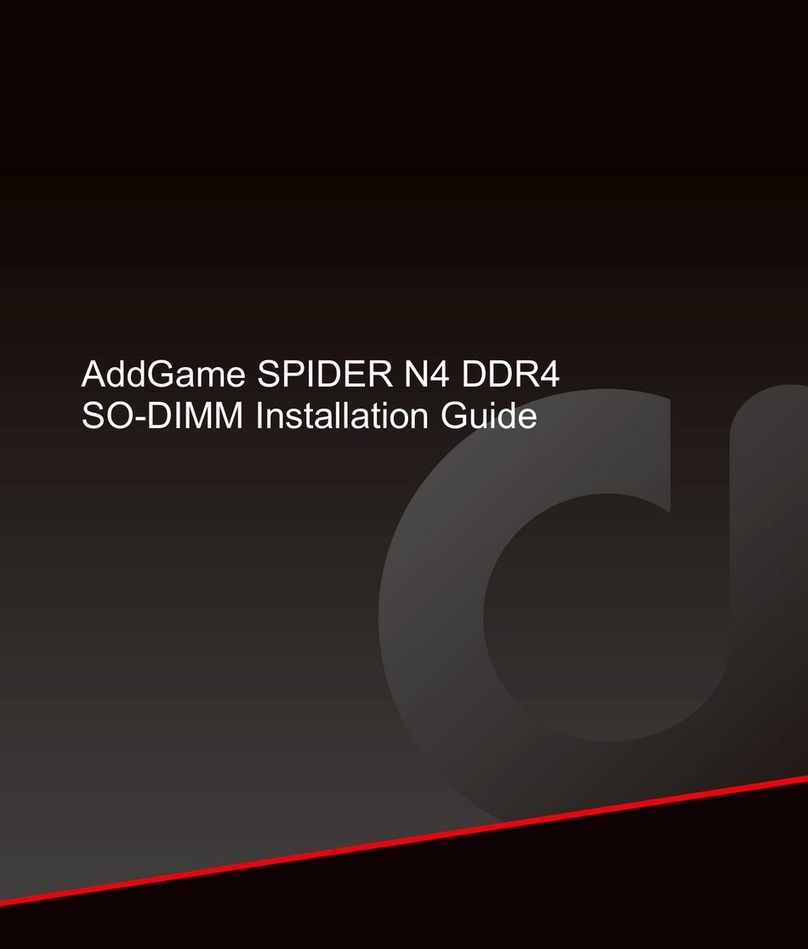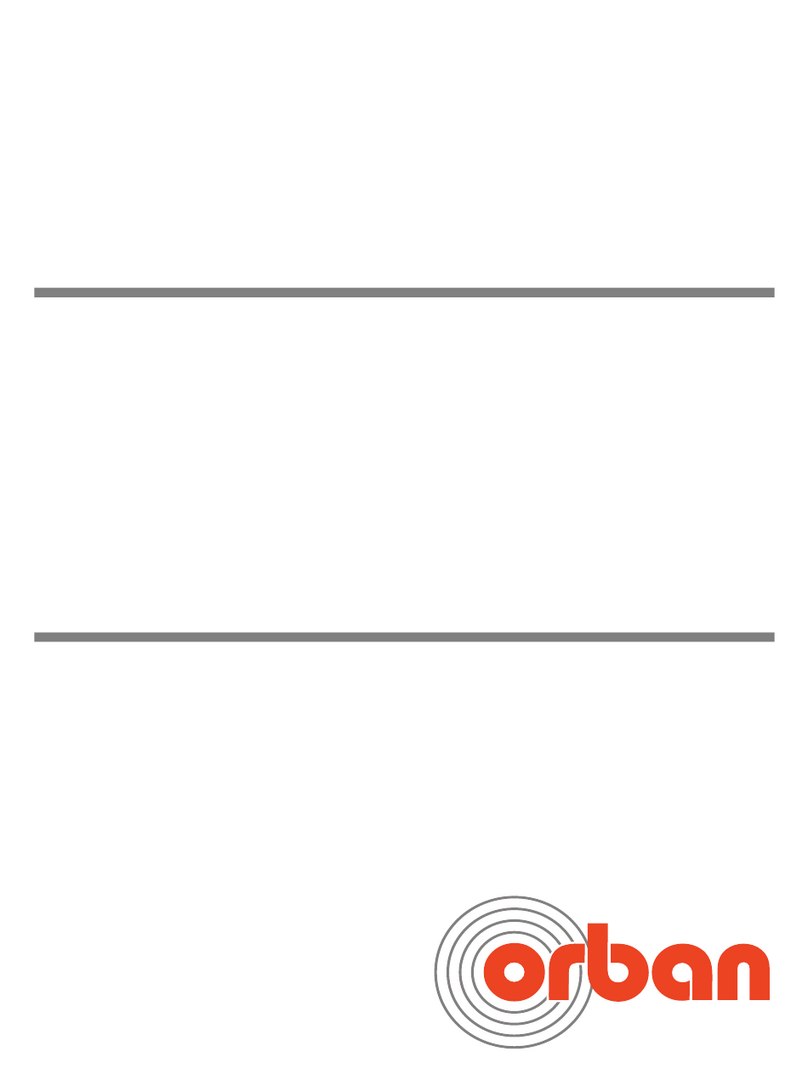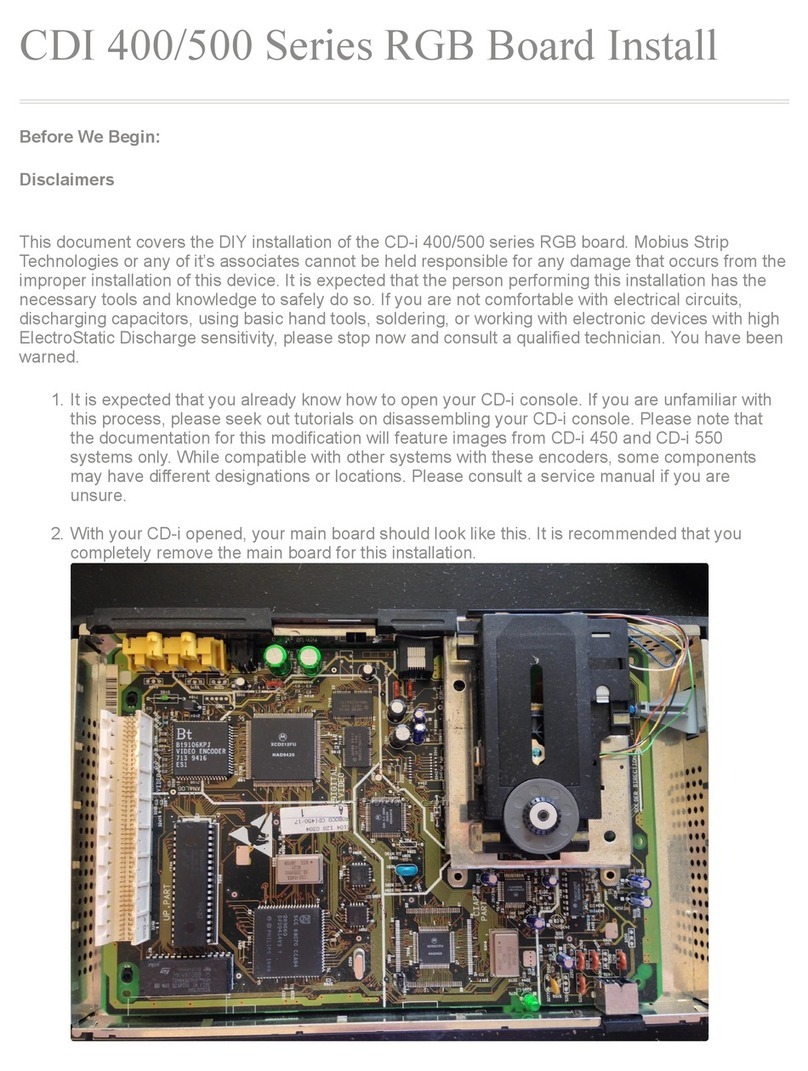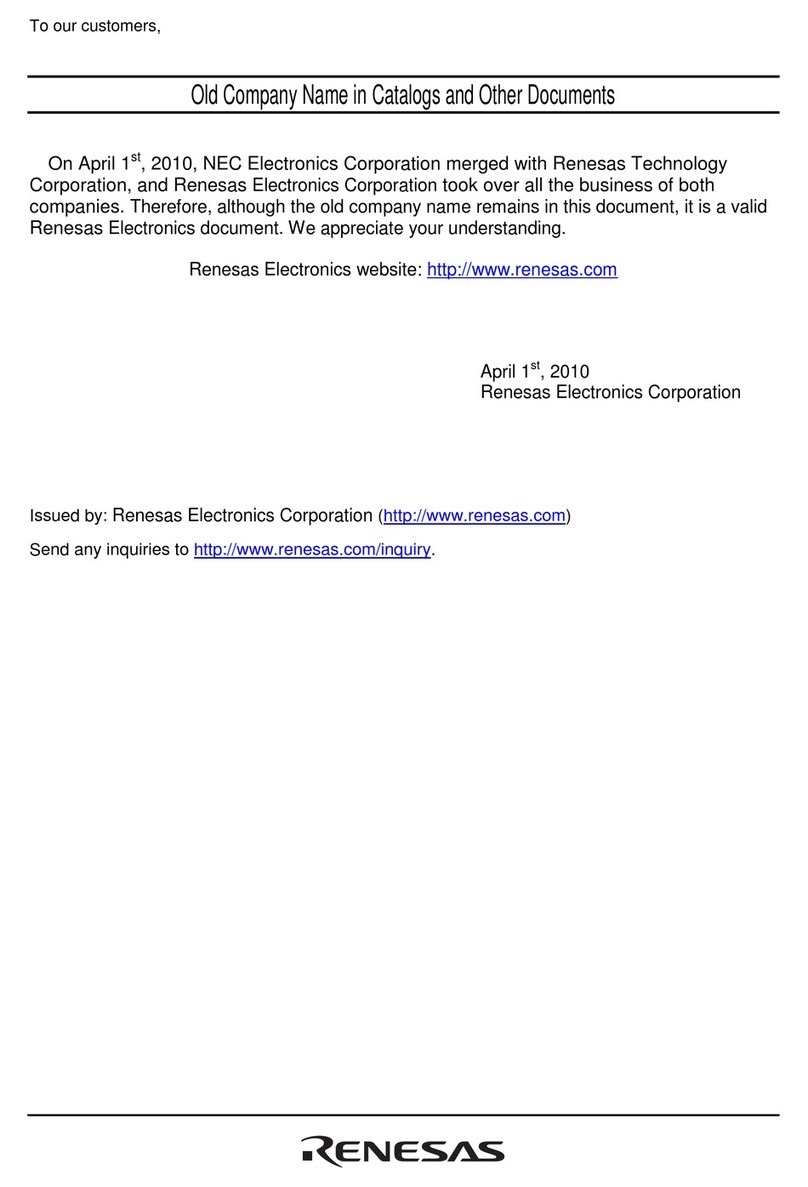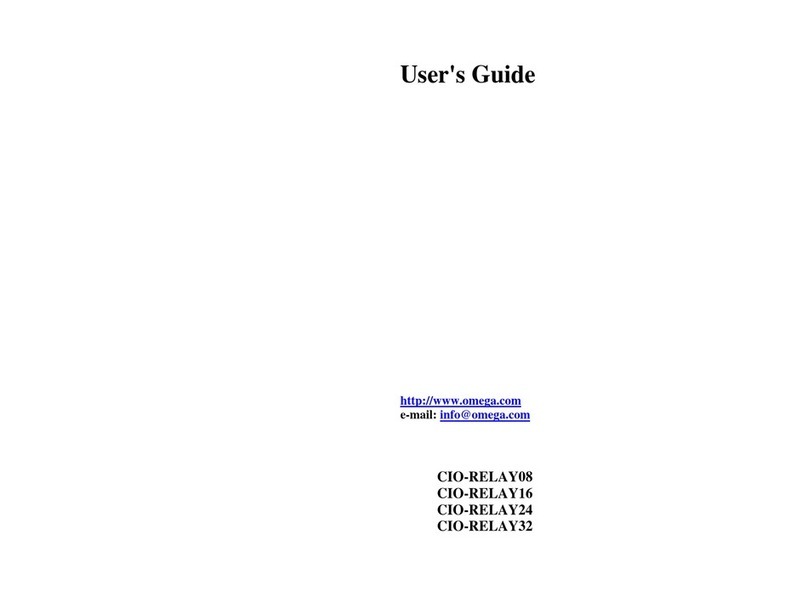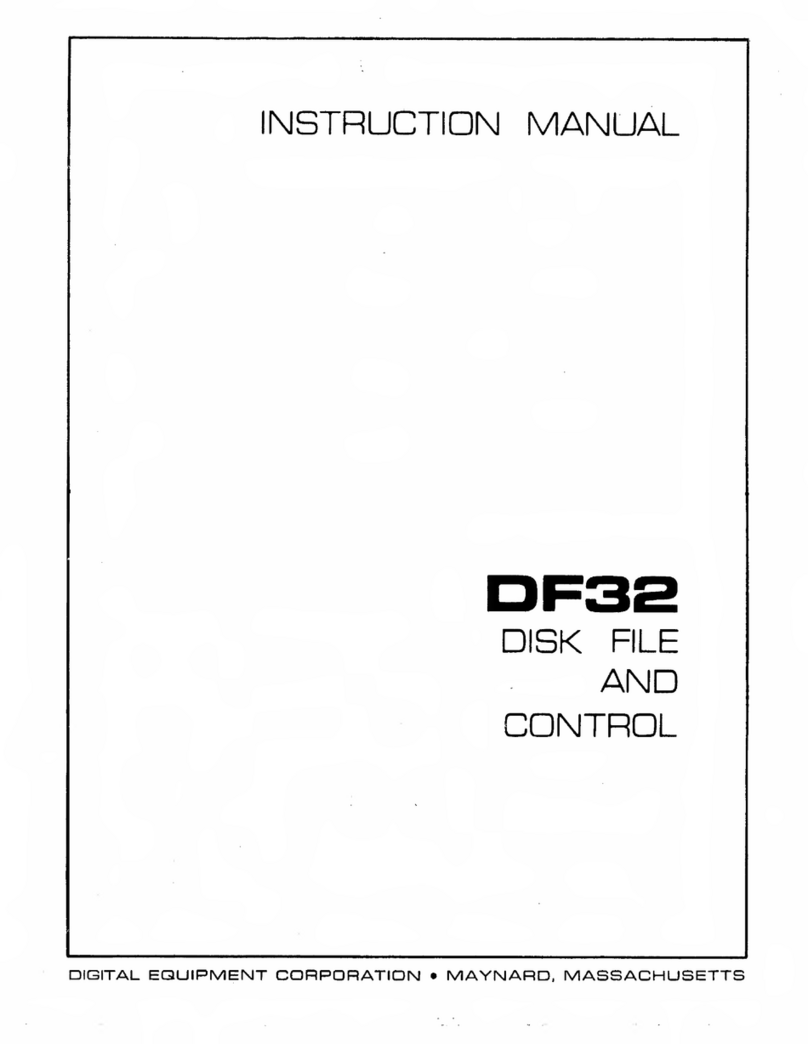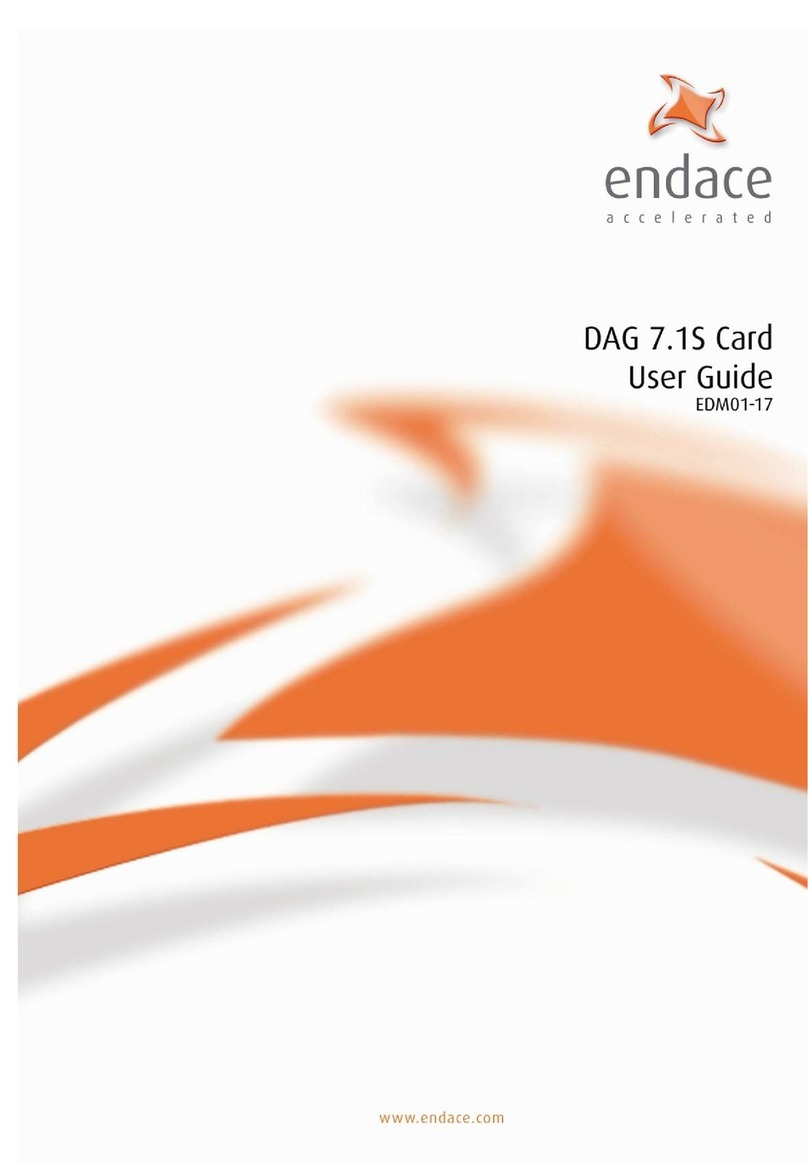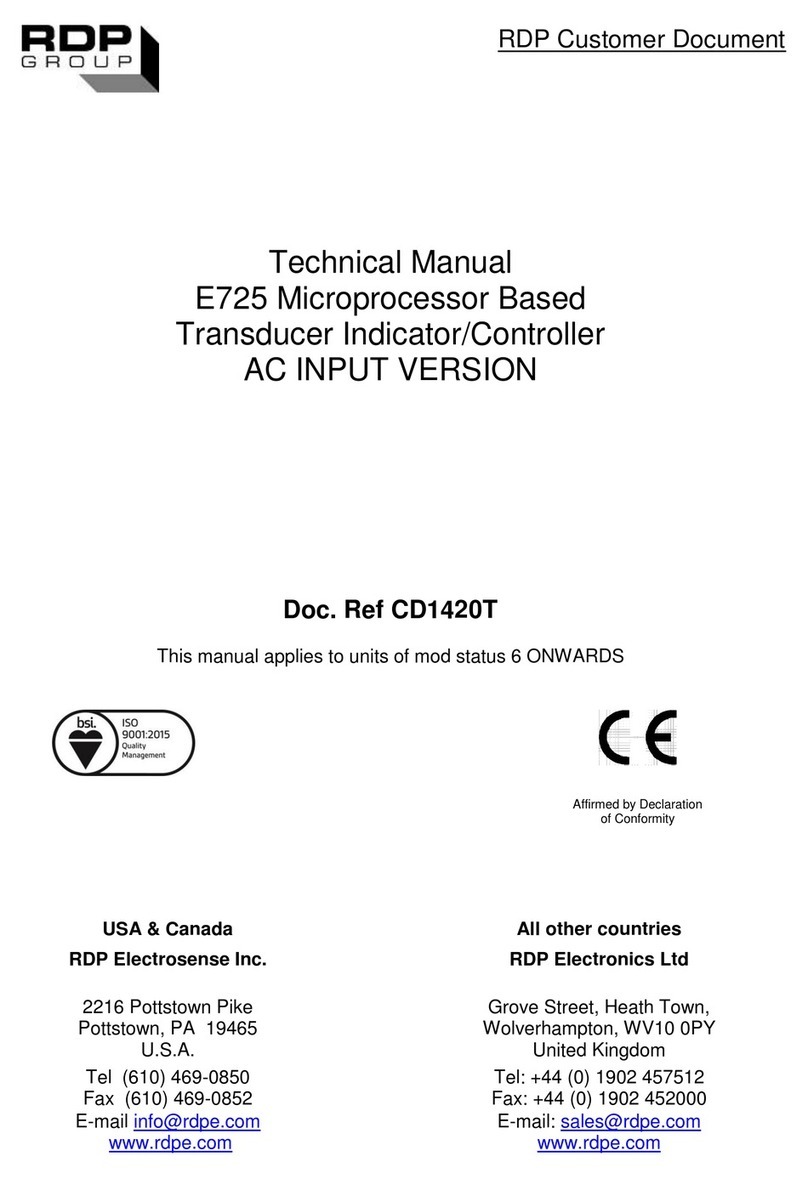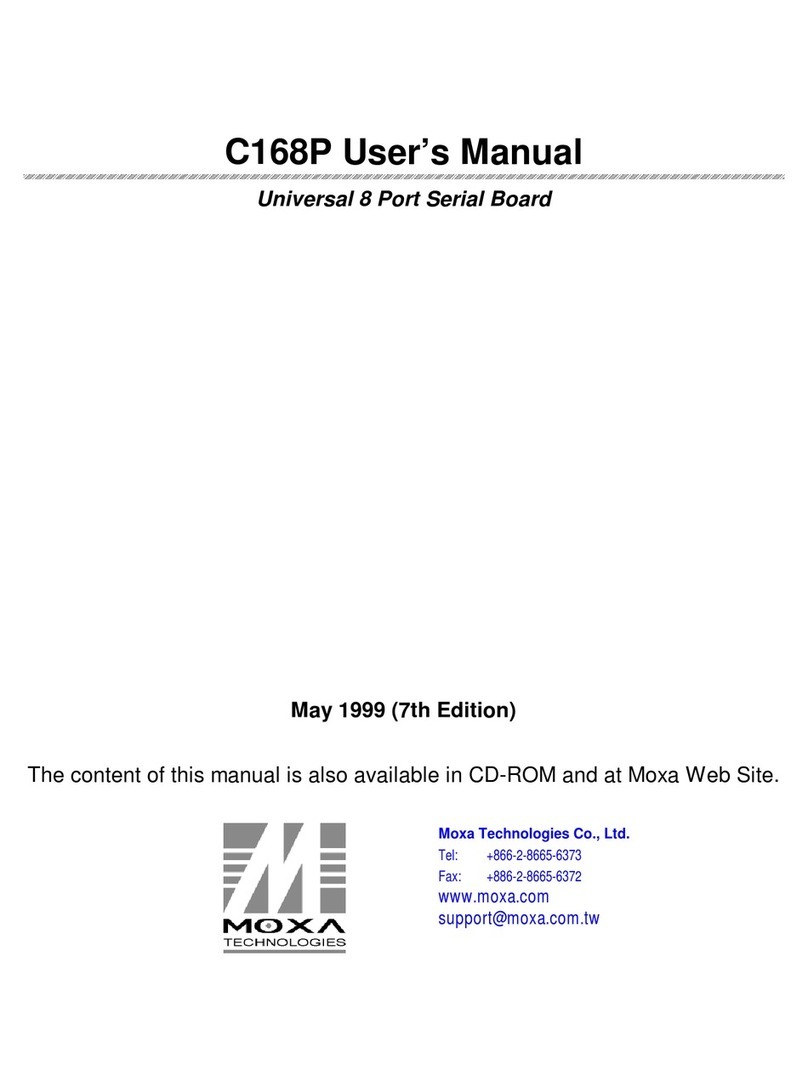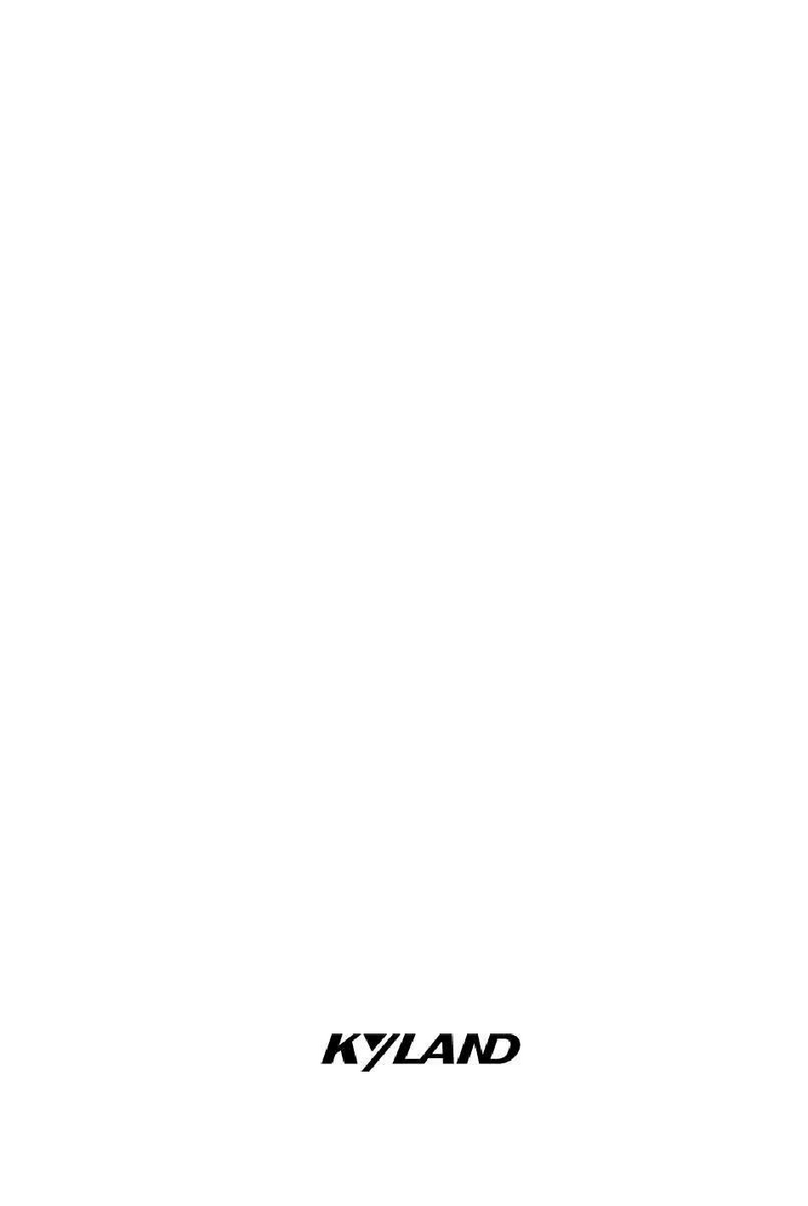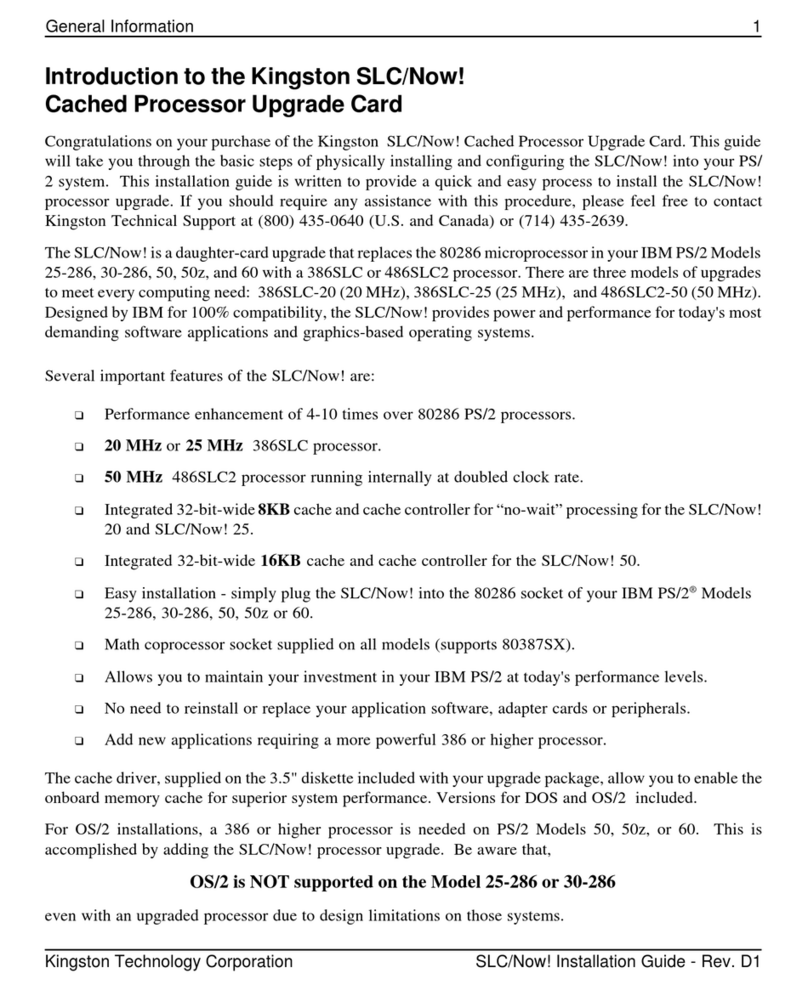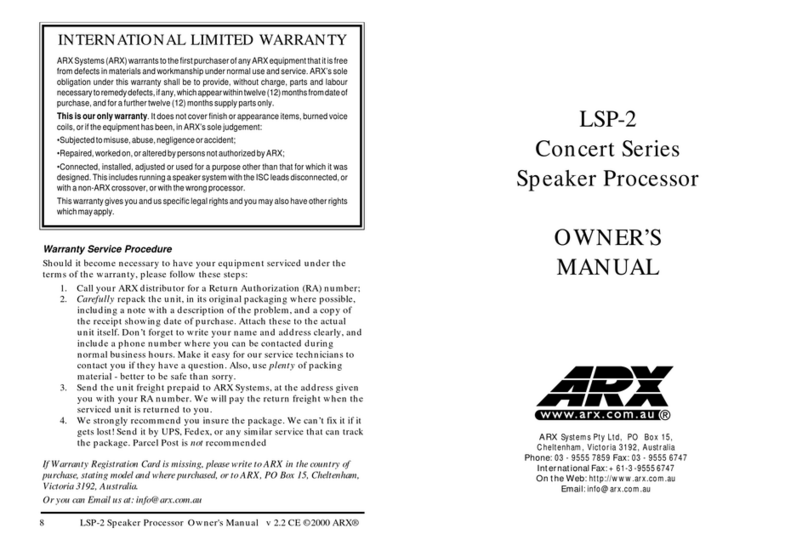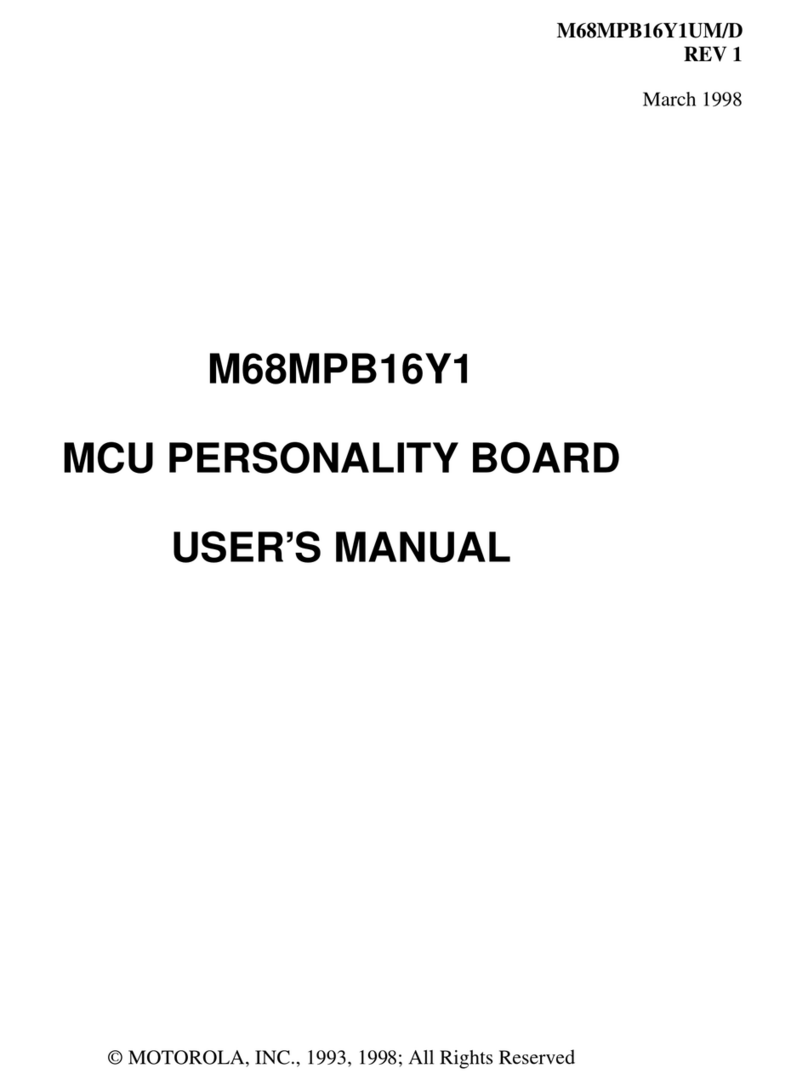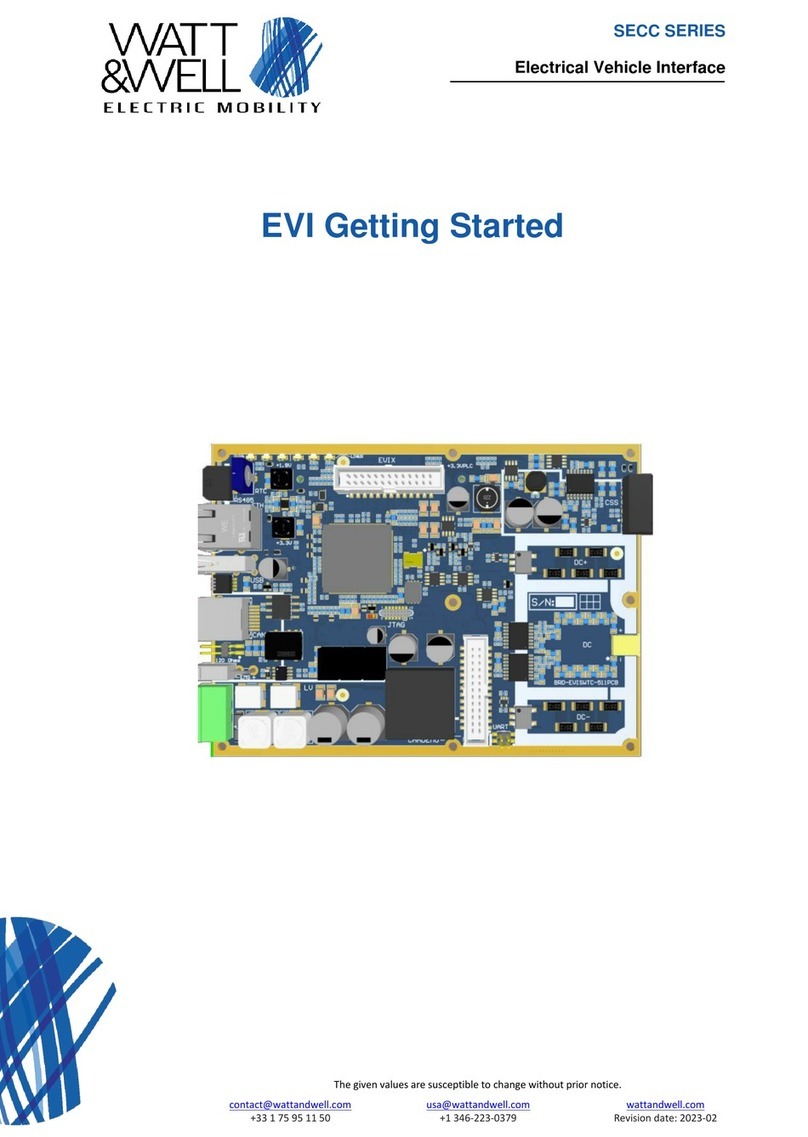addlink Spider N Series User manual

addlink Spider N Series
SO-DIMM Installation Guide

Spider N Series
SO-DIMM
Installation
Guide
Introduction
Important Notice
Installation
Troubleshooting
Introduction
The Spider N series SO-DIMM is a high-performance memory for
gaming, Creator, and AI laptops. It can deliver high frequency while
operating at a low voltage and significantly extend notebooks' overall
durability and battery life by keeping the system at low power
consumption and low temperature.
Spider N Series

Important Notice
1. You recommend installing the module under professional
supervision. You may also visit an authorized service center for
further assistance.
2. Please review your laptop owner’s manual to ensure you follow
proper procedures to install your Memory.
3. To prevent your memory from being damaged by static
electricity, please touch an unpainted metal surface on your
computers’ frame before installation.
4. Wear gloves or an ESD wrist strap when handling.
5. Please do not use this product in a wet environment. Make sure
that you are working in static-safe environment.
6. Do not grab packages; hold only the edged of the Memory with
both hands.
7. Please do not insert SPIDER N4 into a DDR5 slot; SPIDER N5 is also
not backward compatible with the DDR4 platform.
Spider N Series
SO-DIMM
Installation
Guide
Introduction
Important Notice
Installation
Troubleshooting

Required Tools & Prepare
1. Memory Module(s) and your laptop/System
2. A Screwdriver (For removing the cover on your laptop)
3. Your laptop manual
Installation
1. Turn off your laptop.
2. Unplugging the power code from your laptop.
3. Remove the battery.
4. Discharge residual power by pressing the power button.
5. Loosen the cover screws and remove the screws from the
notebook PC’s compartment cover.
6. Remove the compartment cover.
To prevent pulling on and causing damage to the cables
connected, slightly lift the cover to reveal the compartment
without removing the cover entirely and try to find the memory
slots.
Spider N Series
SO-DIMM
Installation
Guide
Introduction
Important Notice
Installation
Troubleshooting

7. Insert your new memory modules. Align the memory module
notch and key along with the socket notch and key for proper
installation.
9. Push down the Memory Module until it clicks in place.
10. Before reinstalling Laptop’s cover, please test it in advance.
Power on your computer and check your laptop’s memory usage
in Windows Task Manager or BIOS.
In Windows Task Manager, please go to the left-pane menu, then
click “Performance” and “Memory”. There, you will see the
amount of RAM currently being used and the available memory
you can still utilize.
Spider N Series
SO-DIMM
Installation
Guide
Introduction
Important Notice
Installation
Troubleshooting

11. Reattach the cover of the Laptop PC’s compartment.
12. Secure the cover using the screws you removed earlier.
13. Reconnect the power cord and reinstall the notebook battery
14. Turn on the notebook to complete the memory upgrade
configuration.
Spider N Series
SO-DIMM
Installation
Guide
Introduction
Important Notice
Installation
Troubleshooting

Troubleshooting
Question:
How to solve blue screen or freeze issue when installing your new
Spider N series SO-DIMM for Laptop?
Answer:
1. Compatibility Check:
•Ensure compatibility before installation. The Spider N4 DDR4 SO-
DIMM is compatible with Intel and AMD DDR4 laptops, while the
Spider N5 DDR5 SO-DIMM is designed for DDR5 laptops. Always
verify your laptop’s specifications to ensure compatibility with
the Spider N series SO-DIMMs.
•Be aware of your laptop's maximum memory capacity, as
exceeding it can lead to performance issues or hardware
incompatibility.
2. Proper Installation:
•Ensure the SODIMM is correctly and firmly seated in the
memory slot. It should securely click into place. Always handle
the SODIMM by the edges to prevent static damage.
3. BIOS Update:
•In some cases, a BIOS update may be required for your laptop to
recognize new hardware. Always check the laptop
manufacturer's website for the latest BIOS updates
Spider N Series
SO-DIMM
Installation
Guide
Introduction
Important Notice
Installation
Troubleshooting

Caution: as incorrect BIOS updates can lead to serious system
issues.
4. Old Memory Removal:
•If you are adding new memory to existing modules, consider
removing the old memory sticks first and test with only the new
modules. Mixing memory from different manufacturers or of
different speeds can lead to compatibility issues
5. Check for Physical Damage:
•Inspect both the new SODIMM and the memory slot for any
physical damage.
6. Memory Diagnostic Tools:
•Utilize memory diagnostic tools such as Windows Memory
Diagnostic or MemTest86 to check for any errors in the new
memory. This can help identify if the new SODIMM is faulty.
7. Resetting CMOS Battery:
•Resetting the CMOS battery can help restore BIOS settings to
their default configuration, which may resolve some
compatibility issues. The CMOS battery is typically located on
the laptop's motherboard and can be accessed from the
bottom panel of the laptop.
Spider N Series
SO-DIMM
Installation
Guide
Introduction
Important Notice
Installation
Troubleshooting

Clearing the CMOS on Your Laptop
-Turn off your laptop.
-Unplug the power cord. Remove the battery and any other
peripheral devices from your laptop.
-Ground yourself by touching a piece of unpainted metal or by
wearing an anti-static wrist strap.
-Loosen the screws and remove the compartment cover from
your laptop.
-Refer to your laptop’s owner’s manual to locate the CMOS
battery.
-Carefully disconnect and remove the CMOS coin-cell battery.
Leave it out for at least 30 minutes to ensure all residual power
is drained.
Spider N Series
SO-DIMM
Installation
Guide
Introduction
Important Notice
Installation
Troubleshooting

-Reconnect the CMOS coin-cell battery.
-Before reattaching the laptop, cover and reinserting the screws,
connect the power adapter and turn on the laptop.
-Press the 'Delete' or 'F2' key to enter the BIOS setup screen.
-Set the date and time in the BIOS.
-Save the changes and exit the BIOS. Then, reboot your laptop.
Spider N Series
SO-DIMM
Installation
Guide
Introduction
Important Notice
Installation
Troubleshooting

HEADQUARTER
6F., No. 300, Ruiguang Rd., Neihu Dist.,
Taipei City 114, Taiwan (R.O.C.)
CONTACT INFORMATION
TEL :+886-2-8797 3116
FAX :+886-2-8797 3522
www.addlink.com.tw
Table of contents
Other addlink Computer Hardware manuals