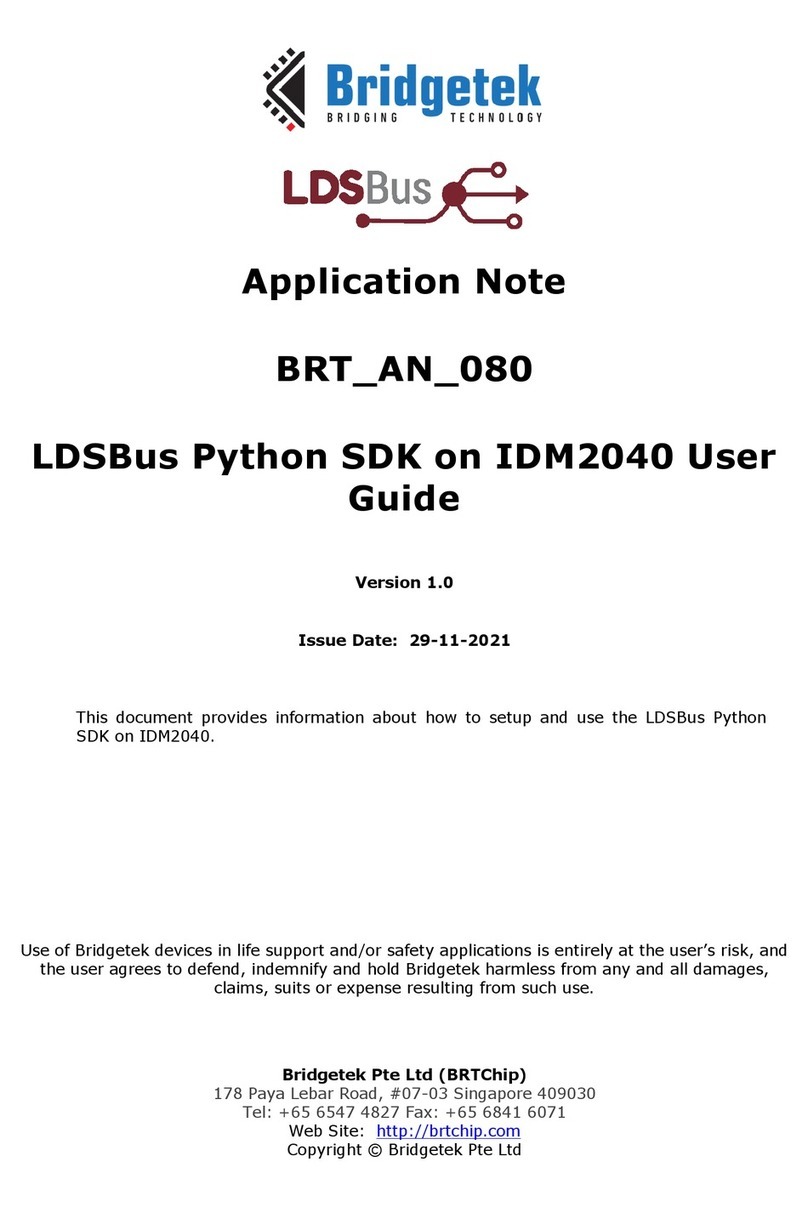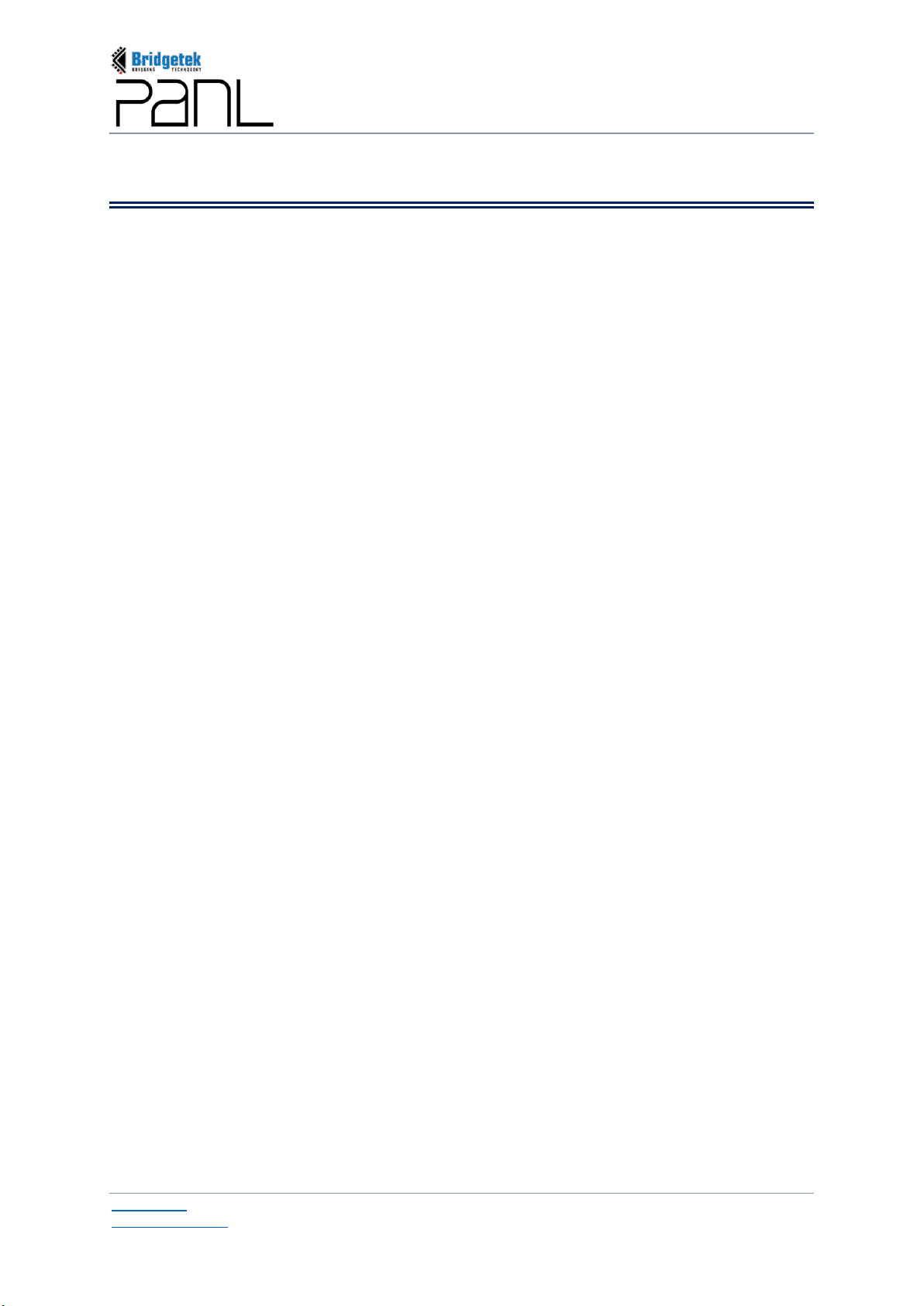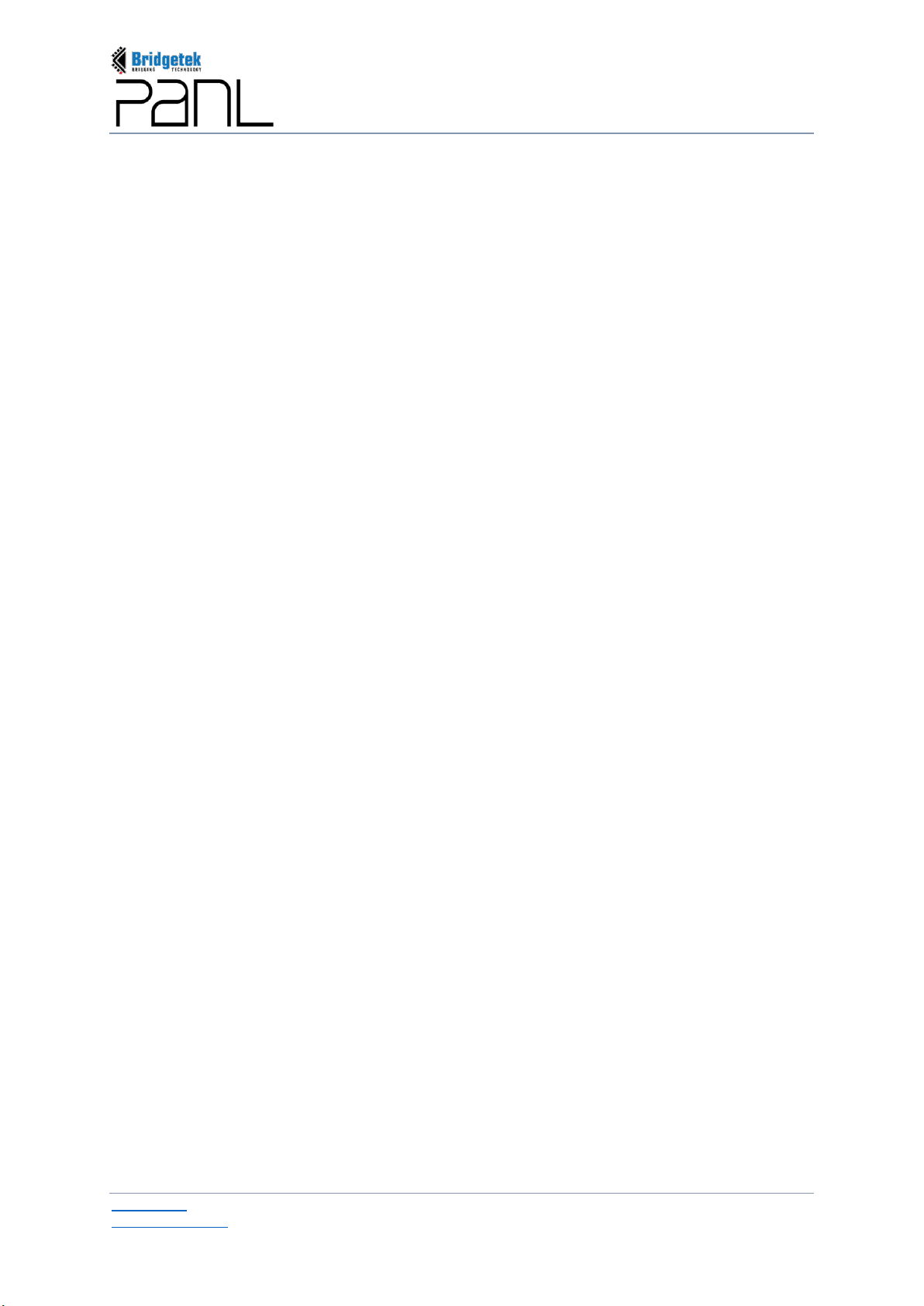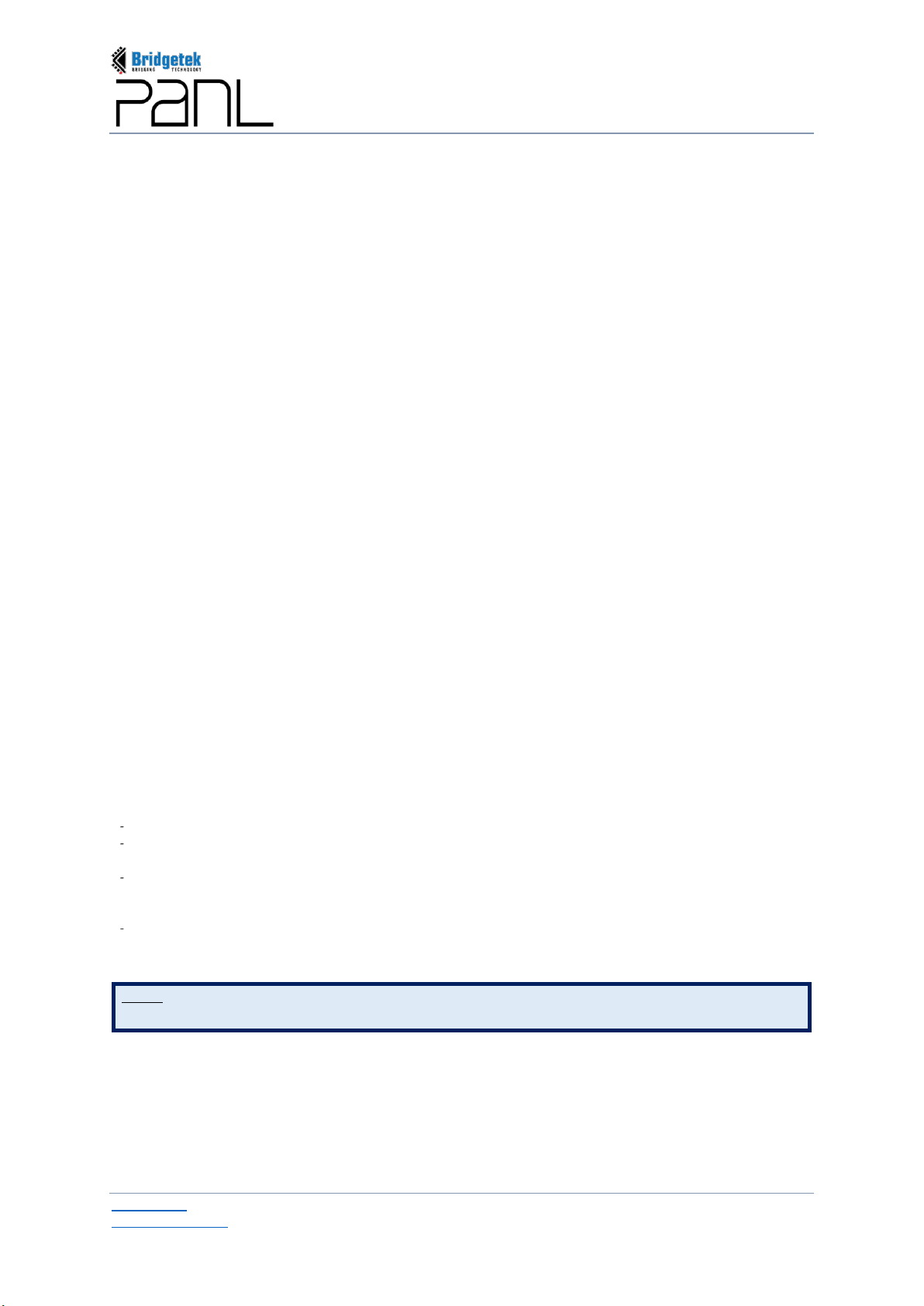BRT_AN_079 PanL Desk Manager 2.X User Guide
Version 1.0
Document Reference No.: BRT_000377
Clearance No.: BRT#179
Product Page 3
Document Feedback Copyright © Bridgetek Pte Ltd
2.1 Installing PDM on Ubuntu / RHEL Server ............................................................................... 50
2.2 Update PDM Server Software Package................................................................................... 59
2.3 Uninstall PDM Server Software Package................................................................................ 60
D. Domain Configuration for PDM Server Software Installation ..................................61
1. Configure Local Host File .................................................................................................61
2. Browser (With BRT SSL)...................................................................................................62
V. Getting Started with PDM Console......................................................................67
A. Logging In....................................................................................................................67
1. Generate License ..............................................................................................................67
2. Update System Configuration ..........................................................................................70
B. Change Password.......................................................................................................73
C. Forgot Password.........................................................................................................74
D. PDM Console Overview ..............................................................................................78
E. Dashboard ...................................................................................................................79
F. Resource Management...............................................................................................83
1. Building Management .......................................................................................................83
1.1 Add Building ............................................................................................................................. 83
1.2 Edit Building.............................................................................................................................. 84
1.3 Delete Building.......................................................................................................................... 85
2. Locations Management..................................................................................................... 86
2.1 Add Location............................................................................................................................. 86
2.2 Edit Location ............................................................................................................................. 86
2.3 View Location Map.................................................................................................................... 86
2.4 Assign Desk .............................................................................................................................. 87
2.5 Update Desk .............................................................................................................................. 88
2.6 Un-assign Desk......................................................................................................................... 89
2.7 Delete Location ........................................................................................................................ 89
3. Desk Management .............................................................................................................90
3.1 Assign Desk Name & Panel to a Desk..................................................................................... 90
3.2 Un-Assign Device ..................................................................................................................... 91
3.3 Assign QR Code Type .............................................................................................................. 92
3.4 Export All / Filtered................................................................................................................... 92
3.5 Export ........................................................................................................................................ 93
3.6 Update Desk Information ......................................................................................................... 94
4. Device Management .......................................................................................................... 95
4.1 Assign Desk to a Device .......................................................................................................... 95
4.2 Un-Assign Desk ........................................................................................................................ 96
4.3 Configure Desk Panel Device .................................................................................................. 96
4.4 Delete Device Information........................................................................................................ 97
5. Firmware Management......................................................................................................98
5.1 Add / Upload Firmware Package ............................................................................................. 98
5.2 Auto Update .............................................................................................................................. 99
5.3 Manual Update .......................................................................................................................... 99
5.4 View Firmware Update Log.................................................................................................... 100
5.5 Delete Firmware ...................................................................................................................... 101
6. Amenities Management...................................................................................................102
6.1 Add Amenities......................................................................................................................... 102
6.2 Edit Amenities......................................................................................................................... 102
6.3 Delete Amenities..................................................................................................................... 102
7. Desk Groups .................................................................................................................... 102