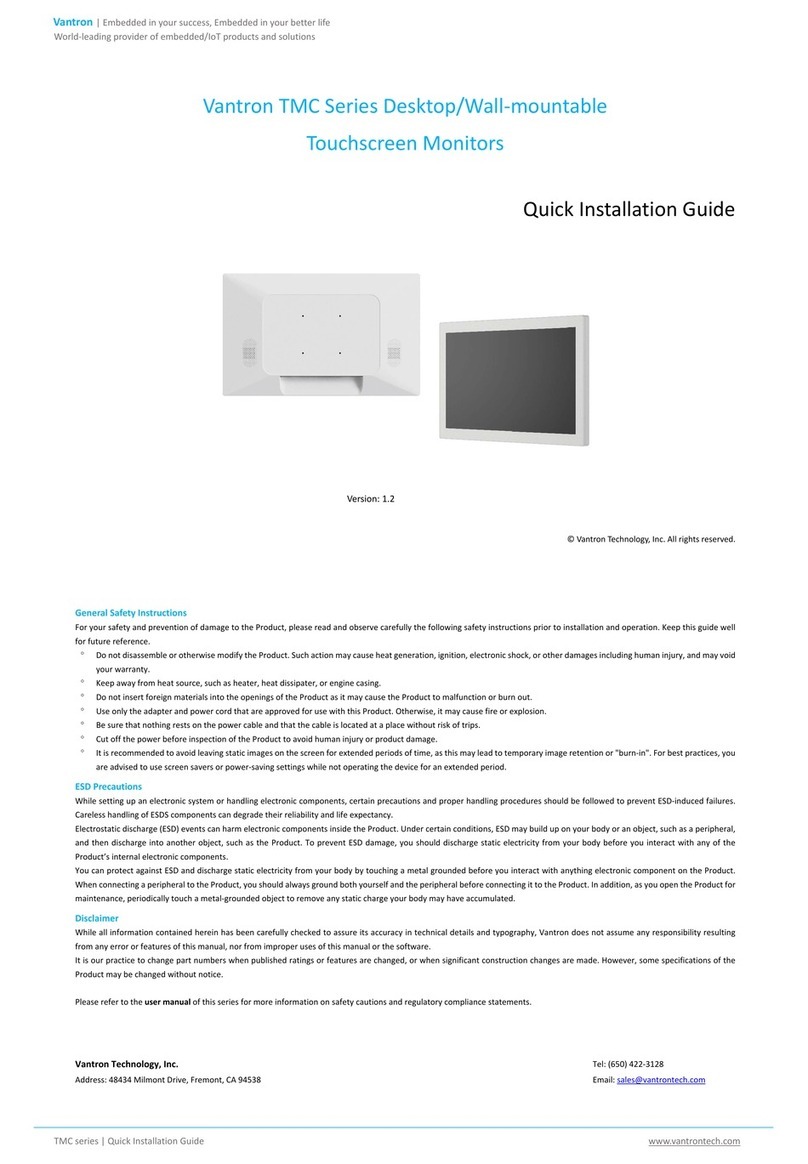Vantron | Embedded in your success, Embedded in your better life
World-leading provider of embedded/IoT products and solutions
TMO series | Quick Installation Guide www.vantrontech.com
1. COMPONENT CHECKLIST
Check if all components are available:
•Touchscreen monitor
•Side mounting brackets
•Power adapter & power cable (not applicable to TMO07-DV & TMO101-DV)
•Touch USB cable
•HDMI cable & VGA cable
•DP cable (Optional, applicable only to TMO215, TMO238 & TMO270)
Note: Actual accessories might vary slightly from the list above as the customer
order might differ from the standard configuration options.
2. INSTALL THE TOUCHSCREEN MONITOR
2.1 Side mounting
Use the mounting brackets and screws to install the touchscreen monitor to the
desired place, and secure the screws.
Drawing for illustration only. The number of the brackets will depend on the
product model.
Screw specifications:
•M3 screws
•Thread depth: 6mm
2.2 VESA mounting
Vantron offers two VESA patterns on the back of the touchscreen monitor: 75mm
x 75mm and 100mm x 100mm.
Drawing for illustration only. The VESA pattern on TMO101 is 75mm x 75mm.
Screw specifications:
•M4 screws
•Thread depth: 8mm
3. CONNECT THE CABLES
1. Connect the display interface of the touchscreen monitor and the video/image
source with the HDMI/VGA/DP cable;
2. Connect the USB port of the touchscreen monitor and the PC/master device
(e.g., Vantron IBOX3588) with the USB cable to enable the touch control;
3. Plug in the audio cable, if needed (only applicable to TMO156 & TMO190);
4. Connect a 12V DC power supply to the power jack of the device, and the
LED indicator will turn solid red and enter the sleep mode;
5. Wait about 2-3 seconds and the LED indicator will turn solid green if the
PC/master device connected to functions properly;
6. Press the OSD power button on the back of the monitor to power off the
device.
TMO07-DV and TMO101-DV only implement an HDMI interface and a USB
3.0, and are powered over the USB port when connected to the
PC/master device. They do not offer OSD control buttons or related
functions. Therefore, the above steps are not applicable to the models.
7. LED INDICATOR AND OSD CONTROL
The relationship between the power indicator and the touchscreen
monitor status is as follows:
Indicator status Touchscreen monitor status
Solid red
SLEEP
OSD control buttons function as follows (N/A to TMO07-DV & TMO101-DV):
Button OSD not displayed OSD displayed
Menu OSD menu
Enter the submenu of a selected
parameter
Up
OSD Brightness submenu
(Increase brightness)
Increase value of selected parameter/
Move to next menu upwardly
Down
OSD Brightness submenu
(Decrease brightness)
Decrease value of selected parameter/
Move to next menu downwardly
Back NA Return to previous OSD menu
8. TROUBLESHOOTING
Please refer to the following solutions/suggestions in case you encounter a
trouble during use of the touchscreen monitor.
If the trouble is not covered here or if the trouble persists, please contact your
sales representative. Please note that the solutions/suggestions are intended
for models other than TMO07-DV & TMO101-DV. Should you have any trouble
with TMO07-DV and TMO101-DV, please contact your sales representative.
1. The touch screen does NOT respond when the device is powered on.
-Check if the DC power adaptor is properly connected and functions well.
2. The screen is dim.
-Use the OSD control buttons to adjust the brightness or contrast of the
display.
3. The touchscreen monitor does NOT wake up automatically and the indicator
is red.
-Tap the screen and wait for the monitor to respond. If it fails, press the
power button, or re-connect the power supply, and wait a few seconds till
the indicator turns green.
4. The image is NOT properly displayed.
-Adjust the resolution/timing mode of the PC/master device to be within the
allowable ranges specified for the touchscreen monitor. Or, adjust the
display parameters manually with the OSD control button