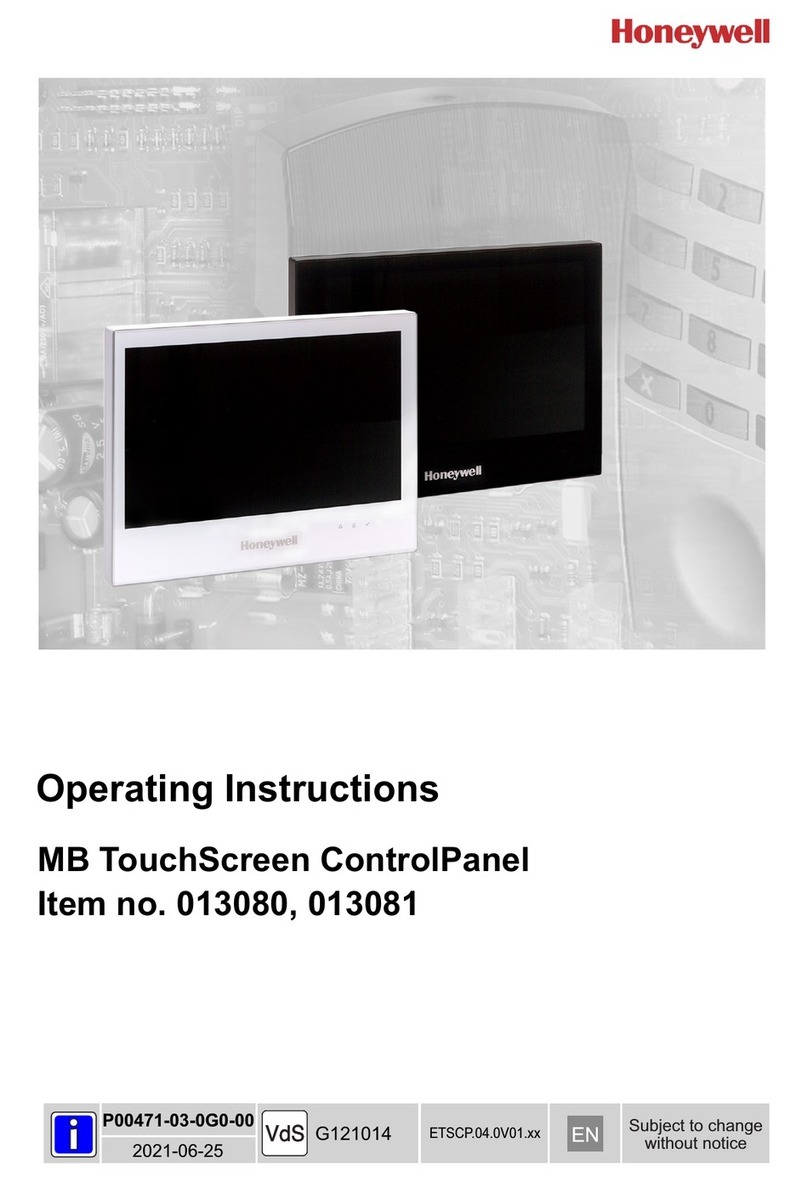Table of Contents
iii
About the System...........................................................................................................................5
Compatibility...................................................................................................................................................5
System Information .........................................................................................................................................5
Mounting.........................................................................................................................................................6
Wiring..............................................................................................................................................................7
Specifications ..................................................................................................................................................8
SD/SDHC Card Slot and Reset Button............................................................................................................8
Navigation Icons..............................................................................................................................................9
Panel Fault Displays........................................................................................................................................9
Initial Setup ...................................................................................................................................10
Initial Power Application ..............................................................................................................................10
IP Setup and Network Connections...............................................................................................................11
Setup..............................................................................................................................................13
Brightness and Volume Control ....................................................................................................................13
Display Setup ................................................................................................................................................13
Language Selection (if applicable)................................................................................................................13
Adjust the Screen Timeouts...........................................................................................................................14
Clean Screen..................................................................................................................................................14
Multi-Media....................................................................................................................................15
Video (Audio) Setup......................................................................................................................................15
Picture Setup..................................................................................................................................................16
Camera Setup ................................................................................................................................................17
System Setup................................................................................................................................19
Console Mode................................................................................................................................................19
Set RS485 Address........................................................................................................................................19
EN50131 Mode .............................................................................................................................................19
Screen Security..............................................................................................................................................20
Device Events................................................................................................................................................20
Control...........................................................................................................................................................20
User System Setup.......................................................................................................................21
How to Add a User........................................................................................................................................22
How to Delete a User ....................................................................................................................................22
How to Edit a User........................................................................................................................................23
Time/Date Setup............................................................................................................................................23
Setting Current Time and Date......................................................................................................................23
Setting Summer Time....................................................................................................................................24
Advanced Setup.............................................................................................................................................24
Keypad Test...................................................................................................................................................24
LCD Display Test..........................................................................................................................................24