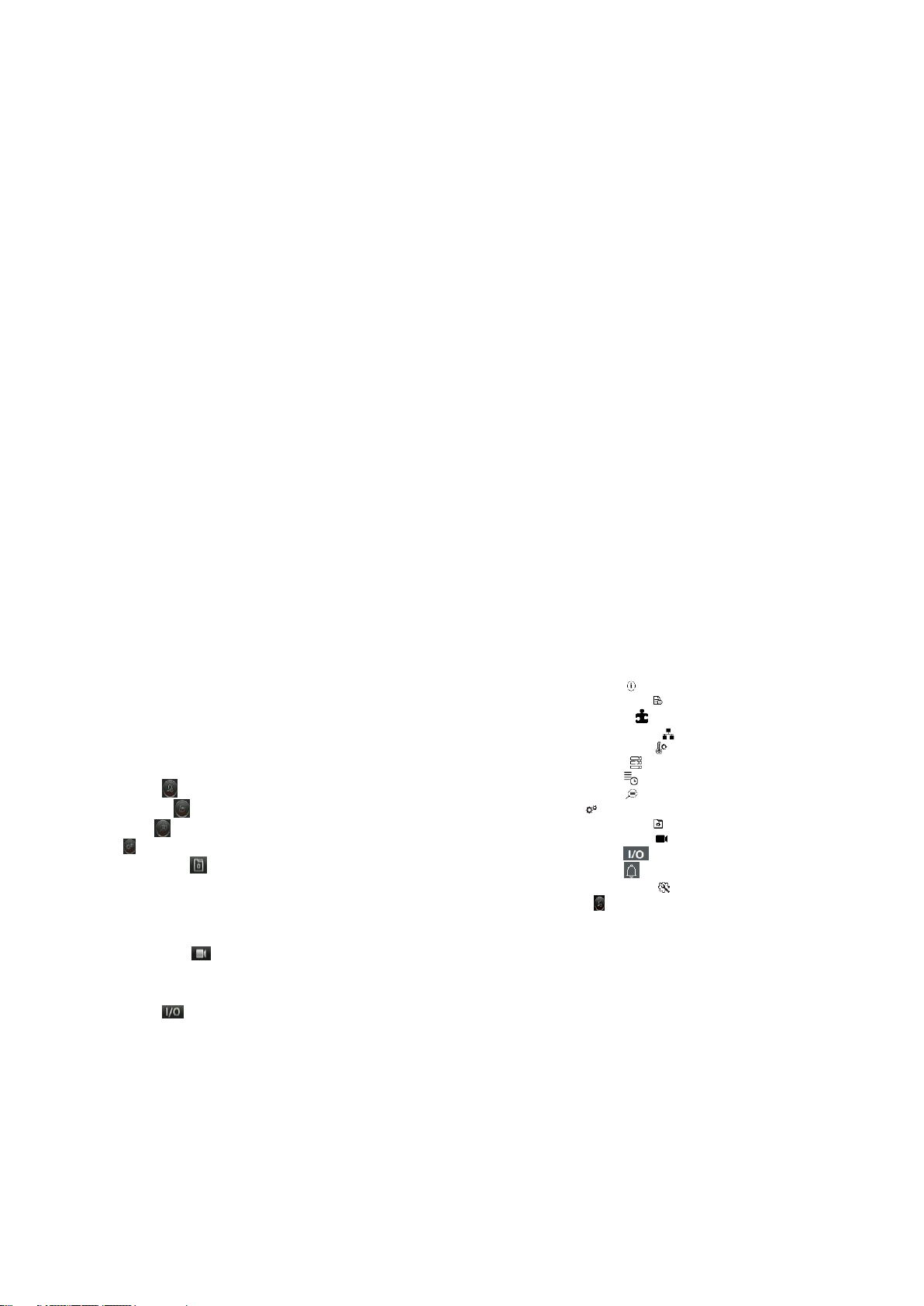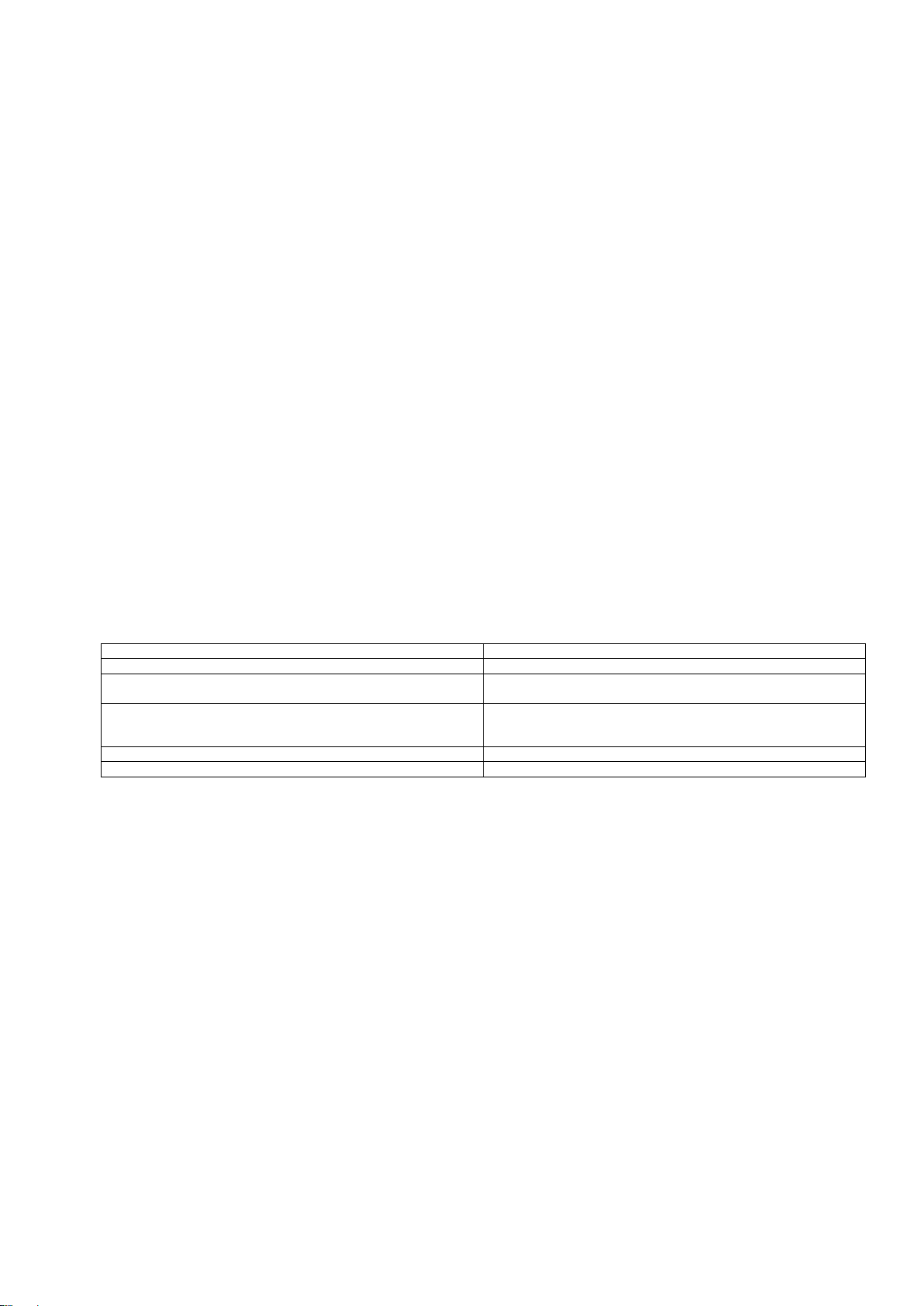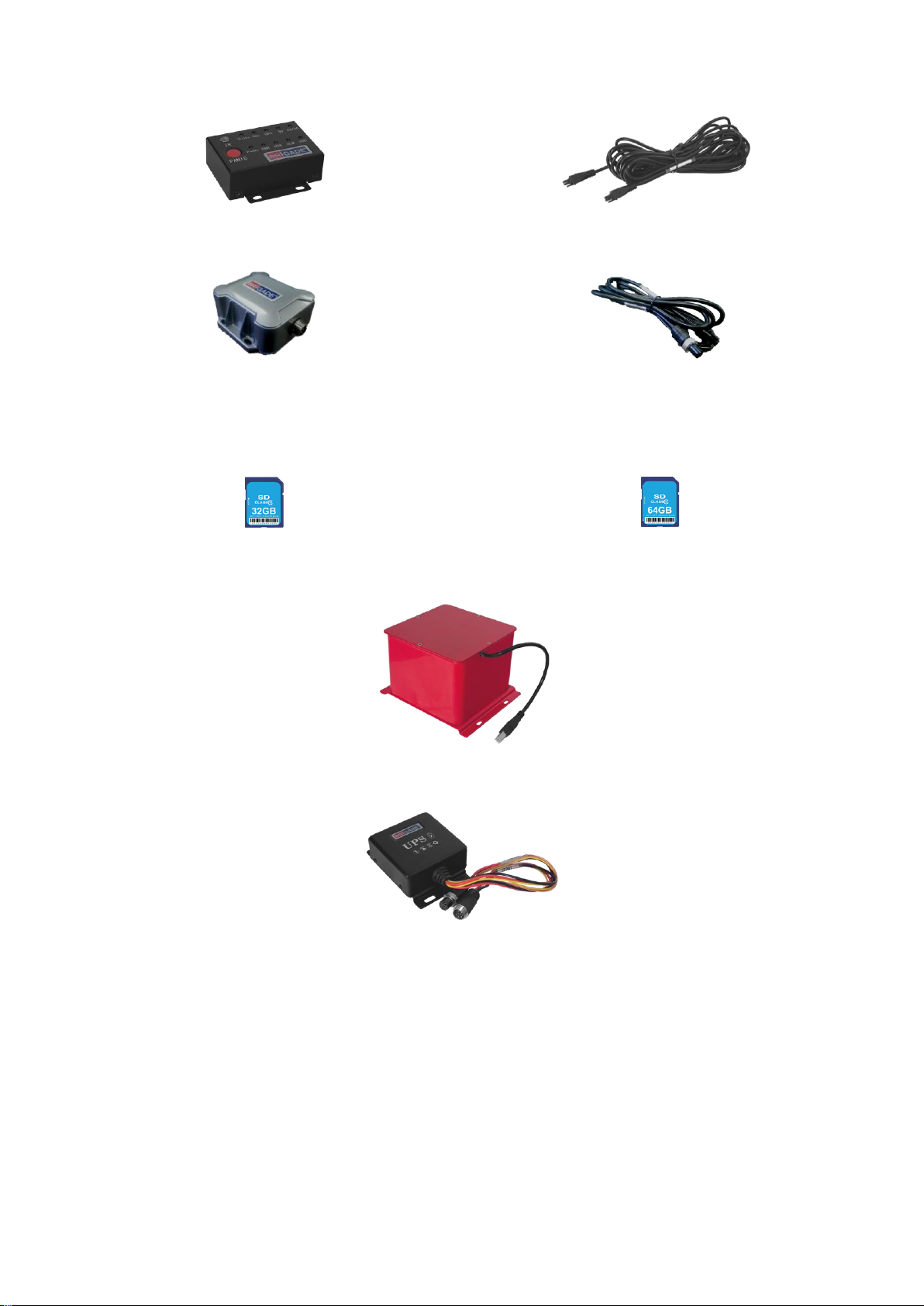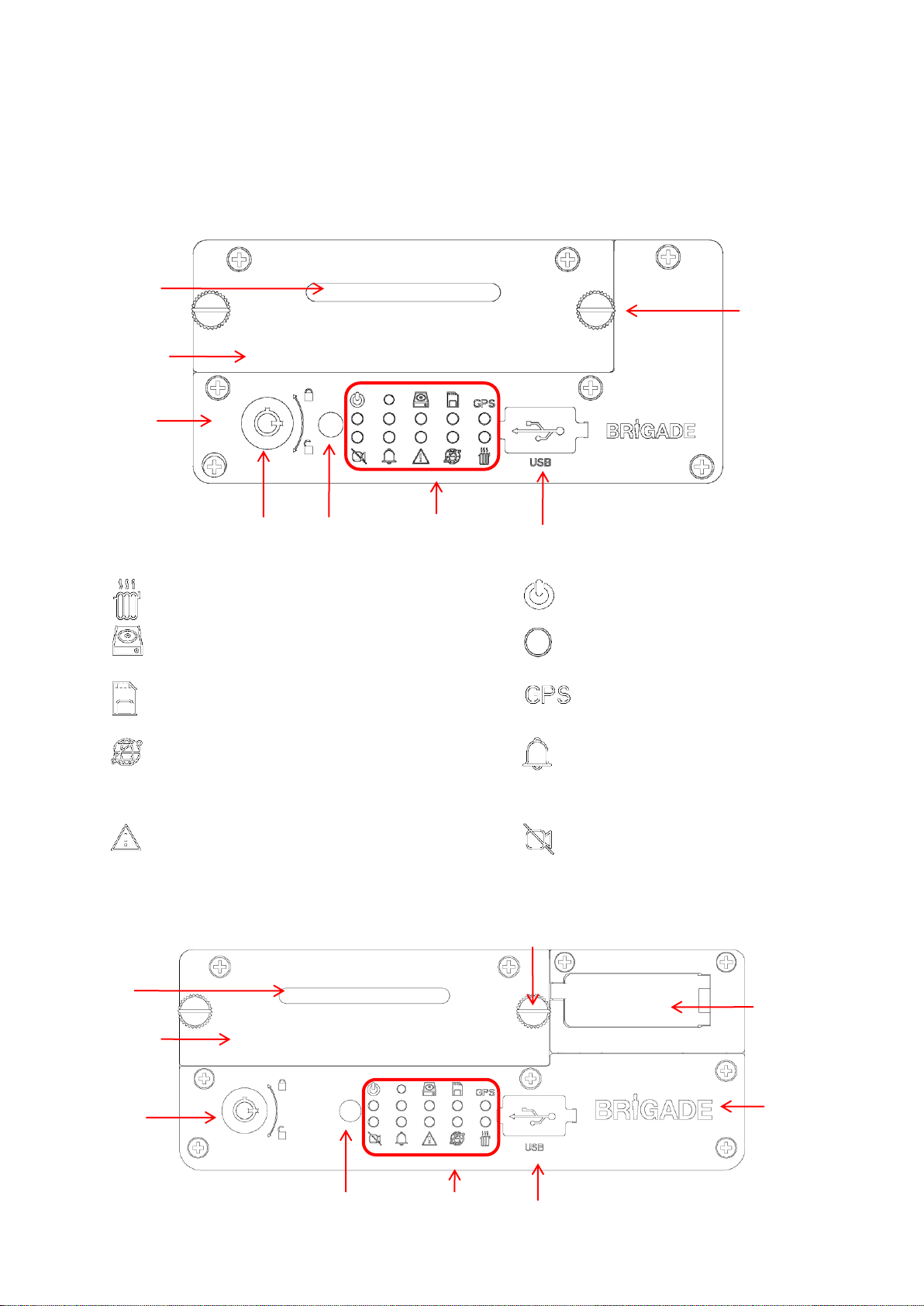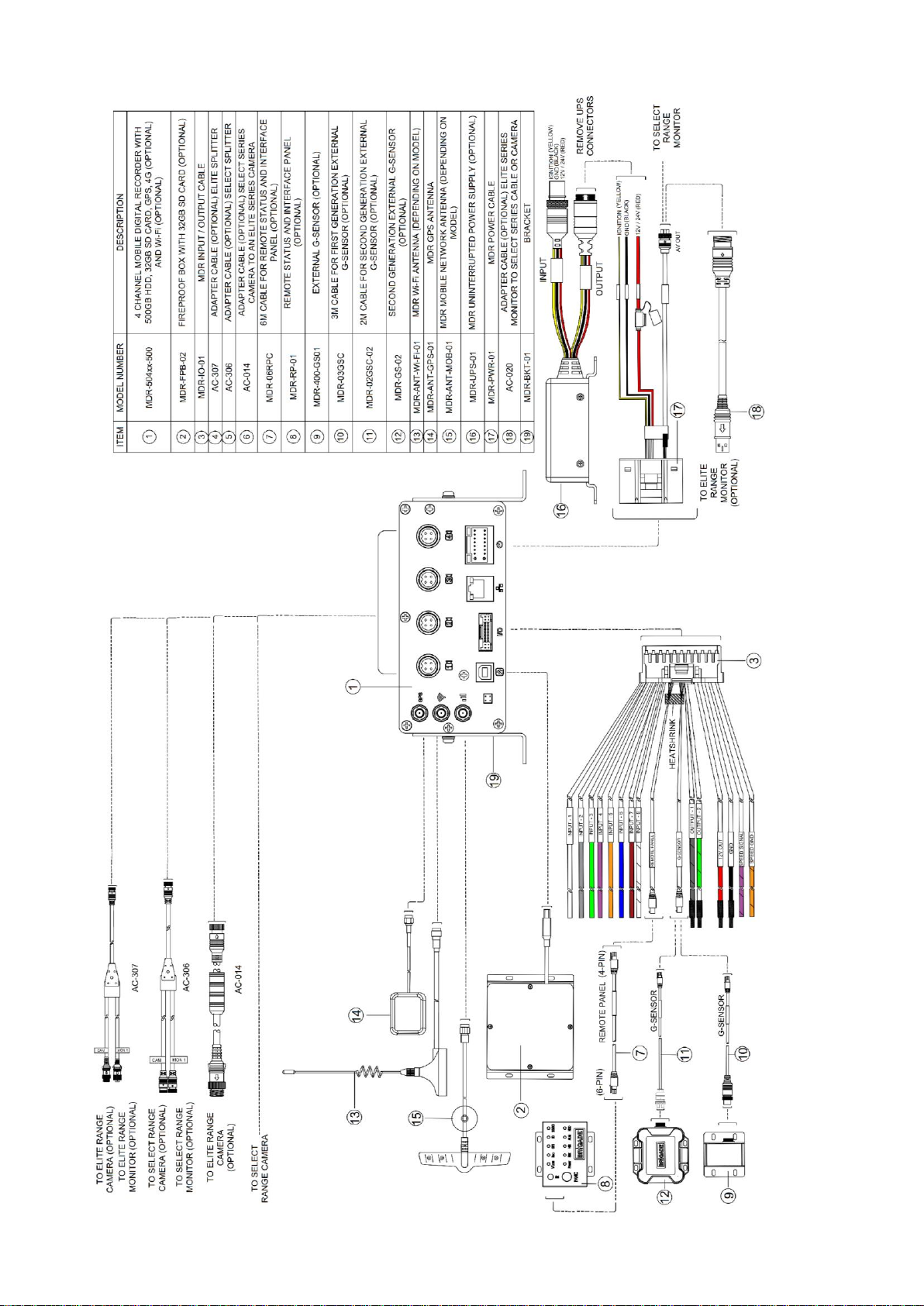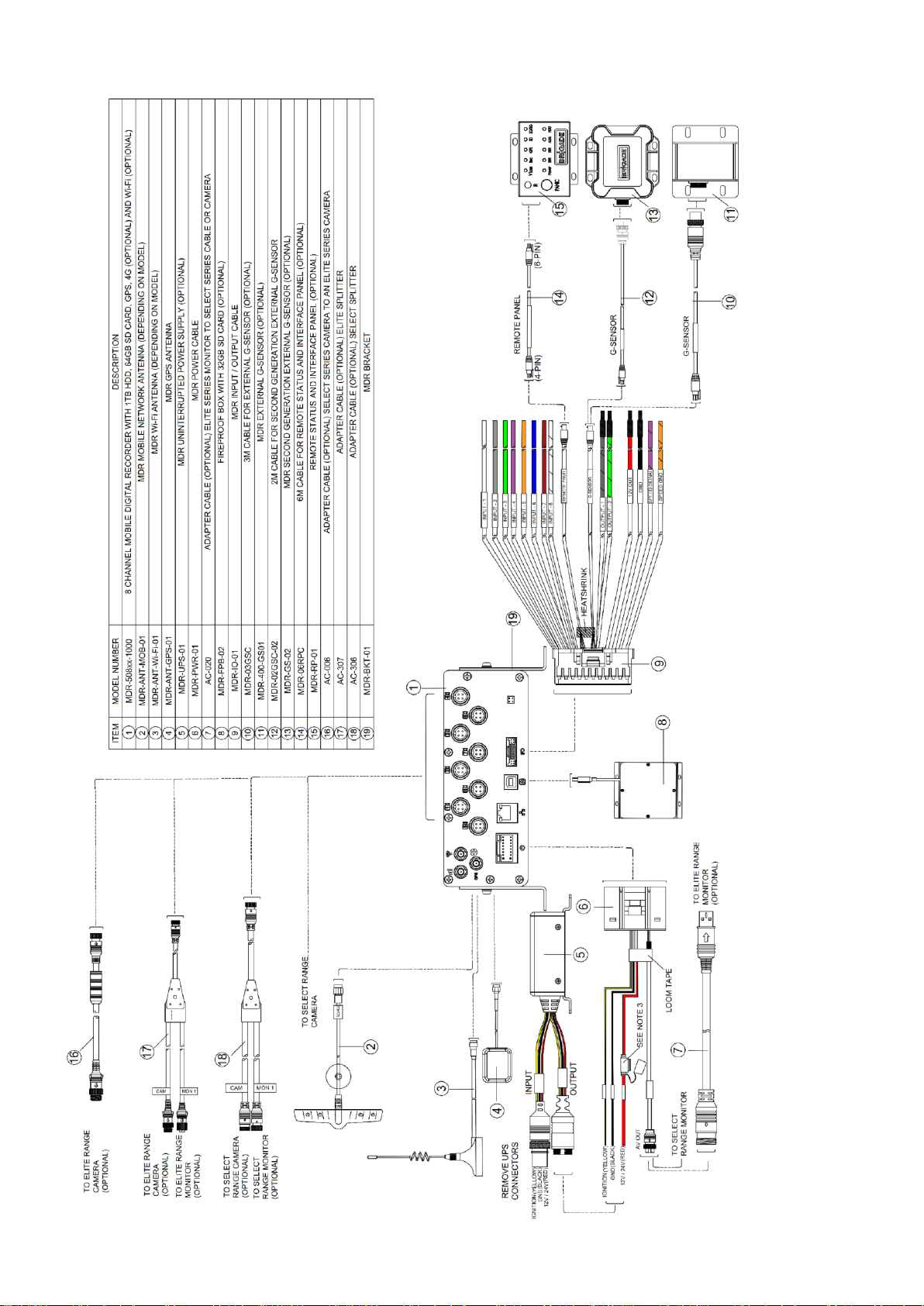2
Table of Contents
1Introduction to MDR 500 Series Technology 3
1.1 Product Features 3
1.1.1 Differences between MDR-504xx-500 and
MDR-508xx-1000 3
1.1.2 Common to MDR-504xx-500 and MDR-
508xx-1000 3
2Kit Contents 4
2.1 MDR-504xx-500 and MDR-508xx-1000 Kits 4
2.1.1 MDR-504xx-500 4
2.1.2 MDR-508xx-1000 4
2.1.3 Common for MDR-504xx-500 and MDR-
508xx-1000 4
2.2Optional Accessories 5
2.2.1 Remote Status & Interface Panel 5
2.2.2 External G-Sensor 5
2.2.3 SD Cards 5
2.2.4 Fireproof Box with 32GB SD Card 5
2.2.5 Uninterruptable Power Supply 5
3Hardware Installation 6
3.1 Front View 6
3.1.1 MDR-504xx-500 Front View 6
3.1.2 MDR-508xx-1000 Front View 6
3.2 Rear View 7
3.2.1 MDR-504xx-500 Rear View 7
3.2.2 MDR-508xx-1000 Rear View 7
3.3 Mobile Caddy Unit (MCU Contains HDD) 7
3.3.1 MDR-500-XXXX MCU 7
3.4 USB Mouse / Remote Control (Optional) 8
3.5 MDR-504xx-500 Connection Diagram 9
3.6 MDR-508xx-1000 Connection Diagram 10
3.7 Mobile Caddy Unit Removal 11
3.7.1 MDR-504xx-500 MCU Removal 11
3.7.2 MDR-508xx-1000 MCU Removal 11
3.8 SD Card Removal 12
3.8.1 MDR-504xx-500 SD Card Removal 12
3.8.2 MDR-508xx-1000 SD Card Removal 12
3.9 SIM Card Installation 12
3.9.1 MDR-504xx-500 SIM card Installation 12
3.9.2 MDR-508xx-1000 SIM card
Installation/Expansion Module Upgrade 13
3.10 Antennae Installation 13
3.10.1 GPS antenna Installation (Included) 13
3.10.2 Wi-Fi antenna (Depending on Model) 13
3.10.3 Mobile Network antenna (Depending on
Model) 13
4MDR On-Screen Display (OSD) 14
4.1 Quick Menu 14
4.2 Login 15
4.3 Logout 15
5Record Search 16
6Log Search 17
7Setup 18
7.1 Basic Setup 18
7.1.1 Register Information 18
7.1.2 Time Setup 18
7.1.3 Power 19
7.1.4 User Setup 20
7.1.5 Network 20
7.2 Surveillance 22
7.2.1 Live View 22
7.2.2 Record 23
7.2.3 IP Camera Setup 25
7.3 Events 26
7.3.1 General 26
7.3.2 Snapshots 27
7.4 Alarms 28
7.4.1 General 28
7.4.2 Video 29
7.4.3 Advanced 30
7.5 Maintenance 31
7.5.1 Configuration 31
7.5.2 Metadata 32
7.5.3 Upgrade 32
7.5.4 Storage 33
7.5.5 Reset 33
7.5.6 Hardware 34
8System Information 35
8.1 Version Information 35
8.2 Modules 35
8.2.1 Mobile Network 35
8.2.2 Wi-Fi 35
8.2.3 GPS 36
8.3 Server Status 36
8.4 Environment 36
8.5 Storage 36
8.6 History 37
9MDR-Dashboard 5.0 37
9.1 PC System Requirements 37
9.2 Retrieving HDD Data (Quick Guide) 37
9.3 Installing MDR-Dashboard 5.0 38
9.4 Connecting the MCU to the PC 38
9.4.1 Pre-Connection Procedure (Preferred) 38
9.4.2 MCU Connection Procedure (Required)39
9.4.3 Connection Confirmation 39
9.5 Loading from HDD/SD 39
9.6 MDR-Dashboard 5.0 Local Mode 40
9.6.1 Channel Info 41
9.6.2 Events and Graphs 41
9.6.3 Frame Information 42
9.6.4 Sensor Status 43
9.6.5 Map Tracking 43
9.7 Loading from a USB flash drive or Folder 43
9.8 Reading Data 44
9.9 Exporting Videos 45
9.10 Saving Snapshots 46
9.11 User and System settings 46
10 MDR-Player 5.0 48
10.1 Exported MDR-Player 5.0 48
10.2 Setting up MDR-Player 5.0 48
10.3 Basic Operations 48
11 Advanced Ethernet Configurations 51
11.1 Ethernet Setup 51
11.2 Ethernet Operation 52
11.3 Ethernet Maintenance 53
11.4 Ethernet Log 53
11.5 Ethernet Configuration 54
12 On-screen Display Map 54
12.1 Rec Search 54
12.1.1 Rec Search 54
12.2 SYSTEM INFO 55
12.2.1 Version Info 55
12.2.2 Modules 56
12.2.3 Server Status 57
12.2.4 Environment 57
12.2.5 Storage 57
12.2.6 History 57
12.3 LOG SEARCH 58
12.4 SETUP 58
12.4.1 Basic Setup 58
12.4.2 Surveillance 62
12.4.3 Events 66
12.4.4 Alarms 69
12.4.5 Maintenance 76
12.5 LOGOUT ` 78
12.5.1 Logout Prompt 78
13 Mounting Dimensions 78
13.1 MDR-504xx-500 78
13.2 MDR-508xx-1000 79
14 Appendices 79
14.1 Video Quality Table 79
14.2 Normal / Alarm Recording Parameters 79
14.3 Sub-Stream Recording Parameters 80
14.4 User Log Description 80
14.5 Events Table 81
15 Testing and Maintenance 81
15.1 Operator Instructions 81
15.2 Maintenance and Testing 81
16 General Antennae Guidelines 81
17 Troubleshooting 82
17.1 MDR Unit 82
17.2 MDR Fireproof Box 82
18 Specifications 83
19 EU Declaration of Conformity 86
20 Glossary 87
21 Disclaimer 88