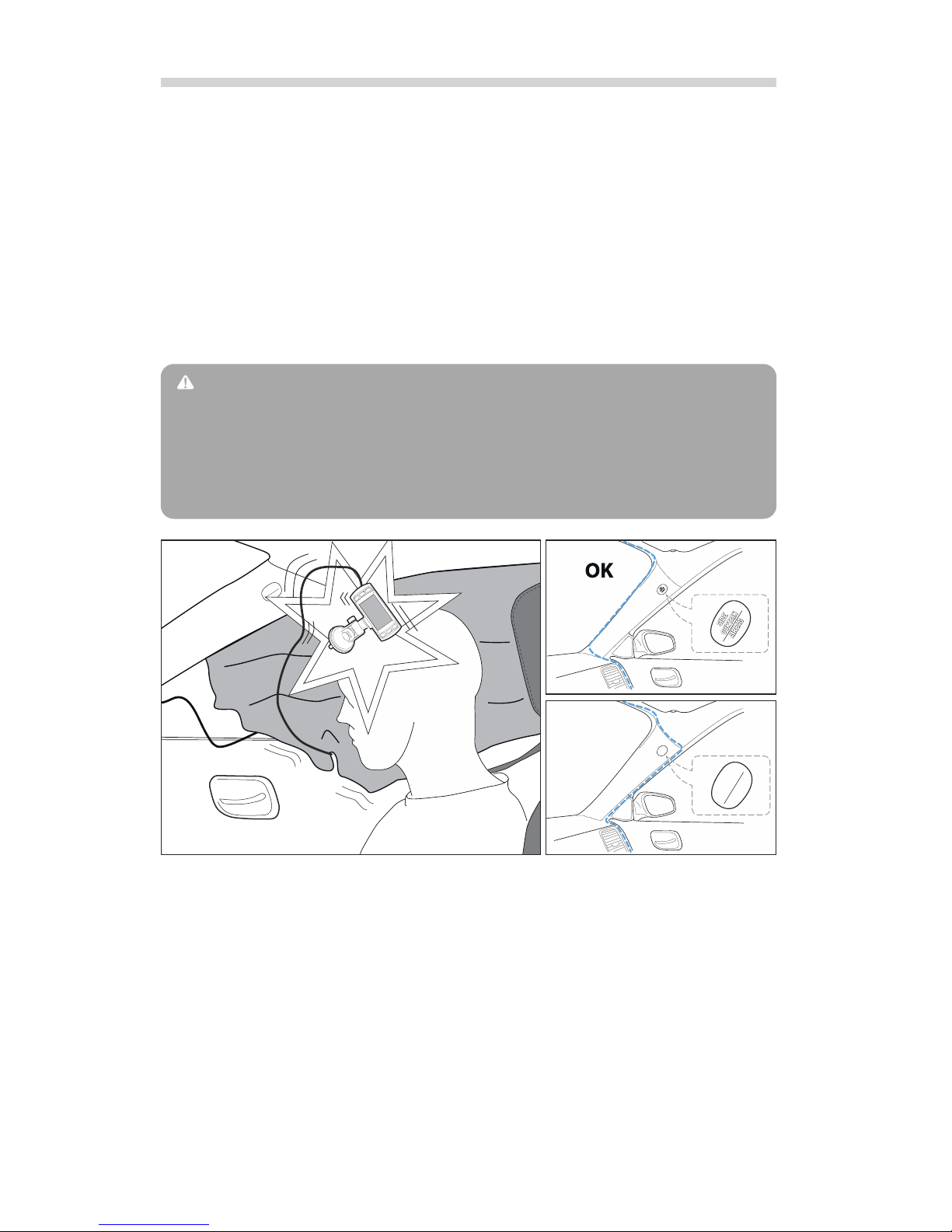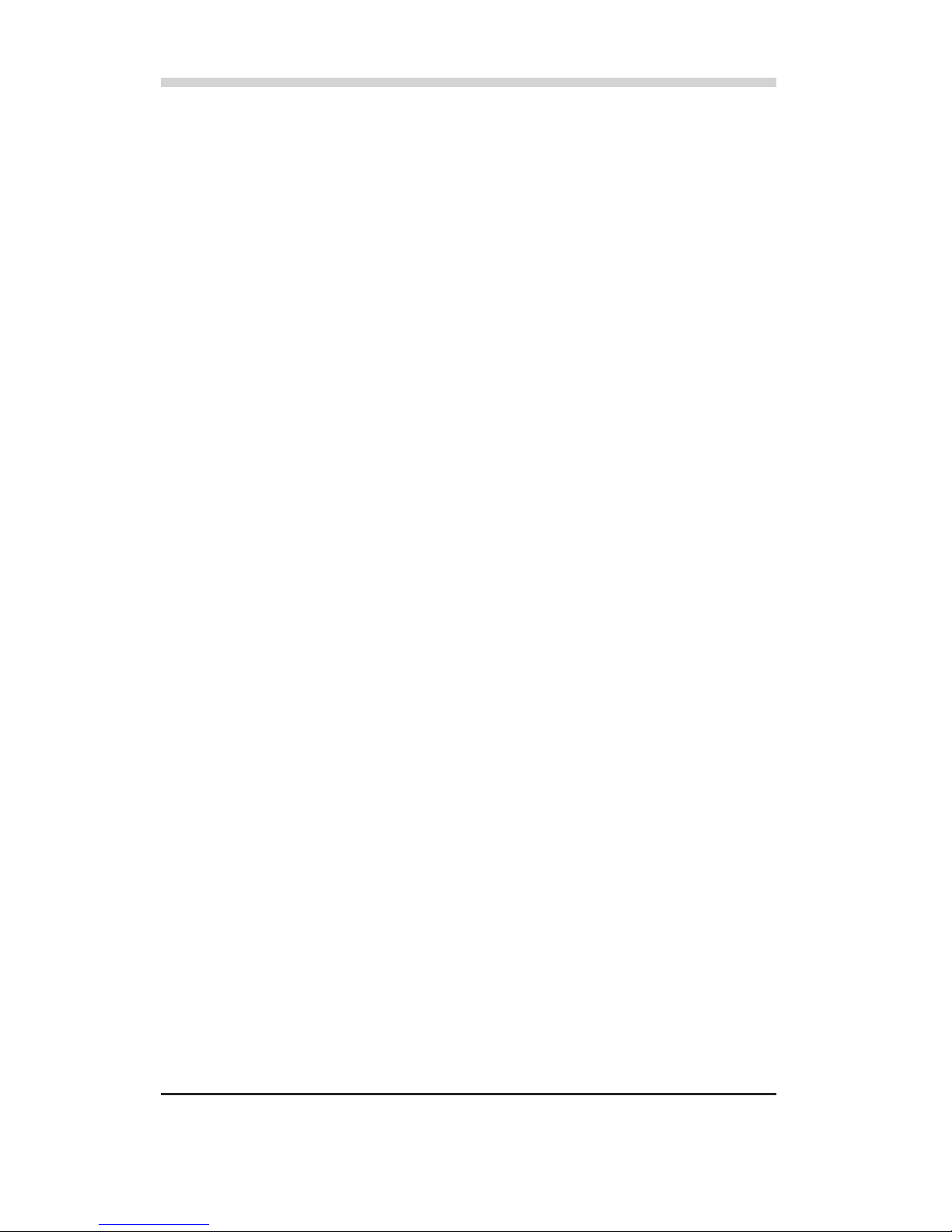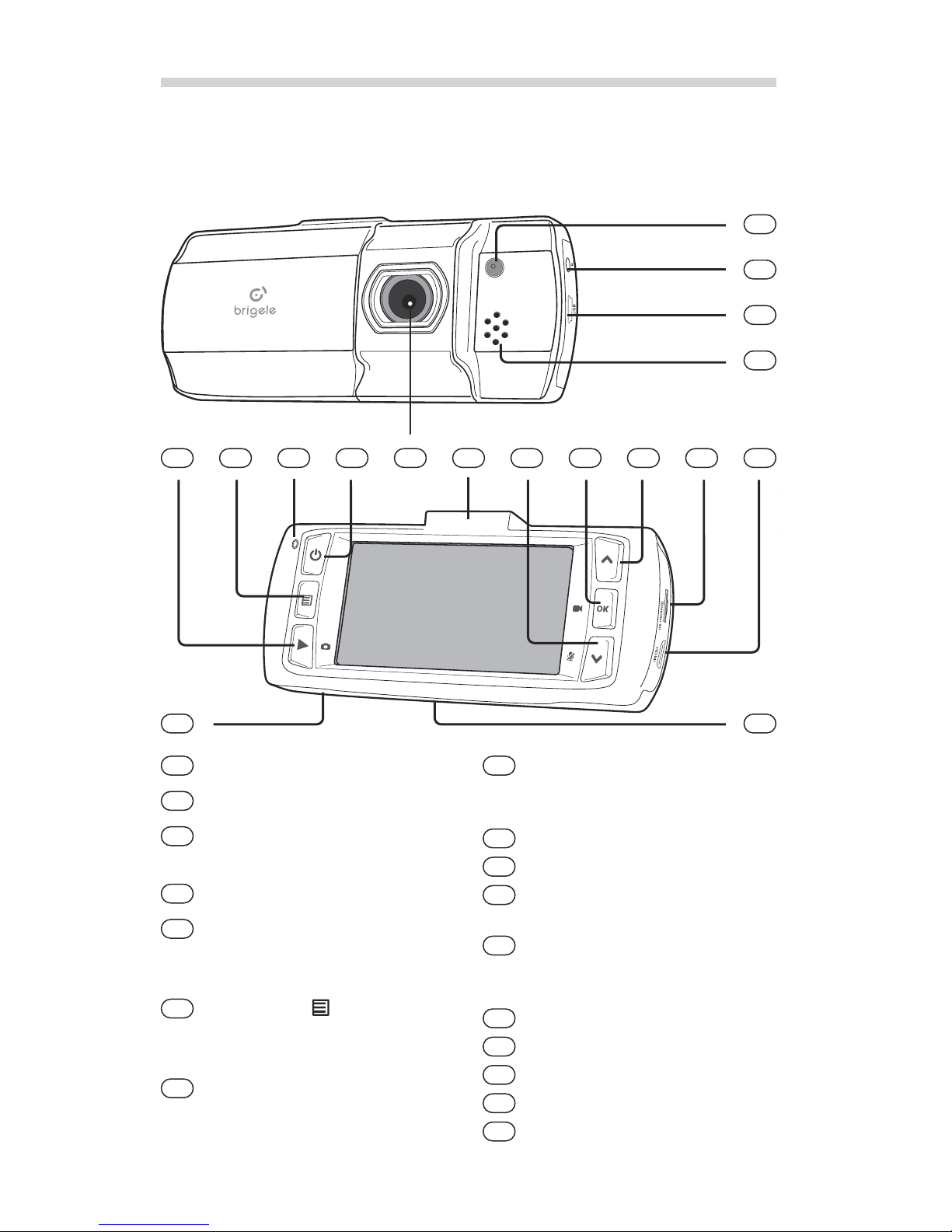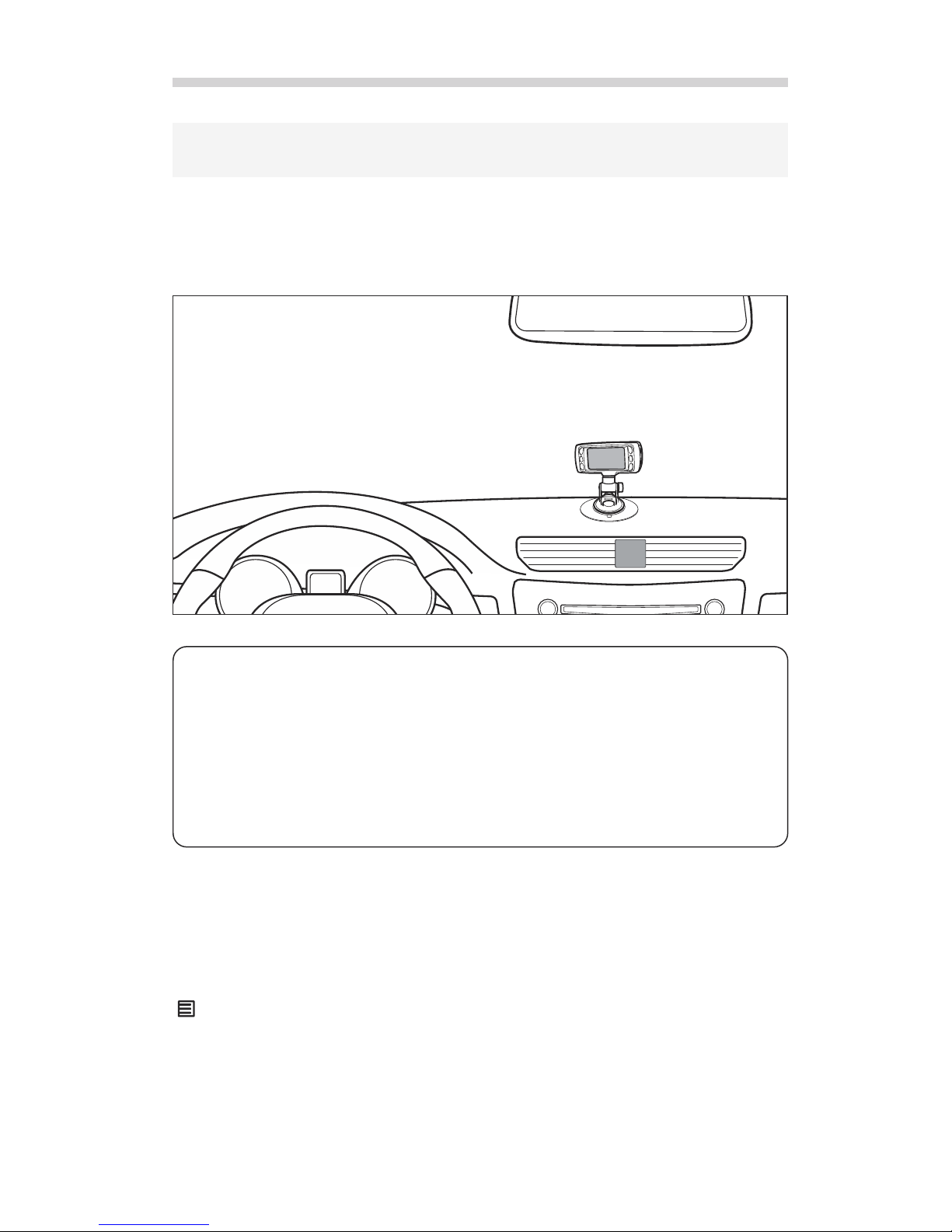n some states there may be regulations on where (and
whether) you can affix objects to the windshield.
Also some states may limit use of in-vehicle video event
recorders. For example, your dashboard camera may
record only 30 seconds before and after the “triggering
event”: a crash, sudden acceleration, and so on – unless
it is used for “monitoring driver’s performance”.
Make sure to check your local laws before installing the
device. For more information please refer to http://www.brigele.com/state-laws/
Remember not to abuse the privacy of others. We recommend that you will warn
your passengers that their conversations may be recorded by your dashboard
camera. We also recommend placing warning sticker that comes with your device
at conspicuous place inside your vehicle.
Please take note that California law requires these stickers to be present in the car.
L m ted warranty
Brigele warrants this product to be free from defects in materials and
workmanship within one year after purchase from retail or online store.
Should this product fail within warranty period, Brigele or its agents, at their
option, will replace or repair it, or refund the amount paid for the product, less
reasonable allowance for its usage, upon its return.
This warranty does not cover any defects resulting from unauthorized repairs or
modications, use of faulty, non-compliant or not approved by Brigele accessories,
including but not limited to car chargers and memory cards, or any other than
intended use.
To make a claim under this warranty, contact the place of original purchase.
This warranty gives you specic legal rights, and you may also have other rights
that vary from state to state.
TO THE EXTENT ALLOWED BY LOCAL LAW, EXCEPT FOR THE OBL GAT ONS
SPEC F CALLY SET FORTH N TH S WARRANTY STATEMENT, N NO EVENT SHALL
BR GELE AND TS VENDORS BE L ABLE FOR ANY ND RECT, SPEC AL, NC DENTAL
OR CONSEQUENT AL DAMAGES ( NCLUD NG LOSS OF PROF TS) WHETHER BASED
ON CONTRACT, TORT, OR ANY OTHER LEGAL THEORY AND RRESPECT VE OF
WHETHER BR GELE OR THE VENDOR HAS ADVANCE NOT CE OF THE POSS B L TY
OF SUCH DAMAGES.
3