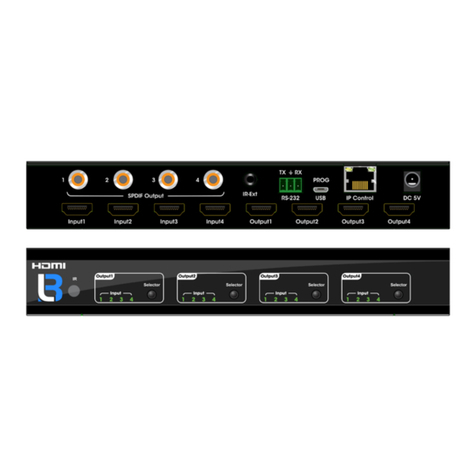User’s Guide
Page 2 of 54
Contents
PART ONE HARDWARE INSTALLATION GUIDE...............................................................................5
CHAPTER 1PRODUCT INSTRUCTION .........................................................................................................5
1.1 Introduction..................................................................................................................................5
1.2 Front Panel..................................................................................................................................5
1.3 Rear Panel......................................................................................................................................6
CHAPTER 2PREPARATIONS BEFORE INSTRUCTION....................................................................................7
2.1 Precautions..................................................................................................................................7
2.2 Check Installation Environment................................................................................................7
2.3 Installation Tools .........................................................................................................................7
CHAPTER 3INSTALLATION........................................................................................................................ 8
3.1 Install the Switch.........................................................................................................................8
3.2 Connect the power cord and grounded cord..........................................................................8
3.3 Test after Installation ..................................................................................................................9
CHAPTER 4TECHNICAL SPECIFICATIONS ..............................................................................................10
4.1 Hardware Features:..................................................................................................................10
4.2 Software Features:................................................................................................................... 10
PART TWO WEB CONFIGURATION GUIDE......................................................................................12
CHAPTER 1USER LOGIN.........................................................................................................................12
CHAPTER 2DEVICE STATUS....................................................................................................................13
2.1 System Status ...........................................................................................................................13
2.2 Port Statistics............................................................................................................................. 14
2.3 LACP Statistics..........................................................................................................................14
2.4 RSTP Statistics .........................................................................................................................15
2.5 IGMP Statistics..........................................................................................................................15
Picture 2.5.1 IGMP Statistics............................................................................................................15
Users can check the IGMP state statistics for current VLAN in this page.................................15
CHAPTER 3BASIC CONFIG......................................................................................................................15
3.1 System Config...........................................................................................................................16
3.2 Port Config.................................................................................................................................16
3.3 Flow Control ..............................................................................................................................17
CHAPTER 4ADVANCED CONFIG..............................................................................................................17
4.1 IGMP Config ..............................................................................................................................17
4.2 VLAN ..........................................................................................................................................18
4.3 ARP Config ................................................................................................................................22
4.4 Link Aggregation....................................................................................................................... 24
4.5 LACP Port Configuration .........................................................................................................25
4.6 LACP Port Configuration .........................................................................................................26
4.7 802.1X Configuration ...............................................................................................................27
4.8 Port Mirroring Configuration....................................................................................................27
4.9 Qos Configuration.....................................................................................................................28
4.10 Storm Control..........................................................................................................................28