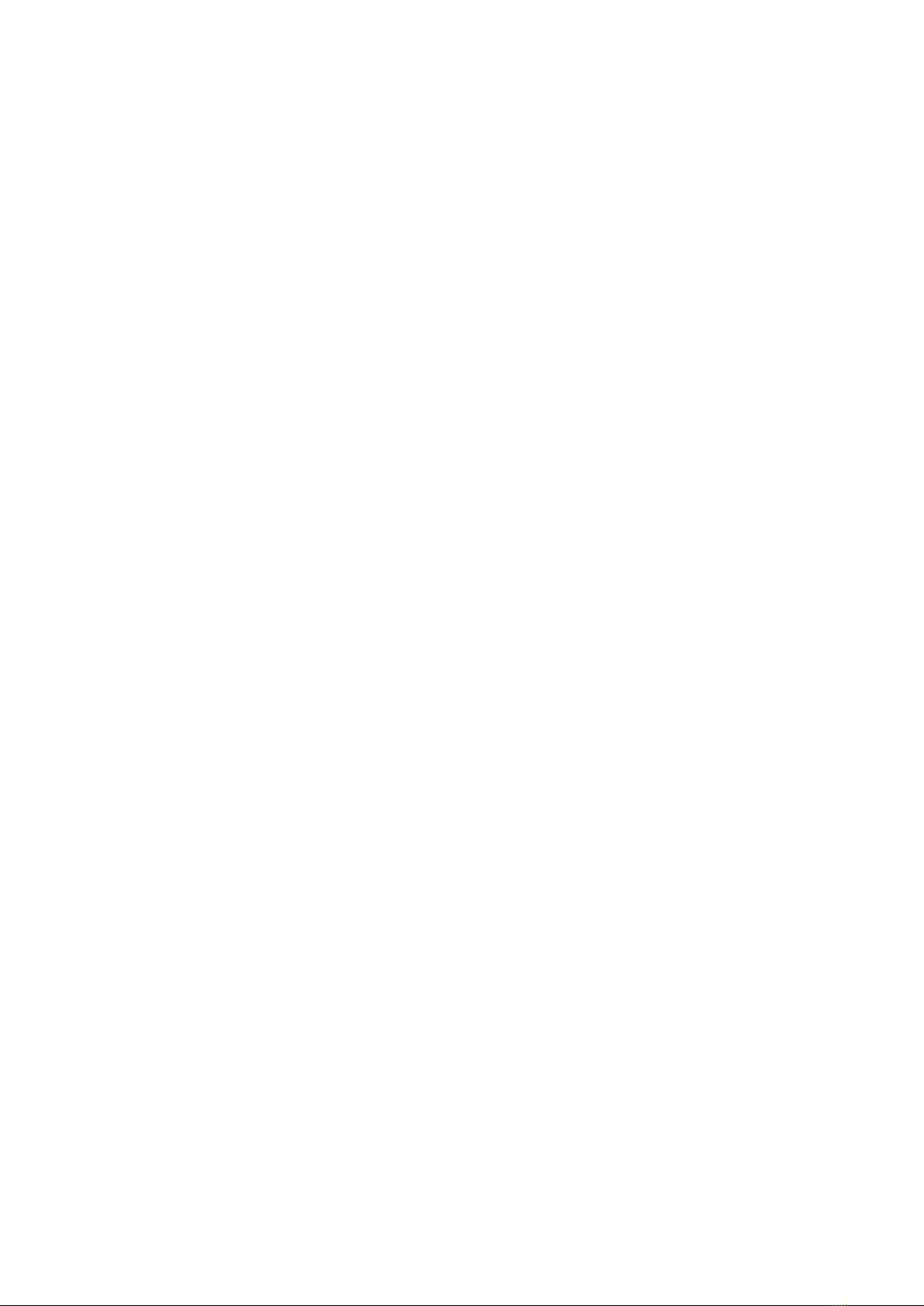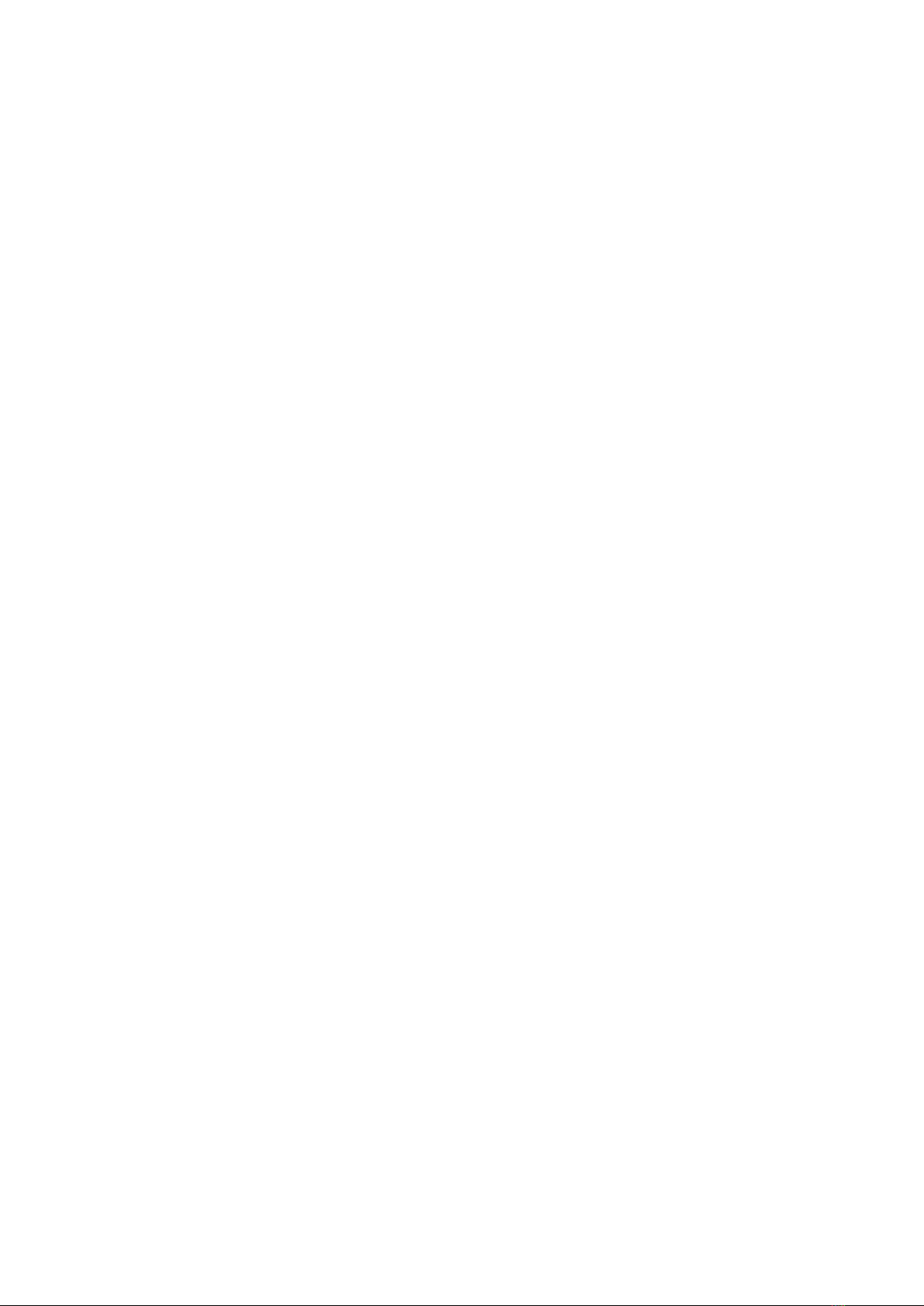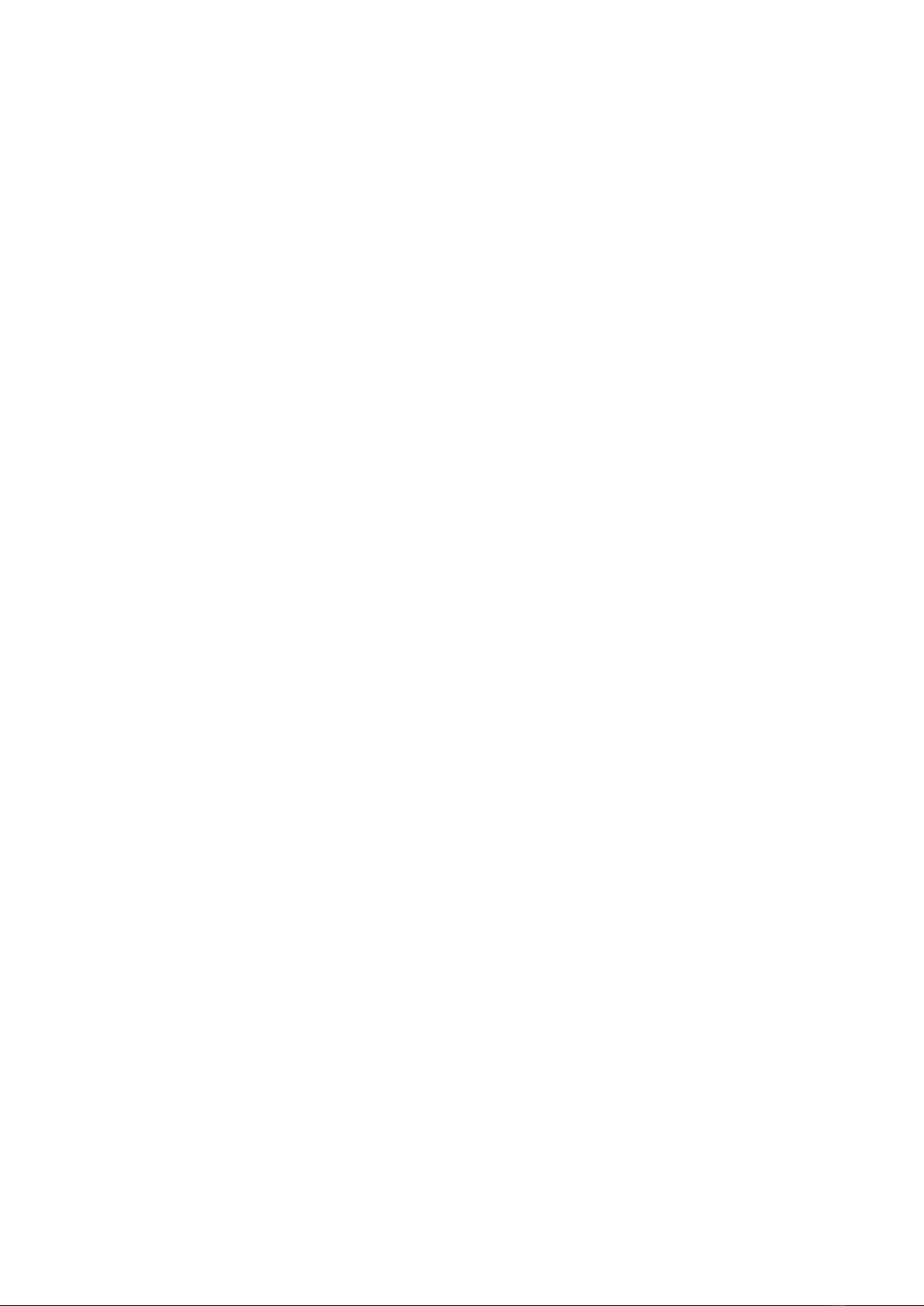Contents
1 Basic Information......................................................................................................................4
1.1 Introduction.............................................................................................................4
1.2 Safety precautions...............................................................................................4
1.3 Safety warnings and precautions......................................................................................4
1.3.1 Precautions of using mobile phone .......................................................................4
1.3.2 Cleaning and maintenance ....................................................................................5
2 Before Using.............................................................................................................................6
2.1 Keys description.............................................................................................................6
2.2 Battery..............................................................................................................................7
2.3 Charging the battery.........................................................................................................7
2.4 Connecting to network.....................................................................................................8
2.4.1 SIM card................................................................................................................8
2.4.2 Installing/removing SIM card ...............................................................................8
2.4.3 Switching on/off....................................................................................................9
2.4.4 Unlocking the SIM card........................................................................................9
2.4.5 Unlocking the phone...........................................................................................10
2.4.6 Connecting to network........................................................................................10
2.4.7 Make a phone call...............................................................................................10
2.4.8 Stir to make local telephone call .........................................................................10
2.4.9 Dial the fix telephone extension..........................................................................11
2.4.10 Stir to make international call ...........................................................................11
2.4.11 Stir to make the telephone.................................................................................11
2.4.12 Urgency call ...................................................................................................... 11
2.4.13 Receive the telephone .......................................................................................12
2.4.14 Call history........................................................................................................12
2.4.15 Call menu..........................................................................................................12
3 Function Menus.......................................................................................................................13
3.1 Using function menus........................................................................................13
3.2 Message ............................................................................................................13
3.2.1 Write message.............................................................................................................13
3.2.2 Inbox...........................................................................................................................15
3.2.3 Draft box...........................................................................................................15
3.2.4 Outbox.................................................................................................................15
3.2.5 Sent messages......................................................................................................15
3.2.6 Broadcast message ..............................................................................................15
3.2.7 Message settings..................................................................................................16
3.3 Phonebook......................................................................................................................17
3.4 Camera...........................................................................................................................17
3.5 Settings...........................................................................................................................18