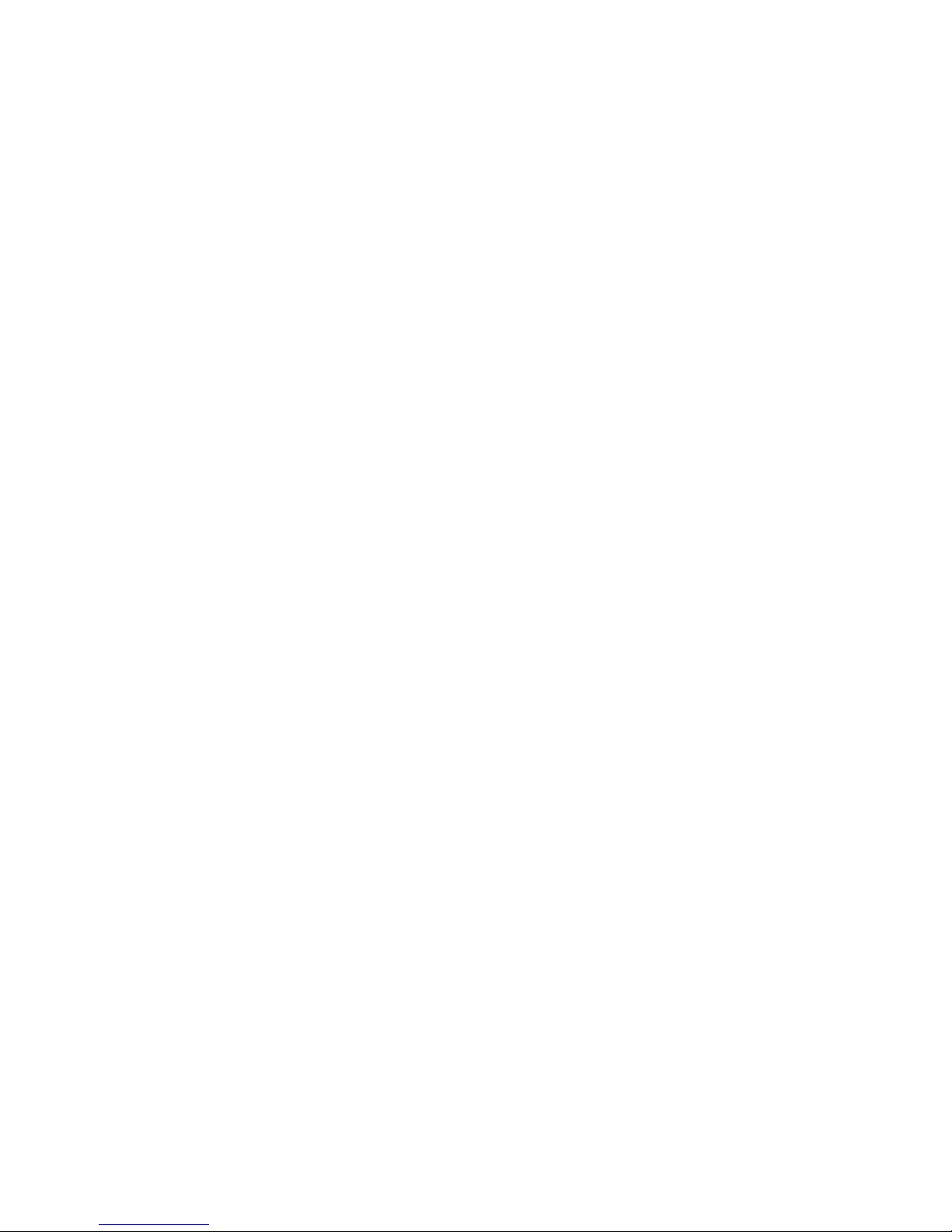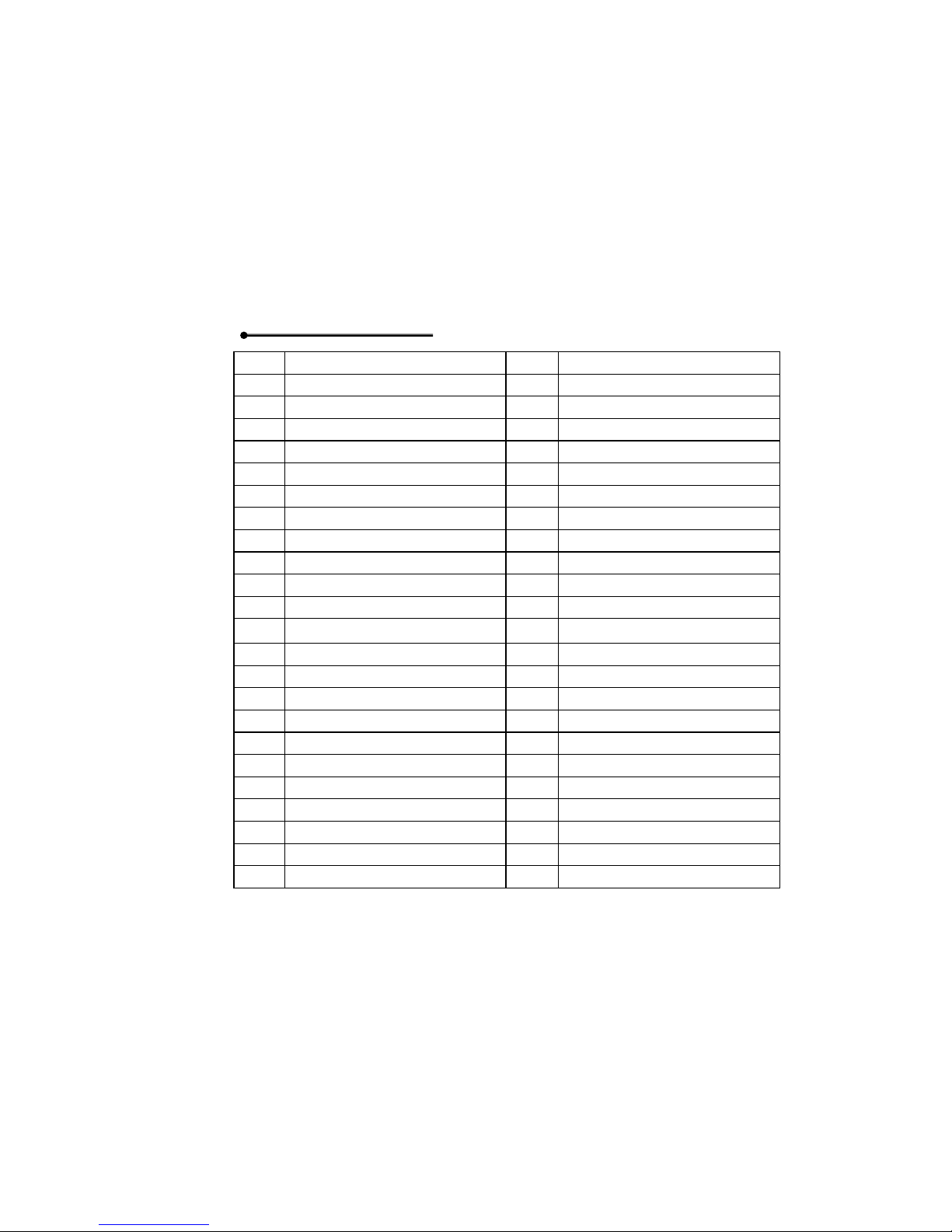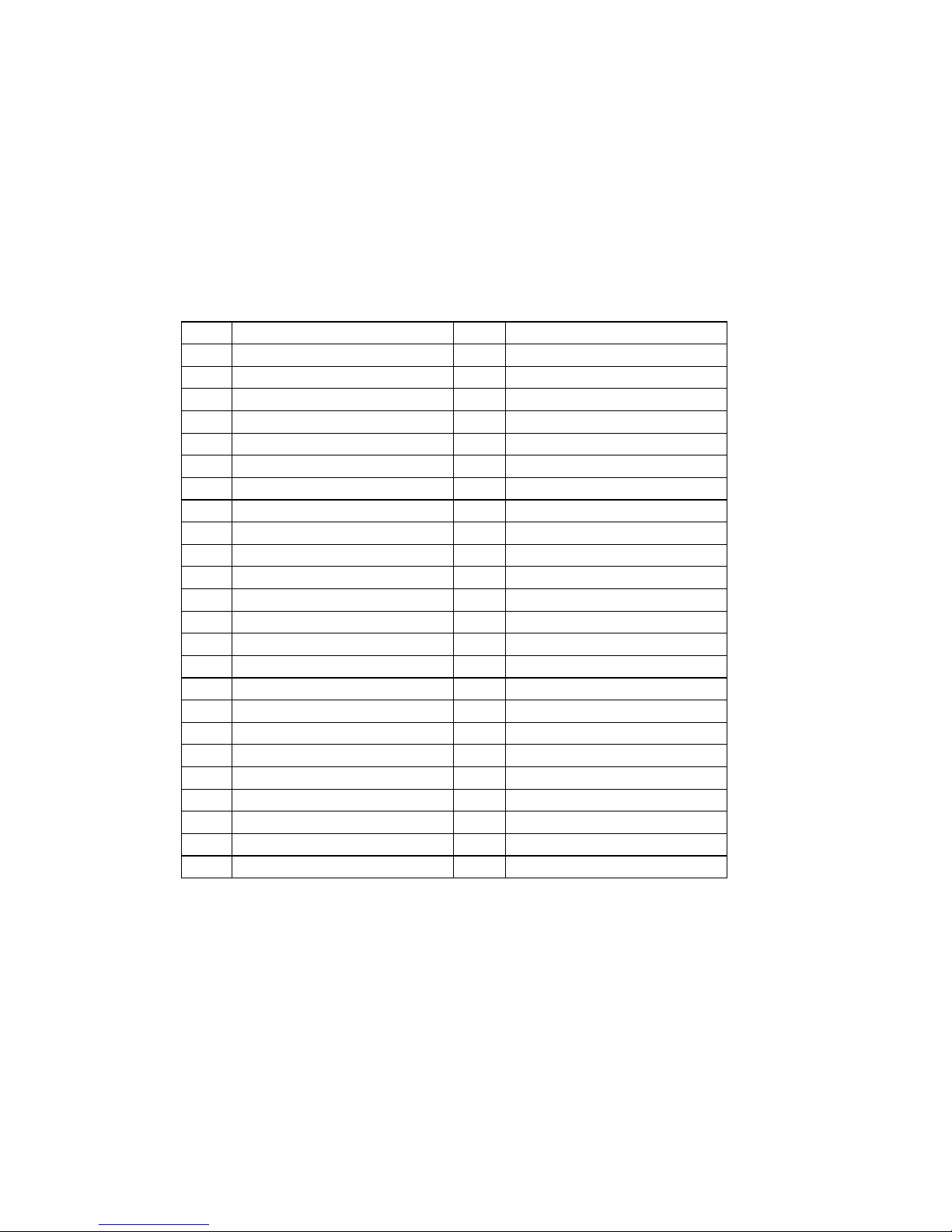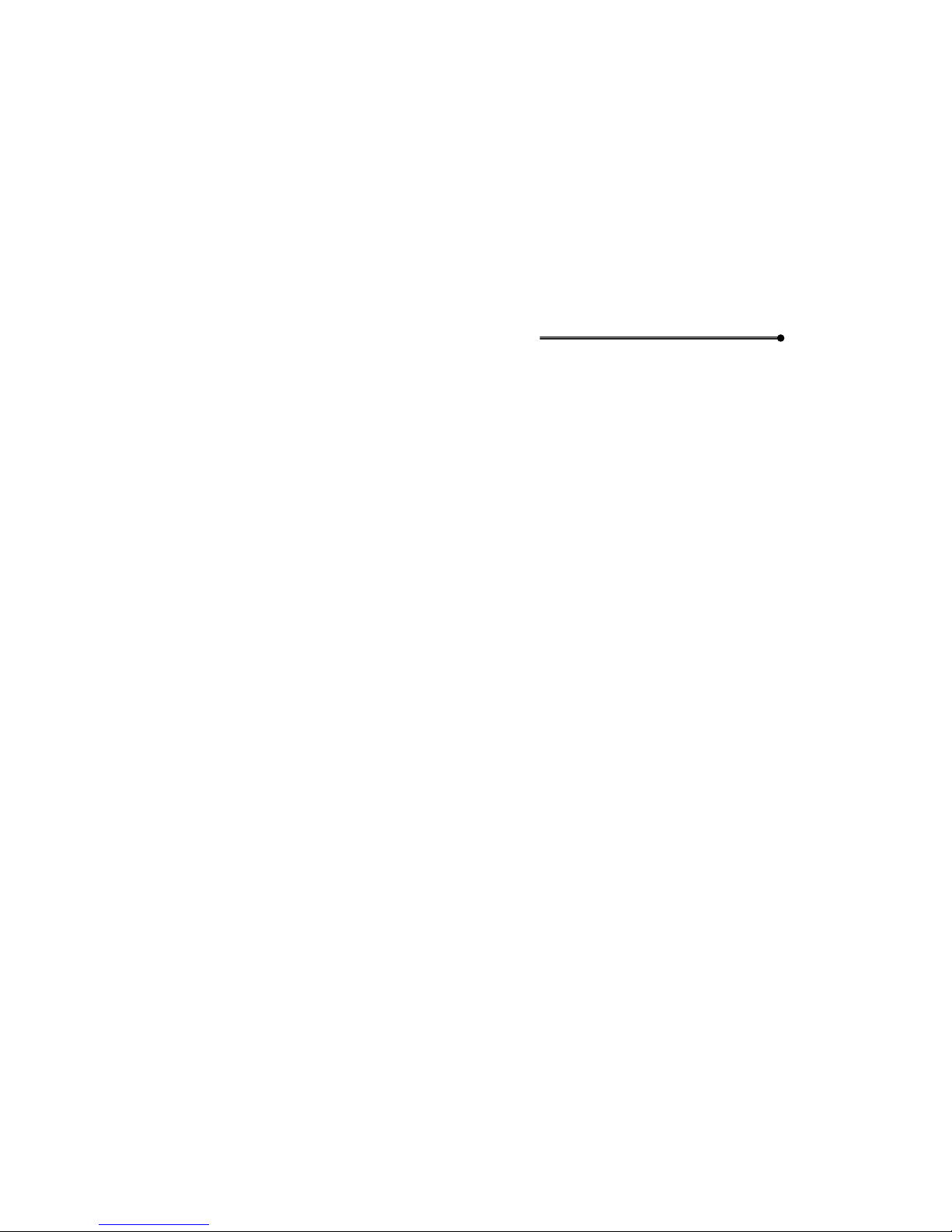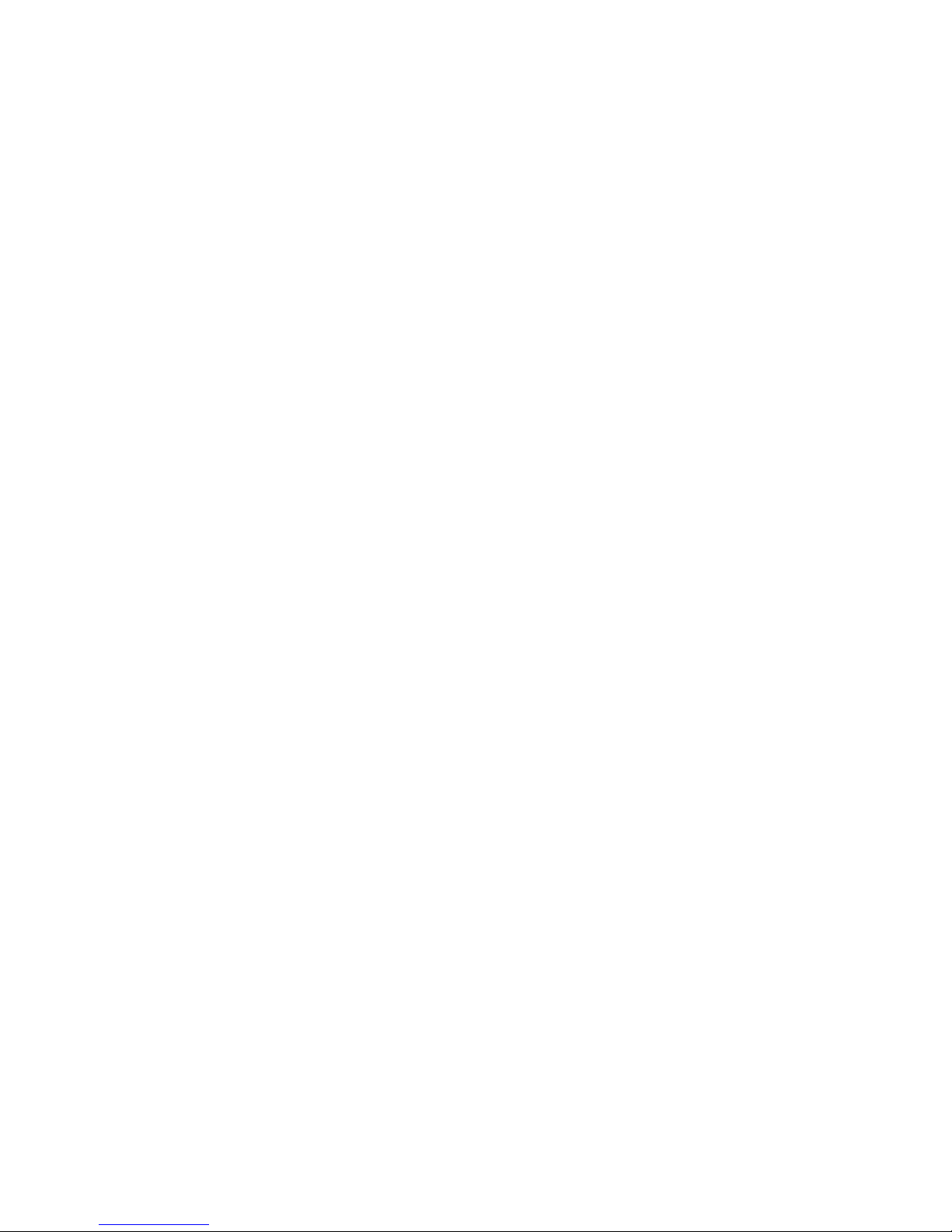8
■Do not leave the battery in hot or cold places, such as in a car in
summer or winter conditions, as it will reduce the capacity and life
of the battery. Always try to keep the battery at room temperature. A
phone with a hot or cold battery may temporarily not work, even
when the battery is fully charged.
■Do not place the phone in areas that may get very hot, such as on
or near a cooking surface, cooking appliance, iron, or radiator.
■Prevent your phone or battery from getting wet. Even though they
will dry and appear to operate normally, the circuitry could slowly
corrode and pose a safety hazard.
■Avoid a battery out of the phone in coming contact with metal
objects, such as coins, keys or jewelry.
ON THE ROAD
Before making or receiving calls acquaint yourself thoroughly with the
applicable local laws and guidelines regarding the use of mobile radio
telephones and always abide by these laws.
Air bags, anti-lock brakes, cruise control and fuel injection systems are
normally immune to radio transmissions but if you come across problems,
please consult you vehicle dealer.
Turn off your mobile phone when refueling or where there are signs restricting
the use of two-way radio equipment. Do not store or carry flammable or
explosive materials in the same compartment as your mobile phone because
internal sparks could cause ignition.
Safety comes first, and is the ultimate responsibility of the driver. Please:
■Give full attention to driving – driving safely is your first
responsibility.
■Use a Hands-free Kit, if available.
■If you have a Hands-free Kit make sure to pre-program numbers
when possible, and keep calls brief and to a minimum.