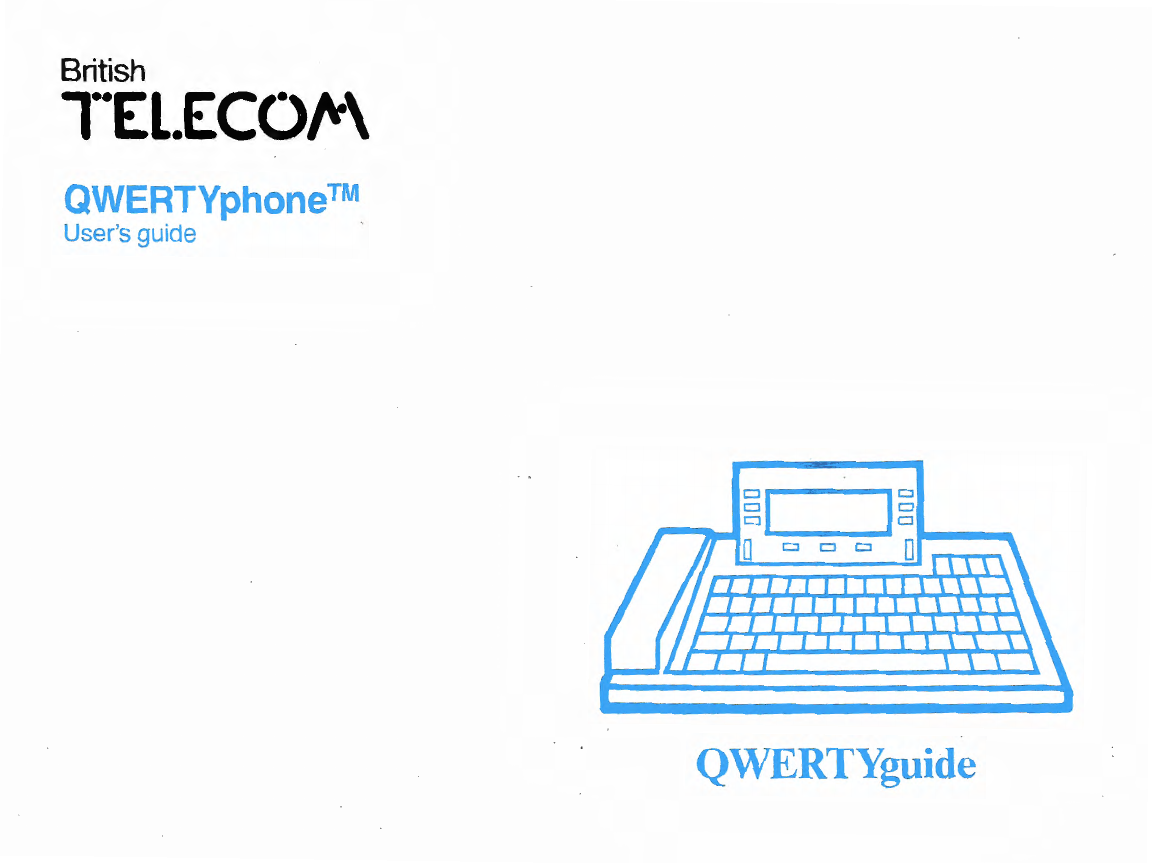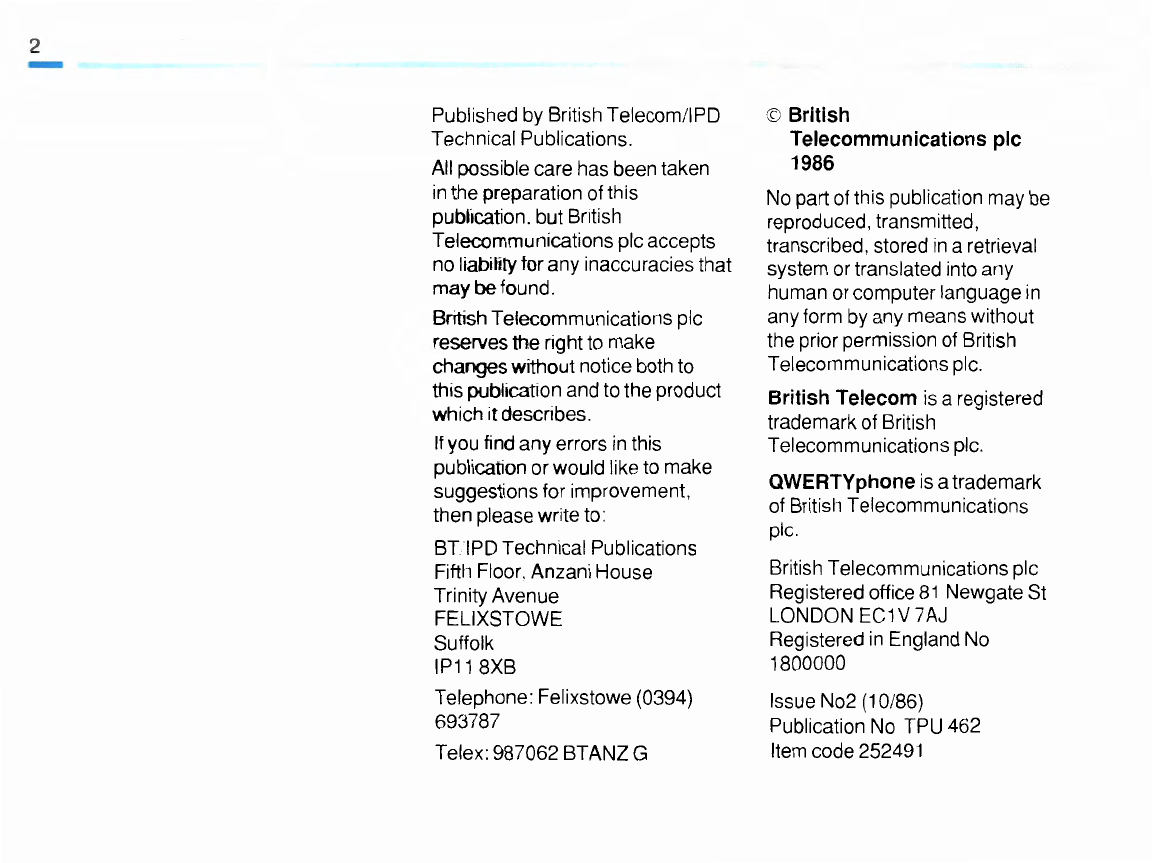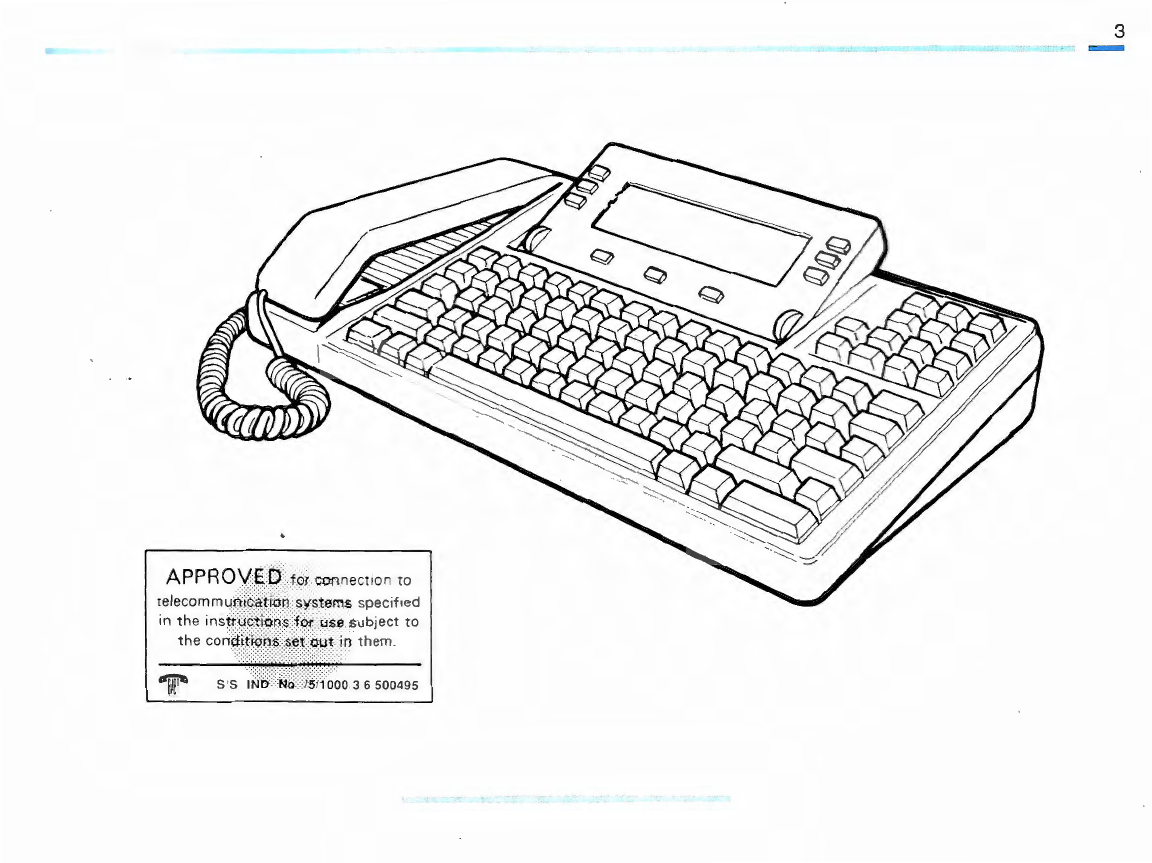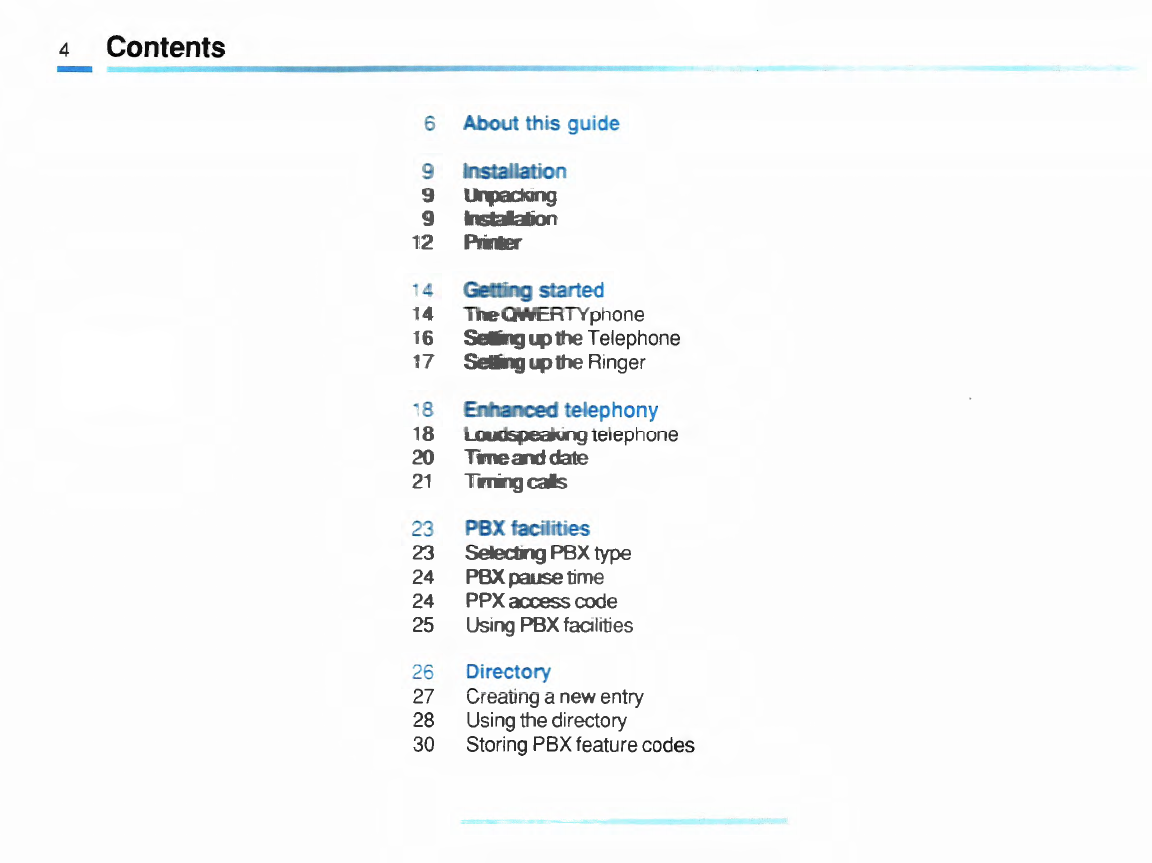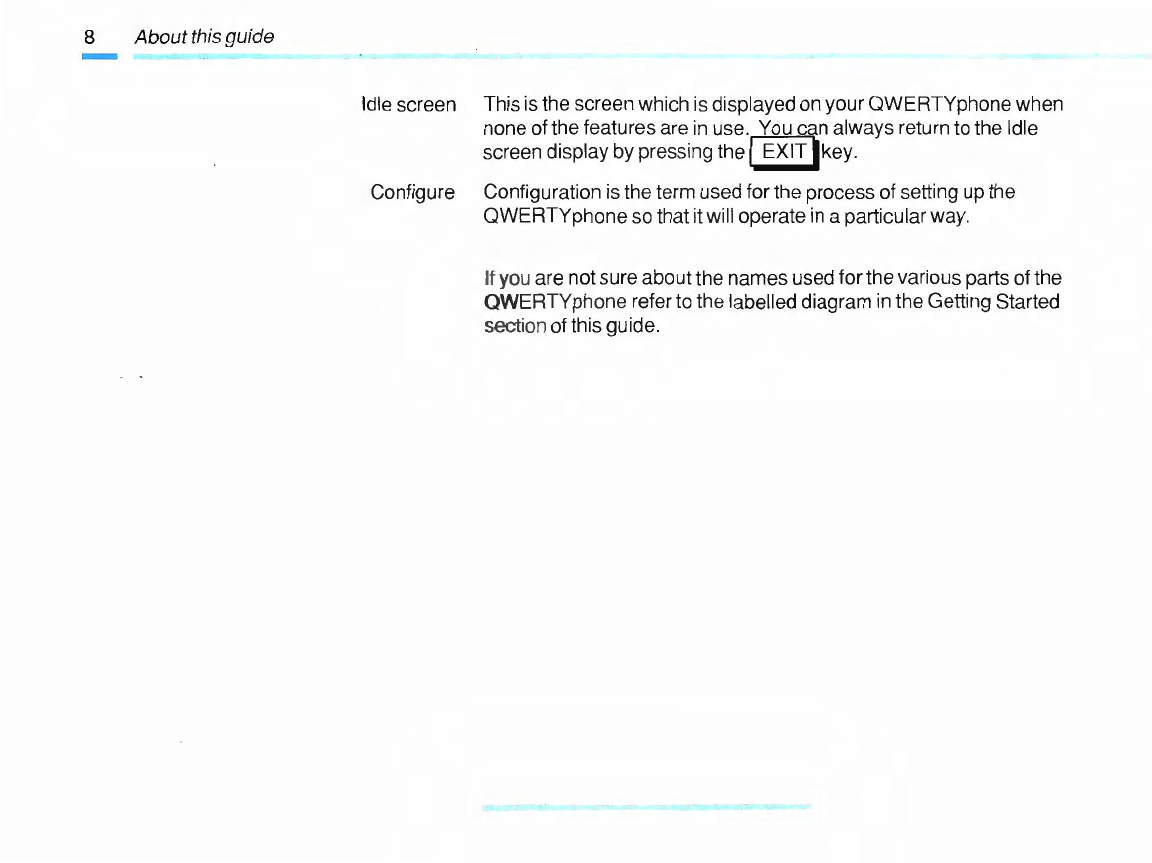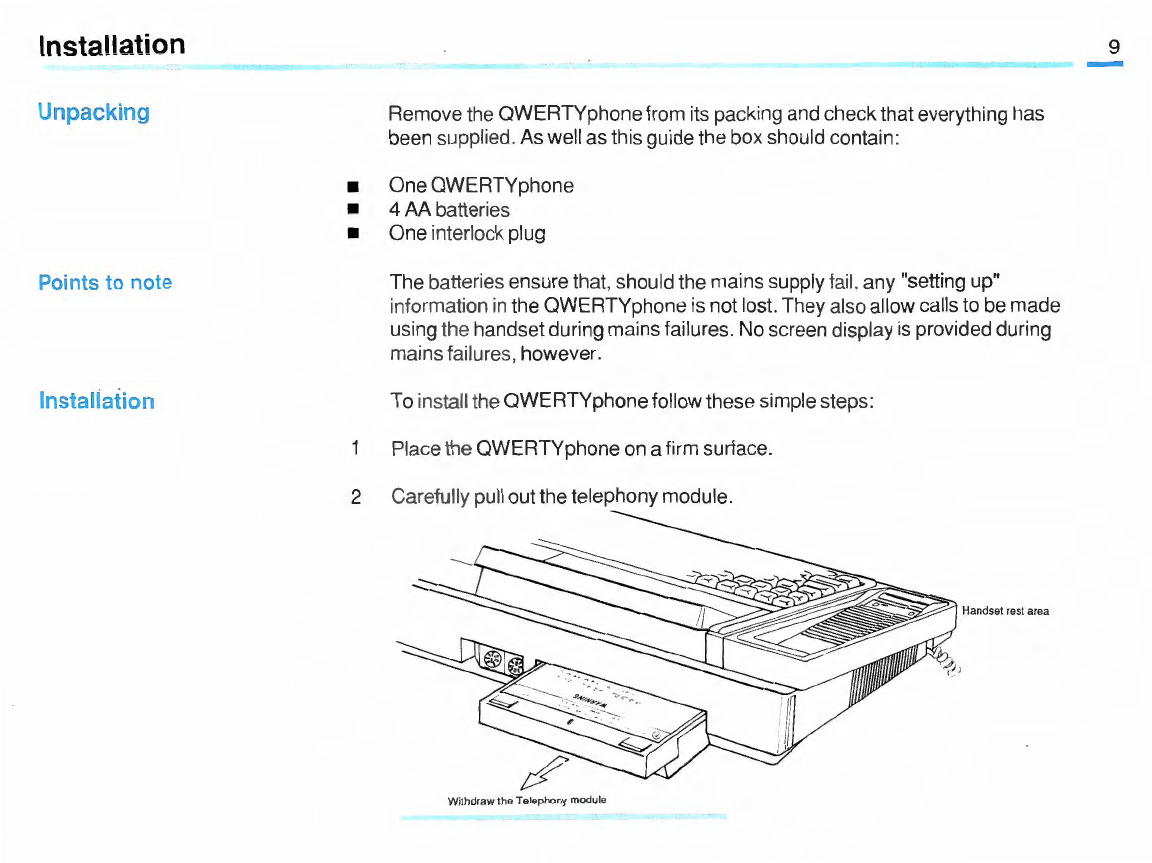2
-Published
by
British Telecom/IPD
Technical Publications.
All possible care hasbeen taken
in the preparation ofthis
publication. but British
Telecommunications pie accepts
noliabilitytorany inaccuraciesthat
maybefound.
British Telecommunications pie
reserves the right to make
changeswithout notice both to
thispublication and to
the
product
which
it
describes.
Ifyou find any errors in this
publication
or
would like to make
suggestionsfor improvement,
then please write to:
BT'IPDTechnical Publications
Fifth Floor. Anzani House
Trinity Avenue
FELIXSTOWE
Suffolk
IP11 8XB
Telephone:Fe
li
xstowe (0394)
693787
Telex: 987062 BTANZG
©British
Telecommunications
pie
1986
No part
of
this publication maybe
reproduced,transmitted,
transcribed,stored in a retrieval
system ortranslated into any
human
or
co
mputer language in
anyform by any means witho
ut
the prior permission of British
Telecommunications pie.
British Telecom is a registered
trademark of British
Telecommunications pie.
QWERTYphone is a trademark
of British Telecommunications
pie.
British Telecommunications pie
Registered office
81
Newgate
St
LONDON
EC1V7AJ
Registered in England
No
1800000
Issue No2 (10/86)
Publication No TPU 462
Item code252491