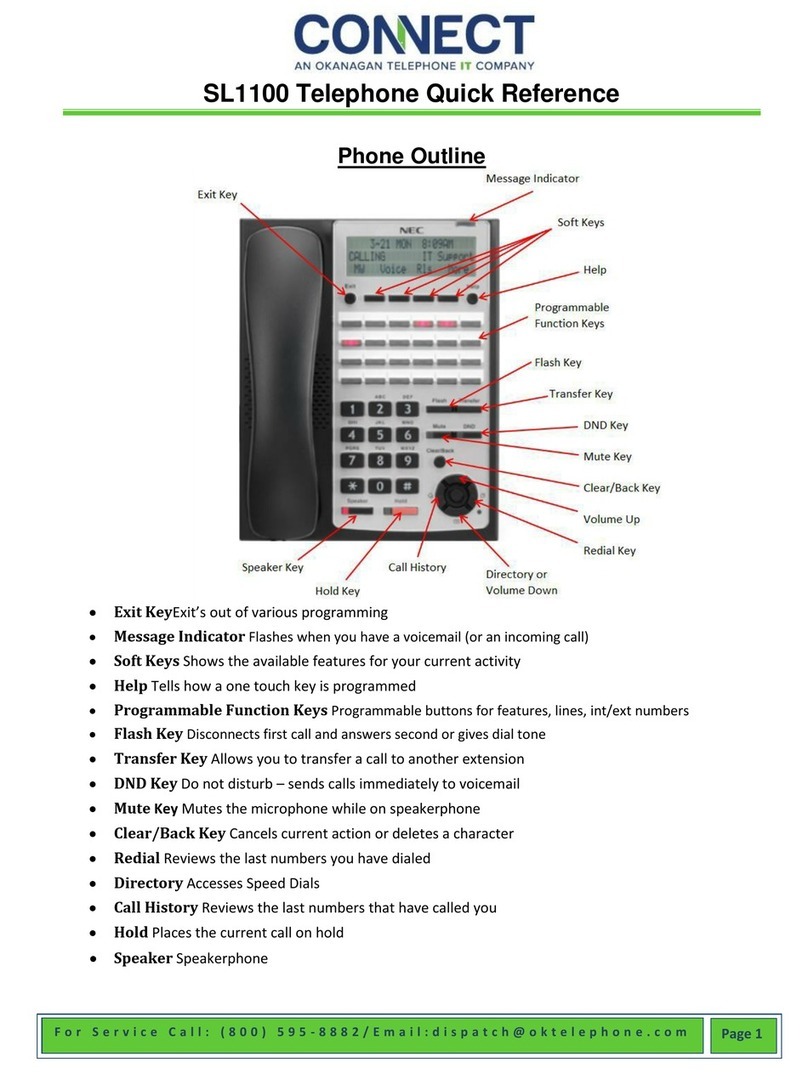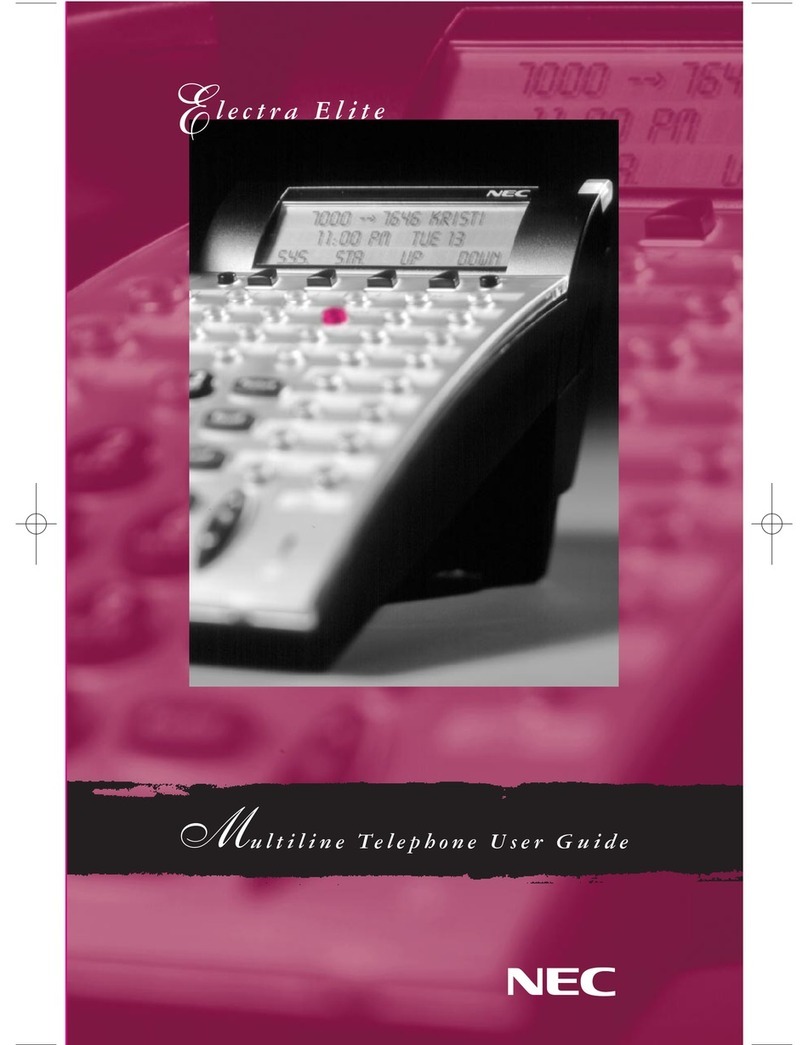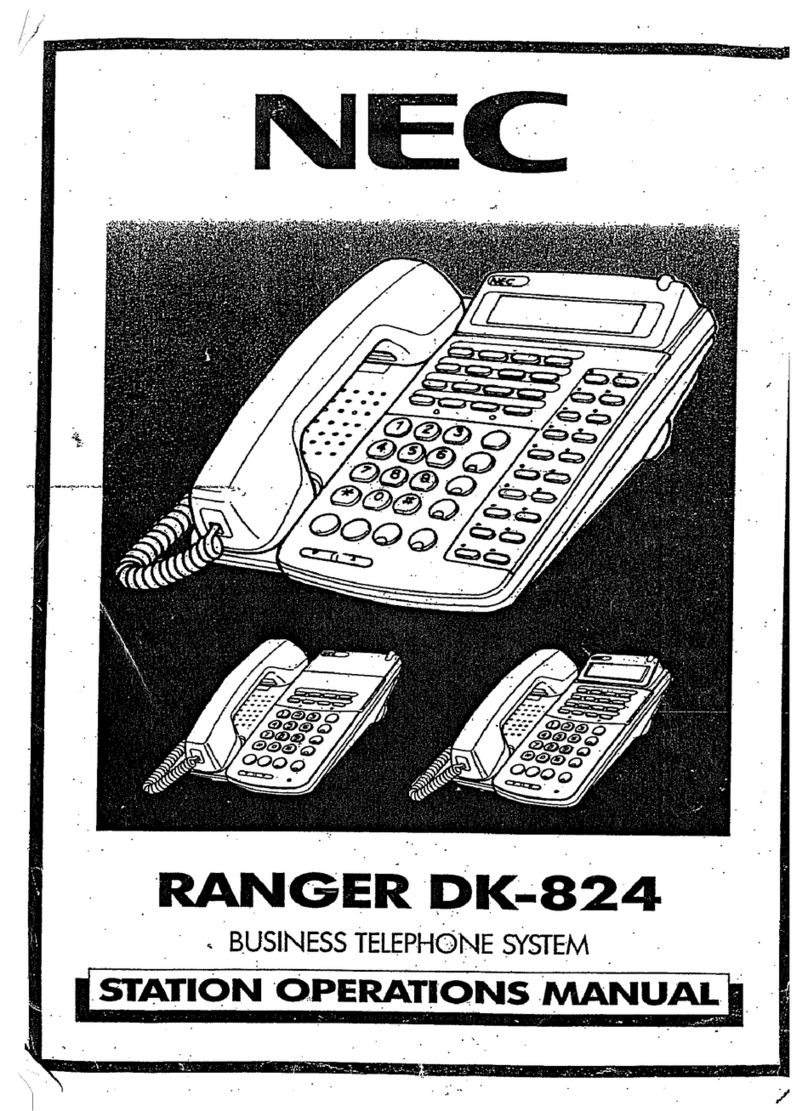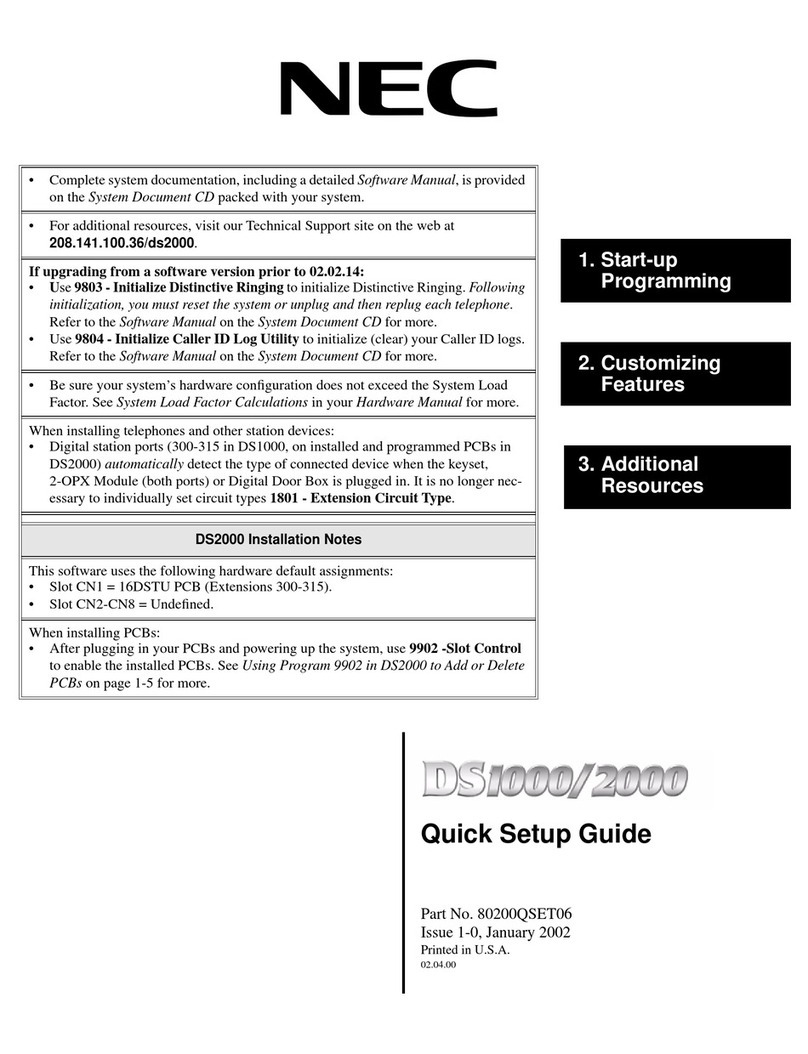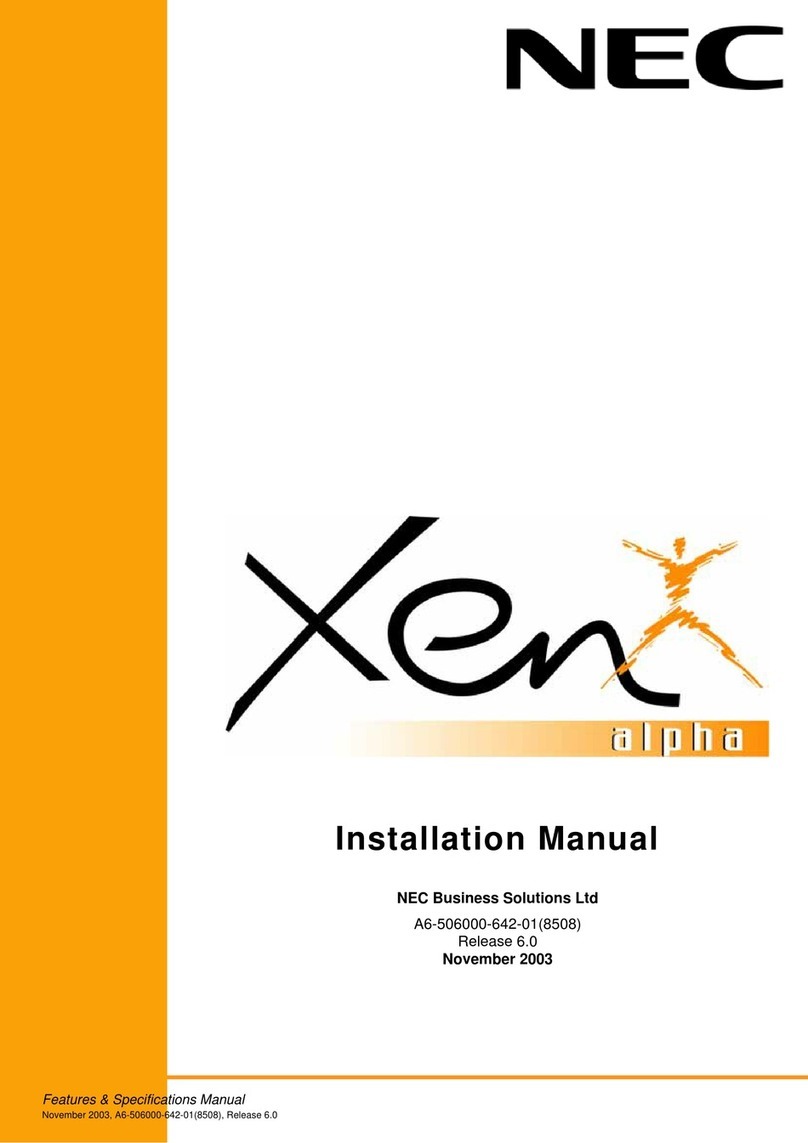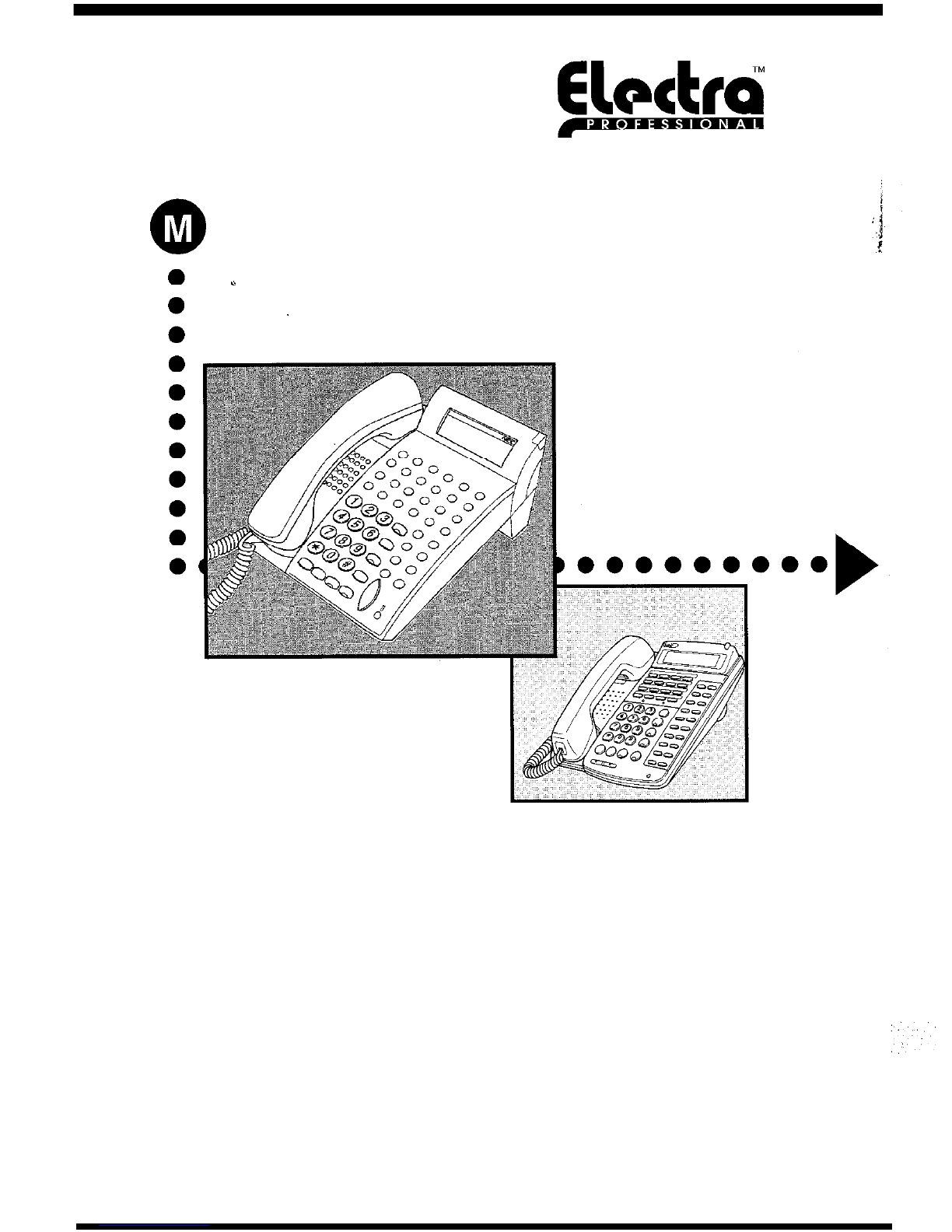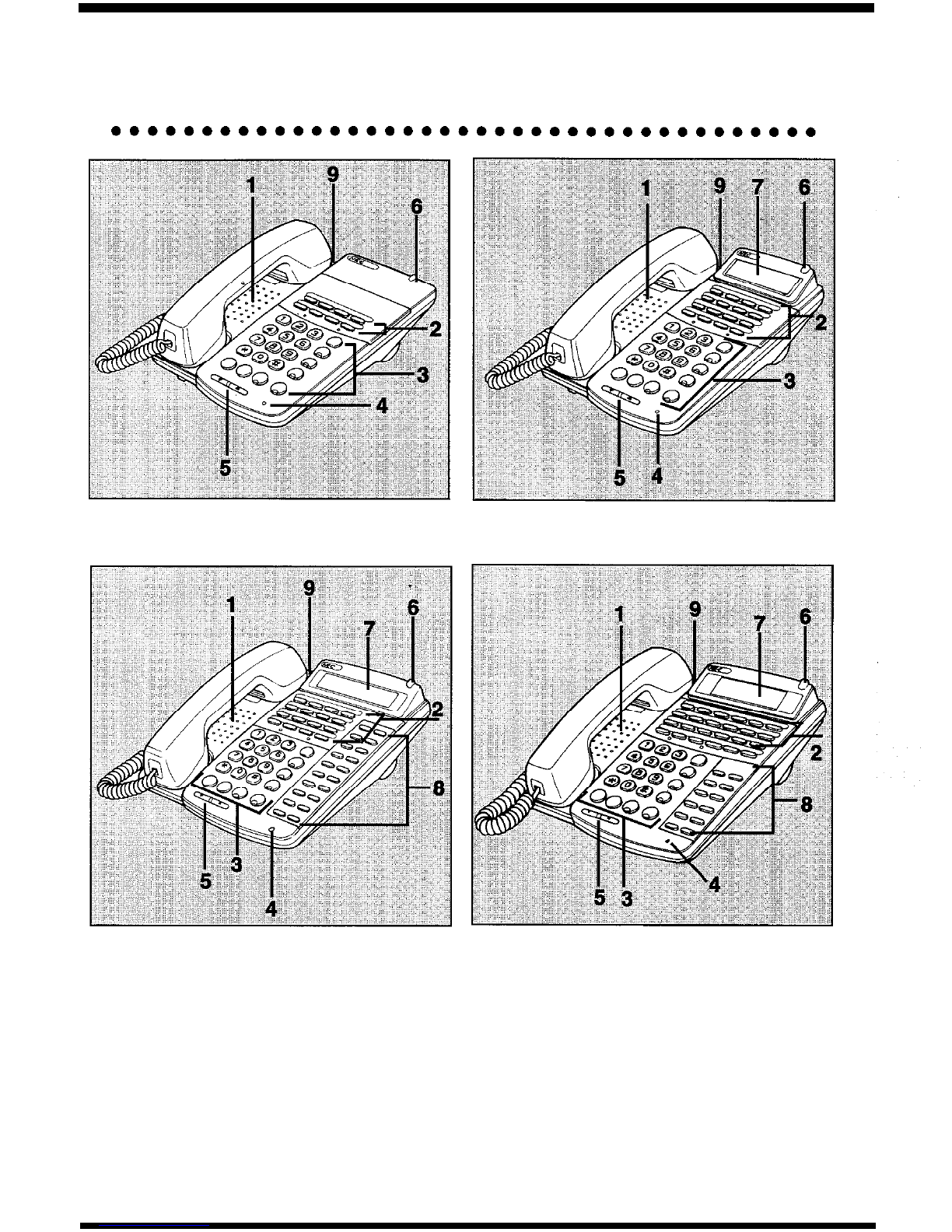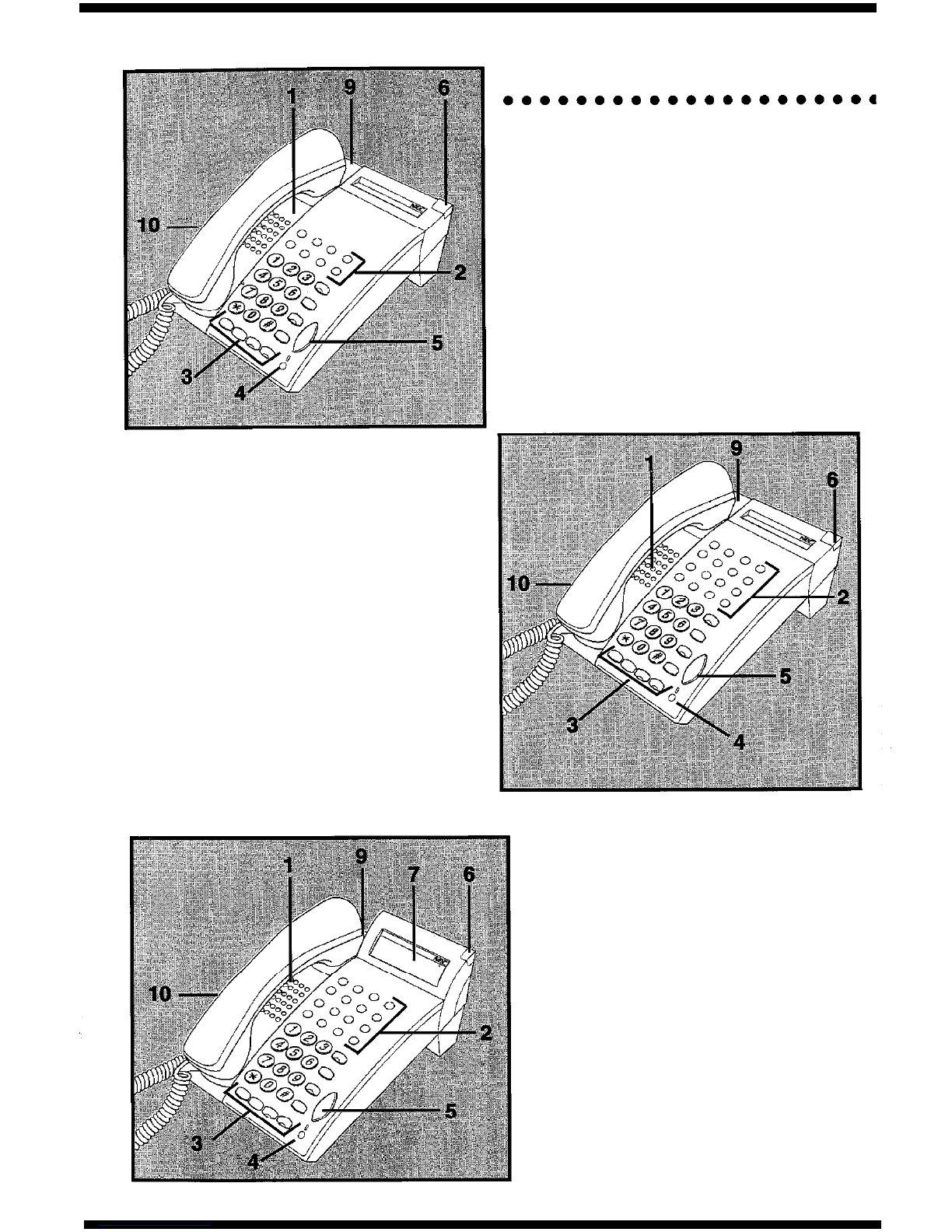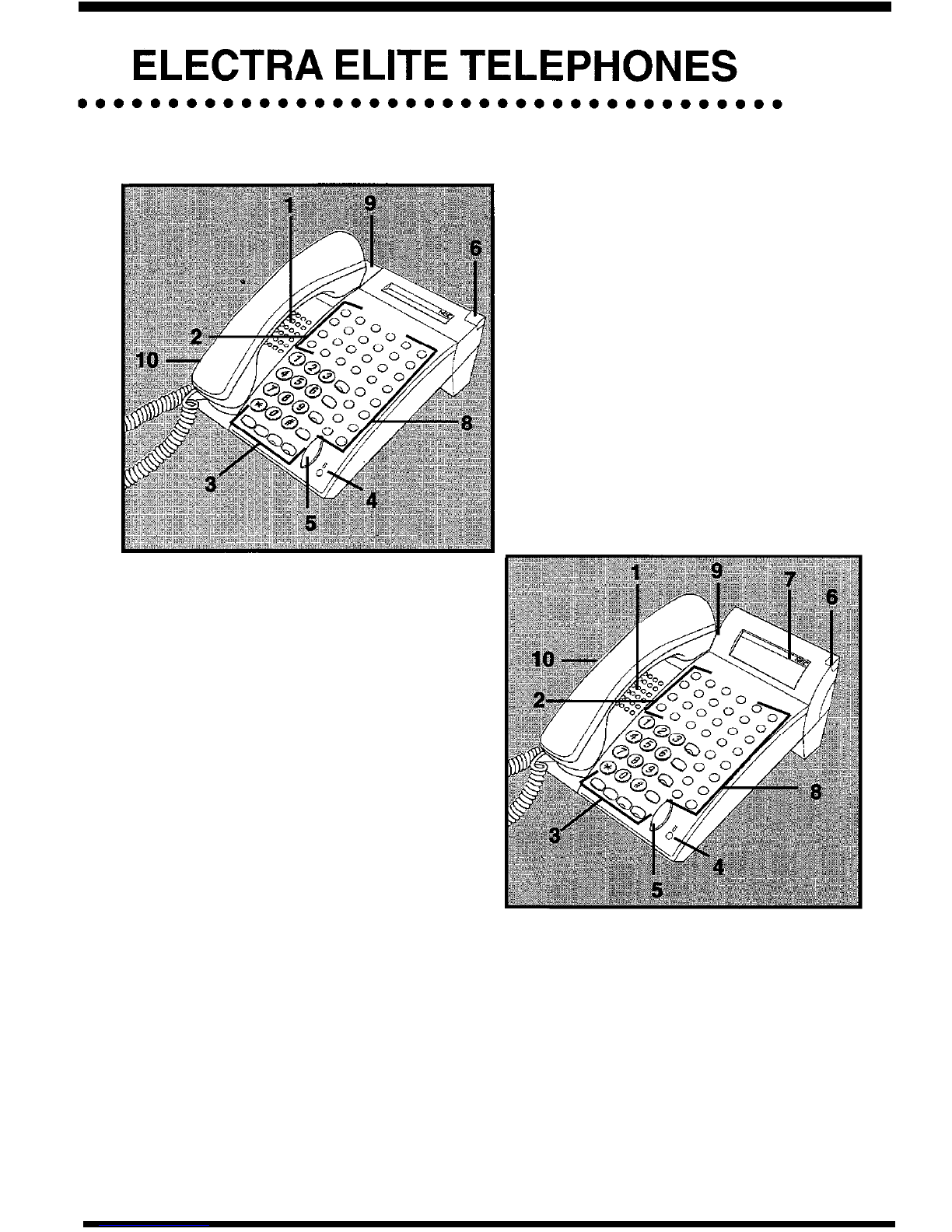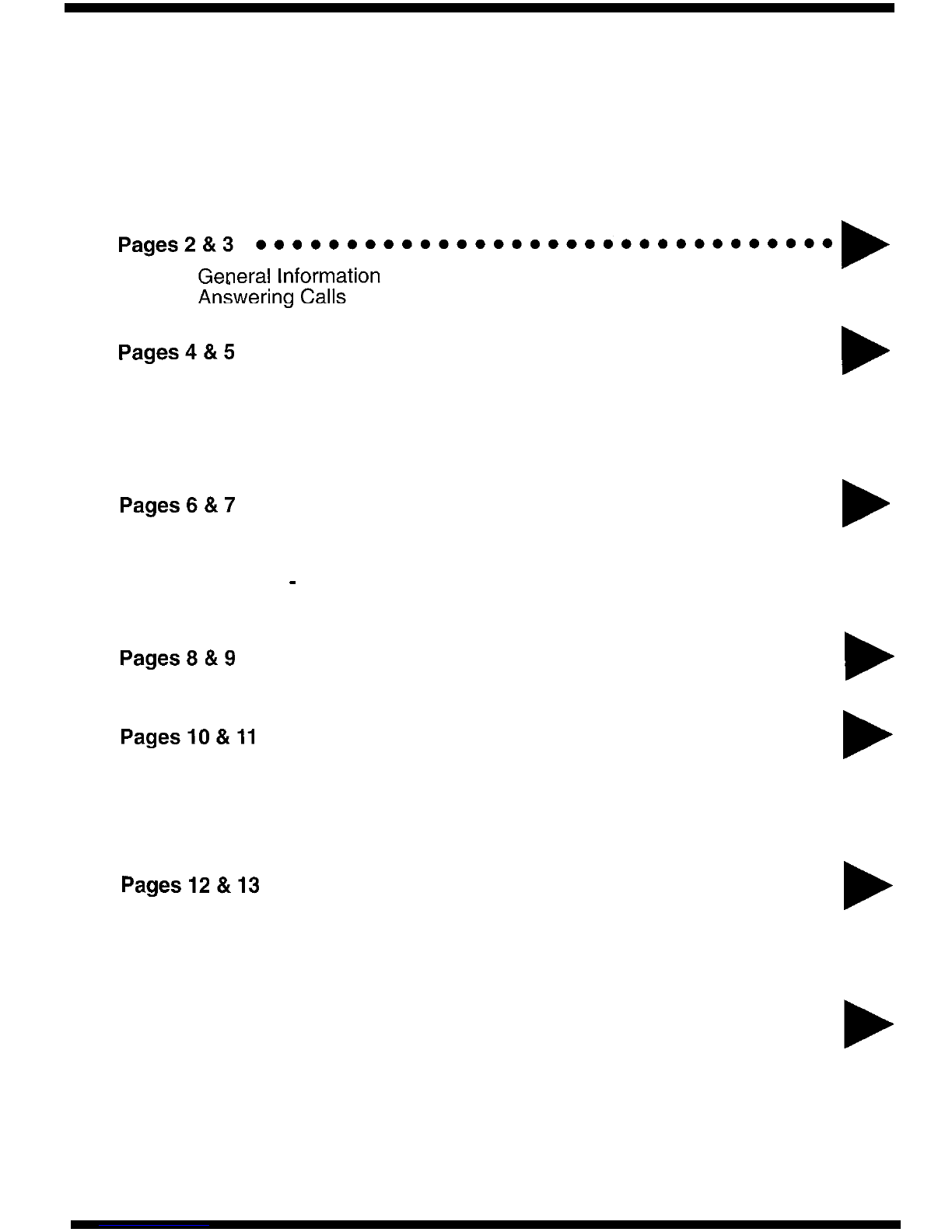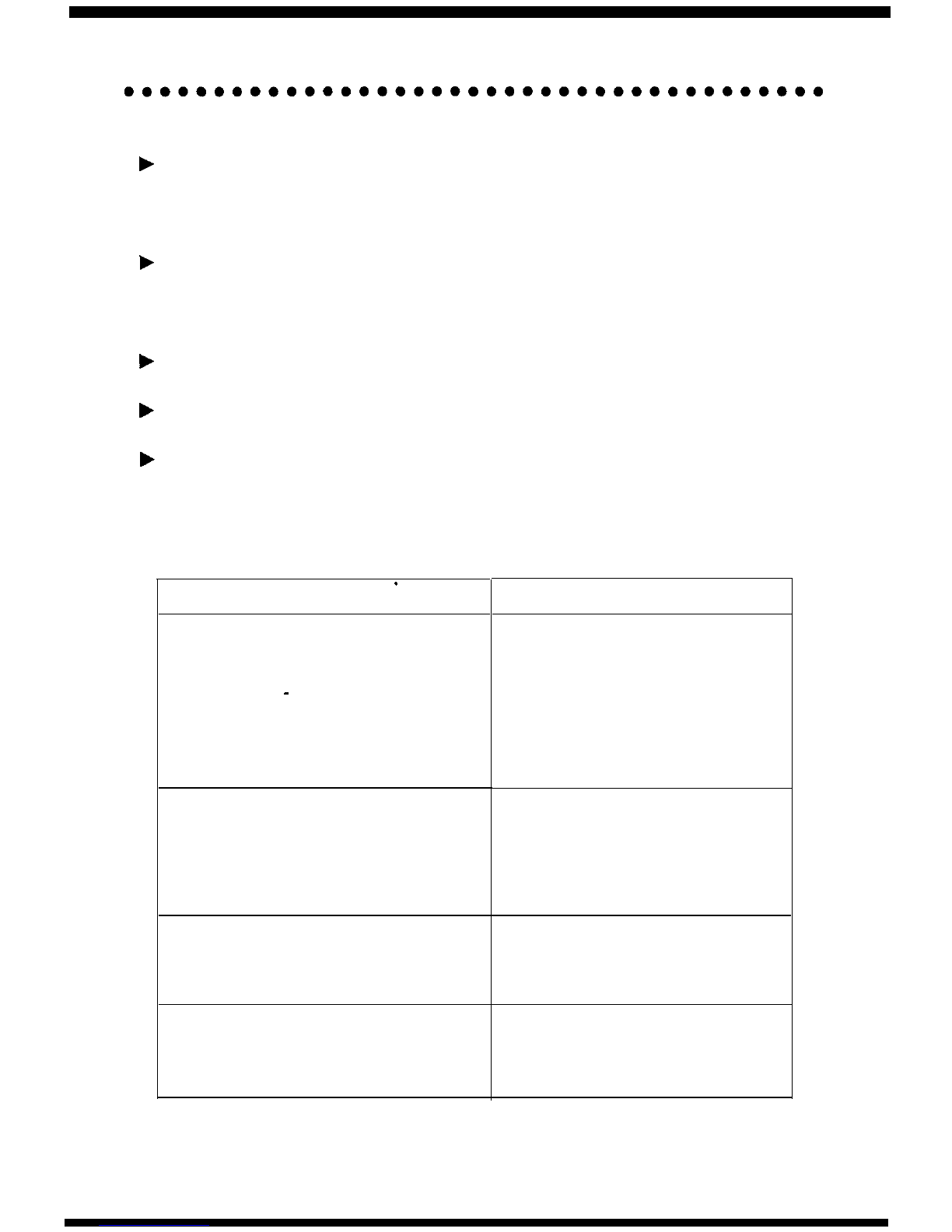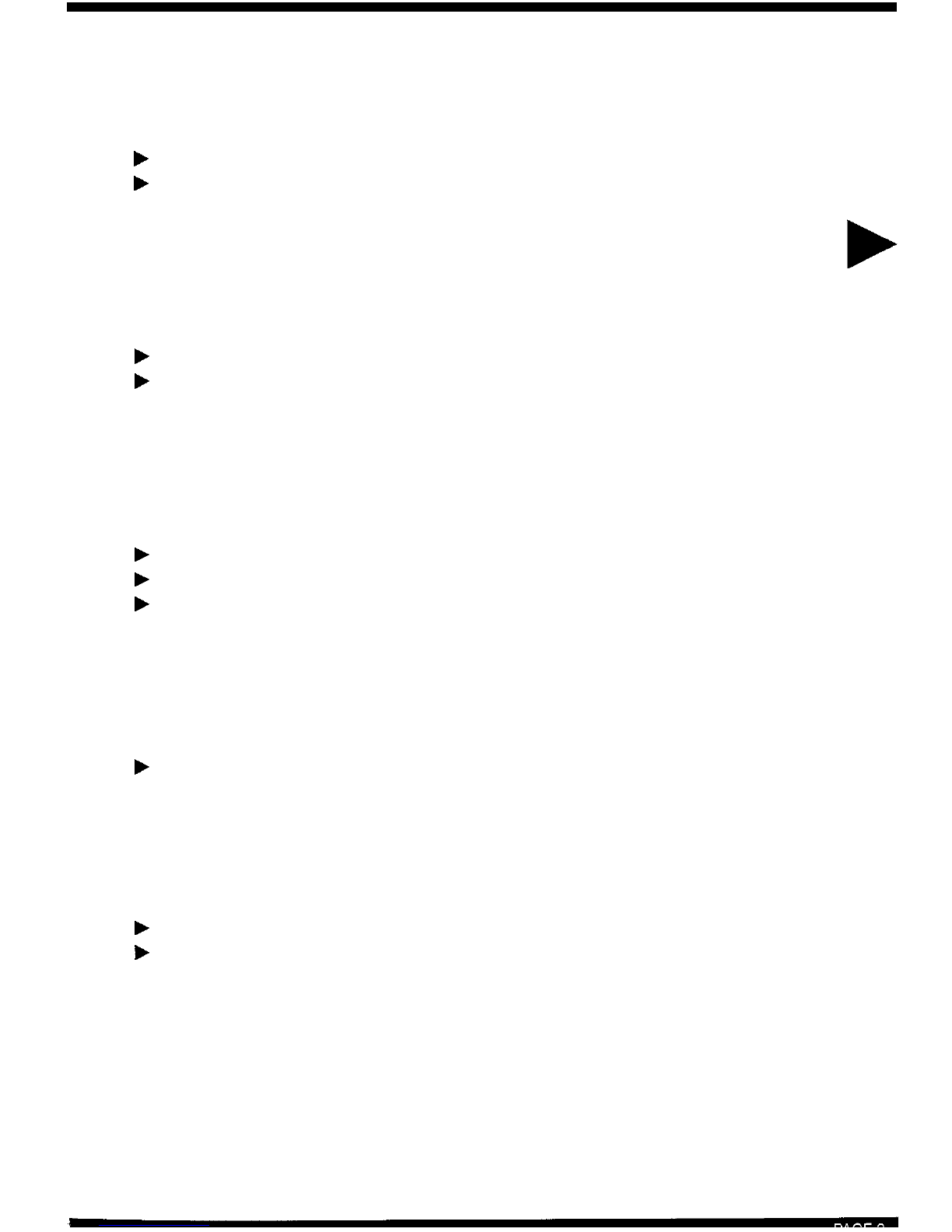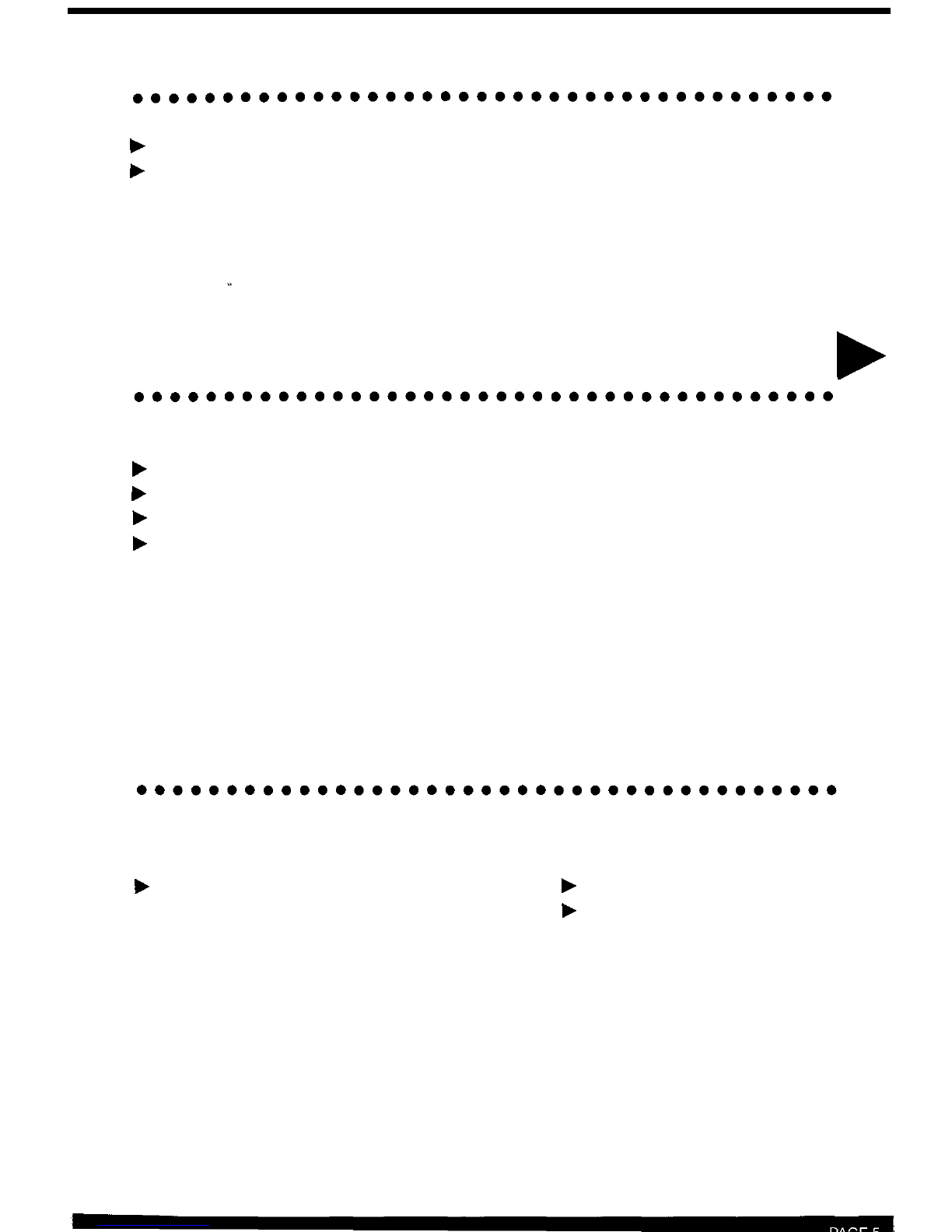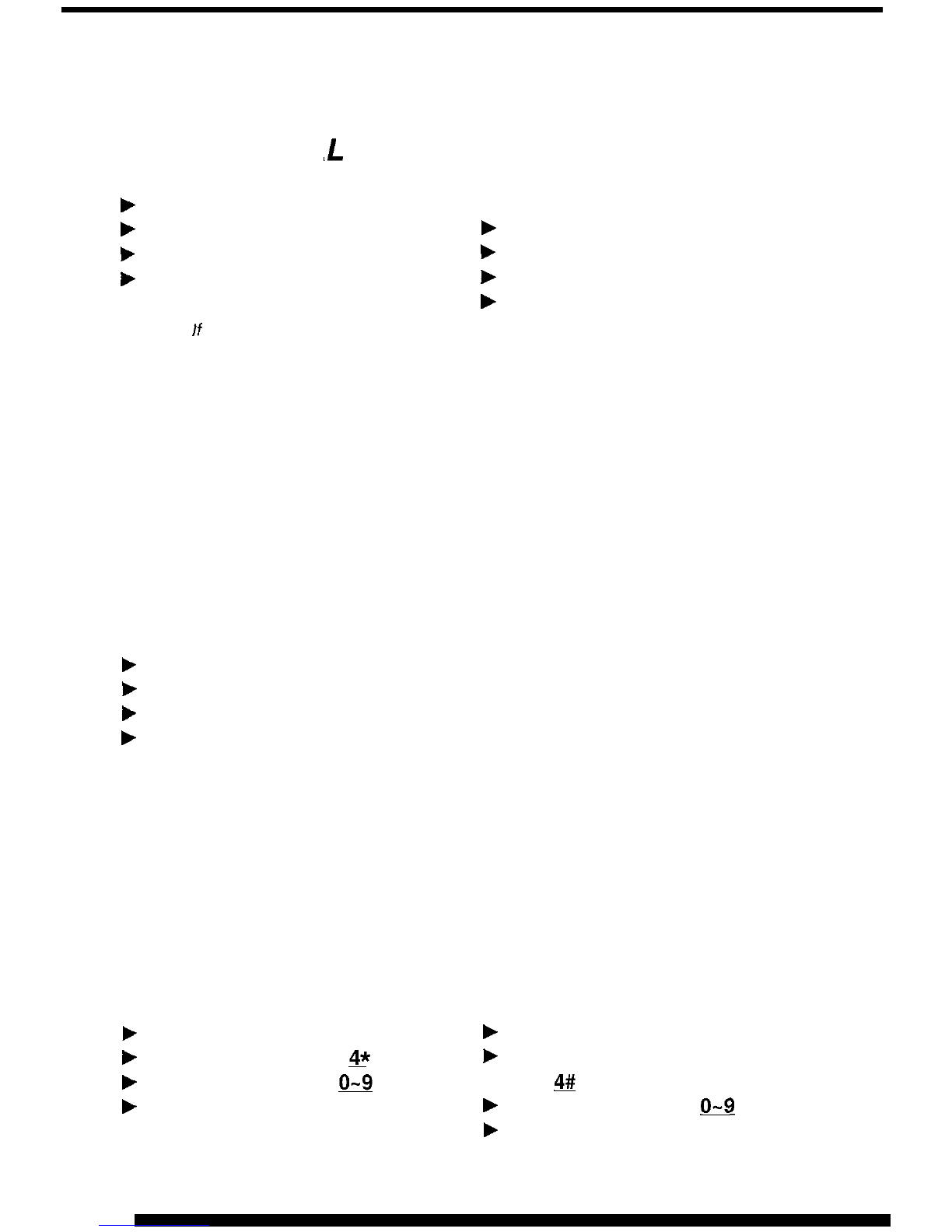GENERAL INFORMATION
The following should be considered when reviewing this User Guide:
b
Instructions are provided for Electra Professional and Electra Elite
telephones. When using an Electra Professional telephone, note that
ANS=Answer,
TRF=Transfer,
SPKR=Speaker,
CNF=Conf,
FNC=Feature,
LNR/SPD=Redial.
F
All operational instructions assume Prime Line Pickup is assigned to
intercom dial tone, Ringing Line Preference is assigned to all telephones, a
Call Appearance and Call Arrival key has been assigned to all multiline
telephones and only a single tenant has been assigned in the system.
F
All access codes listed are standard; some may vary based on system
assignment.
b
Access to many features is based on system assignments. Not all features
may be available from your telephone.
b
Telephones equipped with displays will provide useful call processing
information such as digits dialed, recall indications, feature confirmation, etc.
LED INDICATIONS
FUNCTION
’
CO LINE KEYS:
Incoming Call
Held Call -Your Telephone
Held Call
-
Other Telephone
Call in Progress
Your Telephone
Other Telephone
Hold Recall
LARGE LED:
Incoming
CO/PBX,
DIT or ANA Call
Incoming Intercom, TIE Line or DID
Call
Message from Attendant
Voice Mail Message
Feature (FNC) KEY:
DND Set
Call Forward Set
Callback Request
ICM LED:
Incoming Call
Call in Progress
Held Call
LAMP STATUS
Rapid Flashing Red
Slow Flashing Green
Slow Flashing Red
Steady Green
Steady Red
Intermittent Flashing Green
Rapid Flashing Green
Rapid Flashing Red
Slow Flashing Green
Slow Flashing Red
Intermittent Flashing Red
Intermittent Flashing Red
Slow Flashing Red
Flashing Red
Steady Red
Flashing Red Conf LED