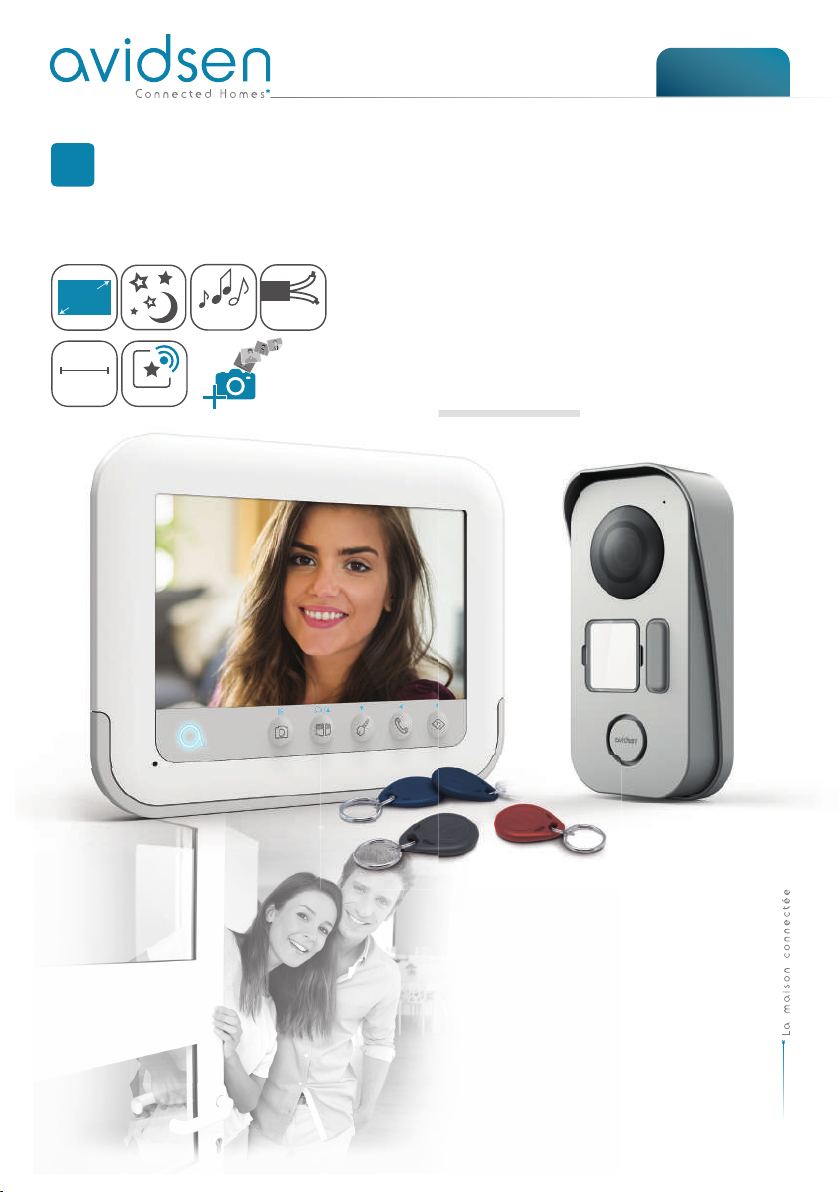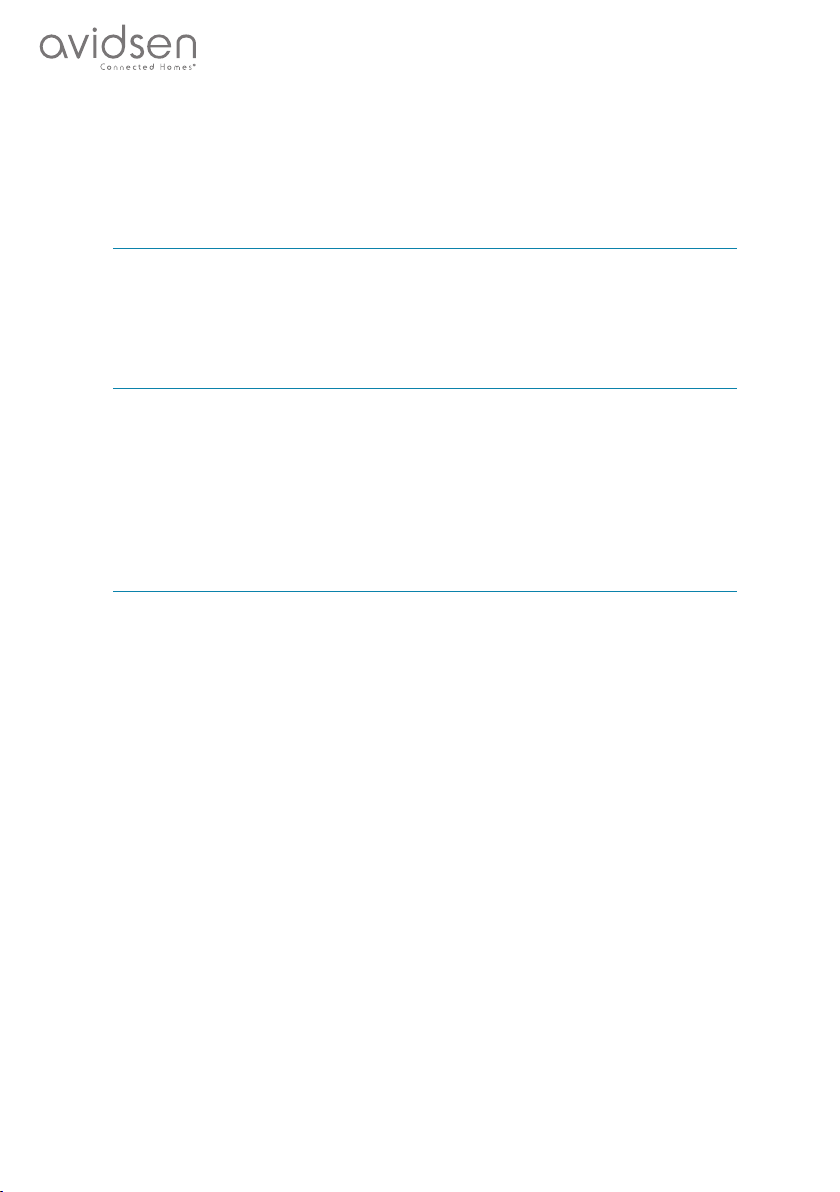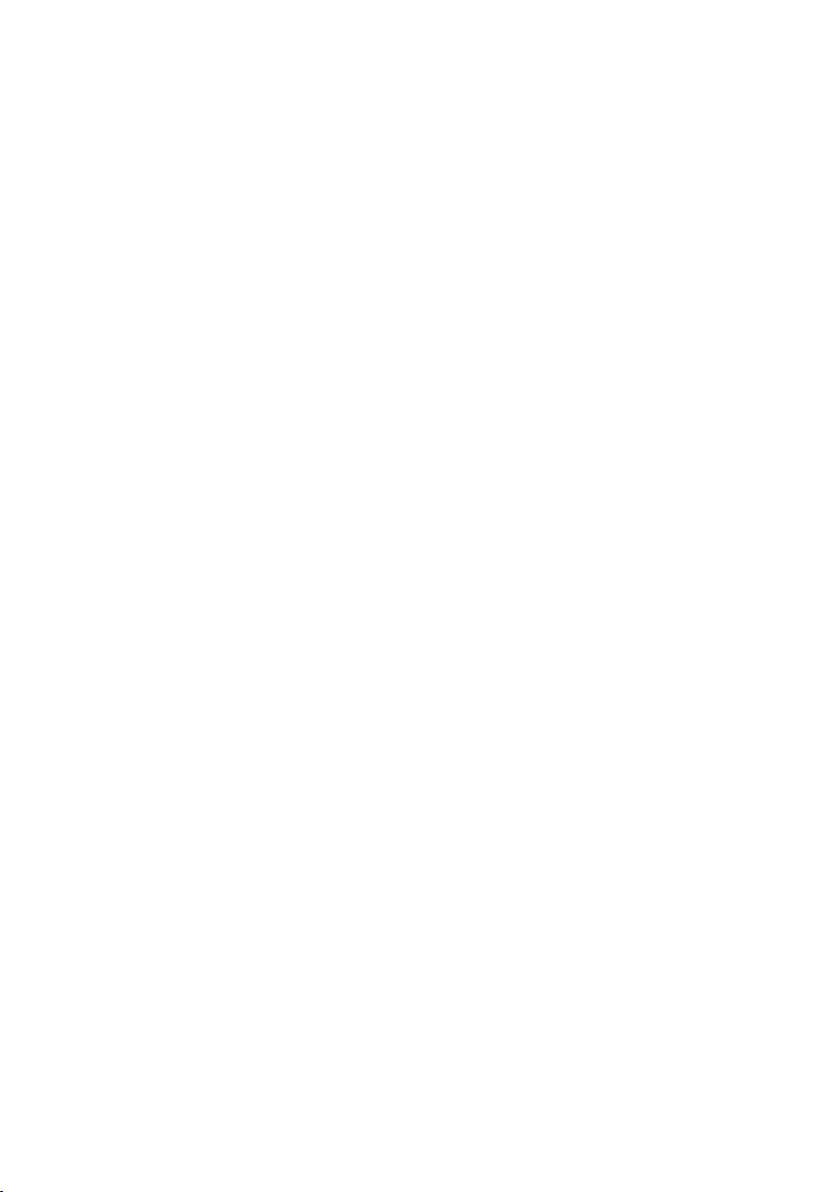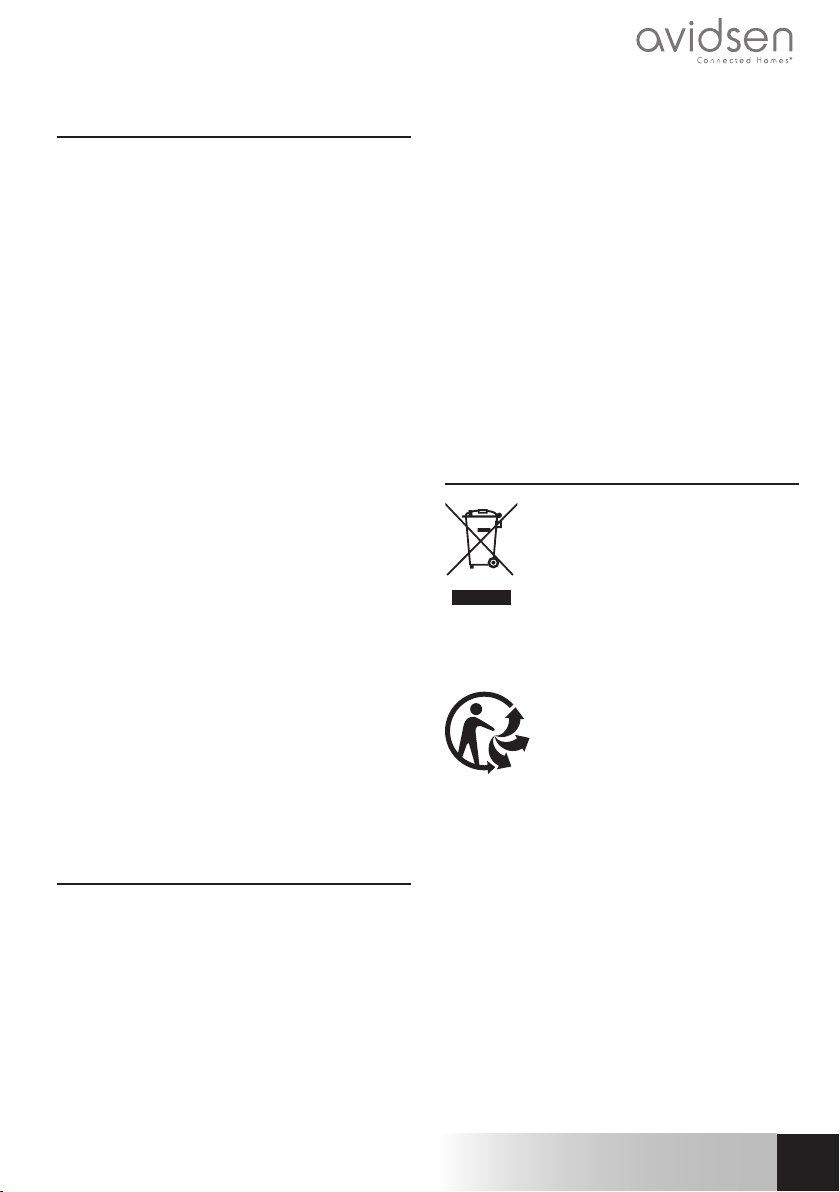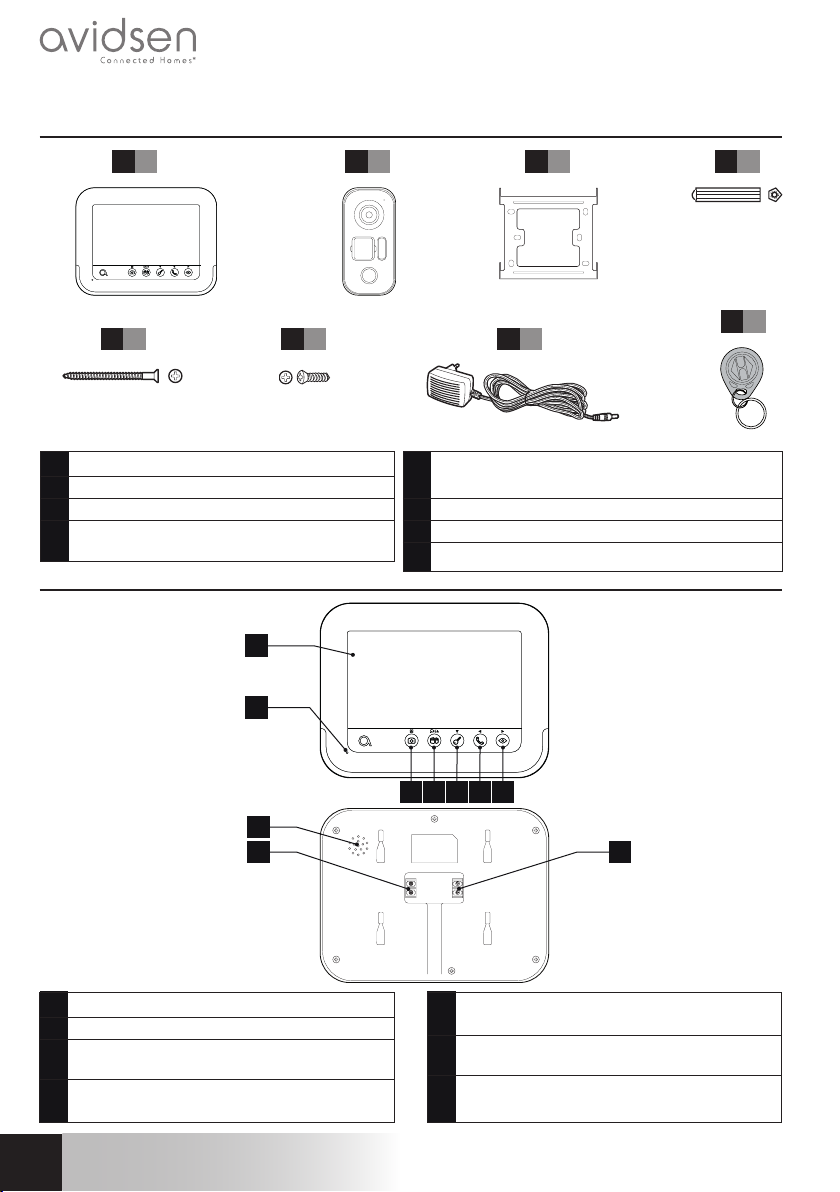5EN
COLOUR VIDEO INTERCOM 7"
A - SAFETY INSTRUCTIONS
1 - INTRODUCTION
This video intercom system pairs two modules: a
receiver-monitor and an easy-to-install
and use intercom panel.
Key features:
• Colour video reception: when a visitor touches
the intercom panel call button, the panel
immediately transmits the image to the screen
and a chime indicates the visitor's presence.
• Short-circuit protection
• Reverse polarity protection
• Automatic exposure correction: the video
camera automatically adjusts its exposure to
match the ambient light conditions.
• Enables control over two entrances (lock and
automatic control system).
• Integrated infrared vision enables the video
camera to identify visitors without needing
additional light.
• Opening the door and a control system: by
pressing buttons on the monitor, you can
control an electric lock and a dry contact for an
automatic control system (not included).
• Opening an electric strike plate or automated
entryway (not included) when one of the two
provided user badges is shown.
IMPORTANT: You must read these instructions
carefully prior to installation. In the event of
problems, our Hotline technicians are at
your service for any information.
WARNING: any connection error may
cause damage to the device and void the
warranty.
2 - MAINTENANCE AND INSTALLATION
GUIDANCE
Before installing the intercom, it is important to
check the following points:
• Do not install in cases of extreme humidity,
temperatures, corrosion risk or dust.
• Do not expose to direct sunlight, rain, or high
humidity.
• Do not plug the device into a multi-socket plug
adaptor or extension cord.
• Be careful not to lose the administrator badge
(red colour) or your product will be locked and
the warranty voided.
Keep it in a safe place.
• Do not install near other electronic devices such
as computers, televisions or video recorders.
• Do not install near acidic chemicals, ammonia
or sources of toxic gases.
• Do not clean with abrasive or corrosive
products. Use a damp cloth with soapy water.
• Unplug the device if it is not being used for an
extended period of time.
• Do not plug the device into national
telecommunications installations.
• The cable between the monitor and intercom
panel must not be extended. Avoid junctions
(insulating screw joints, soldered joints, etc.)
3 - RECYCLING
This logo denotes that devices which are
no longer in use must not be disposed of
as household waste.
They are likely to contain hazardous
substances that are dangerous to both
health and the environment. Return
the equipment to your local distributor or use the
recycling collection service provided by your local
council.
Pour en savoir plus :
www.quefairedemesdechets.fr