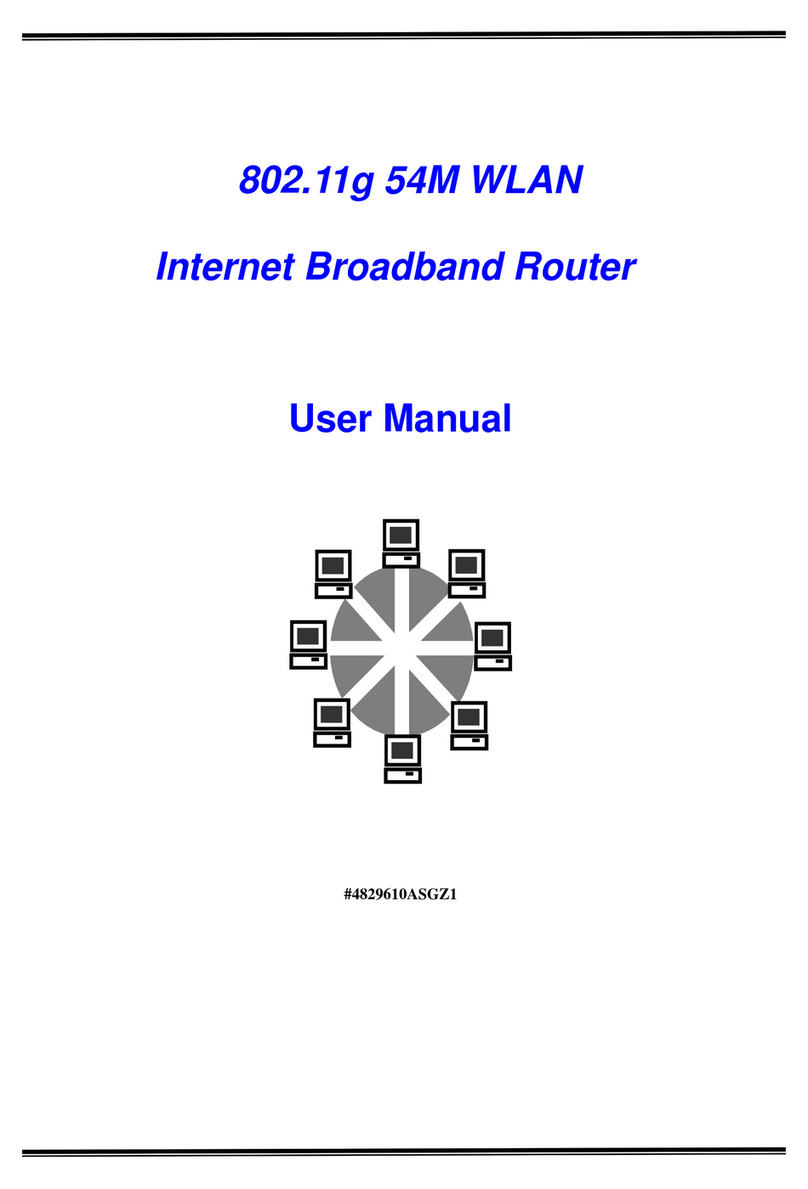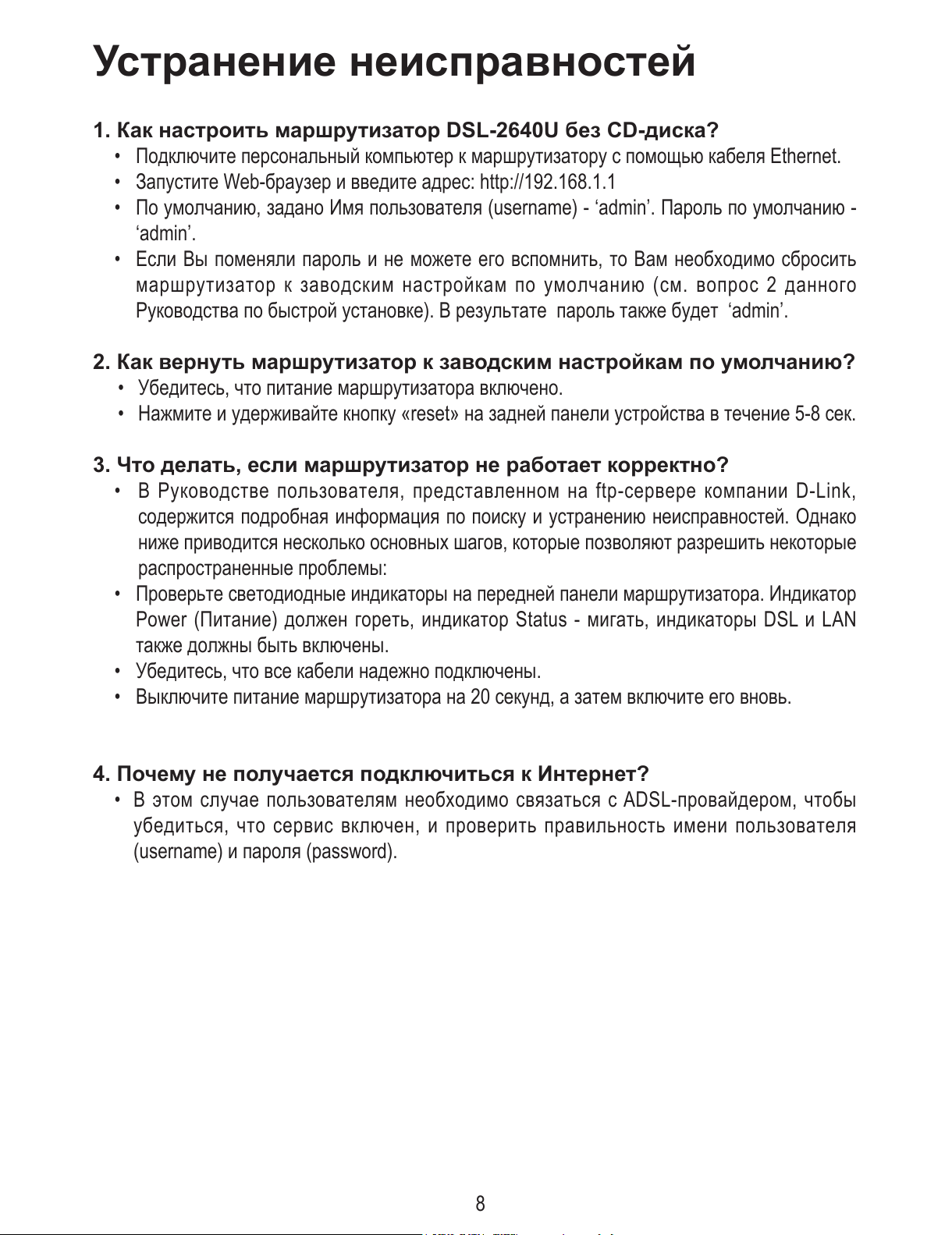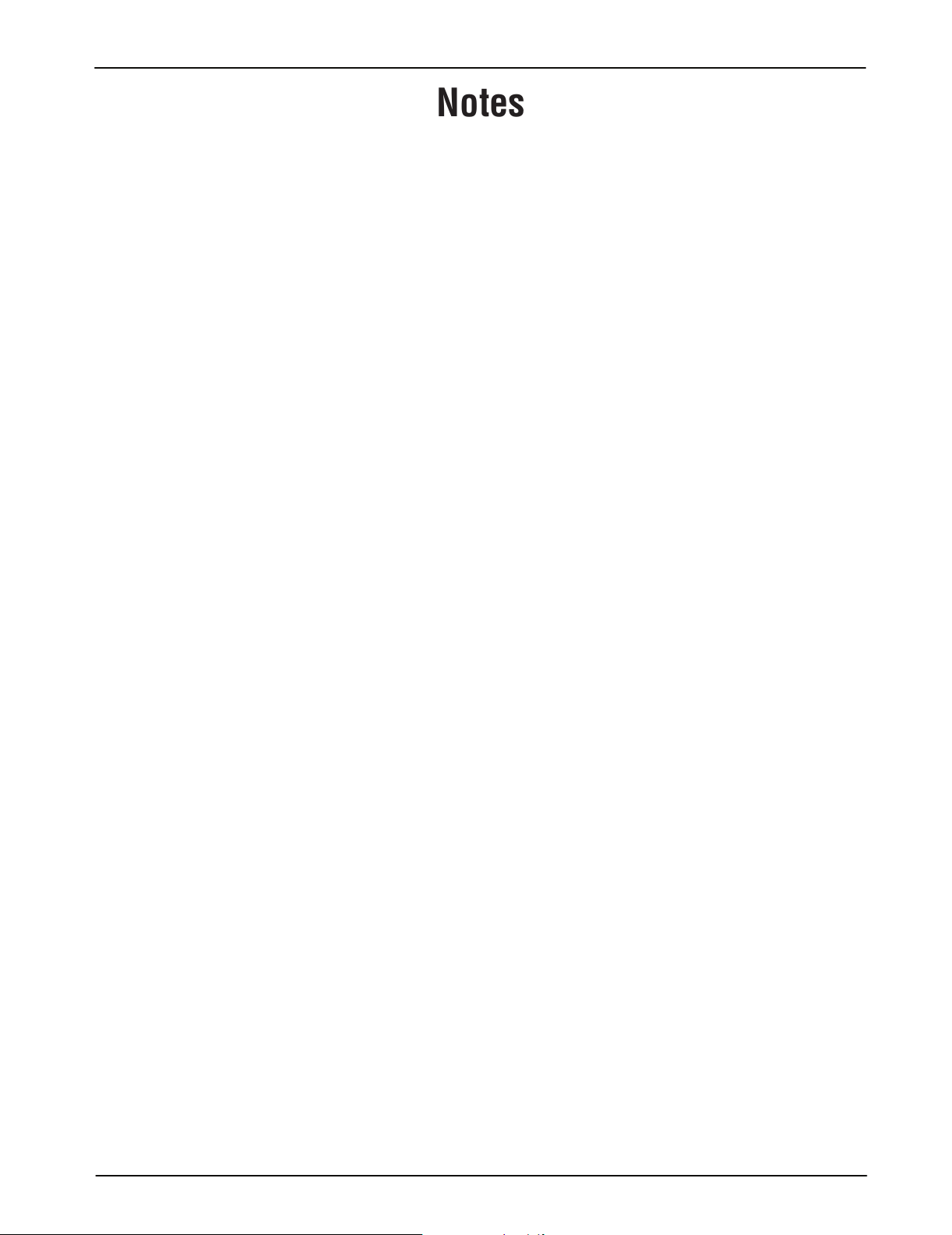8
Устранение неисправностей
1. Как настроить маршрутизатор DSL-2640U без CD-диска?
• Подключите персональный компьютер к маршрутизатору с помощью кабеля Ethernet.
• Запустите Web-браузер и введите адрес: http://192.168.1.1
• По умолчанию, задано Имя пользователя (username) - ‘admin’. Пароль по умолчанию -
‘admin’.
• Если Вы поменяли пароль и не можете его вспомнить, то Вам необходимо сбросить
маршрутизатор к заводским настройкам по умолчанию (см. вопрос 2 данного
Руководства по быстрой установке). В результате пароль также будет ‘admin’.
2. Как вернуть маршрутизатор к заводским настройкам по умолчанию?
• Убедитесь, что питание маршрутизатора включено.
• Нажмите и удерживайте кнопку «reset» на задней панели устройства в течение 5-8 сек.
3. Что делать, если маршрутизатор не работает корректно?
• В Руководстве пользователя, представленном на ftp-сервере компании D-Link,
содержится подробная информация по поиску и устранению неисправностей. Однако
ниже приводится несколько основных шагов, которые позволяют разрешить некоторые
распространенные проблемы:
• Проверьте светодиодные индикаторы на передней панели маршрутизатора. Индикатор
Power (Питание) должен гореть, индикатор Status - мигать, индикаторы DSL и LAN
также должны быть включены.
• Убедитесь, что все кабели надежно подключены.
• Выключите питание маршрутизатора на 20 секунд, а затем включите его вновь.
4. Почему не получается подключиться к Интернет?
• В этом случае пользователям необходимо связаться с ADSL-провайдером, чтобы
убедиться, что сервис включен, и проверить правильность имени пользователя
(username) и пароля (password).