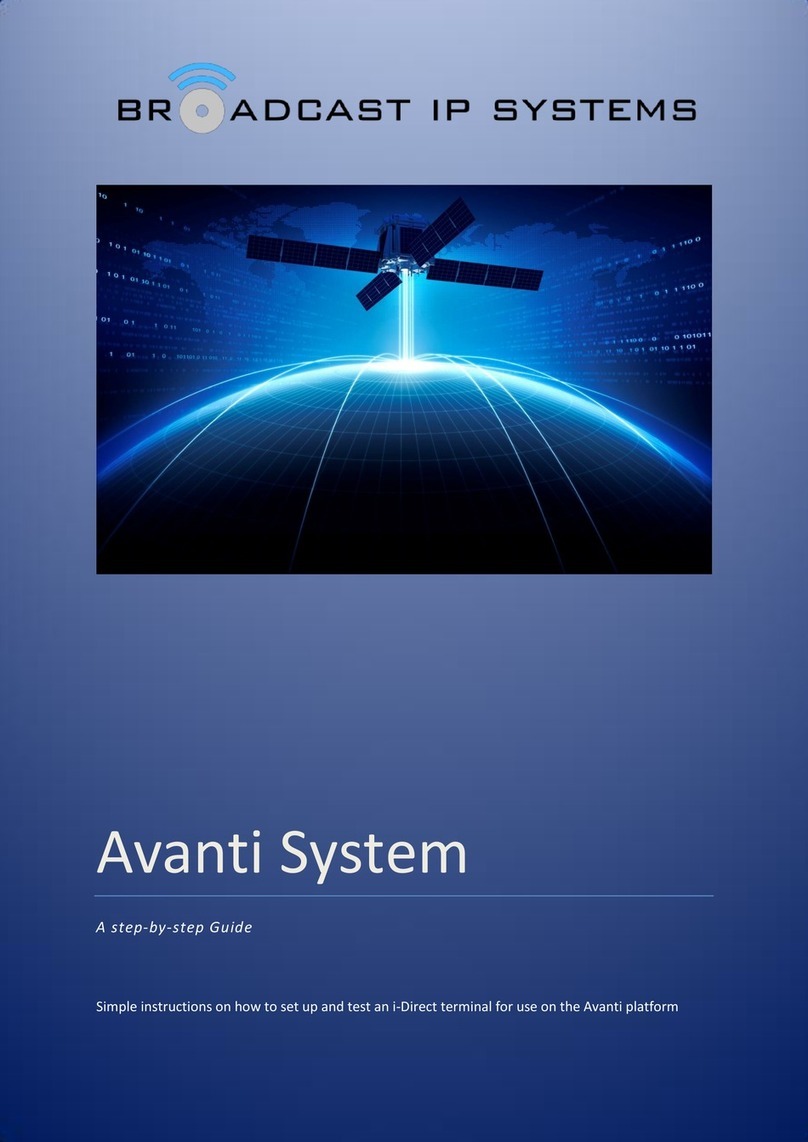__________________________________________________________________________________________
Page 1 of 40
Broadcast IP Systems
Lancaster Court |8 Barnes Wallis Road| areham|Hampshire|PO15 5TU|UK
Tel: +44 (0)1376 390647
www.broadcastipsystems.com
Contents
ANTENNA SET-UP (Holkirk TP100) ............................................................................................. 2
Tripod Assembly ..................................................................................................................... 2
Antenna Reflector Assembly .................................................................................................. 6
Antenna Alignment (using MPAD pointing aid) ................................................................... 13
Antenna Alignment (using i-Site) .......................................................................................... 19
RUNNING A SPEEDTEST ............................................................................................................ 24
a) Downloading iperf: ........................................................................................................ 24
c) Discover the IP address of the ‘receive’ computer ......................................................... 24
d) Mapping the port number to the ‘receive’ computer: .................................................. 27
e) Discovering the destination IP address: ........................................................................ 32
Performing the Speed Test ................................................................................................... 34
LOADING AN OPTION ILE ........................................................................................................ 37
LOADING NEW IRMWARE ...................................................................................................... 39