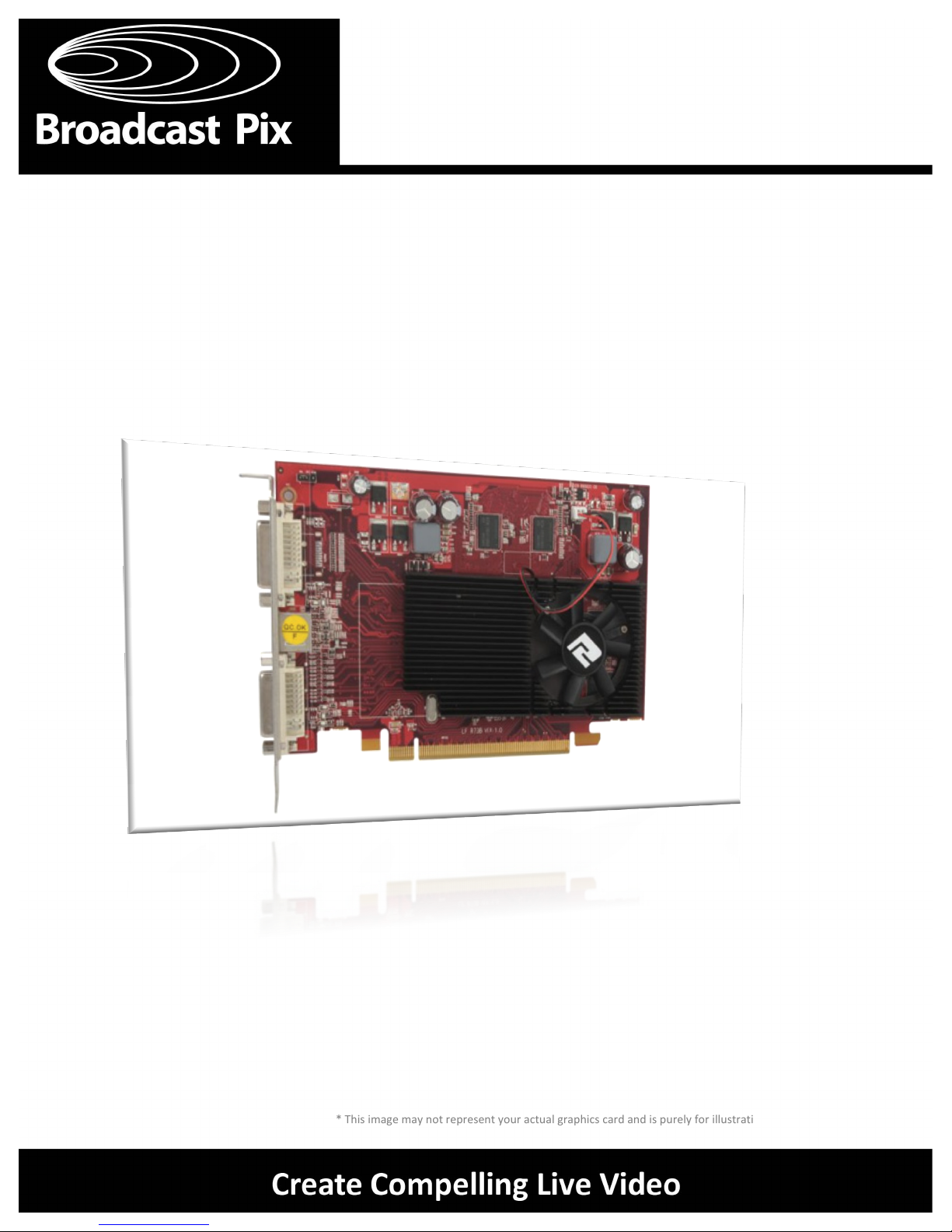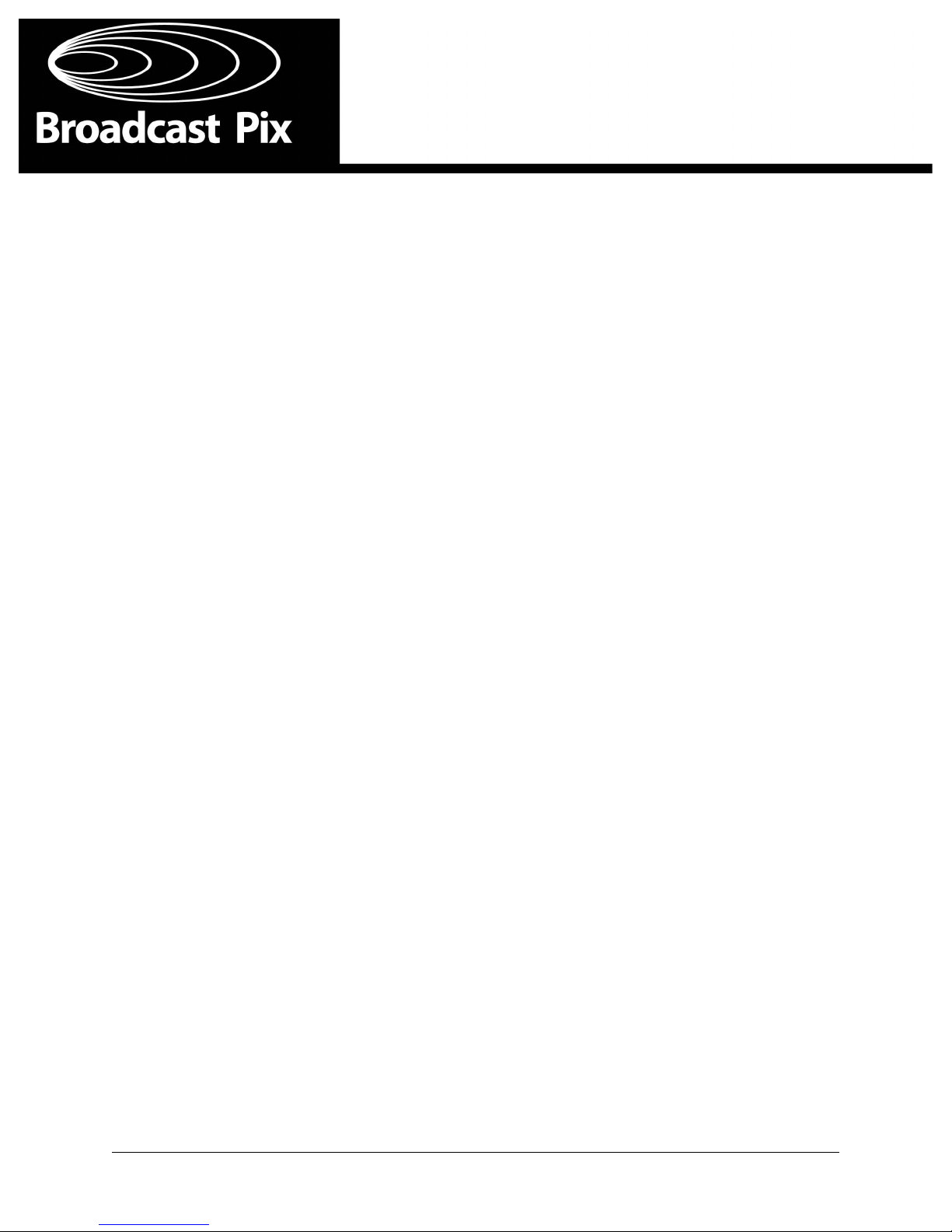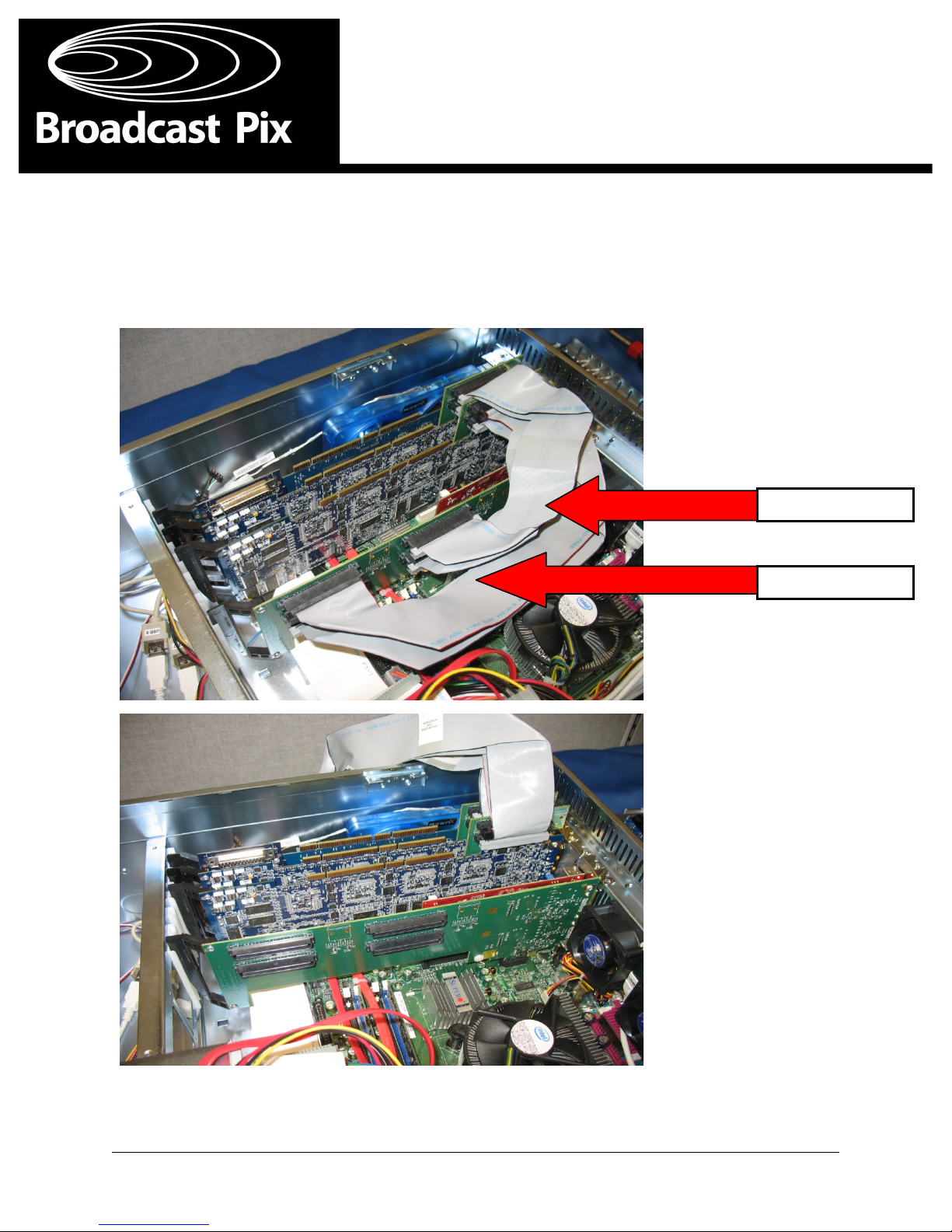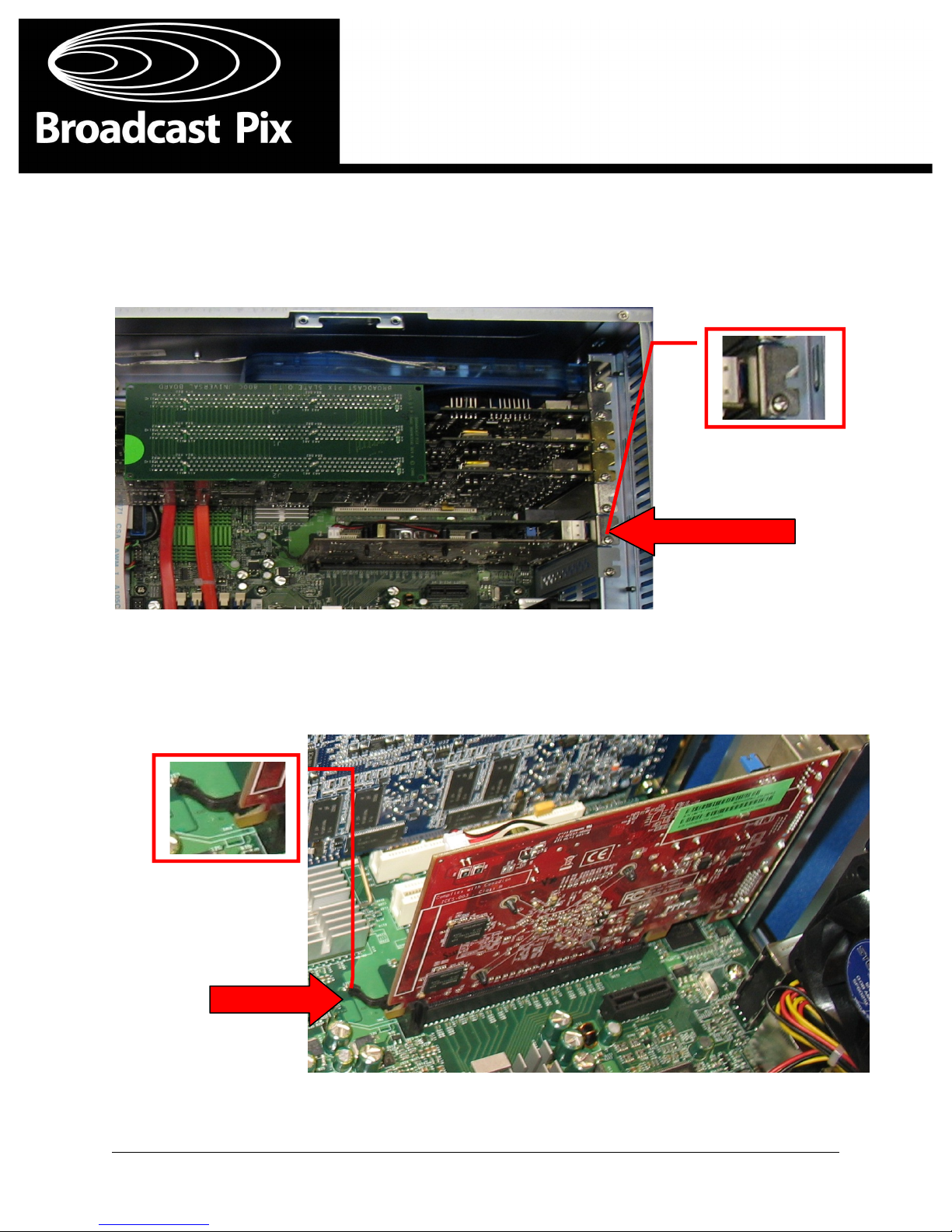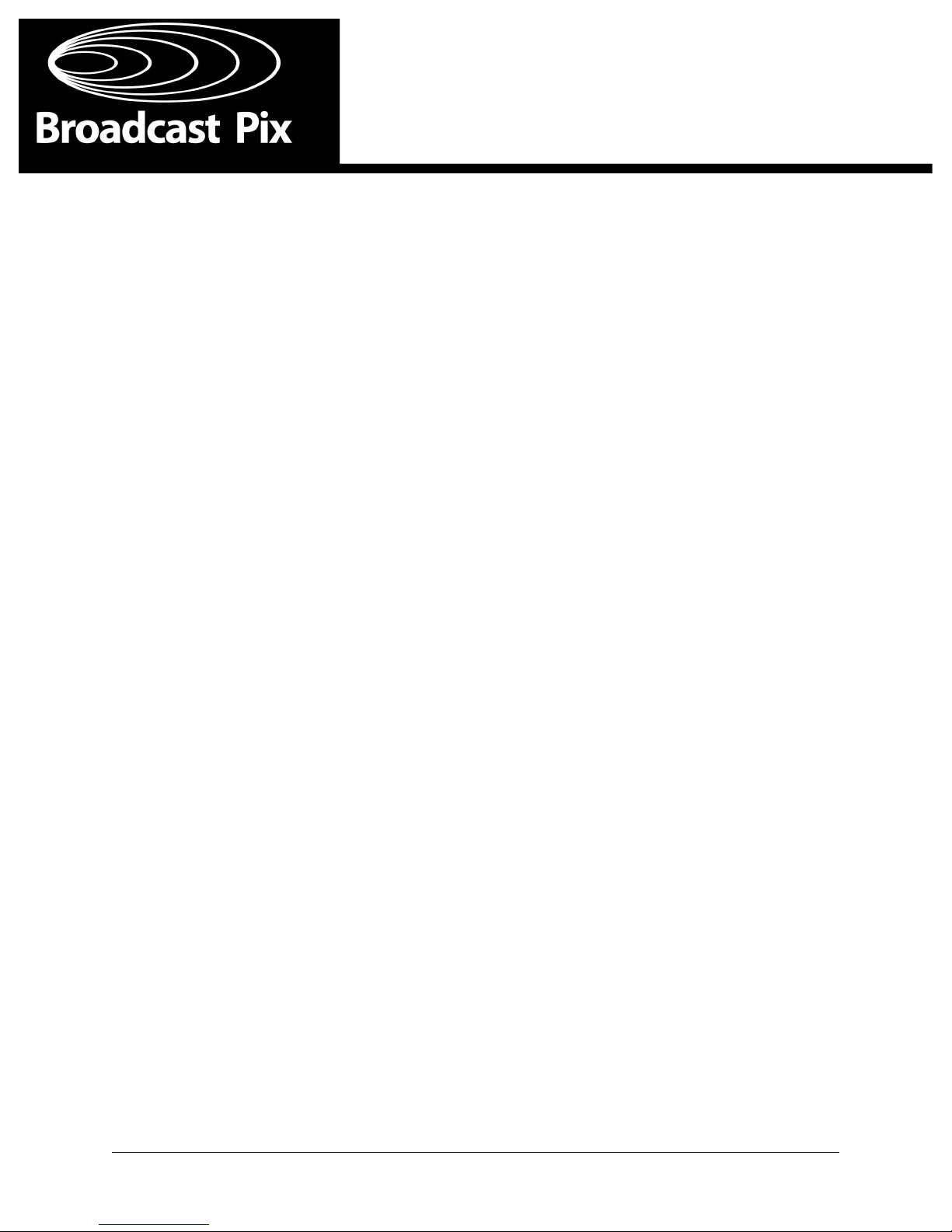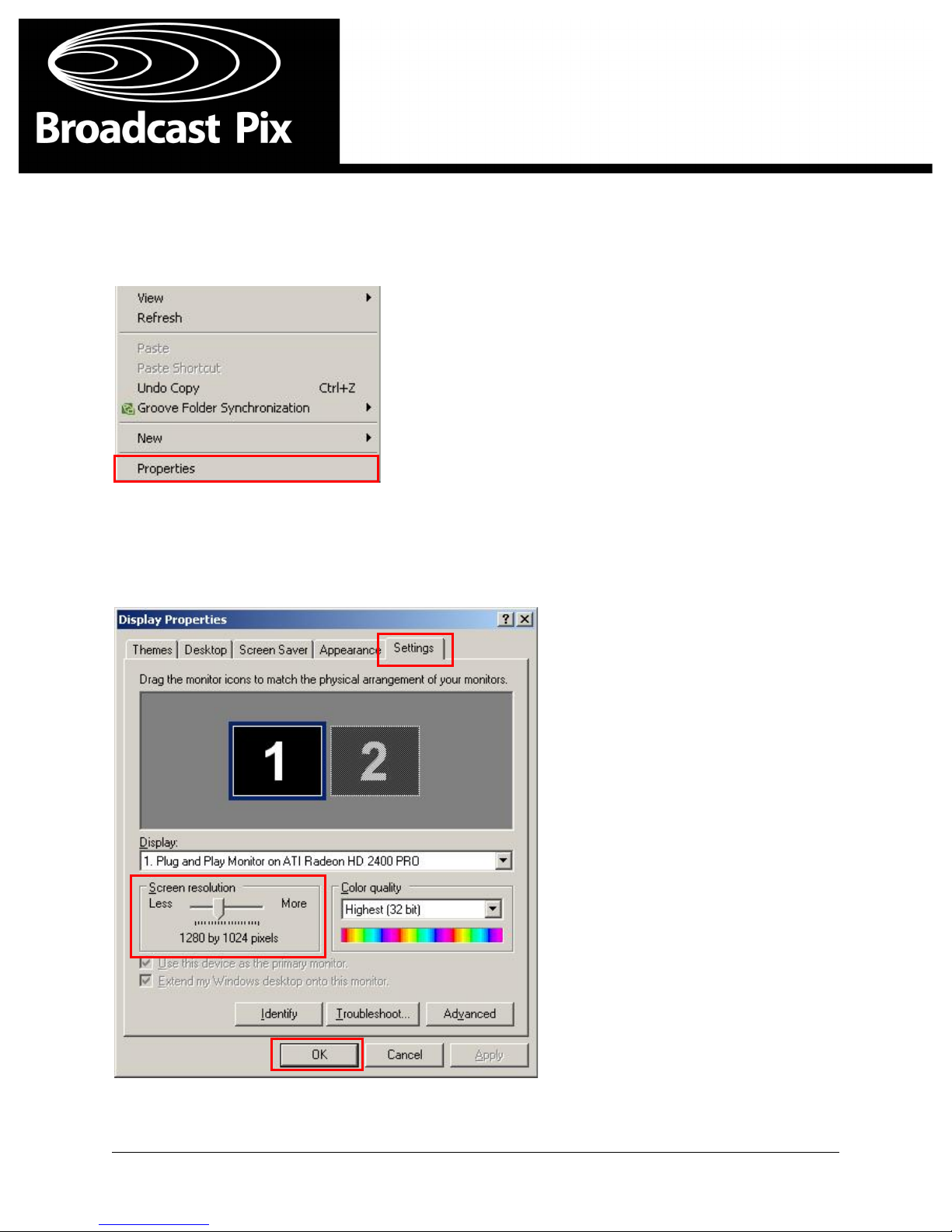!!!!!!!!!!!!!!!!!!!!!!!!!!!!!!!!!!!!'
'''''''''''''''''''''''''''''''''''''''''''''''''''''''''''''''''''''!
Graphics!card!Installation!Guide!! Page!8!
!
'
'
'
Once!the!old!card!is!removed,!simply!reverse!the!steps!for!installing!the!new!graphics!card,!as!described!
above.!
!
1. Insert!the!new!graphics!card!into!the!6th!PCI!slot,!being!sure!it!is!seated!properly.!
!
2. Replace!the!graphics!card!hold!down!screw.!
!
3. Replace!the!board!hold‐down!bar!and!secure!it!with!the!screw.!!
!
4. Reattach!the!audio!cable!with!new!wire!ties!to!the!hold‐down!bar.!In!addition,!reattach!the!DVI!
ribbon!cables,!if!any!were!previously!removed.!!
!
5. Replace!the!system!top!cover!and!tighten!the!cover!screw!located!behind!the!front!door!of!the!
system.!
!
6. Reattached!the!power!cord!to!the!workstation!and!any!DVI/VGA!cables!to!the!graphics!card!and!
power!on!the!system.!
!
7. Once!the!desktop!appears,!install!the!graphics!card!driver!that!you!downloaded!from!the!
Broadcast!Pix!Support!website!and!follow!the!onscreen!instruction.!Because!this!process!can!
vary!between!different!cards!it!is!not!shown!in!this!guide.!!
!
9. Once!the!drivers!are!installed!restart!the!system.!Once!the!desktop!appears,!it!may!be!necessary!
to!reset!your!screen!resolution!for!proper!viewing.!
!
'
'
'
'
'
'
'
'
'
'
'
'
'
'
'
'
'