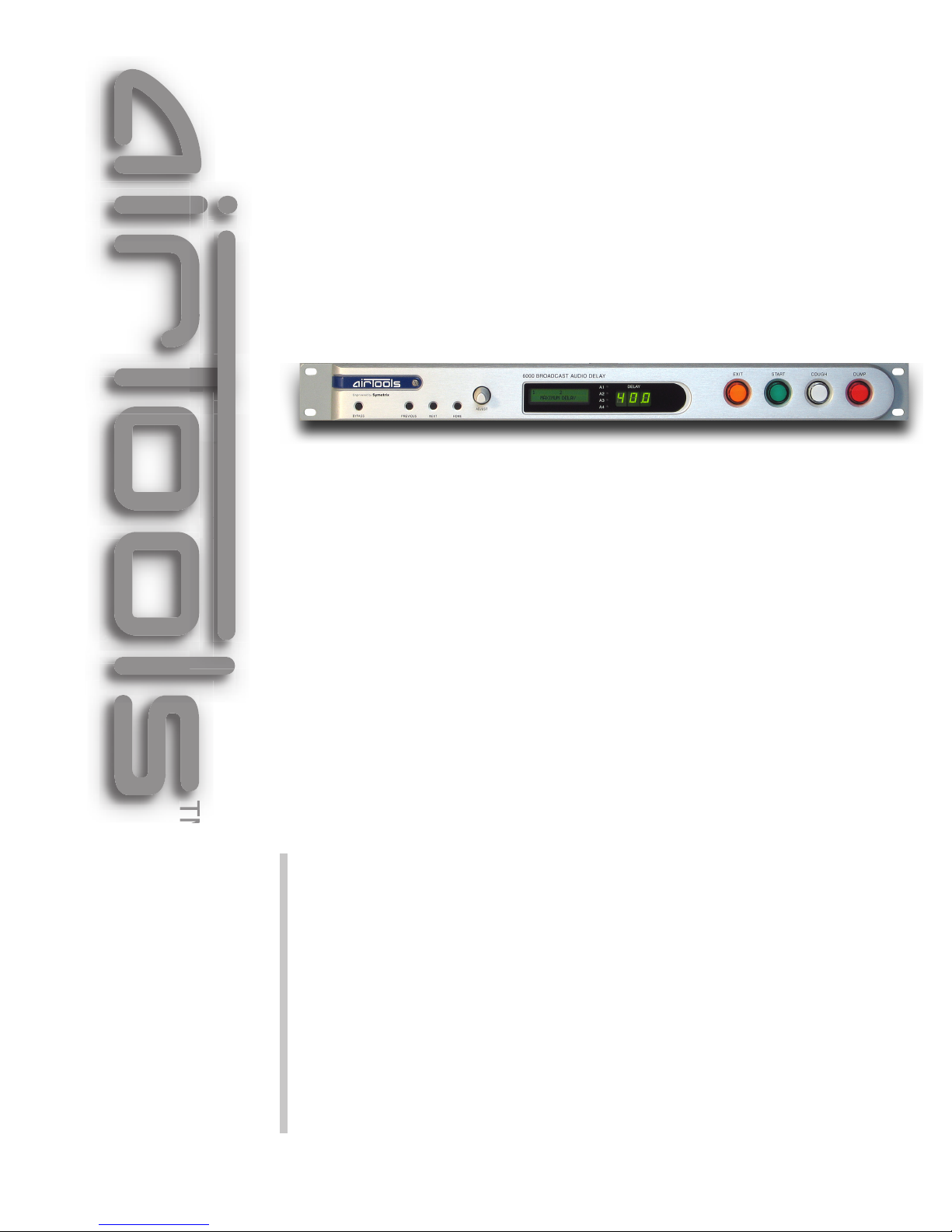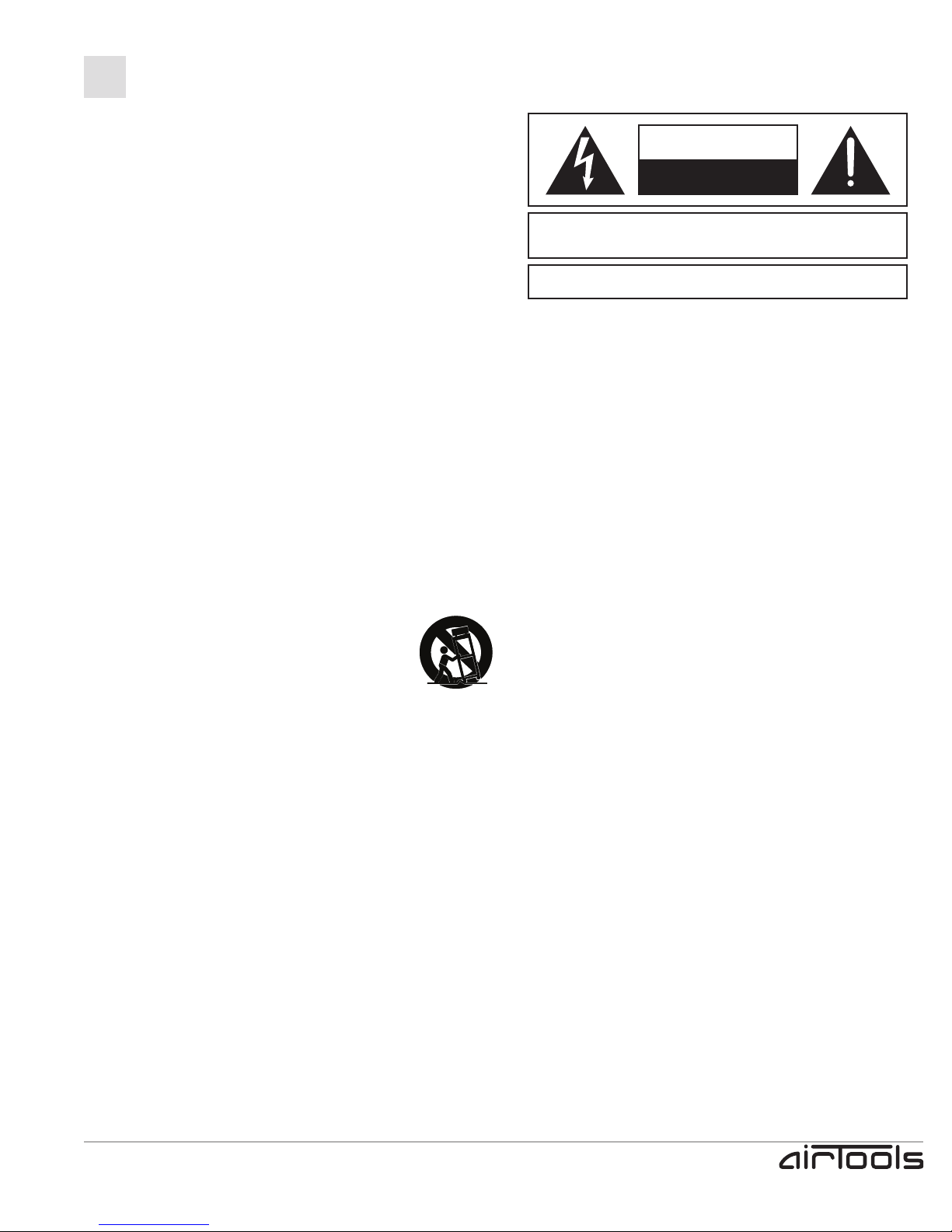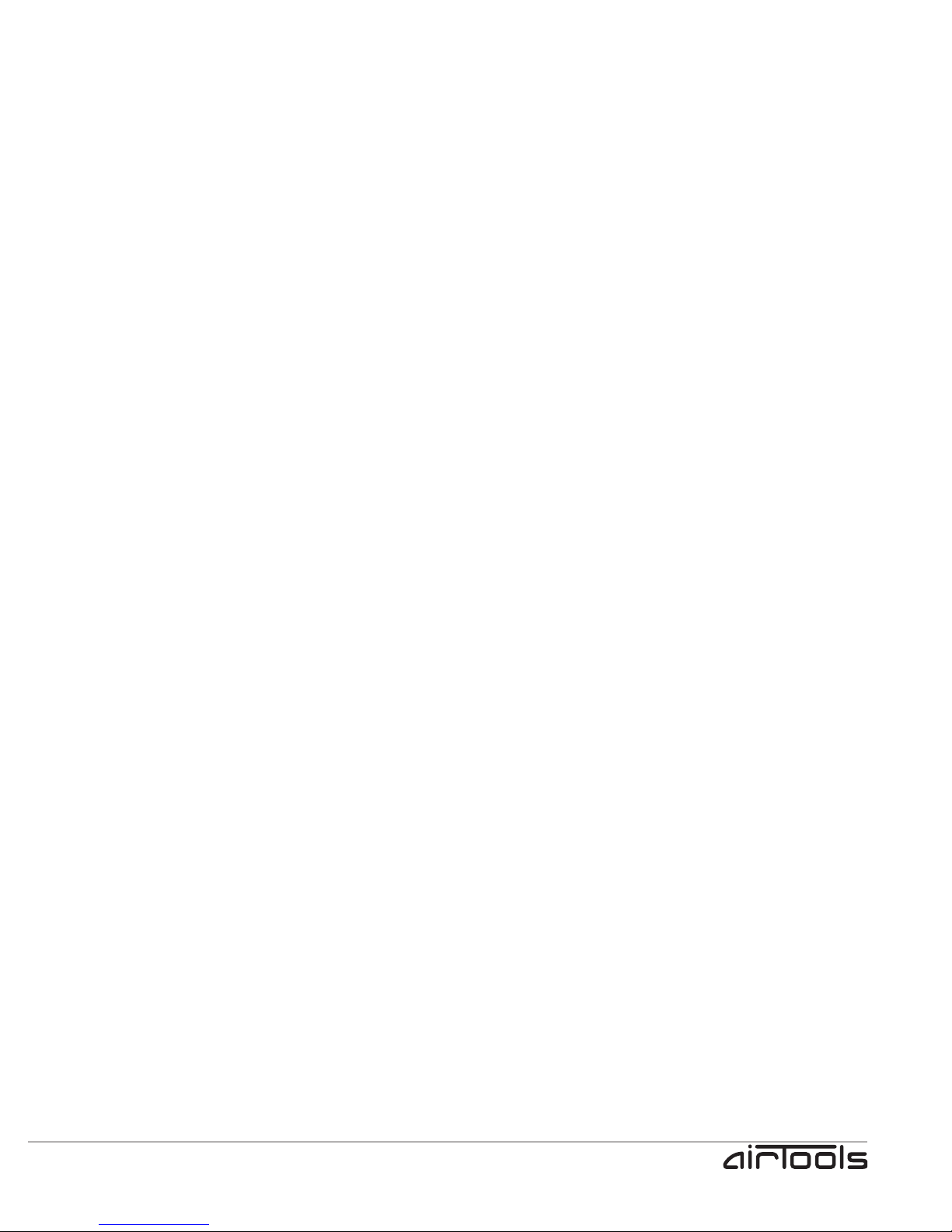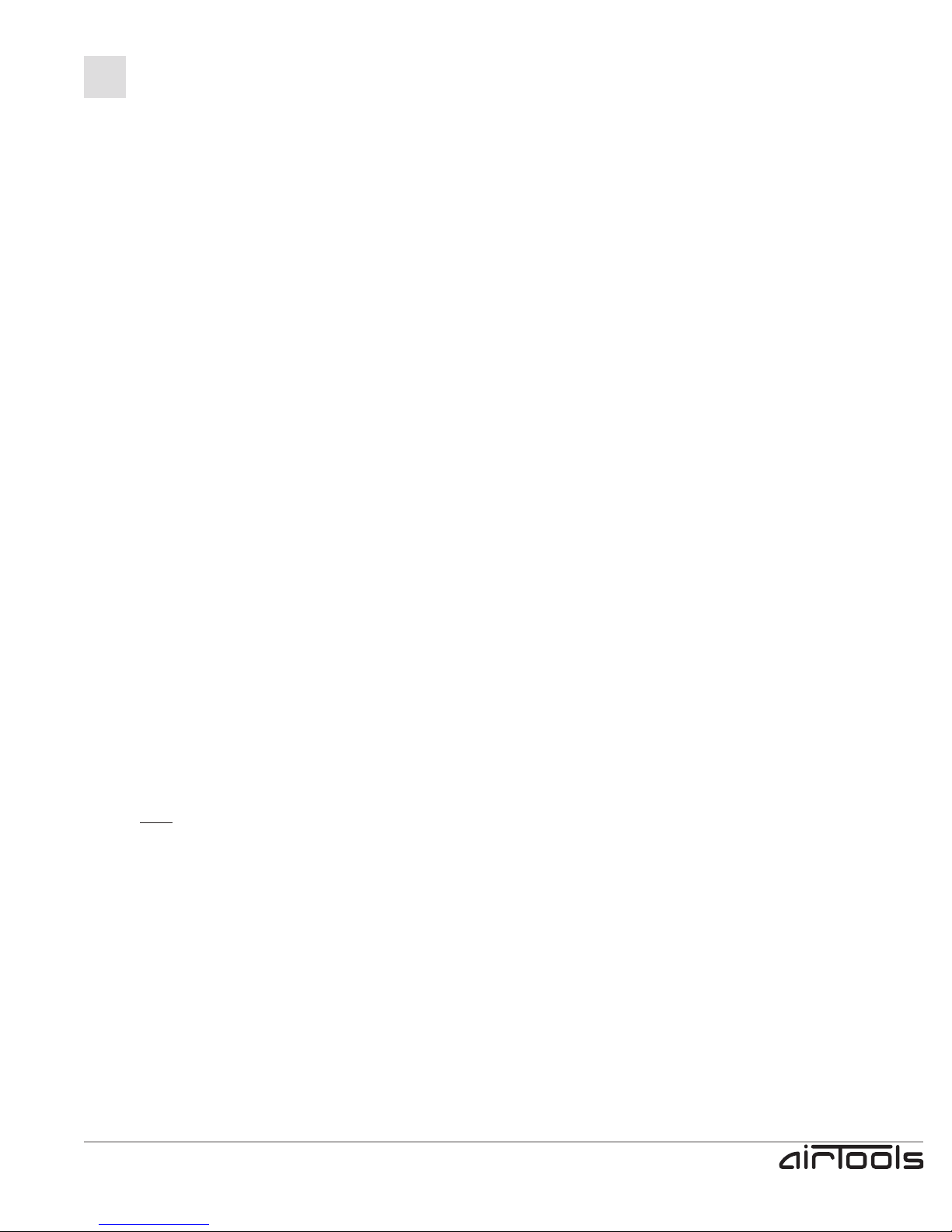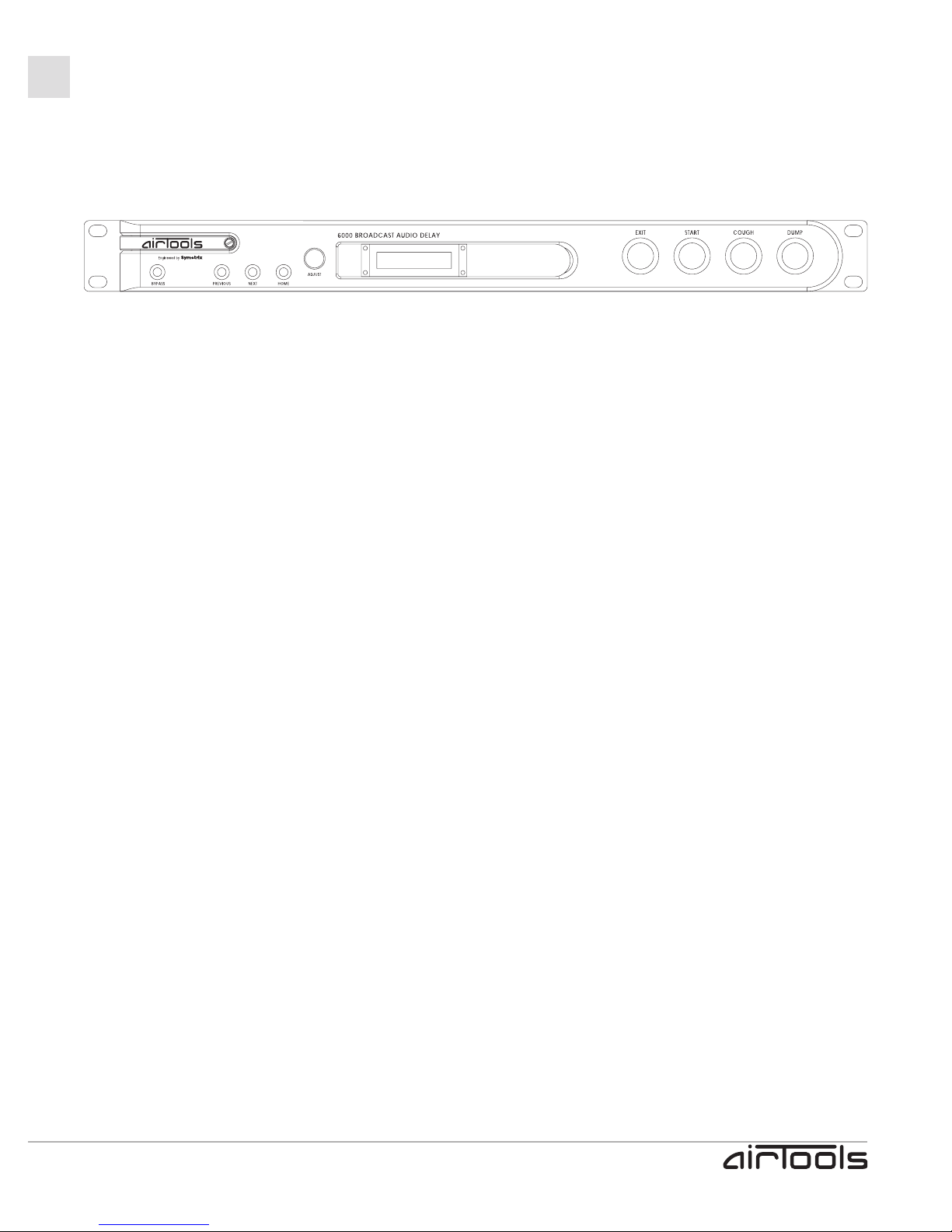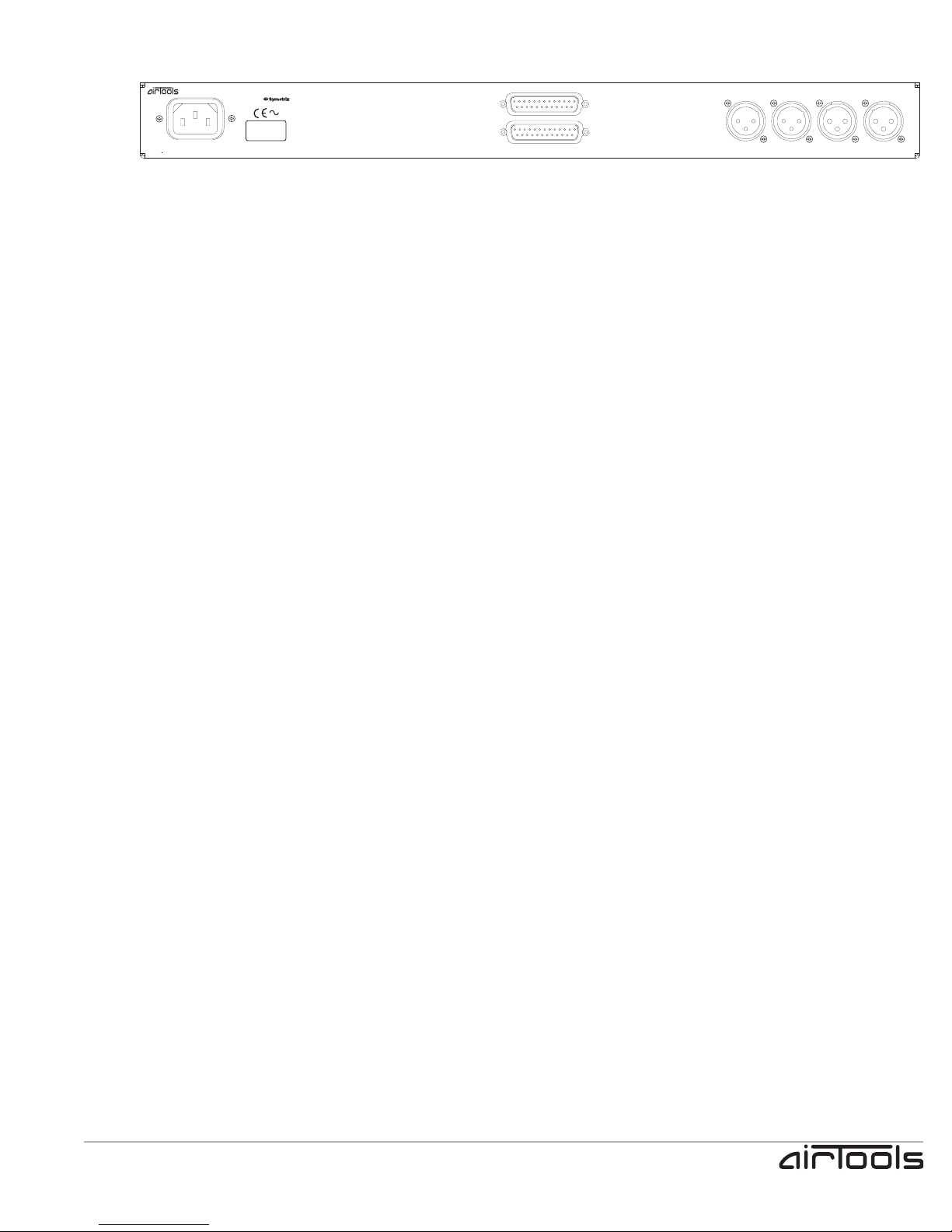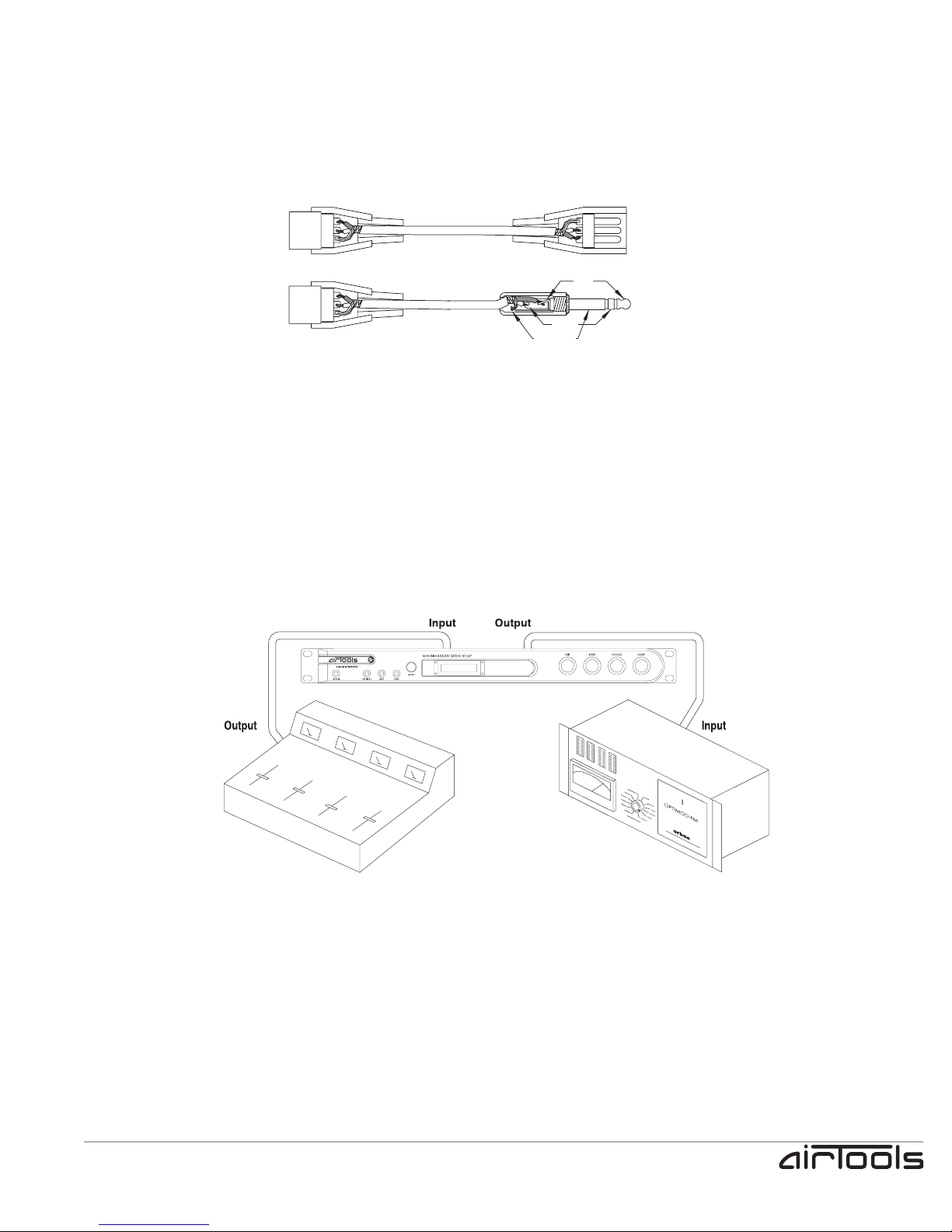6000 Broadcast Audio Delay
User’s Guide
PAGE i
1. Read these instructions.
2. Keep these instructions.
3. Heed all warnings.
4. Follow all instructions.
5. Do not use this apparatus near water.
6. Clean only with dry cloth.
7. Do not block any ventilation openings. Install only in
accordance with the manufacturer’s instructions.
8. Do not install near any heat sources such as radiators,
heat registers, stoves, or other apparatus (including
amplifiers) that produce heat.
9. Do not defeat the safety purpose of the polarized or
grounding-type plug. A polarized plug has two blades
with one wider than the other. A grounding type plug
has two blades and a third grounding prong. The wide
blade or the third prong are provided for your safety. If
the provided plug does not fit into your outlet, consult an
electrician for replacement of the obsolete outlet.
10.Protect the power cord from being walked on or pinched
particularly at plugs, convenience receptacles, and the
point where they exit from the apparatus.
11. Only use attachments/accessories specified by the
manufacturer.
12.Use only with the cart, stand, tripod, bracket,
or table specified by the manufacturer, or
sold with the apparatus. When a cart is used,
use caution when moving the cart/apparatus
combination to avoid injury from tip-over.
13.Unplug this apparatus during lightning storms or when
unused for long periods of time.
14.Refer all servicing to qualified service personnel. Servic-
ing is required when the apparatus has been damaged
in any way, such as power-supply cord or plug cord is
damaged, liquid has been spilled or objects have fallen
into the apparatus, the apparatus has been exposed to
rain or moisture, does not operate normally, or has been
dropped.
AVIS:
NE PAS OUVRIR
Il ne se trouve a l’interieur aucune piece pourvant entre reparée l’usager.
SEE OWNERS MANUAL. VOIR CAHIER D’INSTRUCTIONS.
S’adresser a un reparateur compétent.
RISQUE DE CHOC ELECTRIQUE
No user serviceable parts inside. Refer servicing to qualified service personnel.
CAUTION
WARNING:
TO REDUCE THE RISK OF FIRE OR
ELECTRIC SHOCK DO NOT EXPOSE
THIS EQUIPMENT TO RAIN OR MOISTURE
DO NOT OPEN
RISK OF ELECTRIC SHOCK
The lightning flash with arrowhead symbol within an equilat-
eral triangle is intended to alert the user of the presence of
uninsulated “dangerous voltage” within the product’s enclo-
sure that may be of sufficient magnitude to constitute a risk
of electric shock to persons. The exclamation point within
an equilateral triangle is intended to alert the user of the
presence of important operating and maintenance (servic-
ing) instructions in the literature accompanying the product
(i.e. this User’s Guide).
CAUTION To prevent electric shock, do not use the
polarized plug supplied with the unit with any extension
cord, receptacle, or other outlet unless the prongs can be
fully inserted.
Power Source. AirTools 6000 hardware uses a switch-
ing power supply that automatically adjusts to the applied
voltage. Ensure that your AC mains voltage is somewhere
between 100-240 VAC, 50-60 Hz. Use only the power cord
and connector specified for the product and your operat-
ing locale. A protective ground connection, by way of the
grounding conductor in the power cord, is essential for safe
operation. The power connector shall remain readily acces-
sible and operable once the unit is installed.
User Serviceable Parts. There are no user
serviceable parts inside the AirTools 6000. In case of
failure, customers inside the U.S. should refer all servicing
to the Symetrix factory. Customers outside the U.S. should
refer all servicing to an authorized AirTools distributor.
Distributor contact information is available online at www.
airtoolsaudio.com.
iImportant Safety Instructions