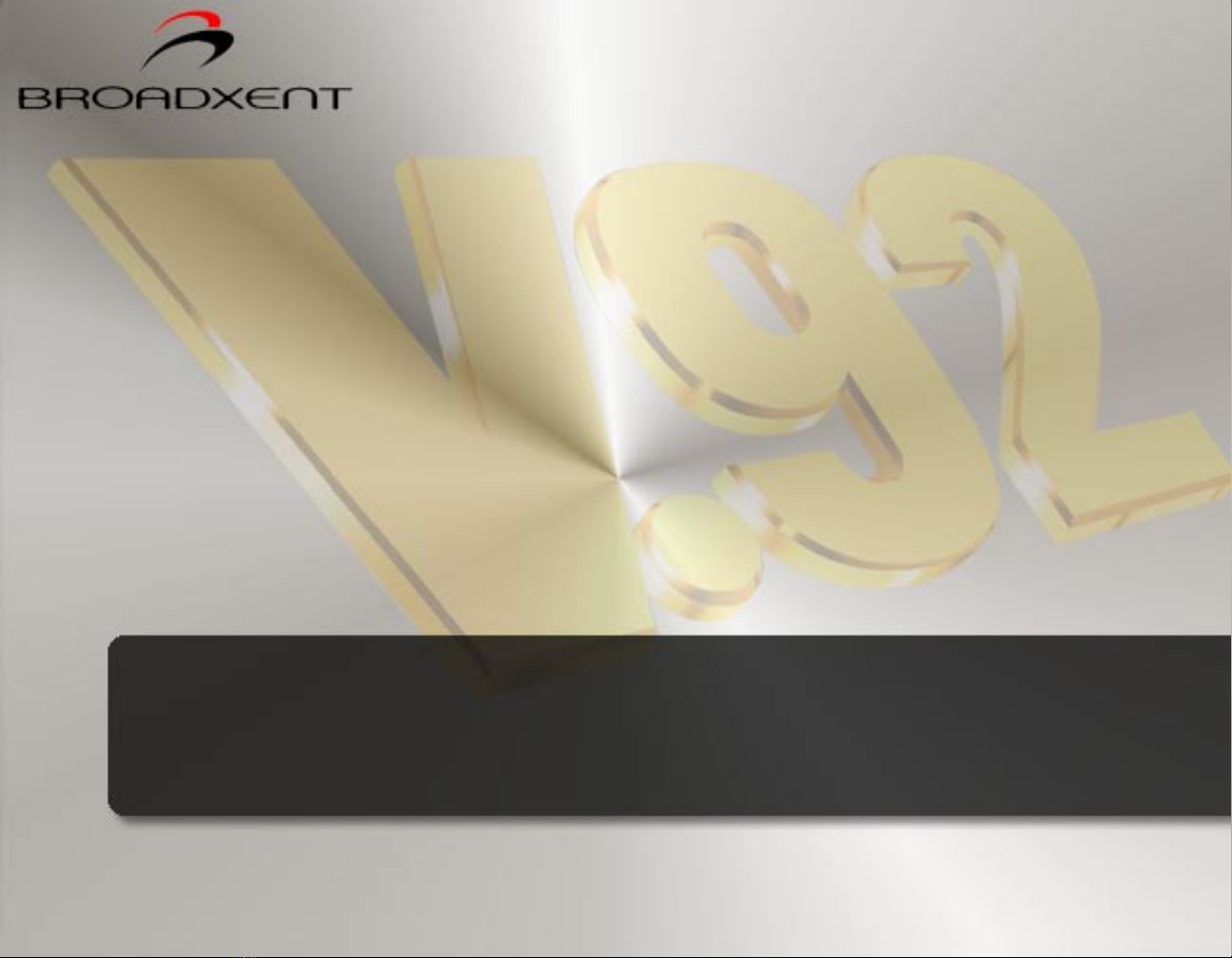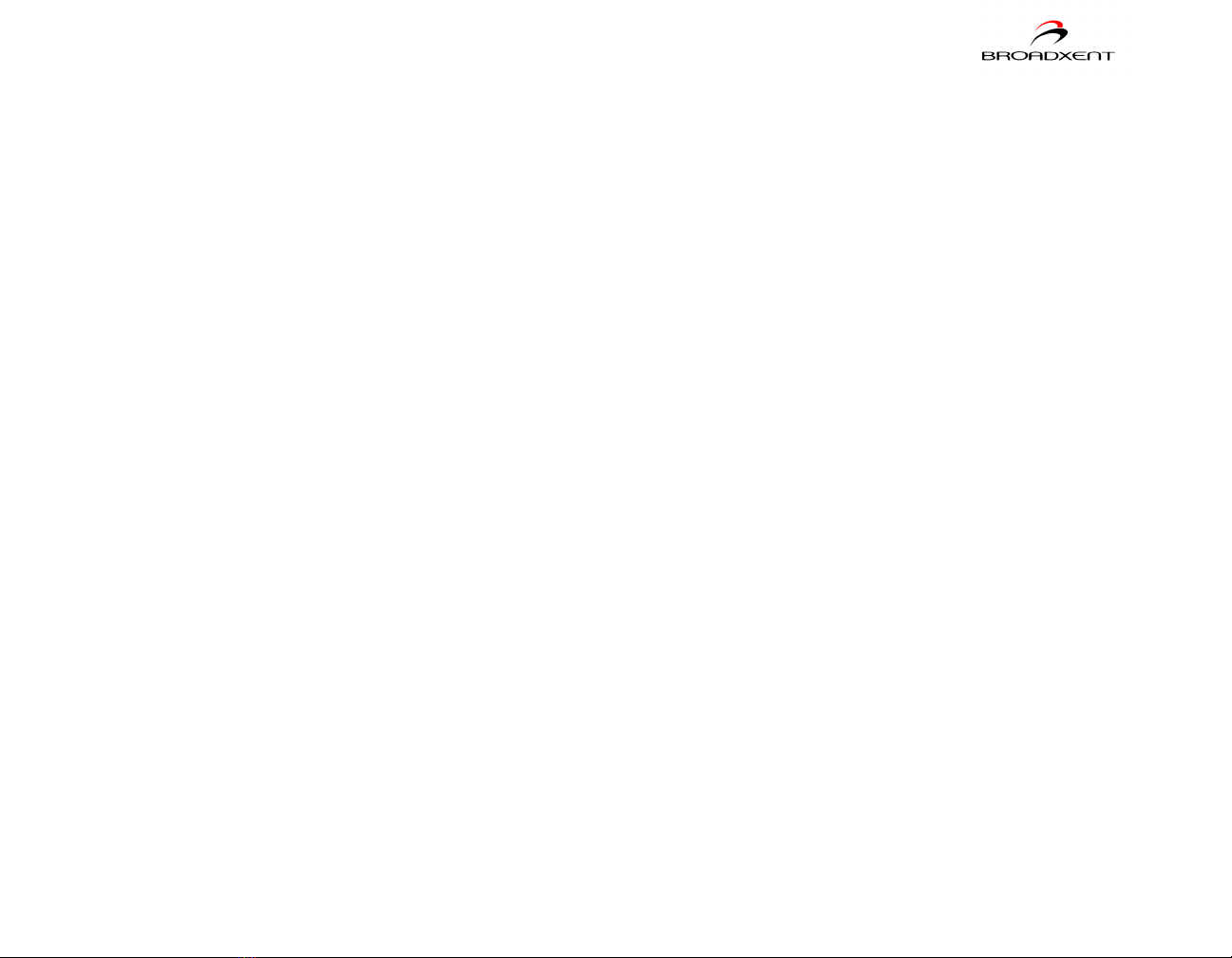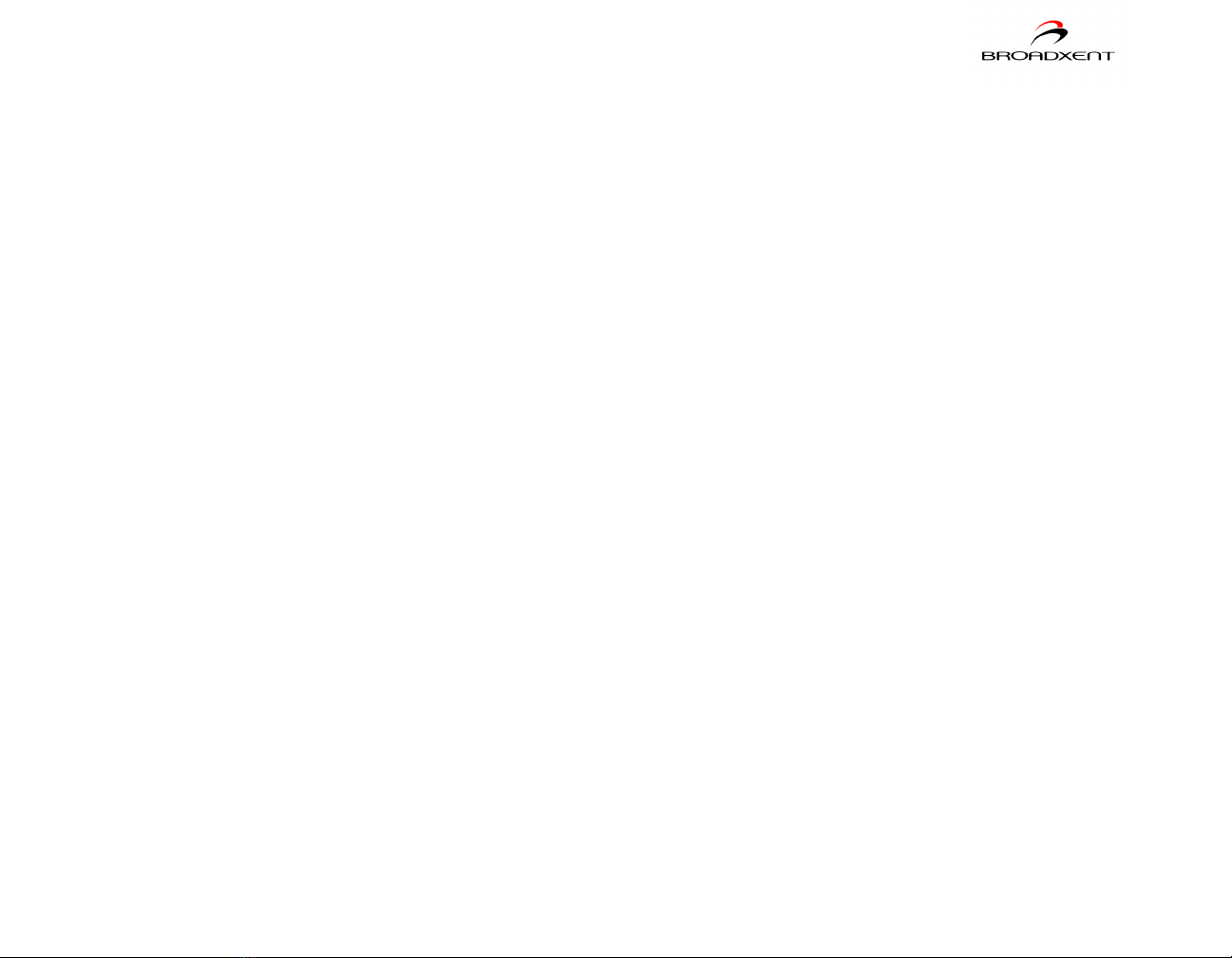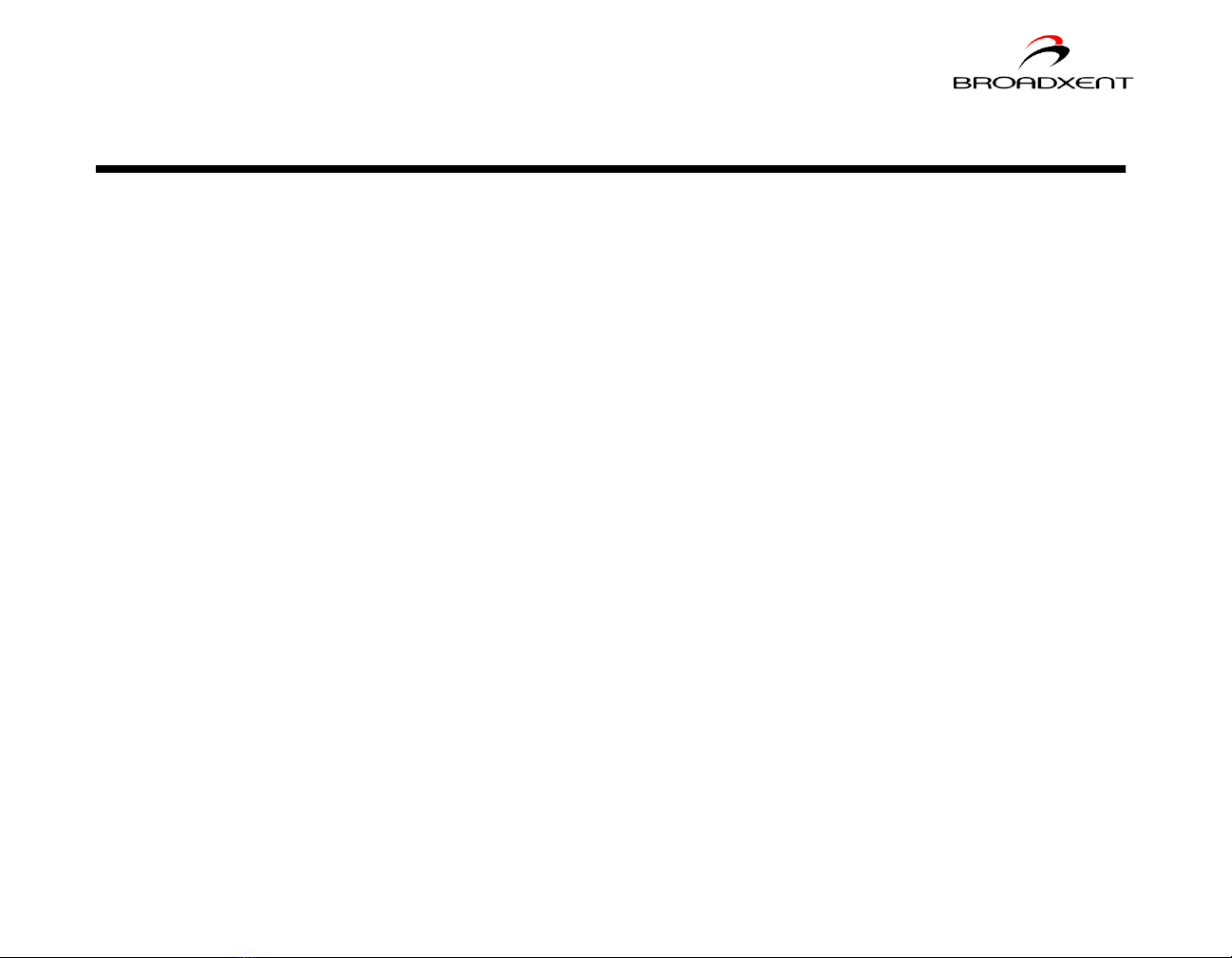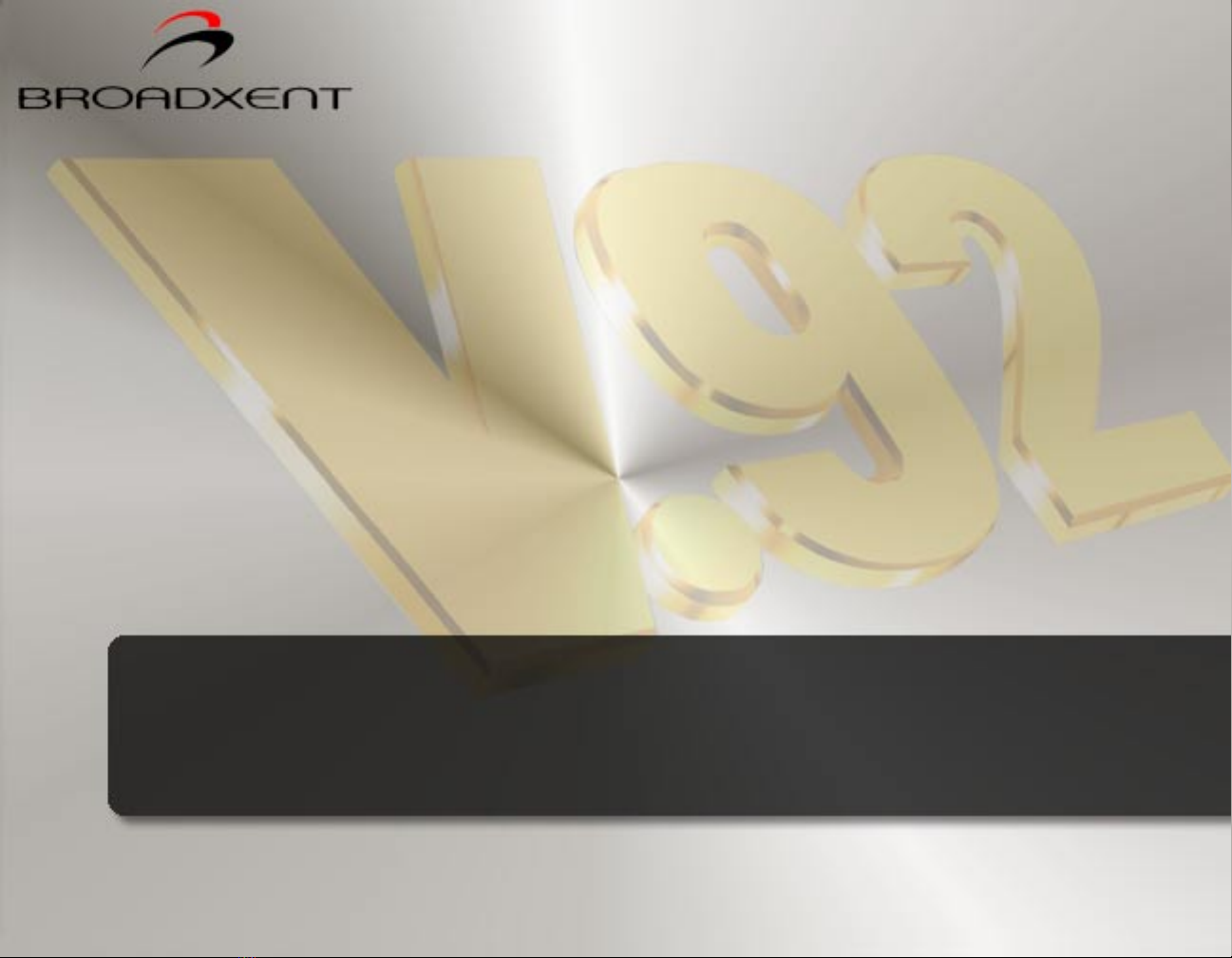iii
4 Uninstalling Modem Drivers
In Windows 98 SE/Me.............................................................................................................................. 4-1
In Windows 2000/XP............................................................................................................................... 4-2
5 Modem Features
Plug and Play...................................................................................................................................... 5-1
Faxes .................................................................................................................................................... 5-1
Internet Access................................................................................................................................. 5-1
Videoconferencing........................................................................................................................... 5-1
V.92 features ............................................................................................................................................... 5-2
V.44 Data Compression ................................................................................................................ 5-2
Quick Connect................................................................................................................................. 5-2
PCM Upstream................................................................................................................................. 5-2
Modem-On-Hold....................................................................................................................................... 5-3
Using Modem-On-Hold................................................................................................................. 5-4
Receiving a call ........................................................................................................................ 5-4
Making a call............................................................................................................................. 5-5
Appendixes
A Technical Specifications
Plug and Play ........................................................................................................................... A-1
Data Features......................................................................................................................... A-2
Fax Features............................................................................................................................ A-2
Videoconferencing Support ............................................................................................... A-2