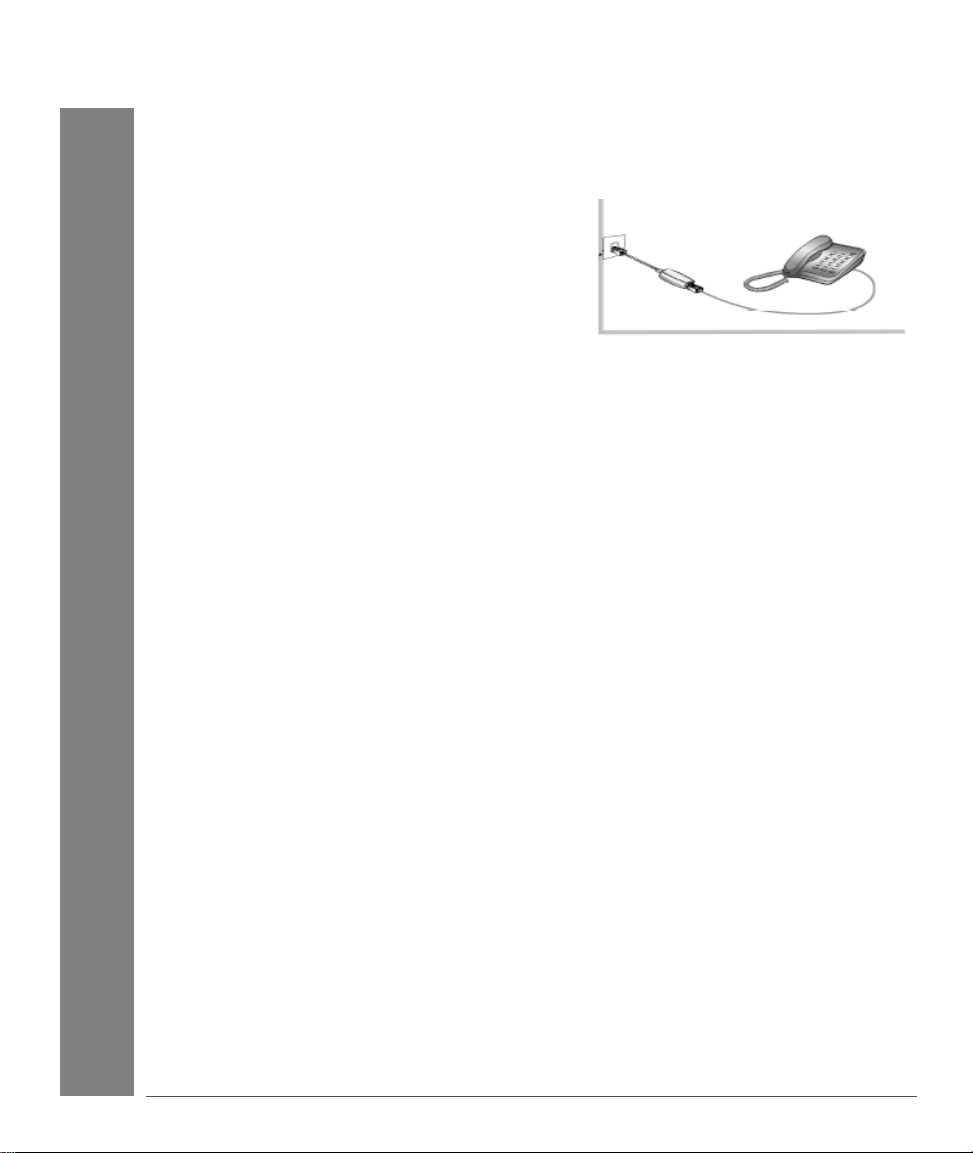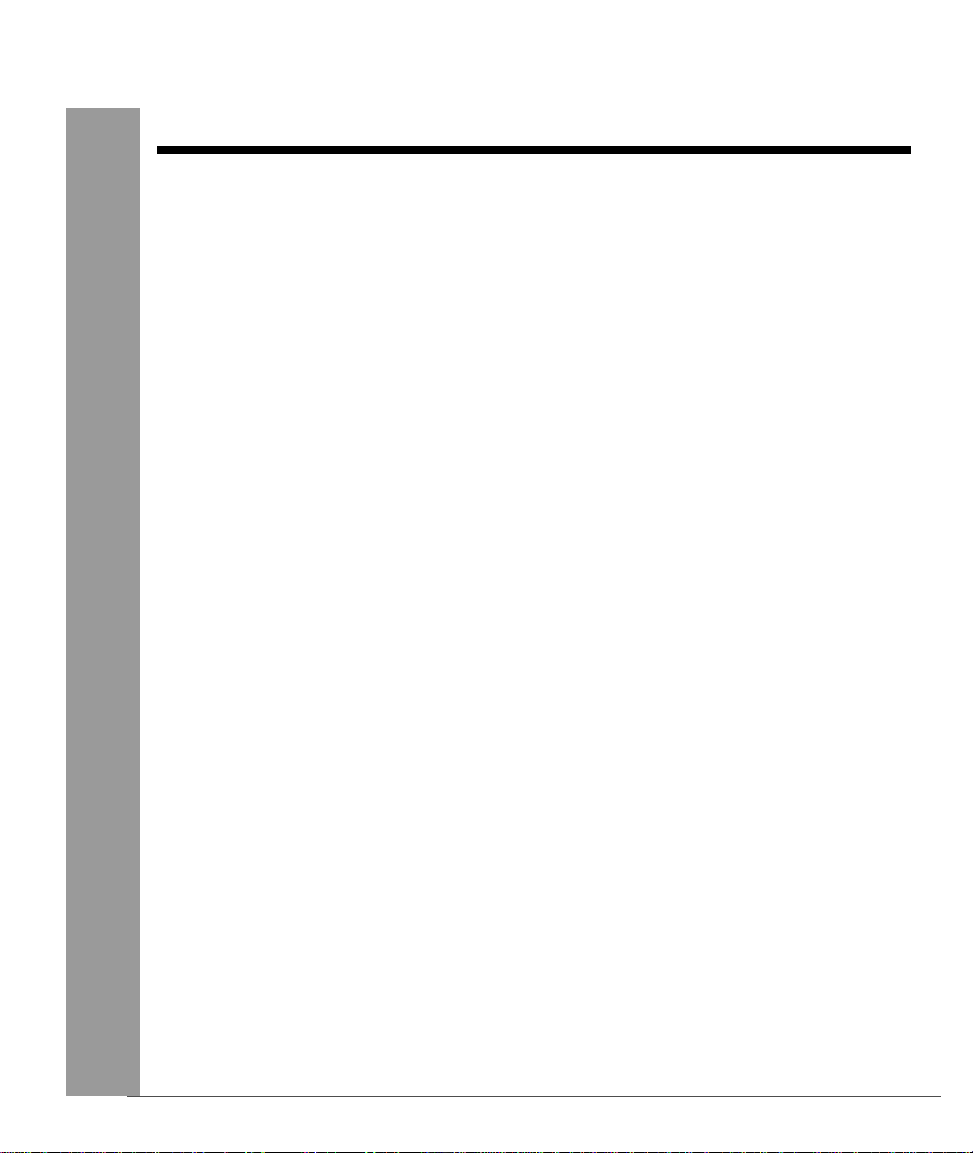2
User Manual
Broadband Blaster 8012-V
Important Safety Instructions
This section provides basic safety information for your Creative Broadband Blaster DSL Bridge
8012-V modem.
Prior to using your modem, carefully read and understand the safety instructions. These
instructions must be followed to reduce the risk of fire, electric shock, or personal injury.
• Make sure that your modem is not exposed to direct sunlight or excessive heat
radiation.
• Keep your modem at a place where there is minimum risk of spilling any liquid.
• The surrounding ambient temperature must not exceed 400C (1040F).
• Avoid humid conditions. Do not place the product near a water source or outlet such as
a bath tub, sink, wash bowl, laundry tub, swimming pool, rain, wet or humid wall, and
so on.
• Never clean your modem with a damp cloth or use any liquid cleaner.
• Do not press, put any weight, or bend the power cord connected to telephone
equipment.
• To avoid risk of an electric shock during lightning, do not use any telephone equipment
that is connected to an electric socket.
• In case of a gas leak, do not use any electric switch that is located in the vicinity of the
leak.
• To report a gas leak, do not use any telephone equipment that is connected to an
electric power outlet in the vicinity of the leak.
• Do not use any electric product, electric cord, or power socket that is even partially
damaged.
• Do not expose yourself to dangerous voltages by opening the cover of your modem or
dismantling it.
• You must not access the internal assembly or circuit board of your modem — none of
its parts are user replaceable.
• Do not dispose off the batteries in fire — they may explode and cause injury. Besides,
you must follow the local codes for special disposal instructions.
• If your modem needs any service or repairs, only qualified service personnel must
handle it.