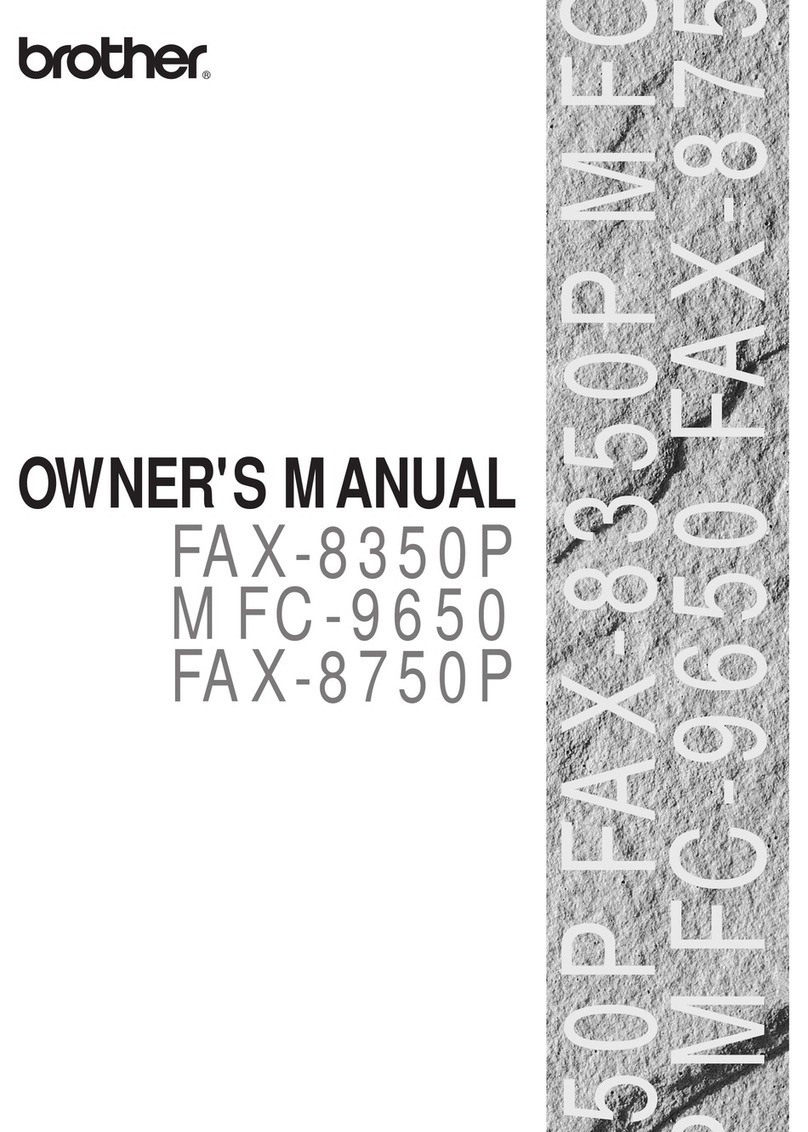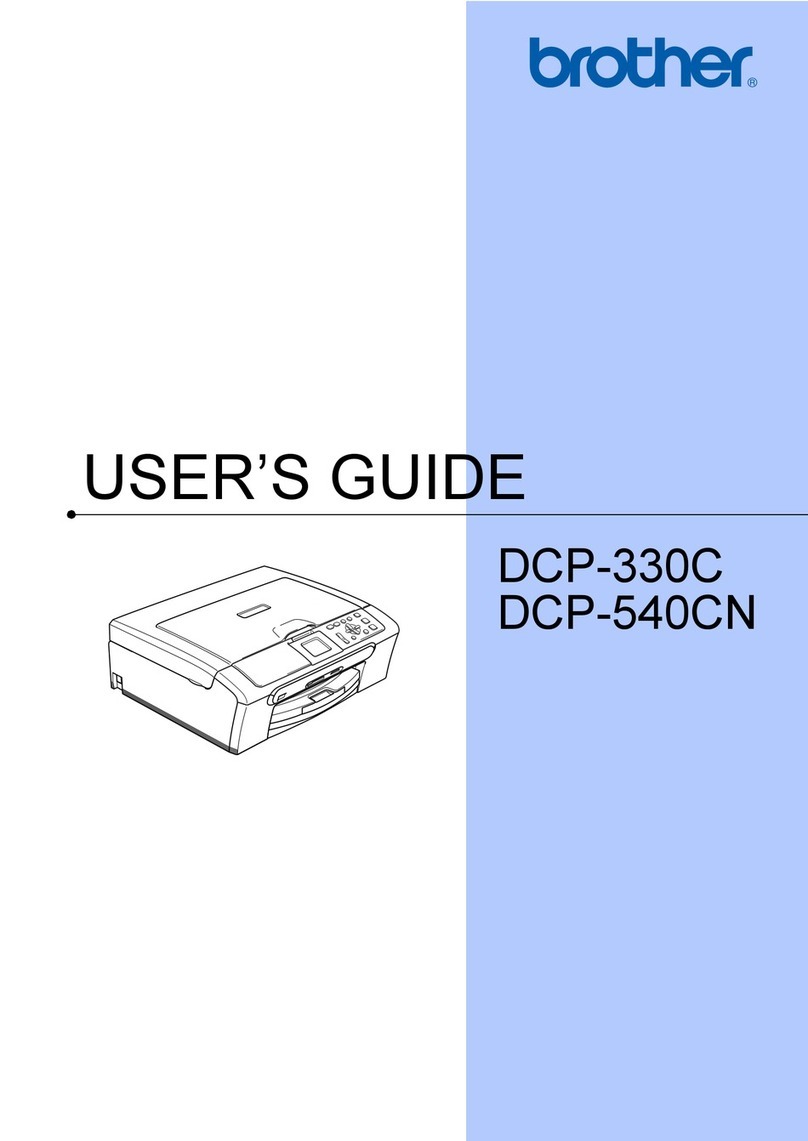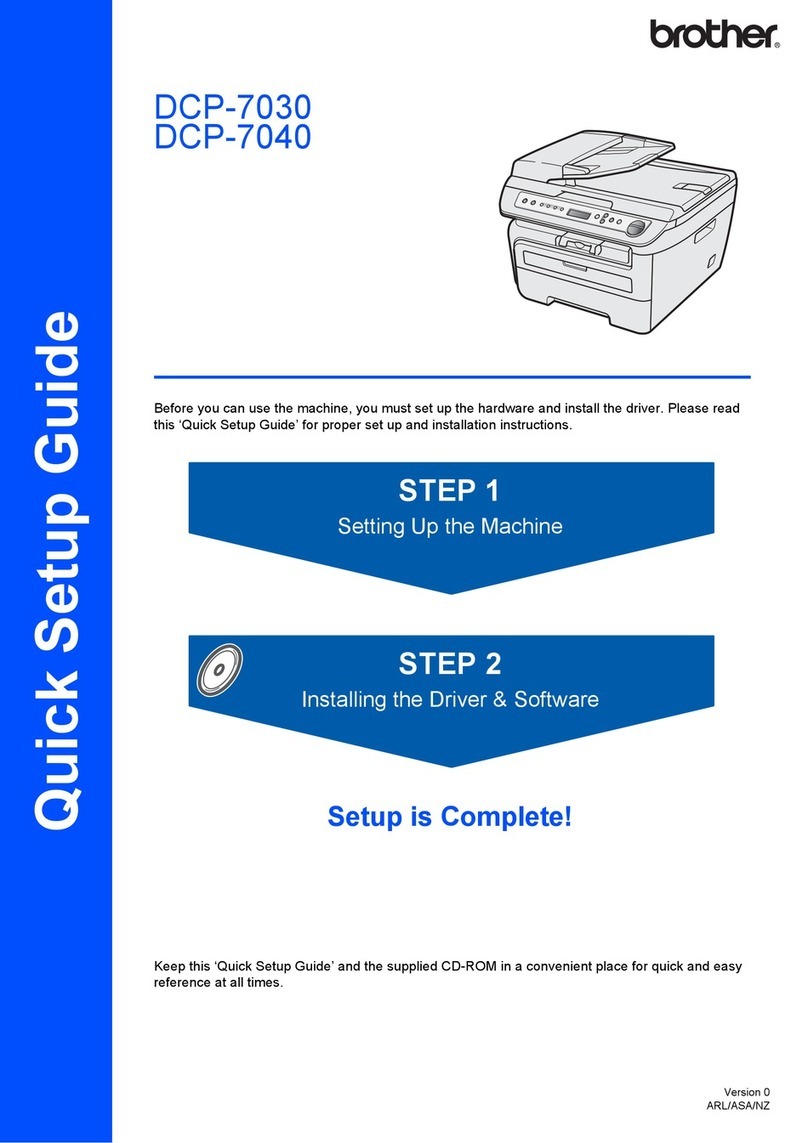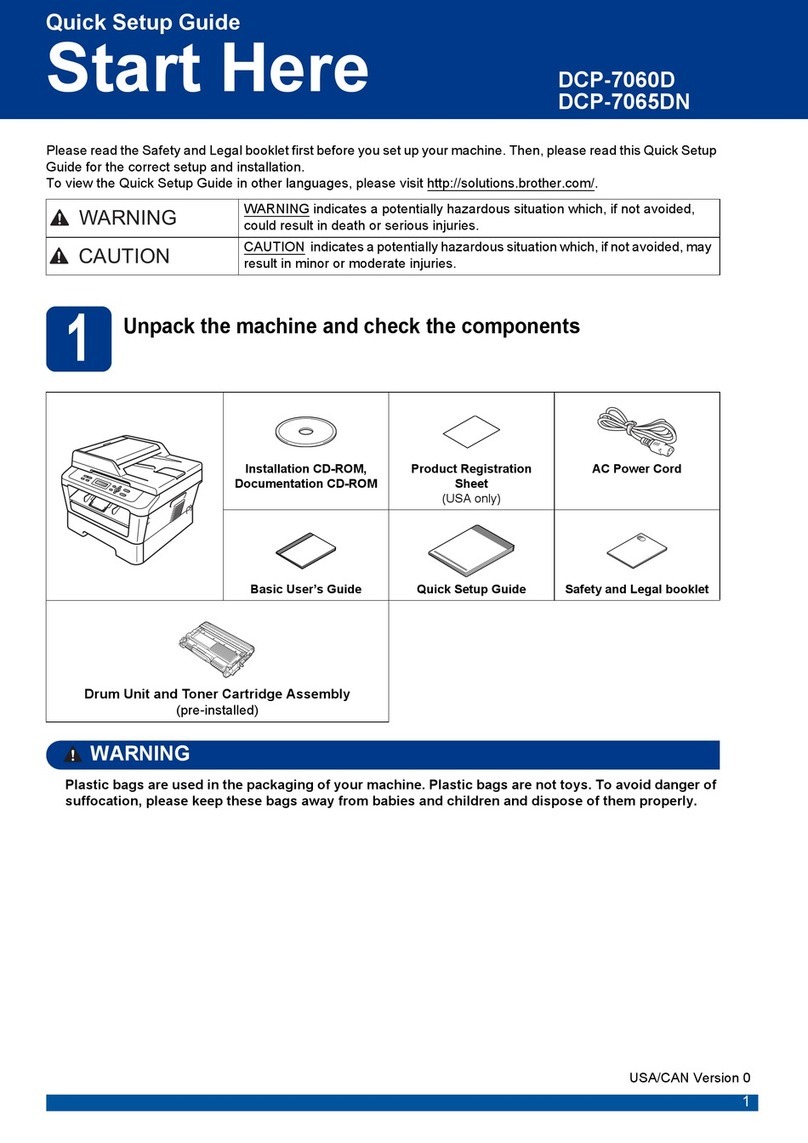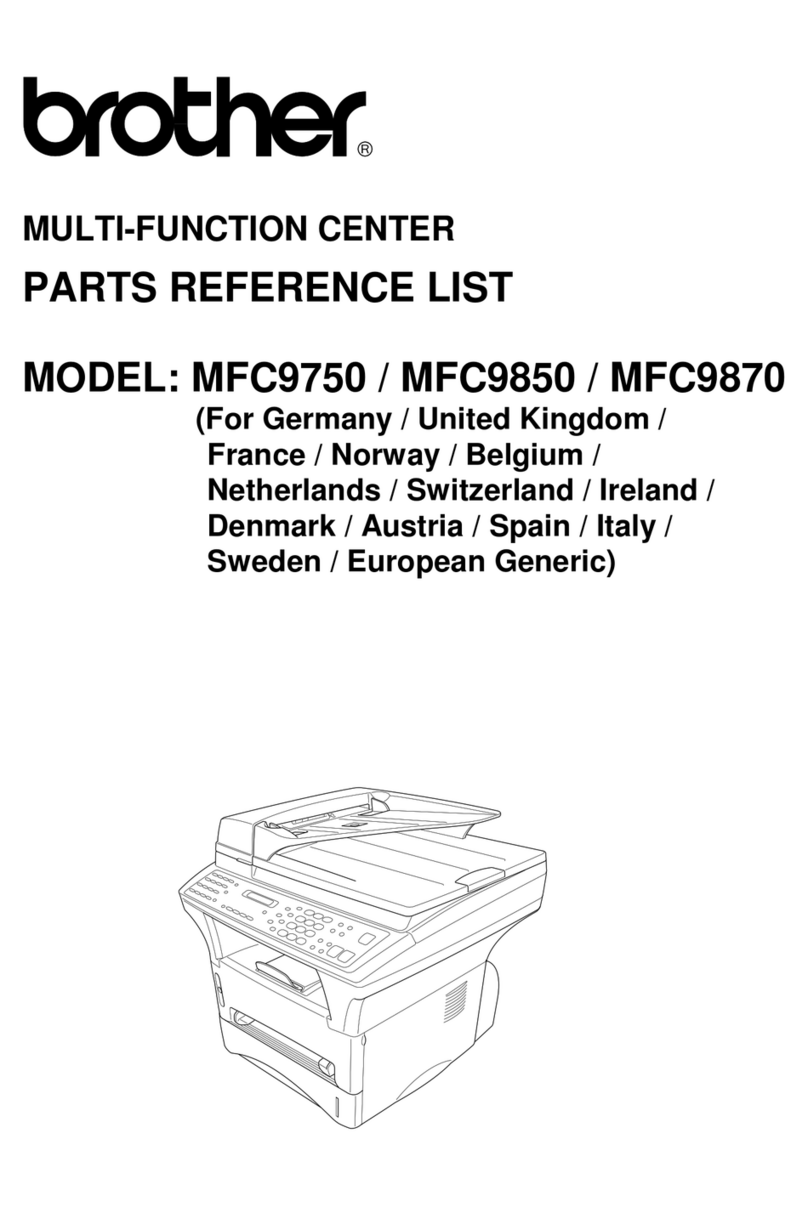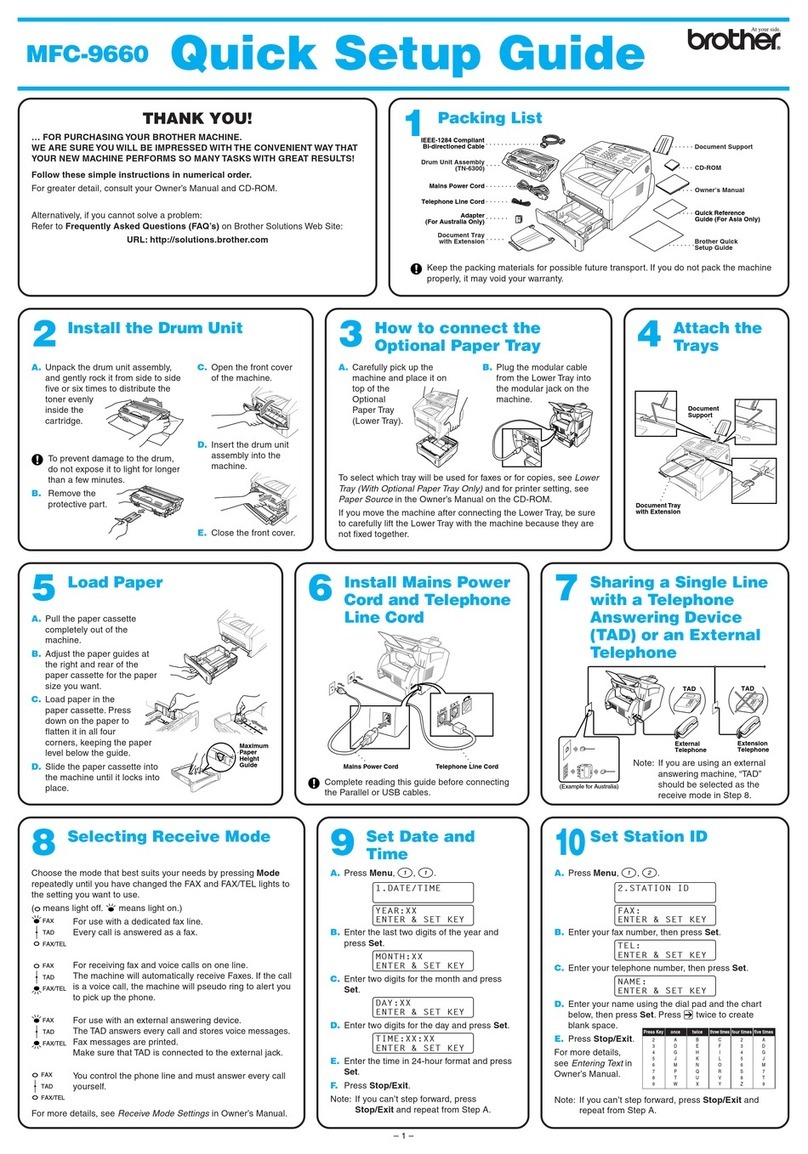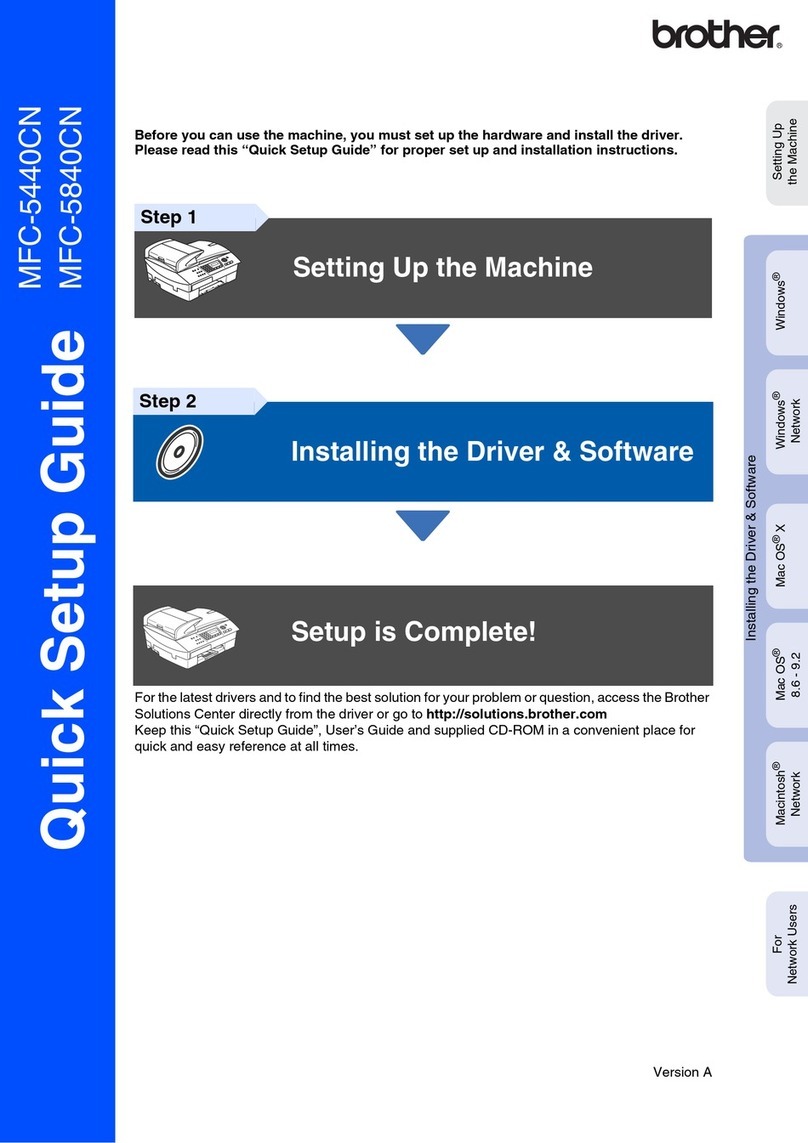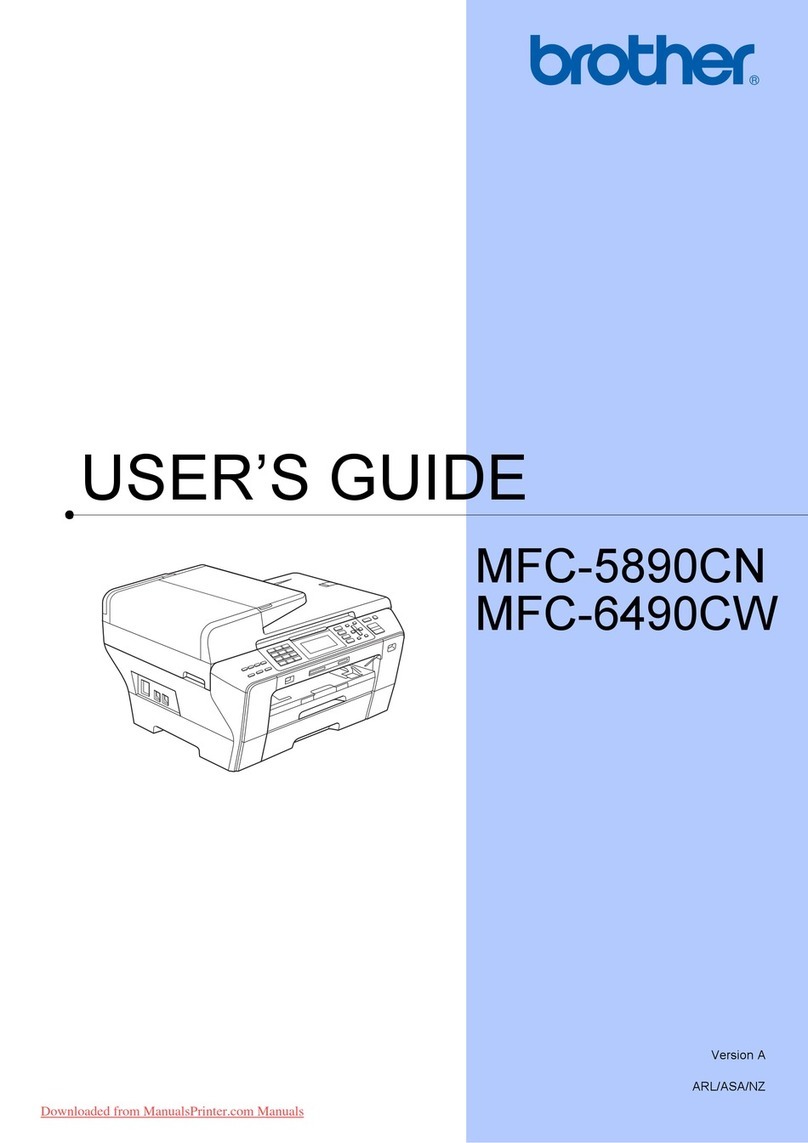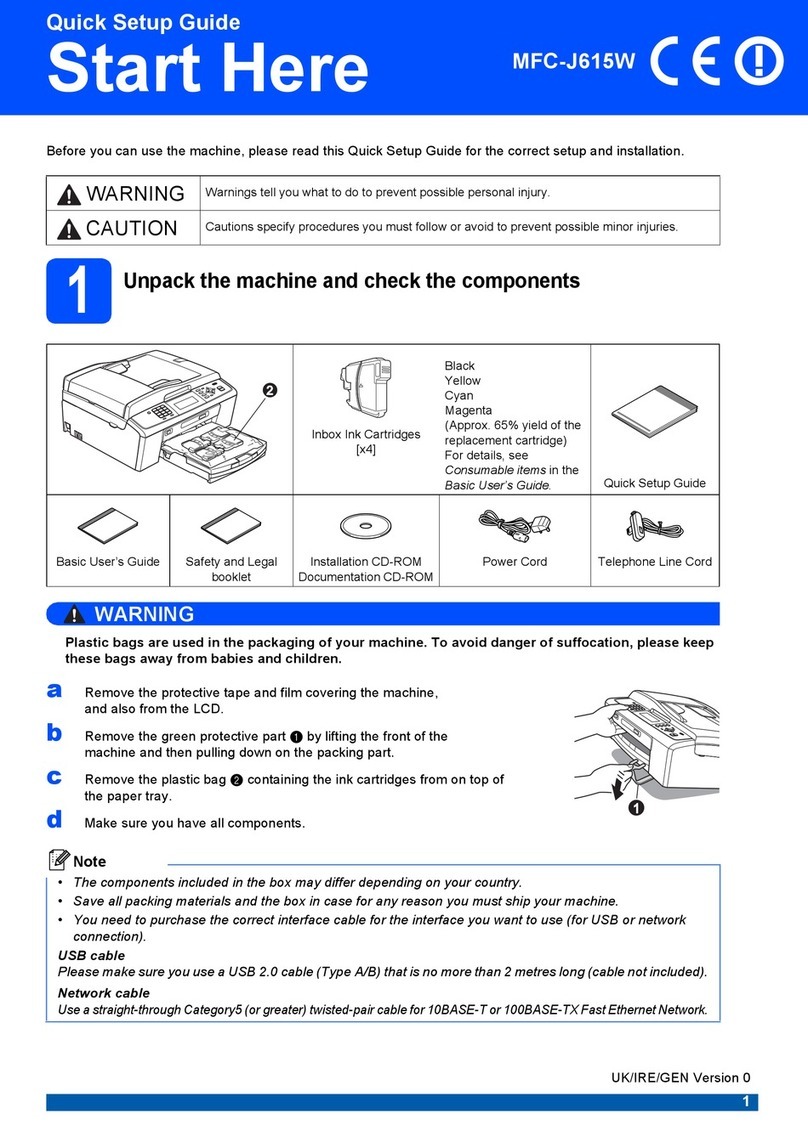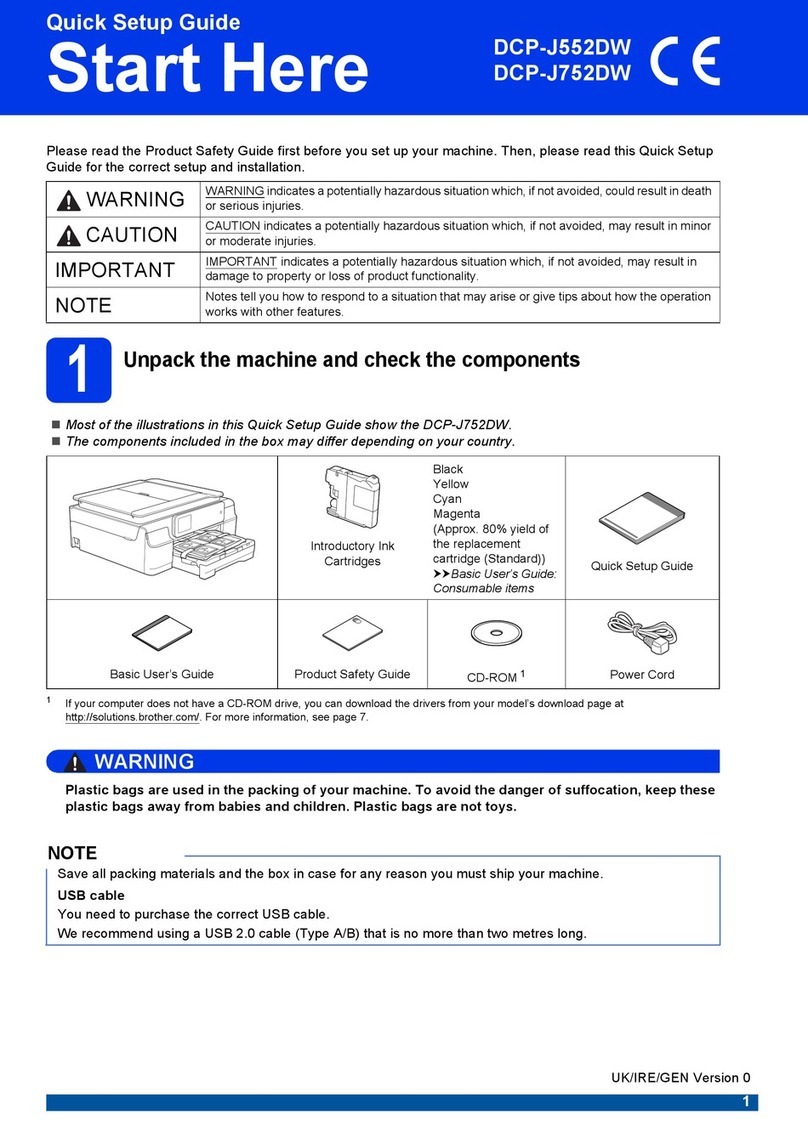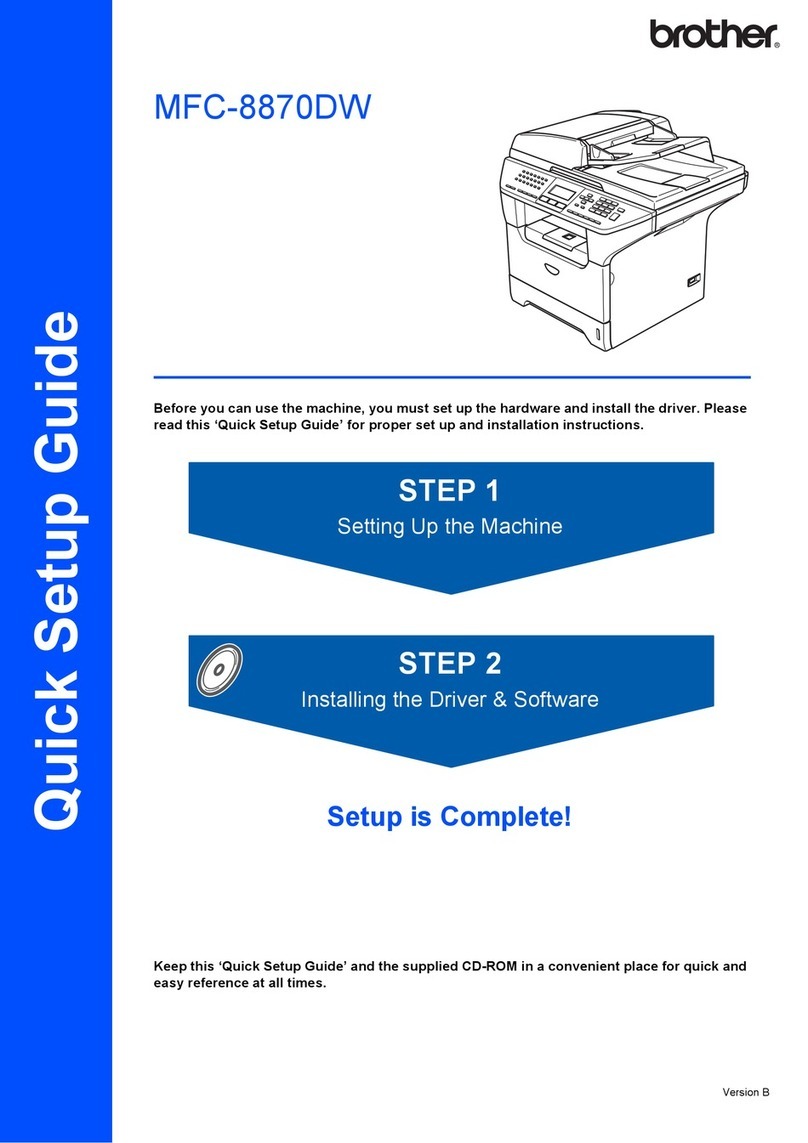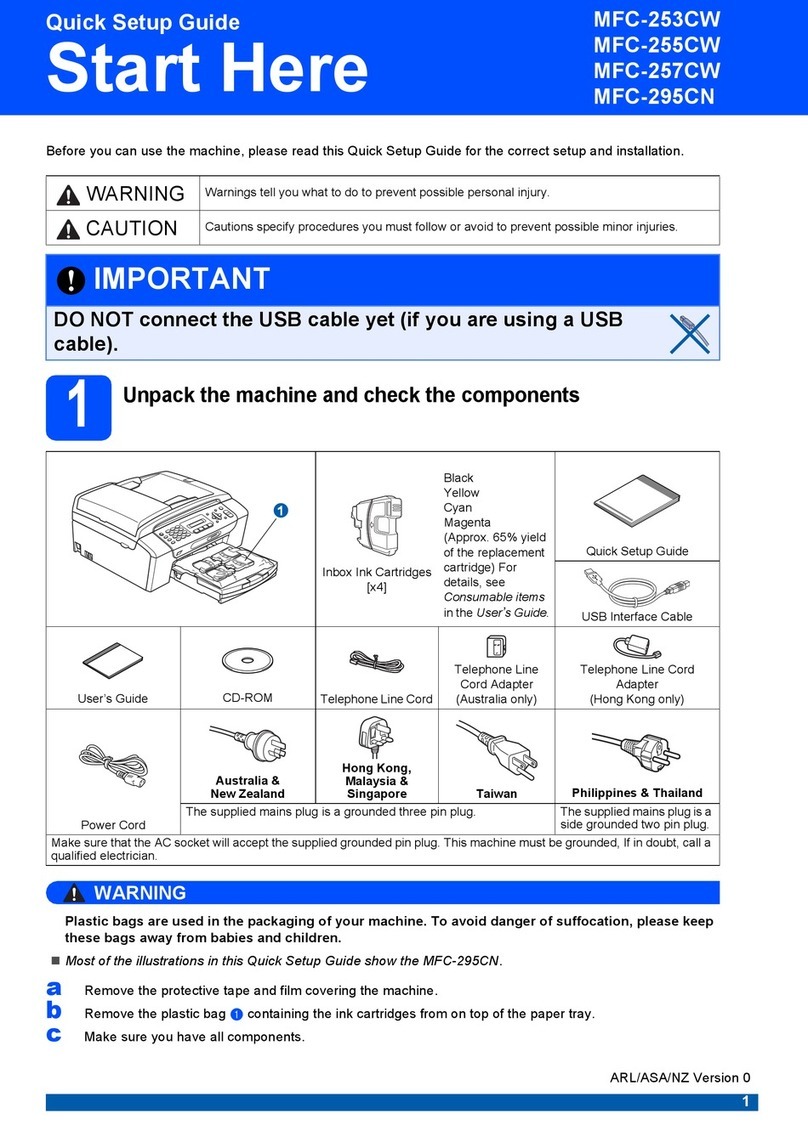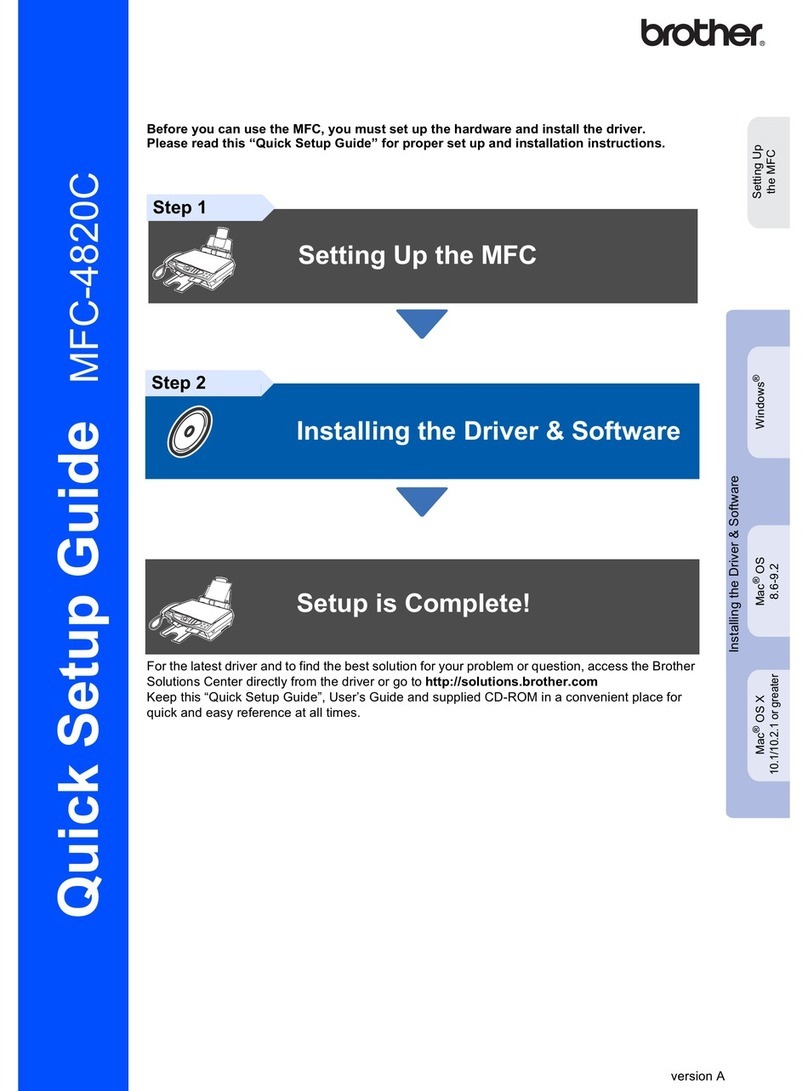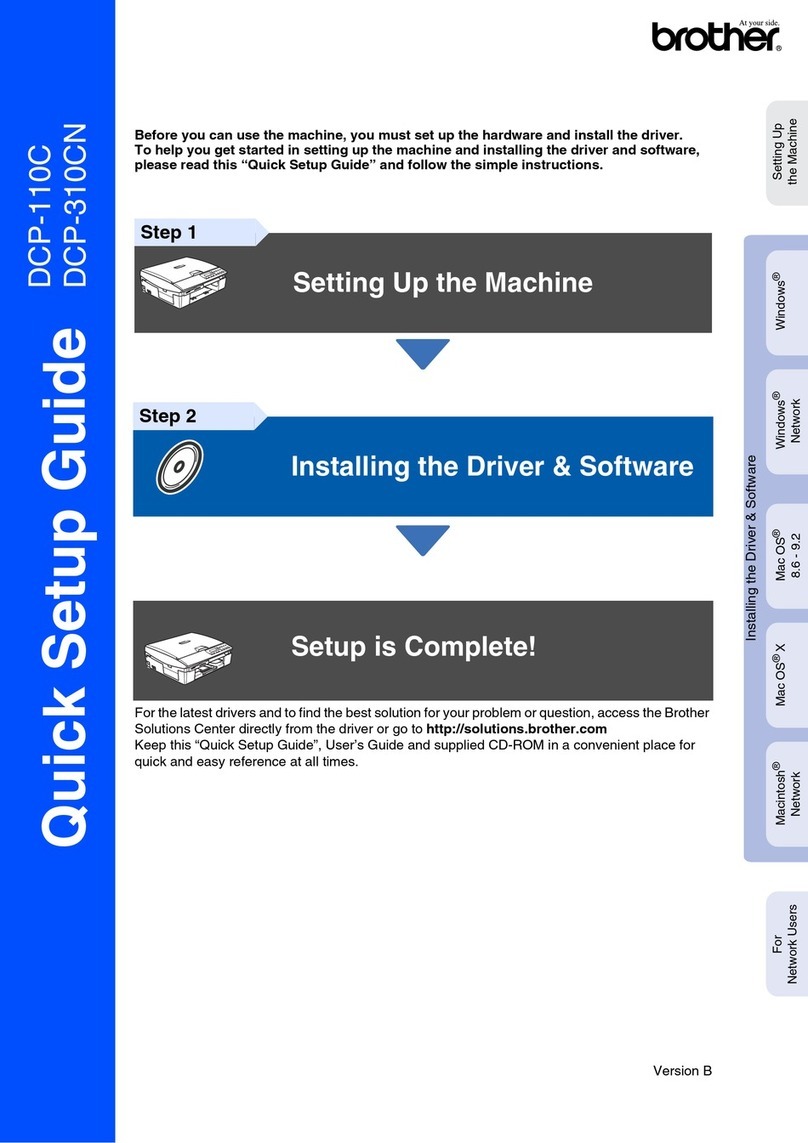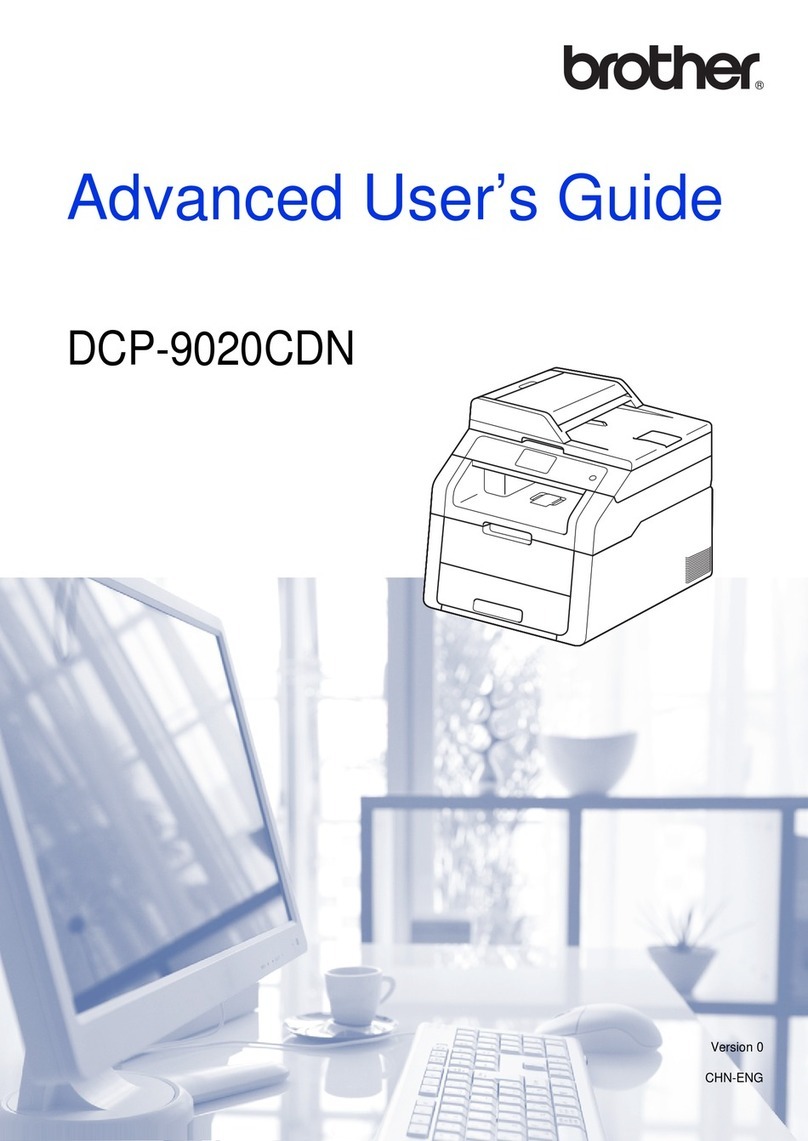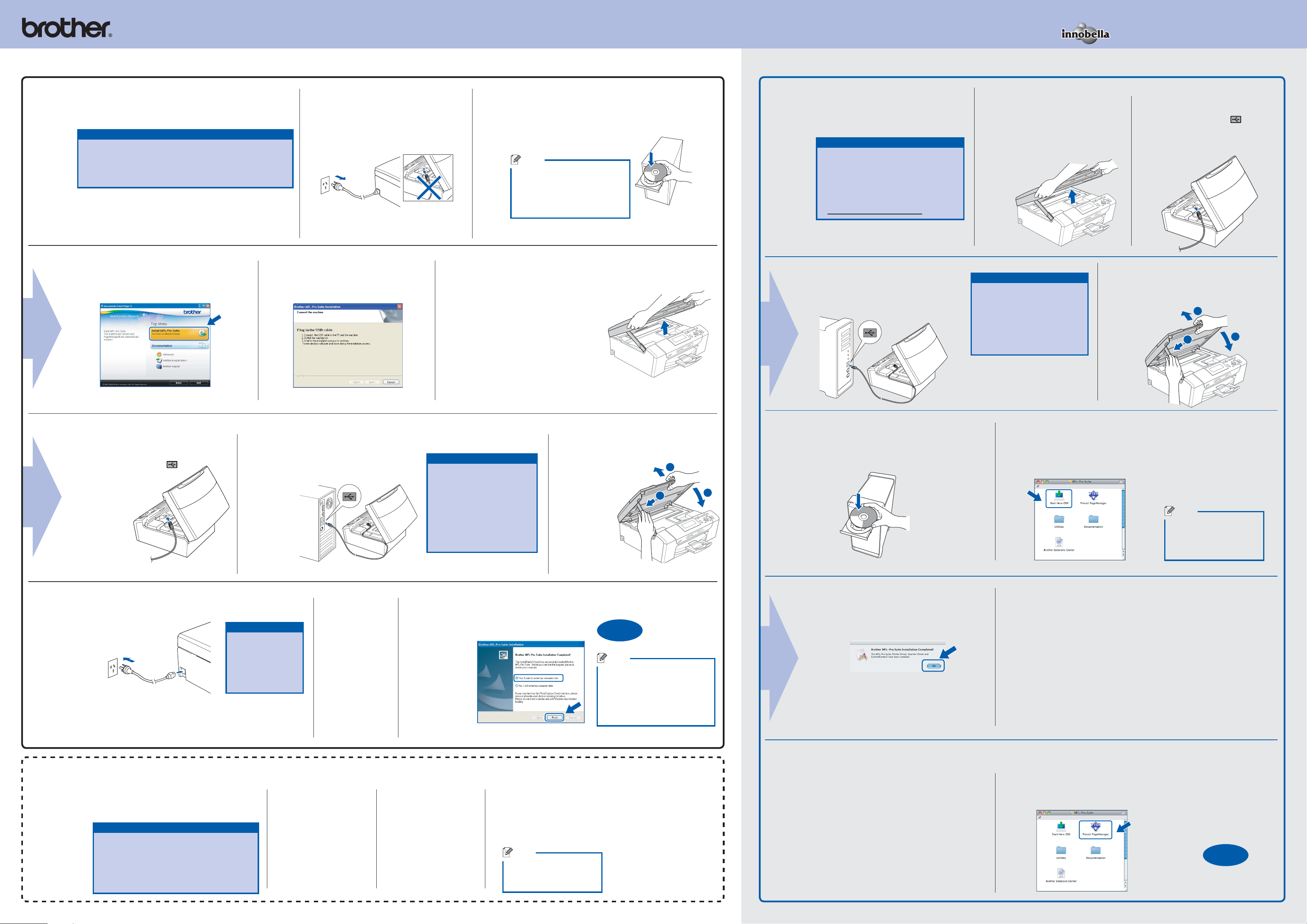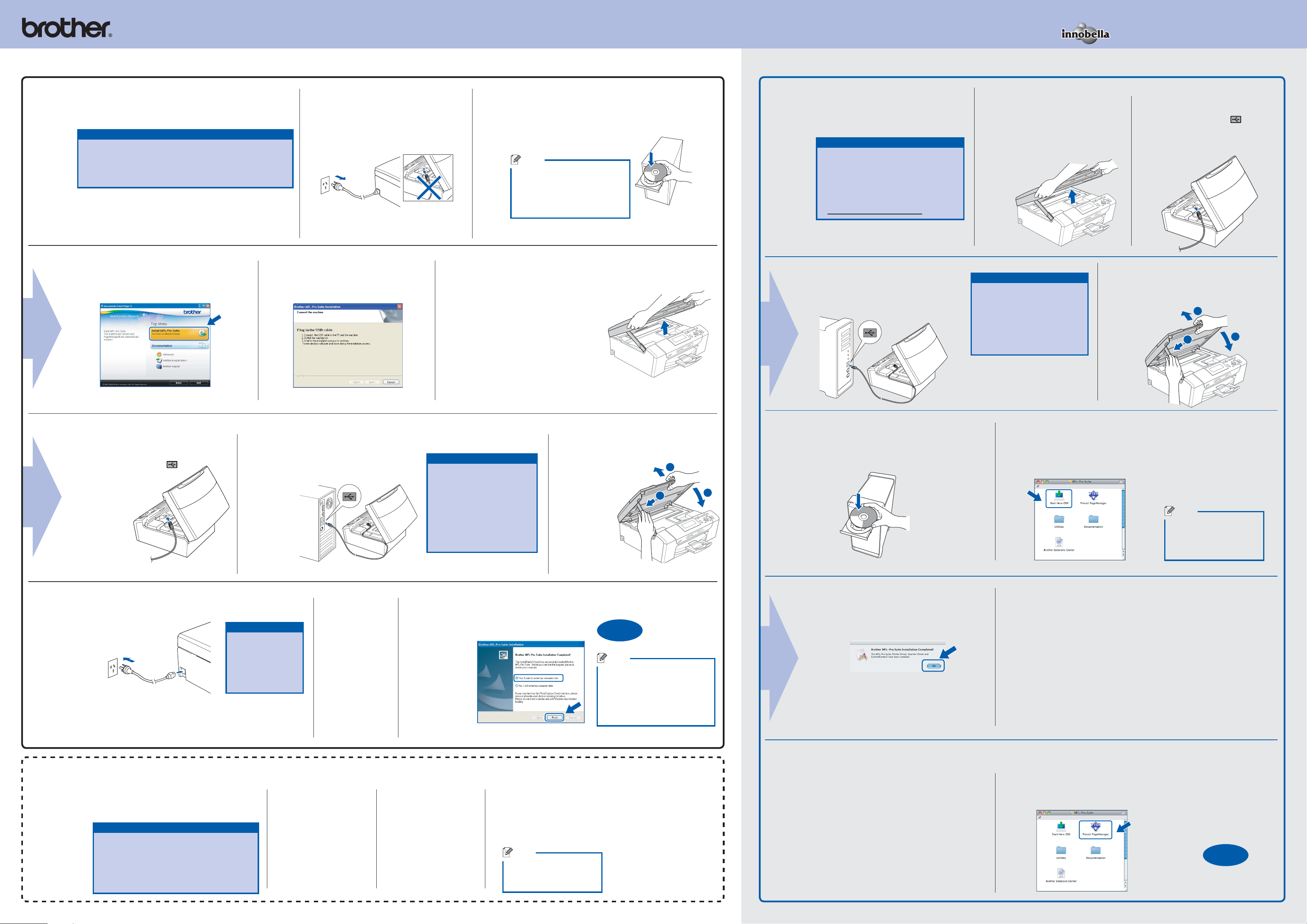
For Windows®For Mac OS®X
What is Innobella™?
Innobella™ is a range of genuine consumables offered by Brother.
The name “Innobella™” derives from the words “Innovation” and “Bella”
(meaning “Beautiful” in Italian) and is a representation of the “innovative”
technology providing you with beautiful and long lasting print results.
a. Insert the supplied CD-ROM into your CD-ROM
drive.
Choose your language.
b. Click Install MFL-Pro Suite, and click Yes
if you accept the license agreements.
a. Lift the scanner cover until it locks
securely into the open position.
a. Connect the power
cord.
b. When the
On-Line
Registration
screen appears,
make your
selection and
follow the
on-screen
instructions.
c. Follow the on-screen instructions
until this screen appears:
c. Click OK.
a. Lift the scanner cover until
it locks securely into the
open position.
c. Carefully guide the USB cable into the
cable channel and out the back of the
machine.
d. Connect the cable to your Macintosh®.
a. Insert the supplied CD-ROM into your
CD-ROM drive.
b. Double-click the Start Here OSX icon.
For Mac OS®X 10.3.x or greater users,
go to step 11.
11
a. Open the main menu
again by ejecting
and then reinserting
the CD-ROM or by
double-clicking the
start.exe program
from the root folder.
b. The CD-ROM main
menu will appear.
Choose your
language and then
click Additional
Applications.
c. Click the FaceFilter Studio button to install.
d. For information on basic FaceFilter Studio functions,
see
Using FaceFilter Studio for photo printing by REALLUSION
in the Software User’s Guide on the CD-ROM.
For more detailed information, see FaceFilter Studio Help.
Note
You can also install
BookScan&Whiteboard
Suite from the main menu.
d. Lift the scanner cover to release
the lock a. Gently
push the scanner
cover support
down band
close the
scanner
cover c.
b. If you already connected USB cable
and power source, disconnect USB
cable first, then disconnect the
machine from the power socket.
d. For Mac OS®X 10.2.4
to 10.2.8 users,
click Add and then
choose USB.
e. Choose your
model name, and
then click Add.
f. Quit Print Center.
12
b. Connect the USB cable to the USB
socket marked with a symbol.
The USB socket is inside the
machine as shown below.
The installation will continue automatically.
The installation screens appear one after another.
Before you install
8
Install MFL-Pro Suite
9
Connect the USB cable
10
b. Connect the USB cable to the USB
socket marked with a
symbol. The USB socket
is inside the machine
as shown.
c. Carefully guide the USB cable into the cable
channel and out the back of the machine.
Connect the cable to your computer.
Important
DO NOT connect the
machine to a non-powered
USB hub. Connect the
machine directly to your
computer.
Make sure that the cable
does not restrict the cover
from closing, or an error
may occur.
•
•
Connect the power cord
Important
DO NOT cancel any
of the screens.
It may take a
few minutes for
installation to
complete.
Install Optional Applications supported by Reallusion, Inc
13
Before you install
8
Connect the USB cable
9
Important
DO NOT connect the machine
to a non-powered USB hub.
Connect the machine directly
to your Macintosh®.
Make sure that the cable does
not restrict the cover from
closing, or an error may occur.
•
•
e. Lift the scanner cover to release the lock a.
Gently push the scanner cover support
down band close the scanner cover c.
Install MFL-Pro Suite
10
11
a.
Make sure that your computer is ON and you are logged on
with Administrator rights.
Important
DO NOT connect the USB cable yet.
Close any applications.
Make sure there are no memory cards or a USB Flash
memory drive inserted.
The screen may differ depending on the operating system.
•
•
•
•
Note
If the Brother screen does not
appear automatically, go to My
Computer (Computer), double-
click the CD-ROM icon, and then
double-click start.exe.
FaceFilter Studio lets you edit your photo data
and add photo effects such as red eye reduction
or skin tone enhancement.
Important
The computer must be connected to the
internet.
The machine must be ON and connected to
the computer.
Make sure you are logged on with
Administrator rights.
•
•
•
Make sure your machine is connected to the
power and your Macintosh®is ON. You must
be logged on with Administrator rights.
Important
Make sure there are no memory cards
or a USB Flash memory drive inserted.
For Mac OS®X 10.2.0 to 10.2.3 users,
upgrade to Mac OS®X 10.2.4 or greater.
(For the latest information for
Mac OS®X, visit
http://solutions.brother.com/)
•
•
Note
It may take a few minutes
for installation to complete.
After the installation, click
Restart.
a. Click Finish to restart your
computer.
Finish and restart
The installation is
now complete.
Note
If an error message appears
during the software installation,
run the Installation Diagnostics
located in Start/All Programs/
Brother/DCP-XXXX (where
DCP-XXXX is your model name).
Finish
When Presto!®PageManager®is
installed, OCR capability is added to
Brother ControlCenter2. With Presto!®
PageManager®, you can easily scan, share
and organize photos and documents.
For Mac OS®X 10.2.4 to 10.3.8 users,
follow the on-screen instructions, and
download the software from the Brother
Solutions Center website.
a. Double-click the Presto! PageManager icon
and follow the on-screen instructions.
Install Presto!®PageManager®
The installation is
now complete.
Finish
2
1
3
2
1
3