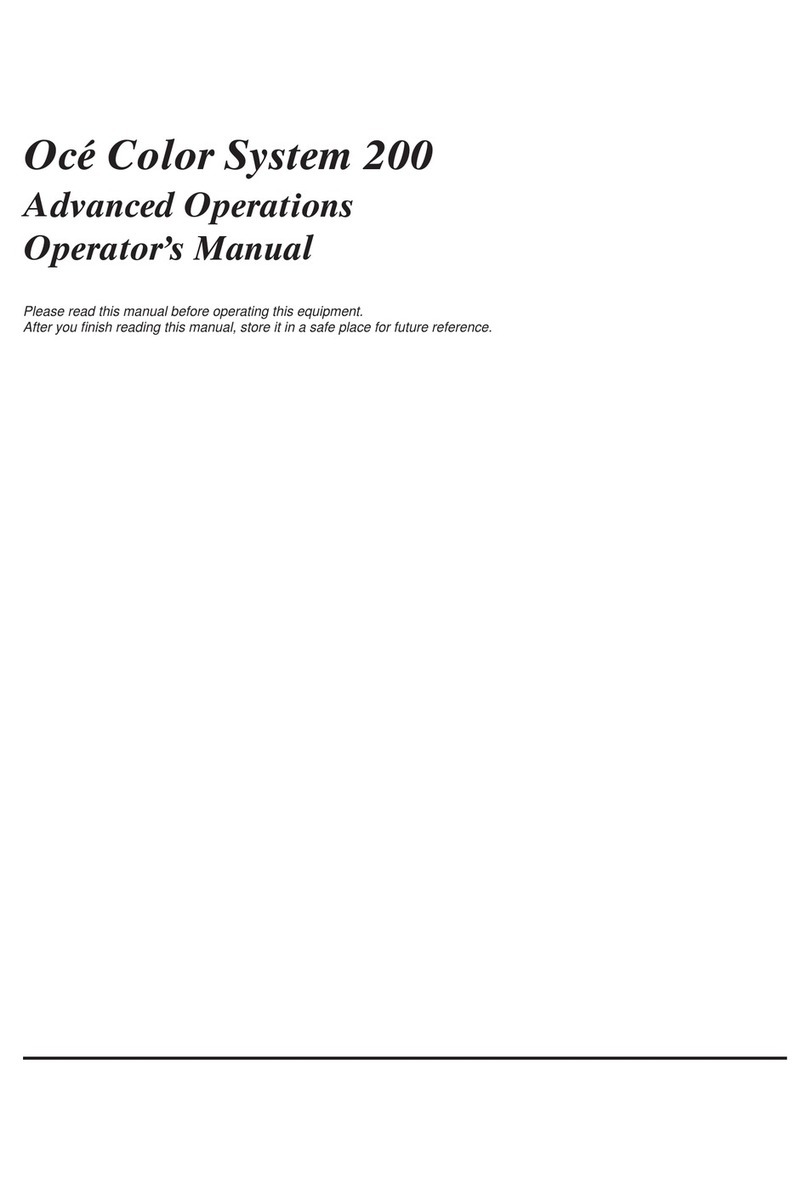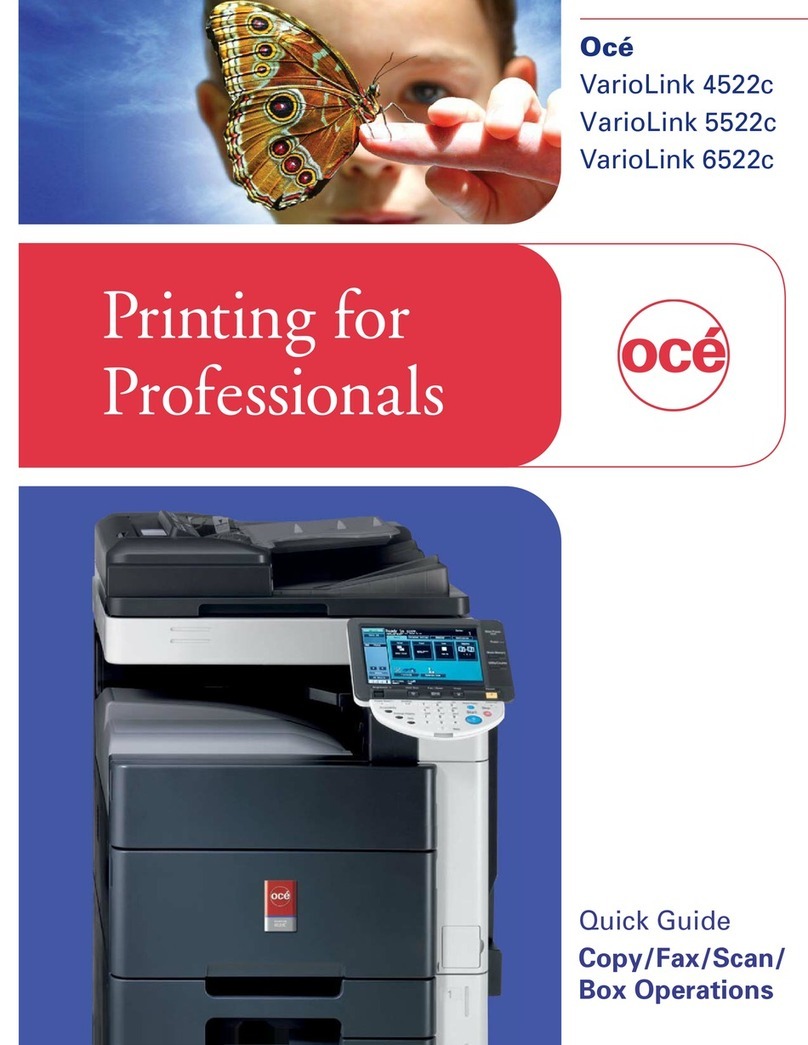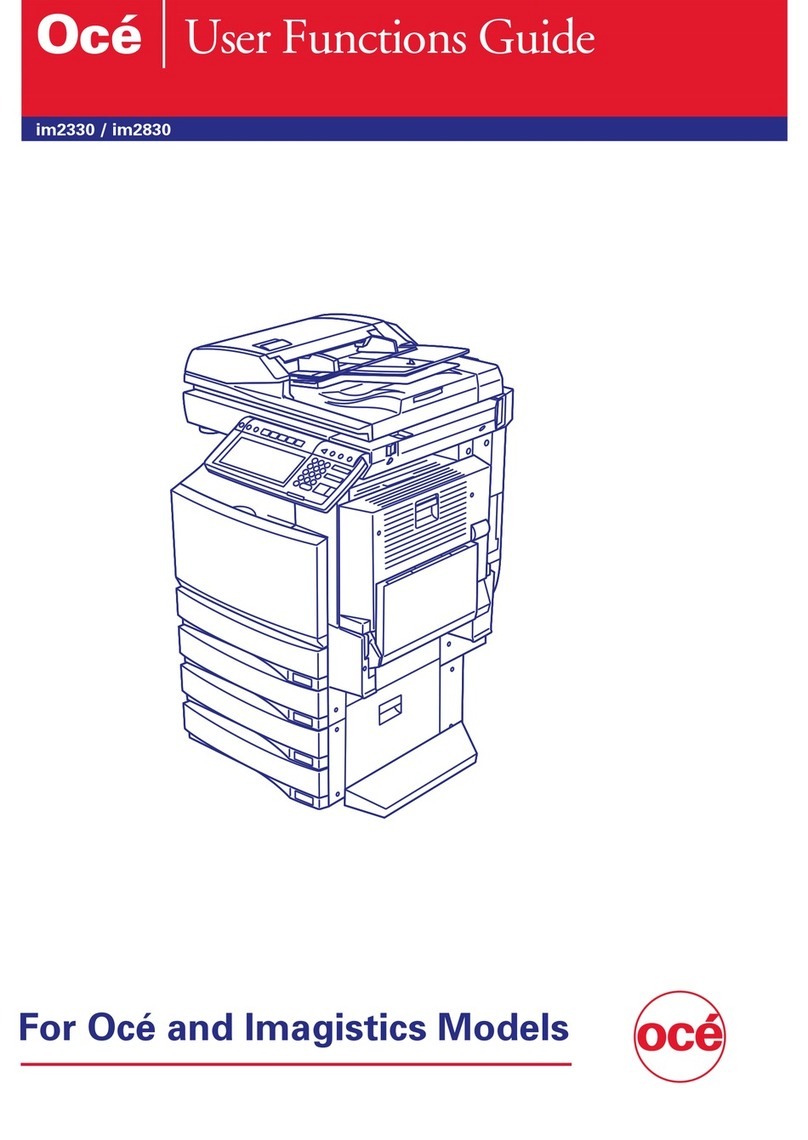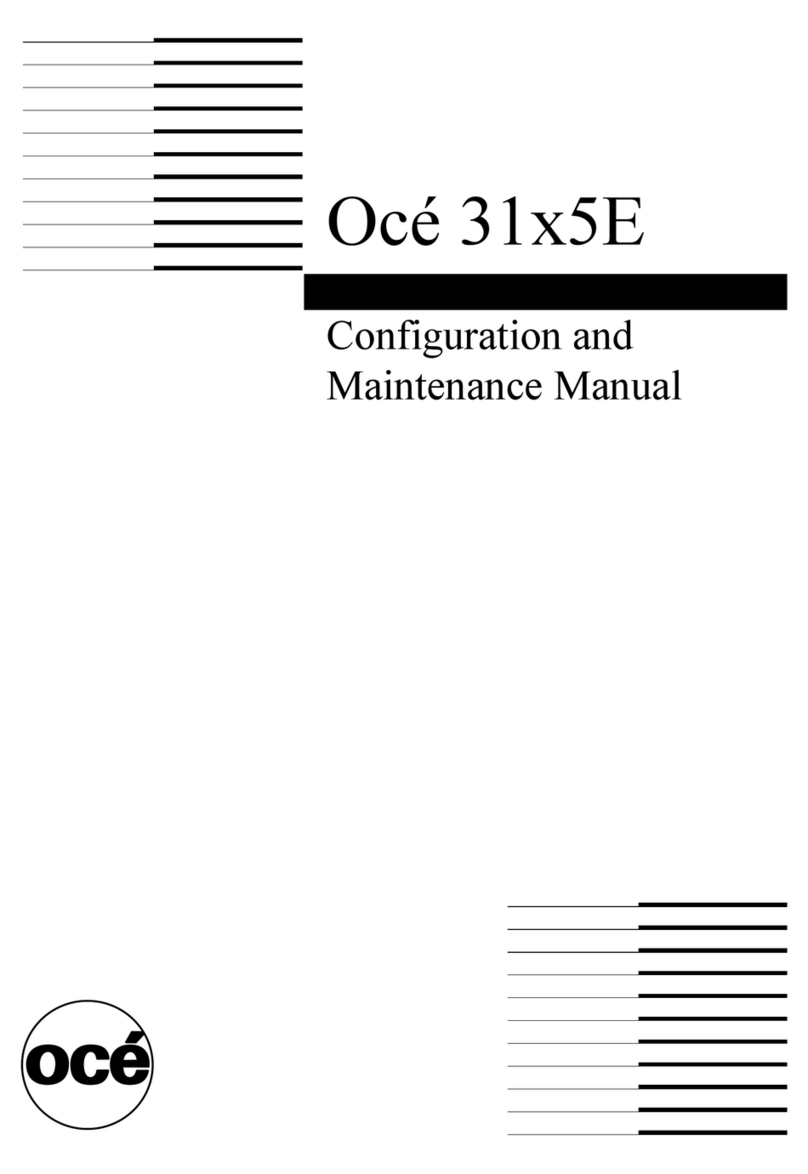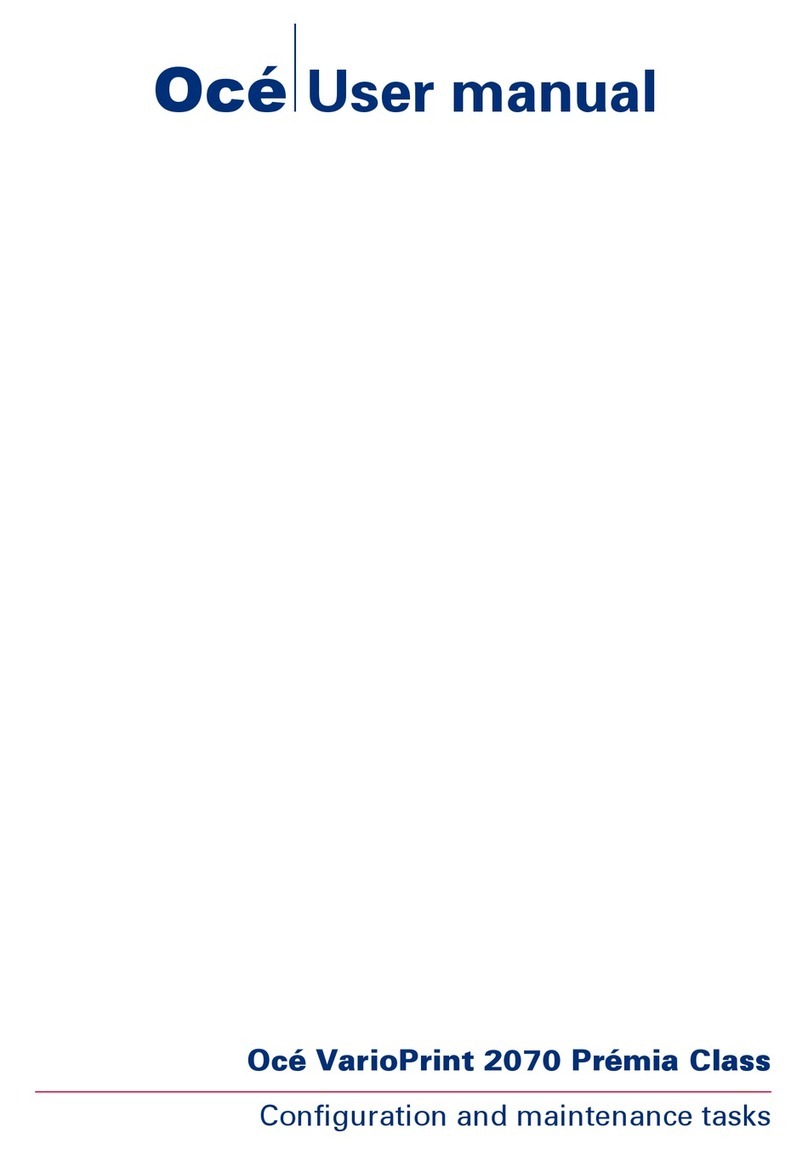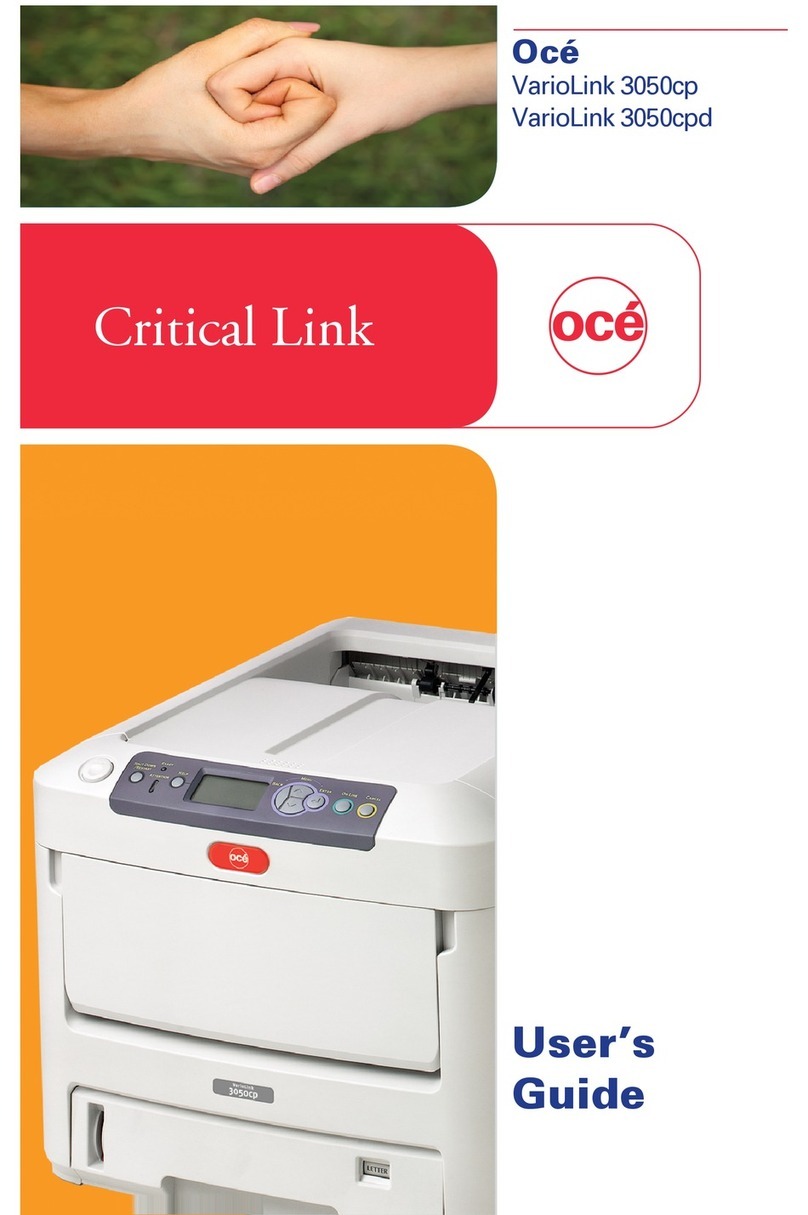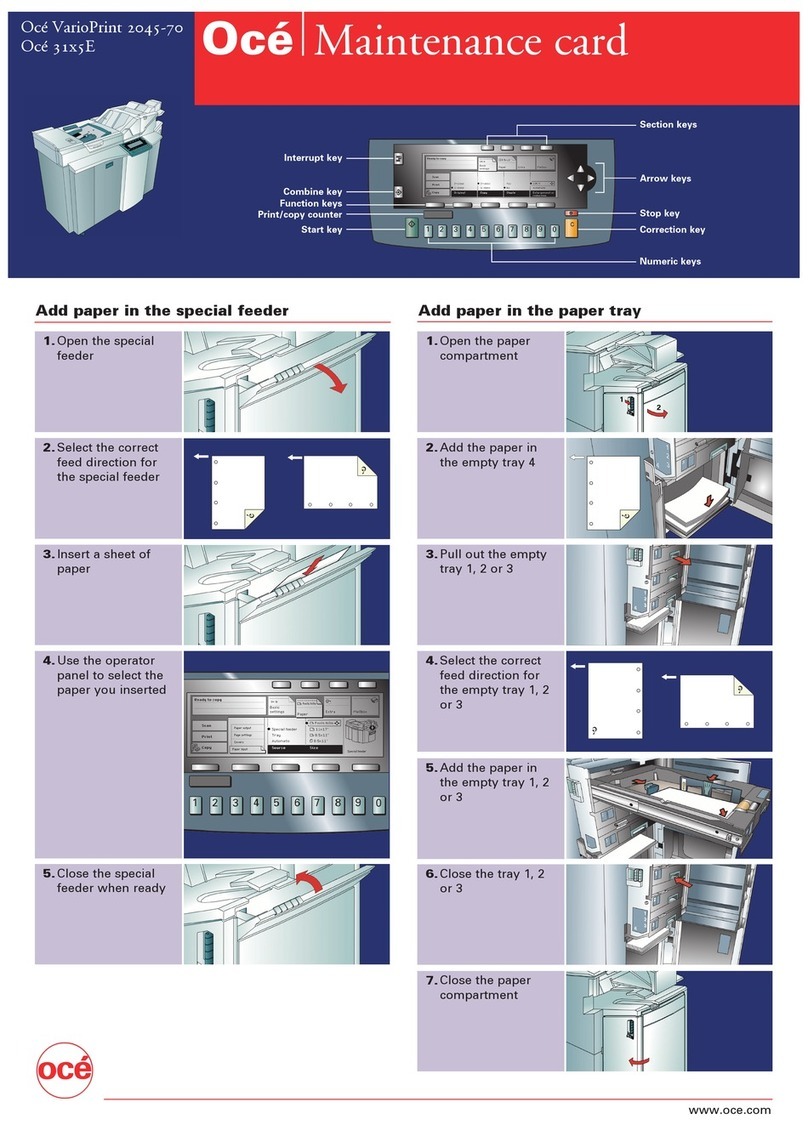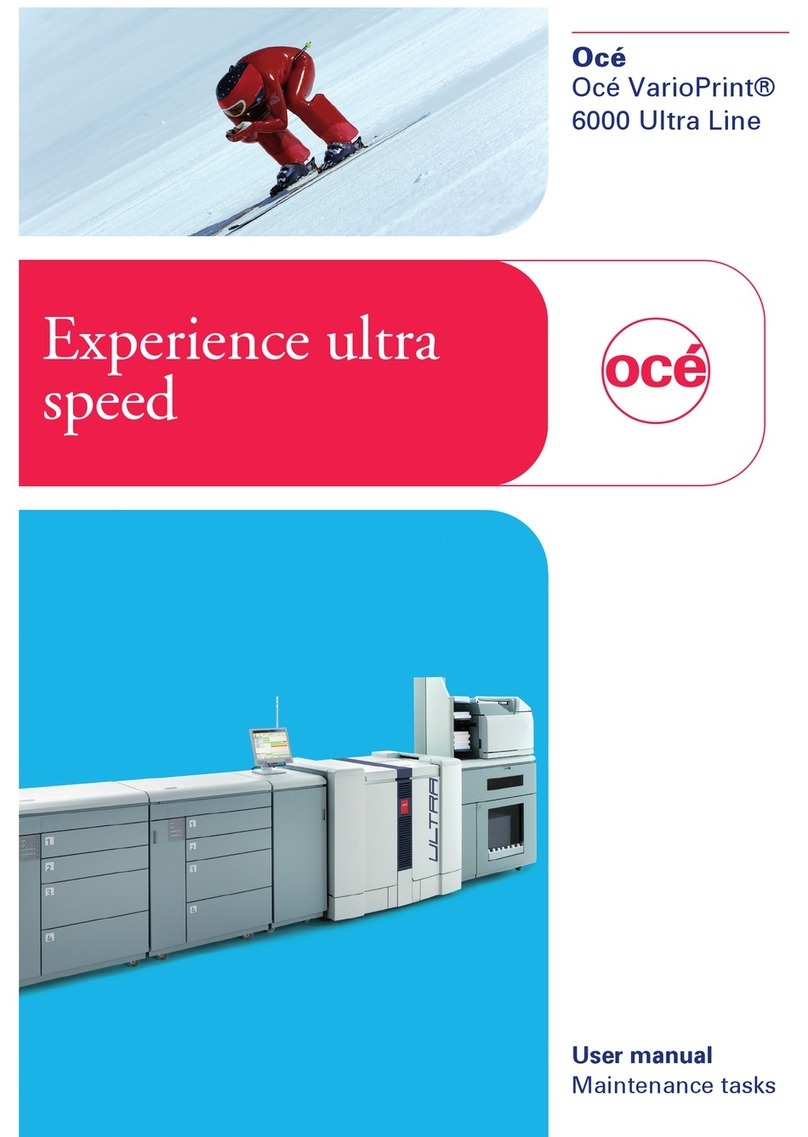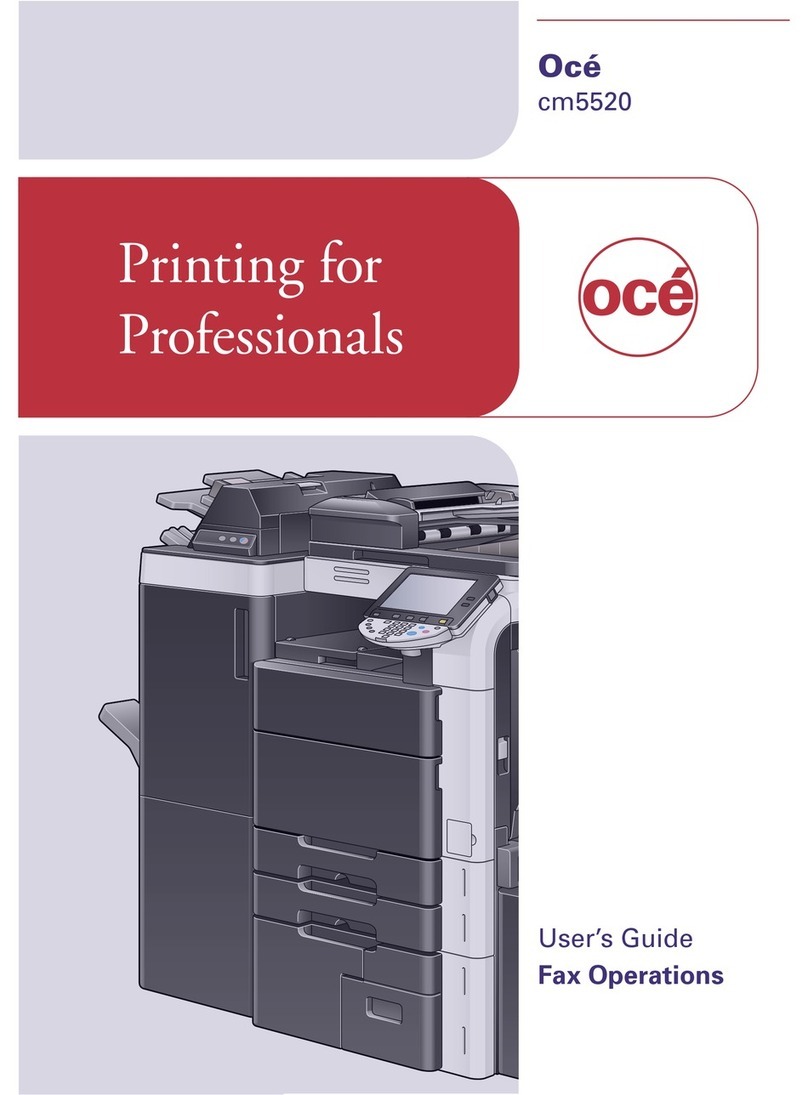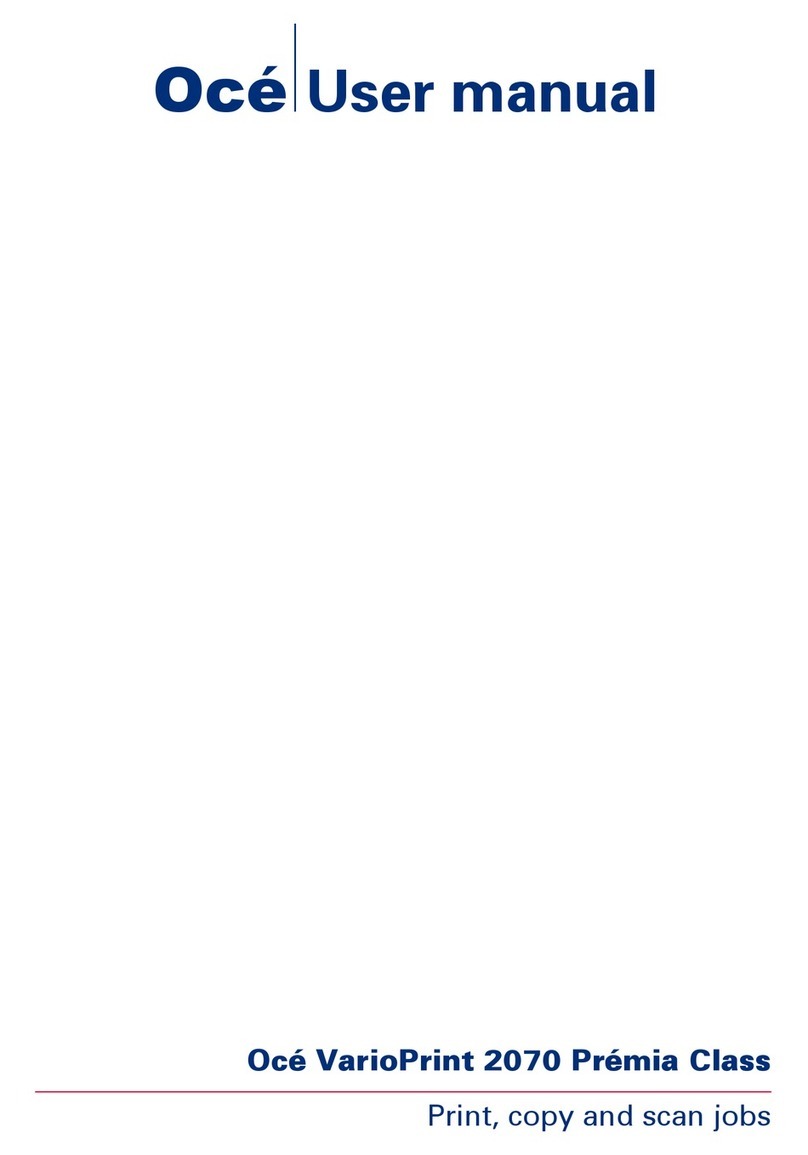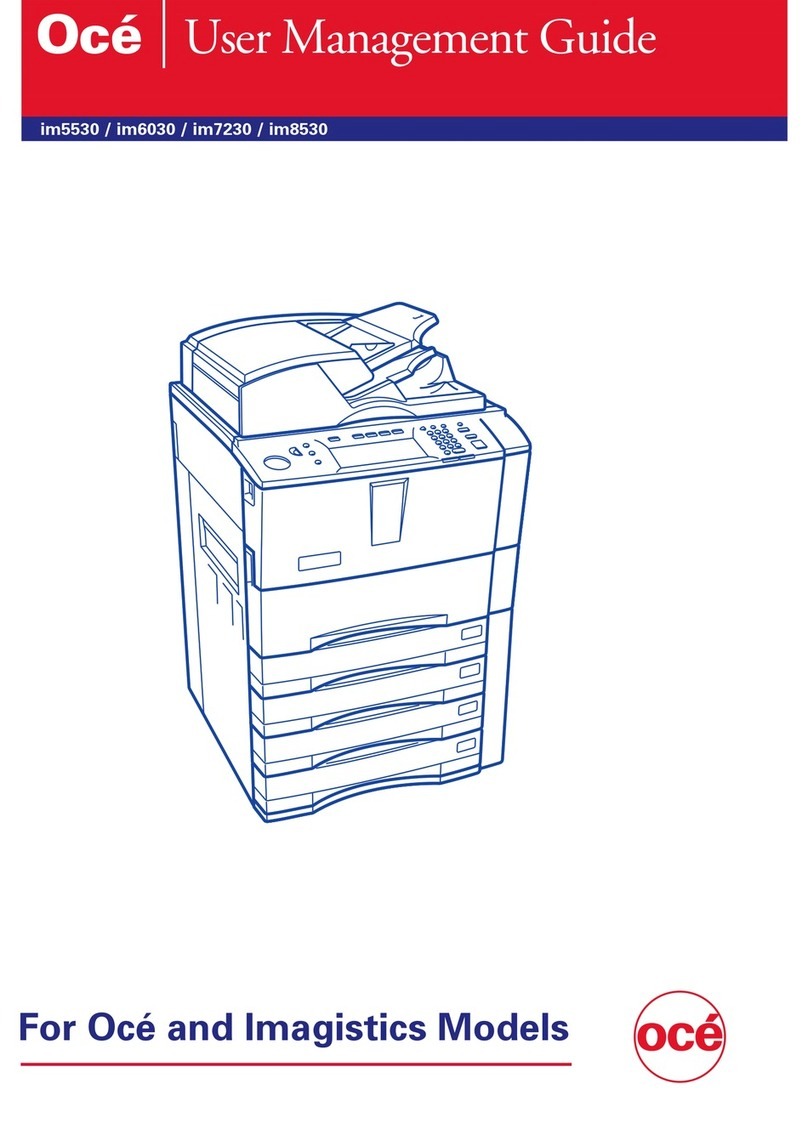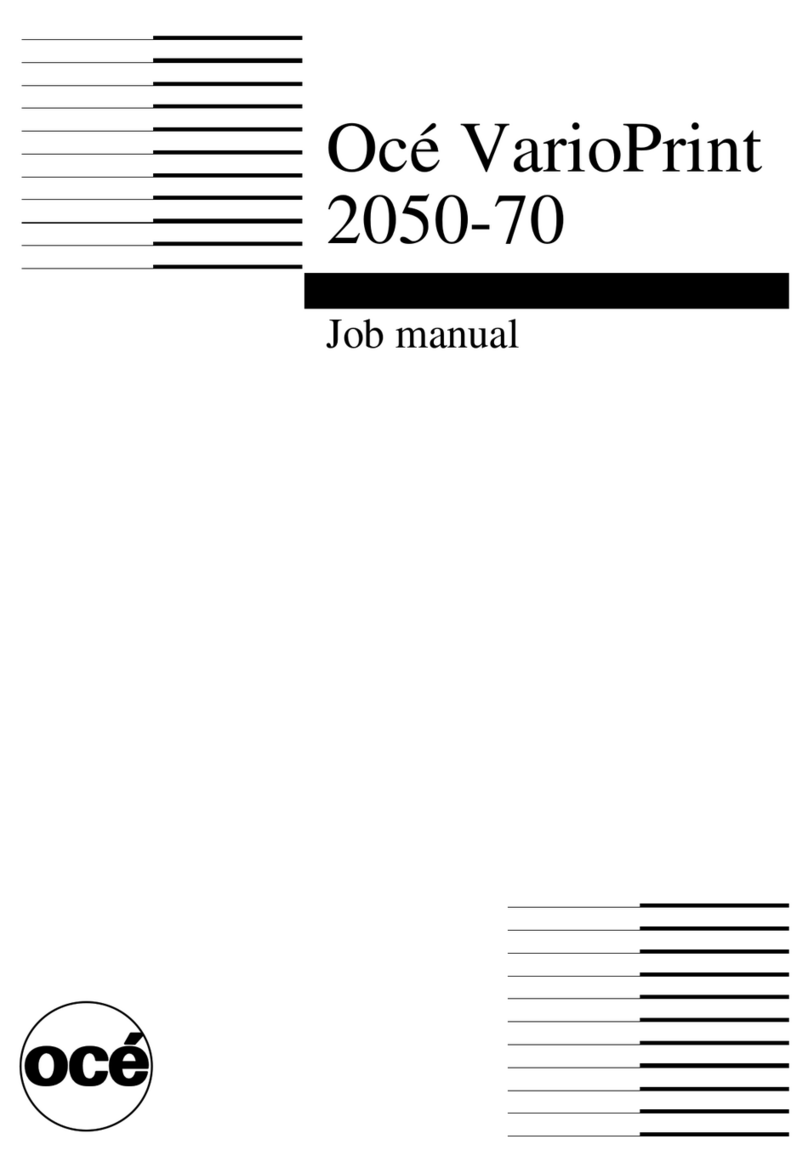VarioLink 5022/VarioLink 4222/VarioLink 3622 x-3
TCP/IP setting for this machine................................................................................................................4-2
RAW port number setting for this machine ..............................................................................................4-2
LPD setting for this machine ....................................................................................................................4-2
Printer driver installation using the Add Printer Wizard ............................................................................4-2
4.1.2 Network connection (SMB).......................................................................................................................4-5
TCP/IP setting for this machine................................................................................................................4-5
SMB setting for this machine ...................................................................................................................4-5
Printer driver installation by specifying printers using the Add Printer Wizard.........................................4-6
4.1.3 Network connection (IPP or IPPS)............................................................................................................4-8
Specifying the TCP/IP setting for this machine........................................................................................4-8
Specifying the IPP settings for this machine ............................................................................................4-8
Printer driver installation using the Add Printer wizard.............................................................................4-8
4.1.4 Local connection ......................................................................................................................................4-9
4.2 Windows Vista..................................................................................................................................... 4-11
4.2.1 Network connection (LPR, Port9100, or SMB).......................................................................................4-11
Specifying the TCP/IP setting for this machine......................................................................................4-11
RAW port number setting for this machine ............................................................................................4-11
LPD setting for this machine ..................................................................................................................4-11
SMB setting for this machine .................................................................................................................4-11
Printer driver installation by searching printers using the Add Printer Wizard .......................................4-11
Printer driver installation by creating a port using the Add Printer Wizard.............................................4-13
4.2.2 Network connection (IPP or IPPS)..........................................................................................................4-15
Specifying the TCP/IP setting for this machine......................................................................................4-15
Specifying the IPP settings for this machine ..........................................................................................4-16
Printer driver installation using the Add Printer wizard...........................................................................4-16
4.2.3 Network connection (Web Service print) ................................................................................................4-17
TCP/IP setting for this machine..............................................................................................................4-17
Web Service settings for this machine ...................................................................................................4-17
Printer installation from the Network window.........................................................................................4-17
Printer driver installation by specifying the IP address using the Add Printer Wizard ...........................4-18
4.2.4 Local connection ....................................................................................................................................4-20
4.3 Windows 2000 ..................................................................................................................................... 4-22
4.3.1 Network connection (LPR/Port9100)......................................................................................................4-22
TCP/IP setting for this machine..............................................................................................................4-22
RAW port number setting for this machine ............................................................................................4-22
LPD setting for this machine ..................................................................................................................4-22
Printer driver installation using the Add Printer Wizard ..........................................................................4-22
4.3.2 Network connection (SMB).....................................................................................................................4-24
TCP/IP setting for this machine..............................................................................................................4-24
SMB setting for this machine .................................................................................................................4-24
Printer driver installation using the Add Printer Wizard ..........................................................................4-25
4.3.3 Network connection (IPP or IPPS)..........................................................................................................4-26
Specifying the TCP/IP setting for this machine......................................................................................4-26
Specifying the IPP settings for this machine ..........................................................................................4-26
Printer driver installation using the Add Printer wizard...........................................................................4-26
4.3.4 Local connection ....................................................................................................................................4-27
4.4 Windows NT 4.0 .................................................................................................................................. 4-28
4.4.1 Network connection (LPR)......................................................................................................................4-28
TCP/IP setting for this machine..............................................................................................................4-28
LPD setting for this machine ..................................................................................................................4-28
Printer driver installation using the Add Printer Wizard ..........................................................................4-28
5 Installation on Macintosh computers
5.1 Mac OS X 10.2, 10.3, or 10.4 ................................................................................................................ 5-2
5.1.1 Installing the printer driver ........................................................................................................................5-2
5.1.2 Selecting and connecting the printer (OS 10.4)........................................................................................5-3
Specifying the Bonjour settings................................................................................................................5-3
Specifying the AppleTalk settings ............................................................................................................5-4
Specifying the LPR settings .....................................................................................................................5-5