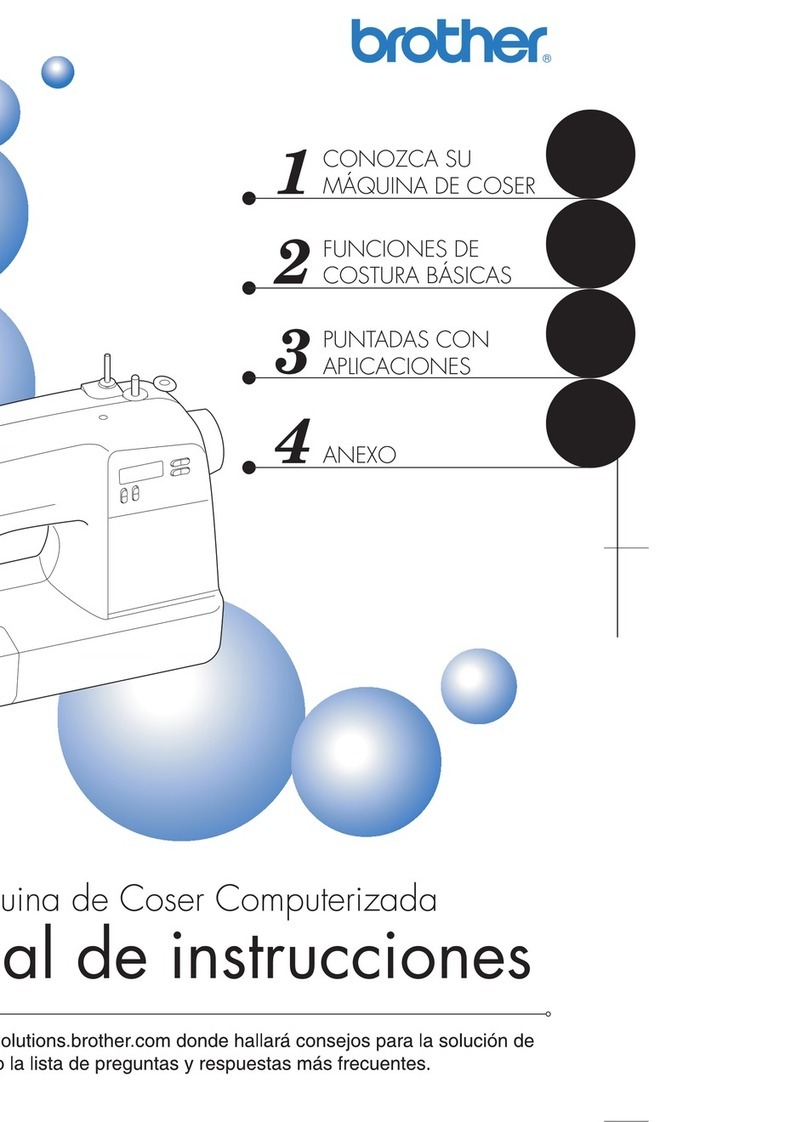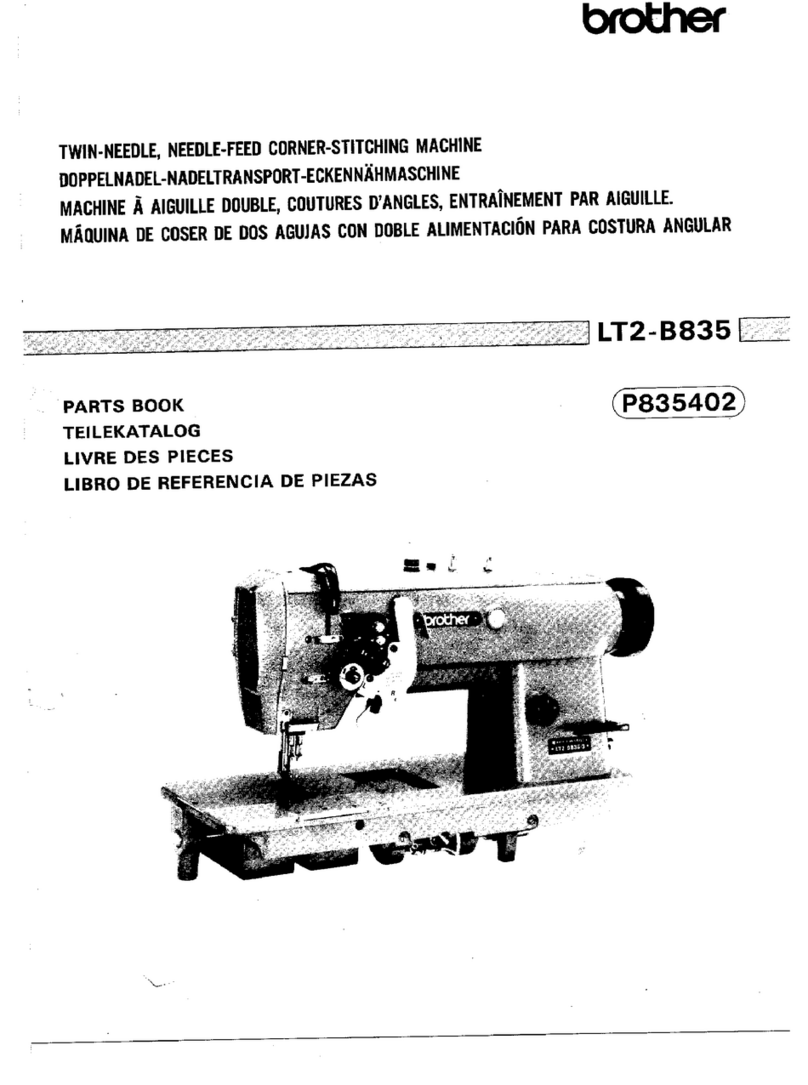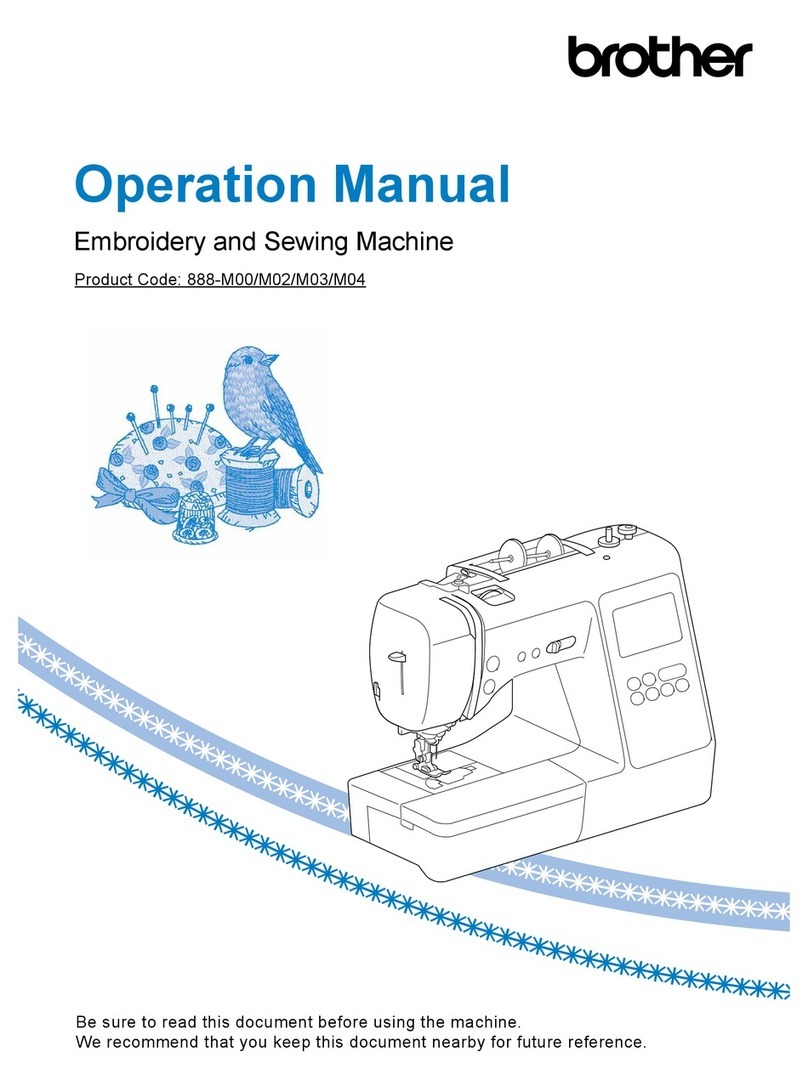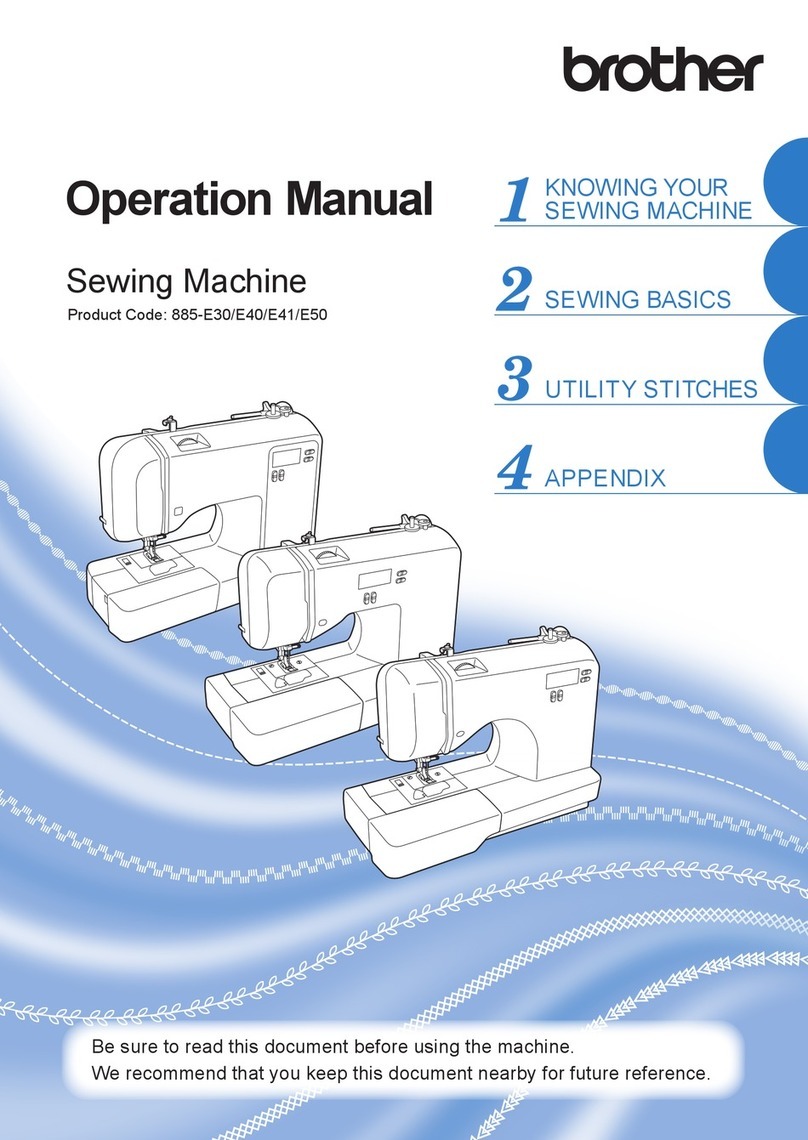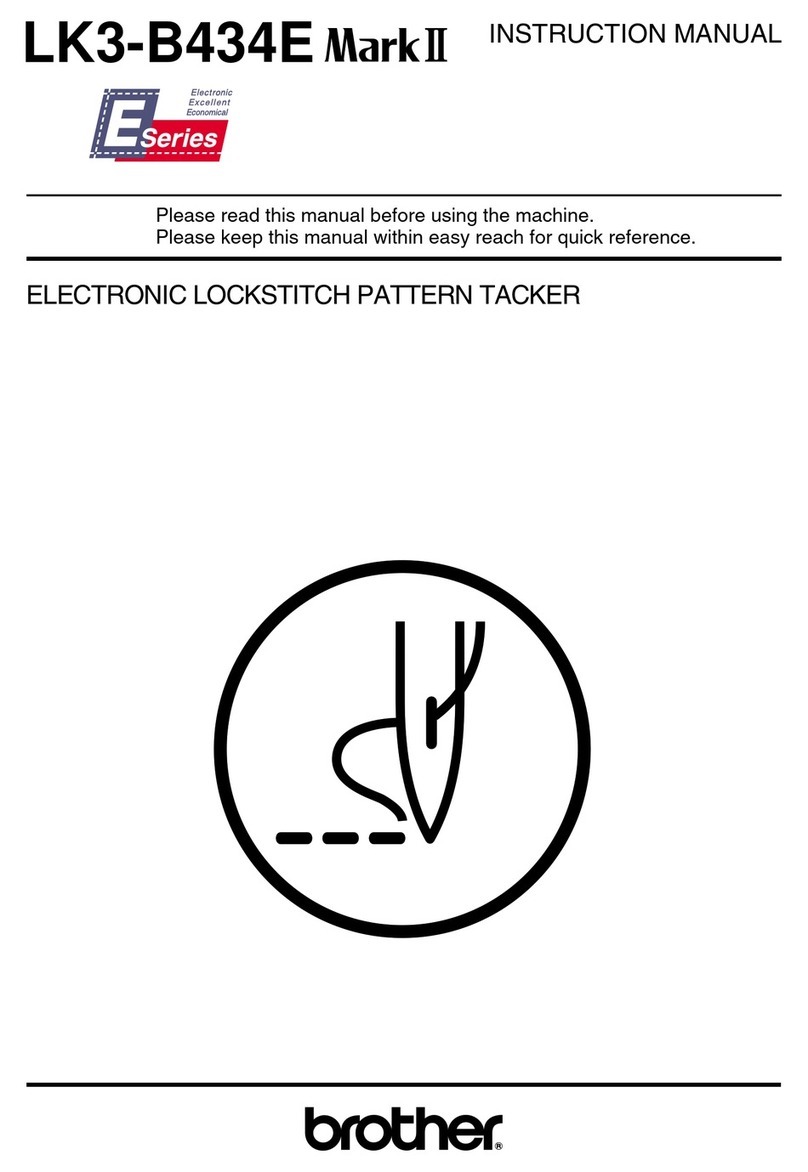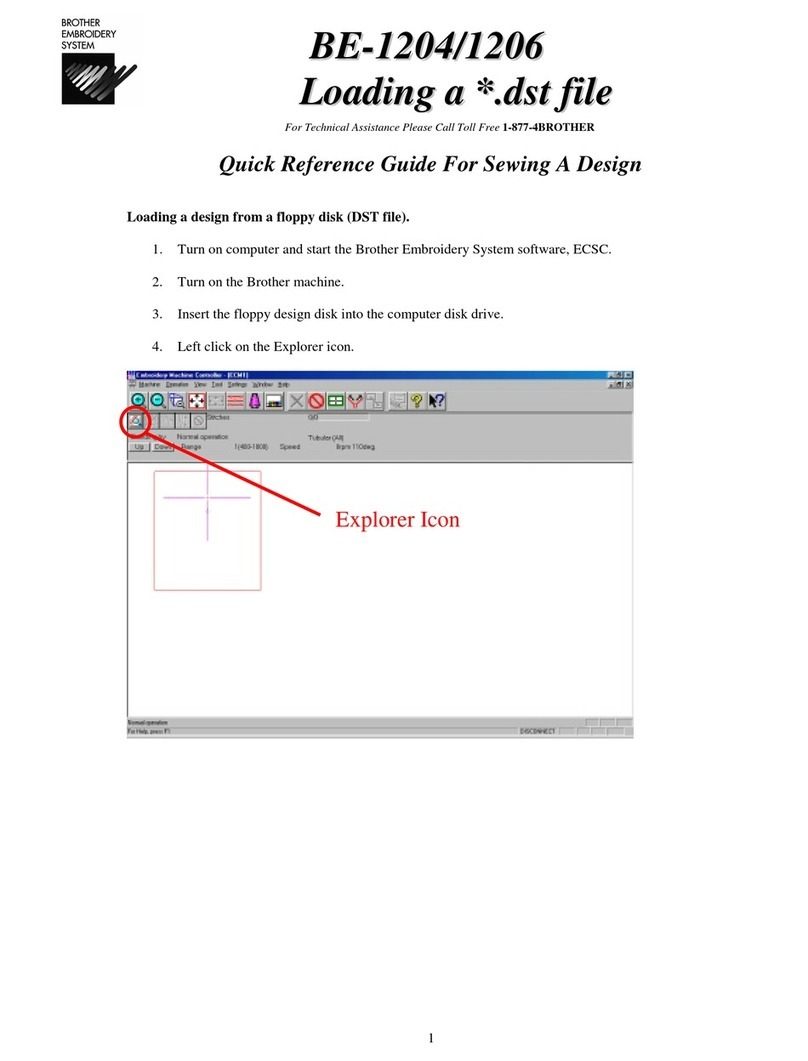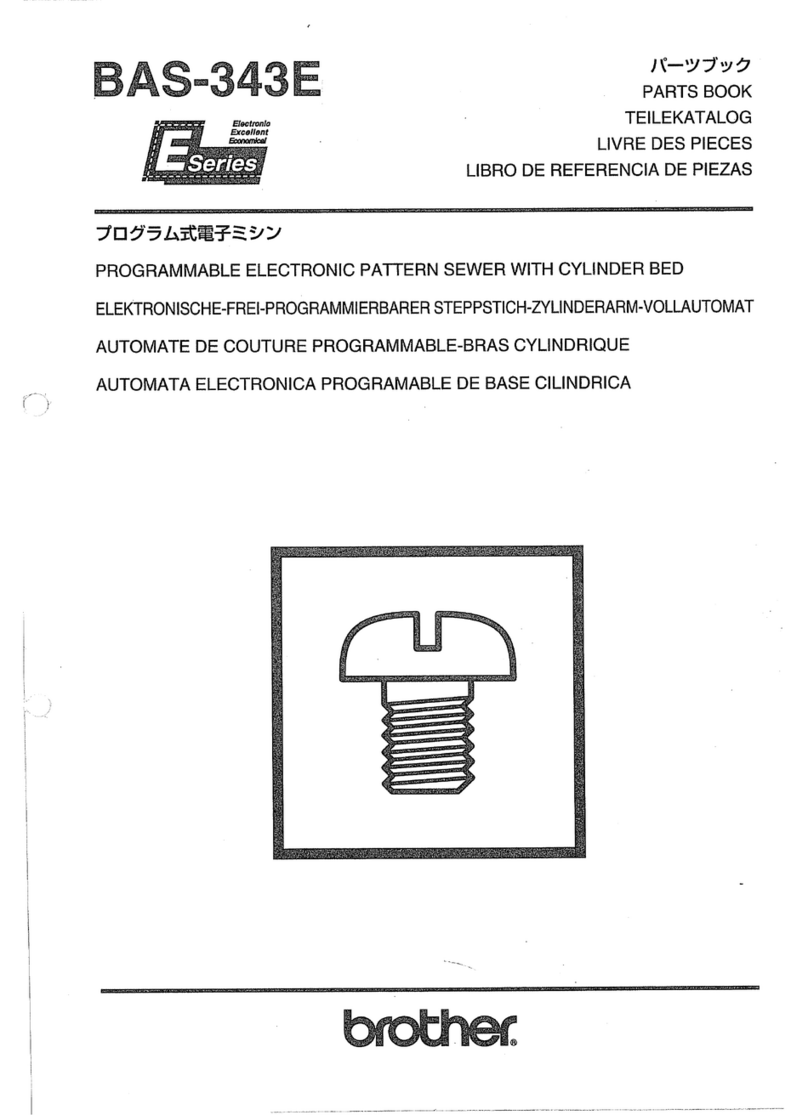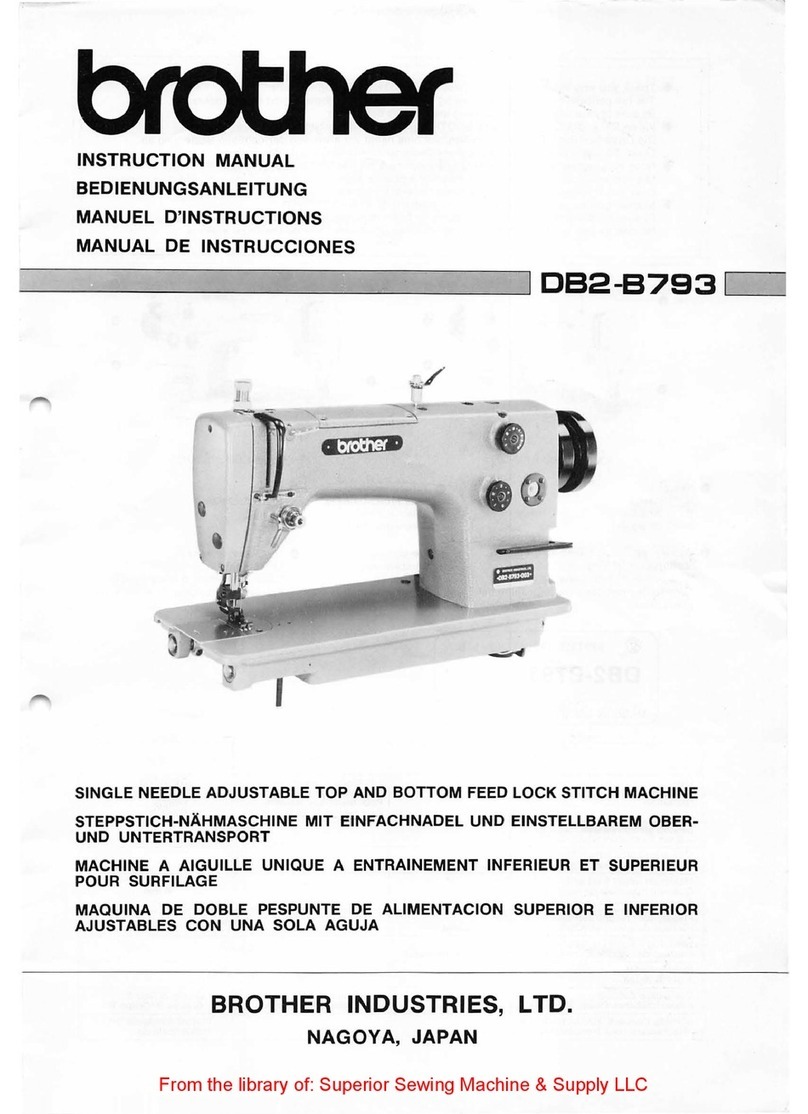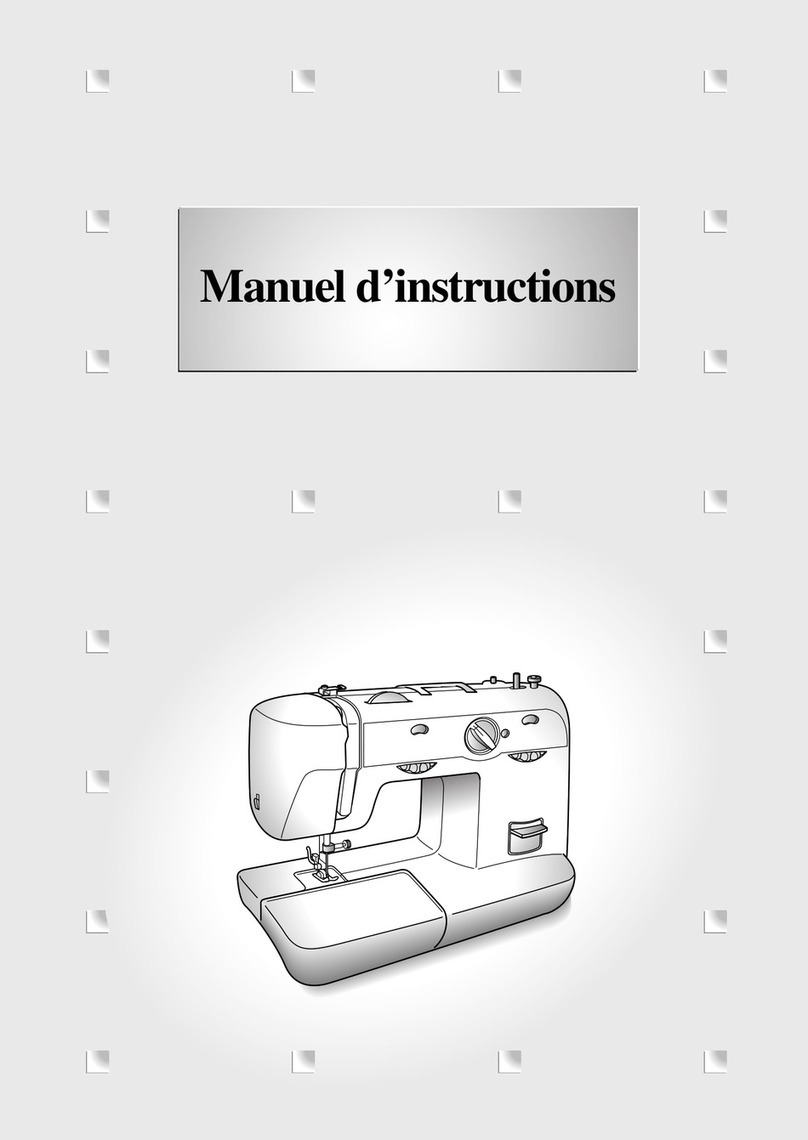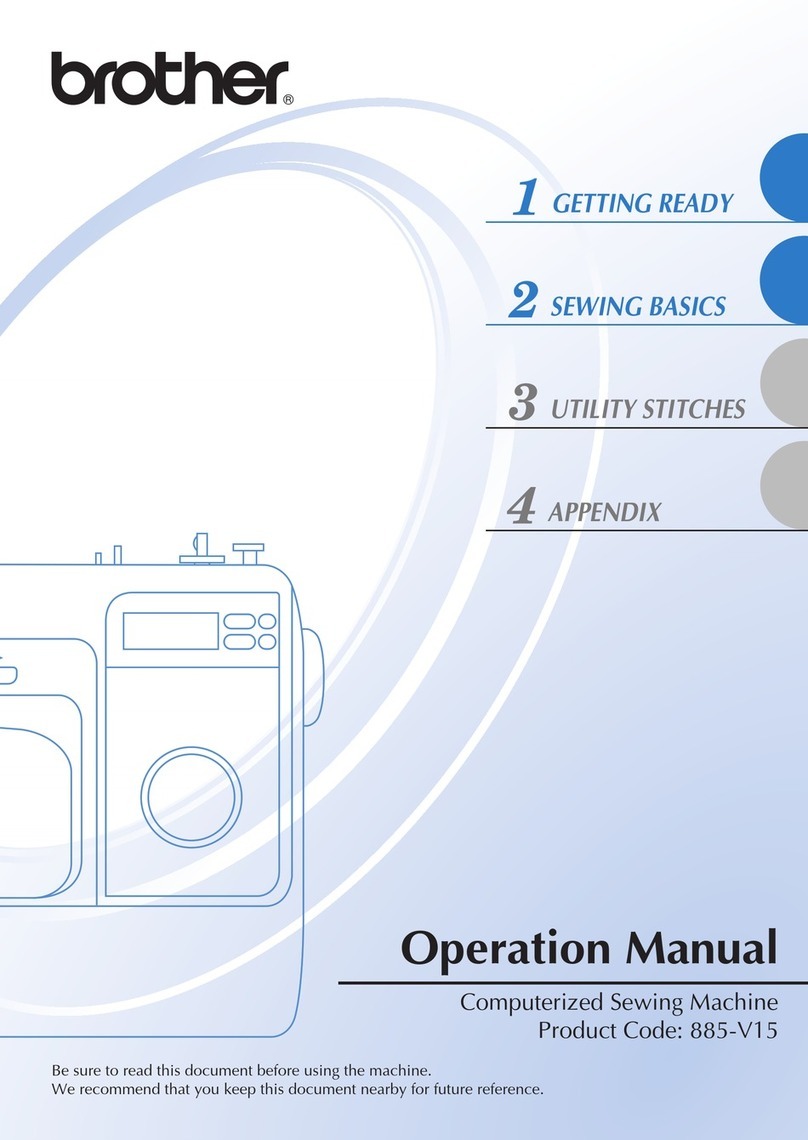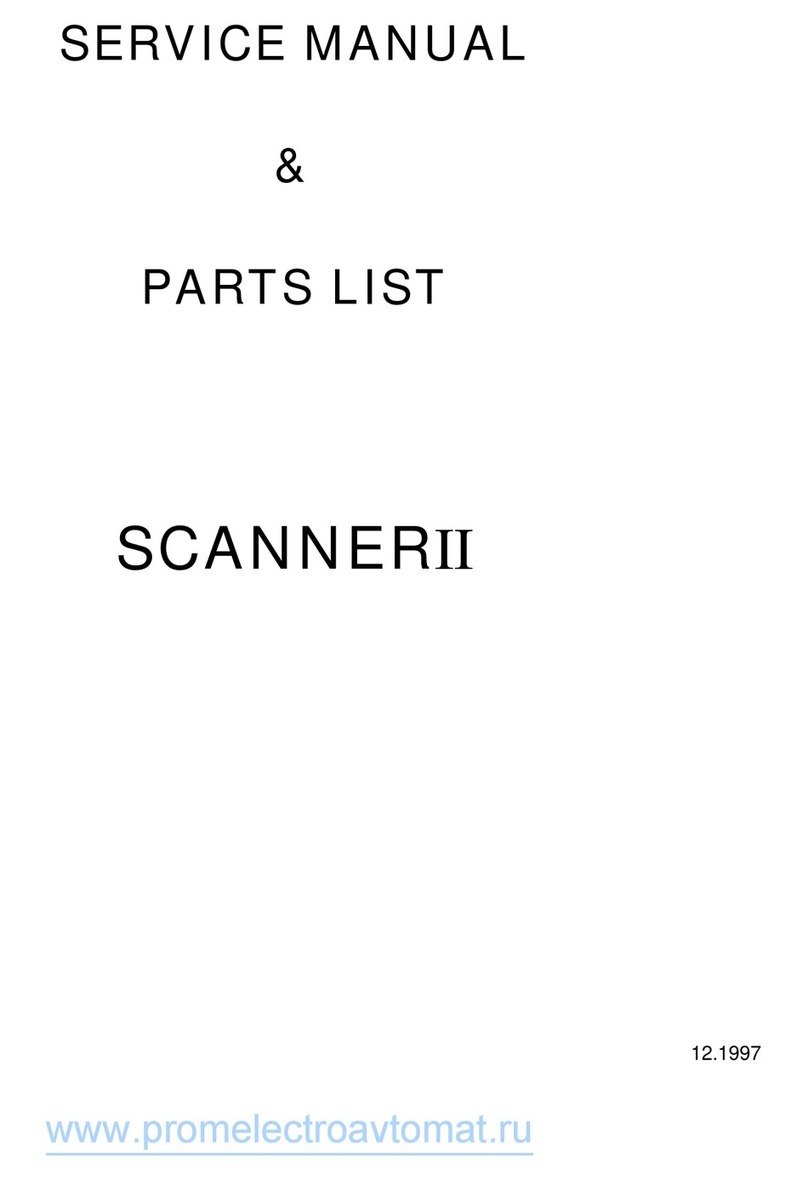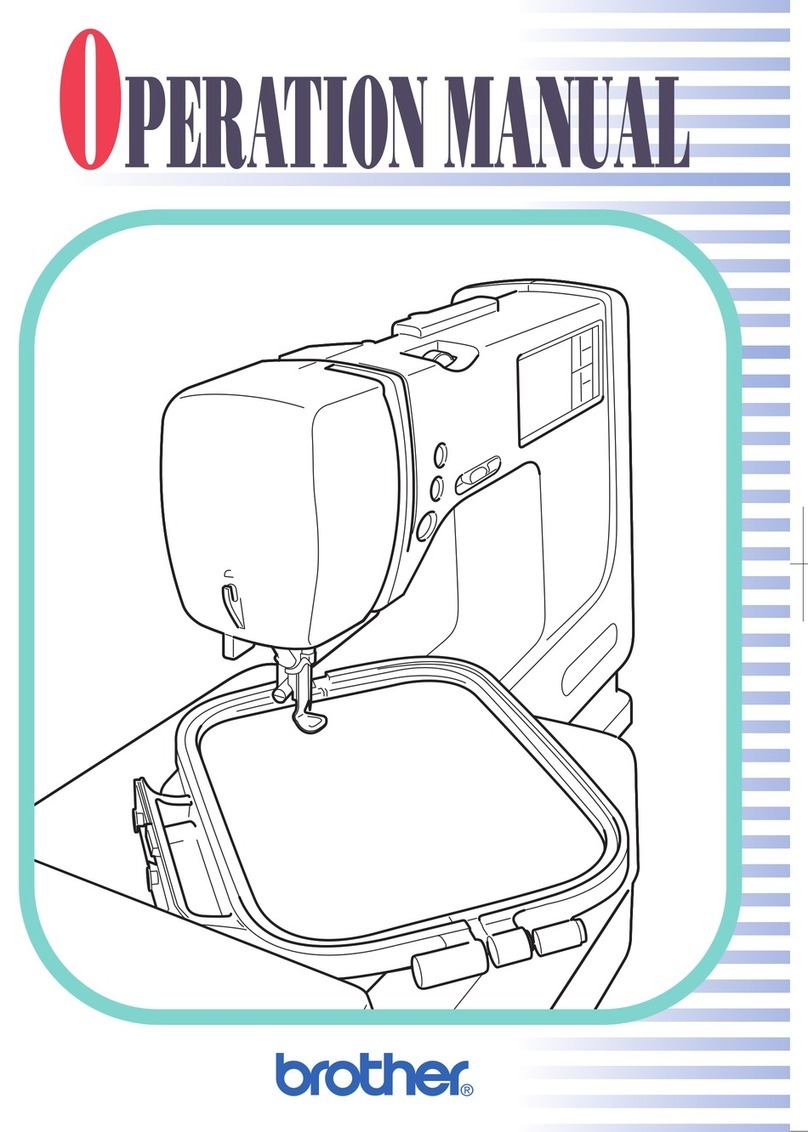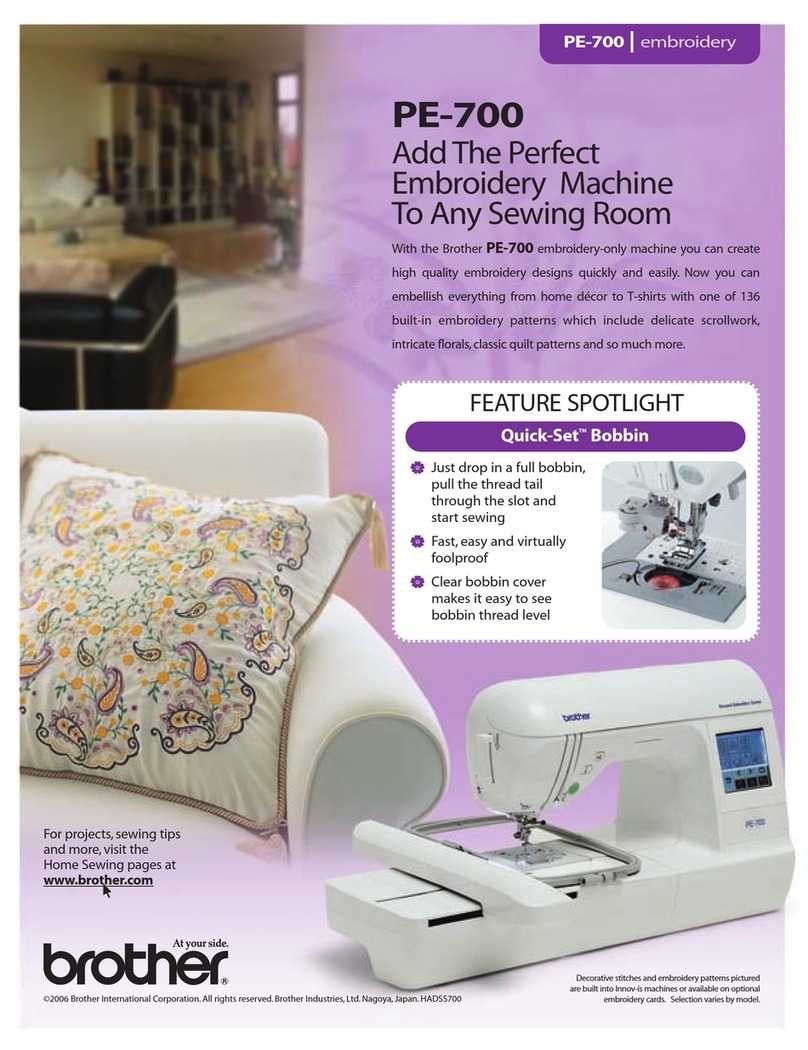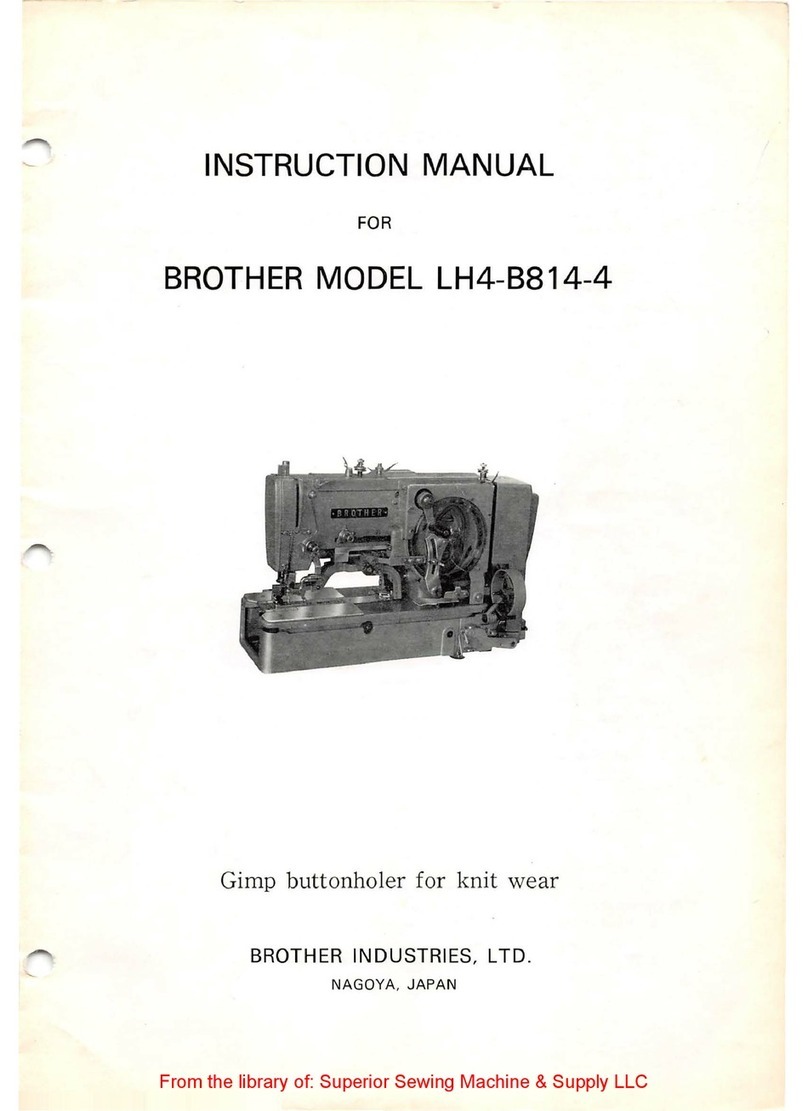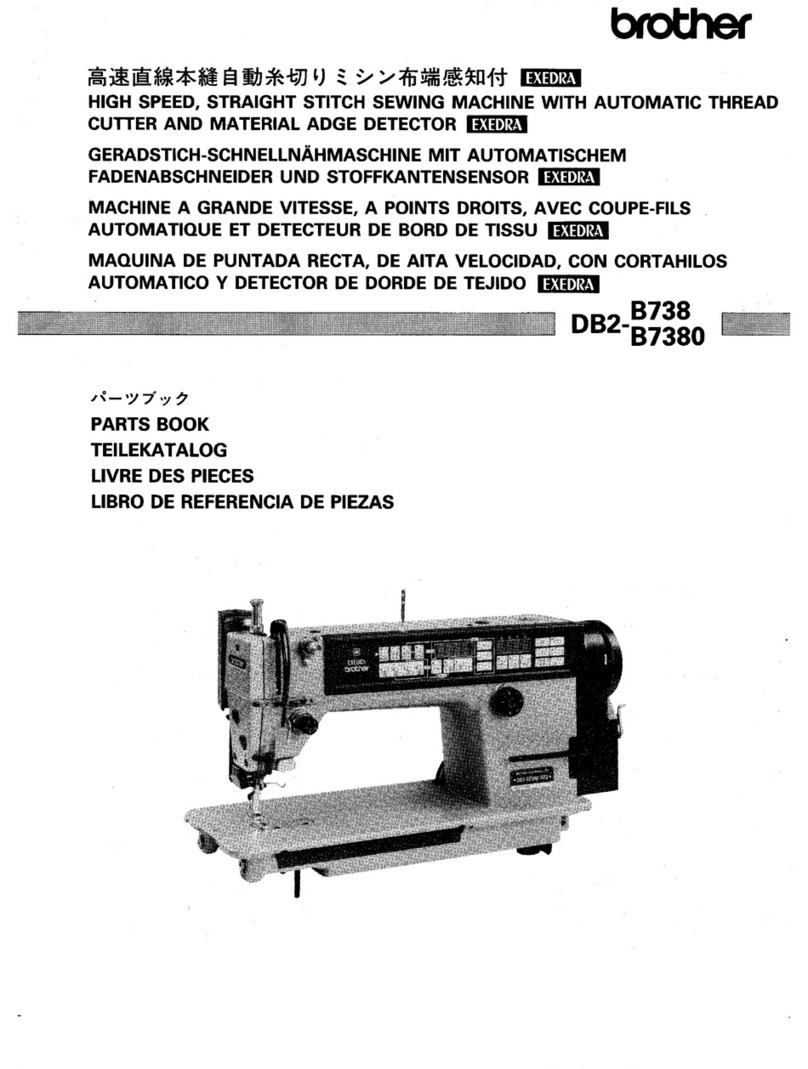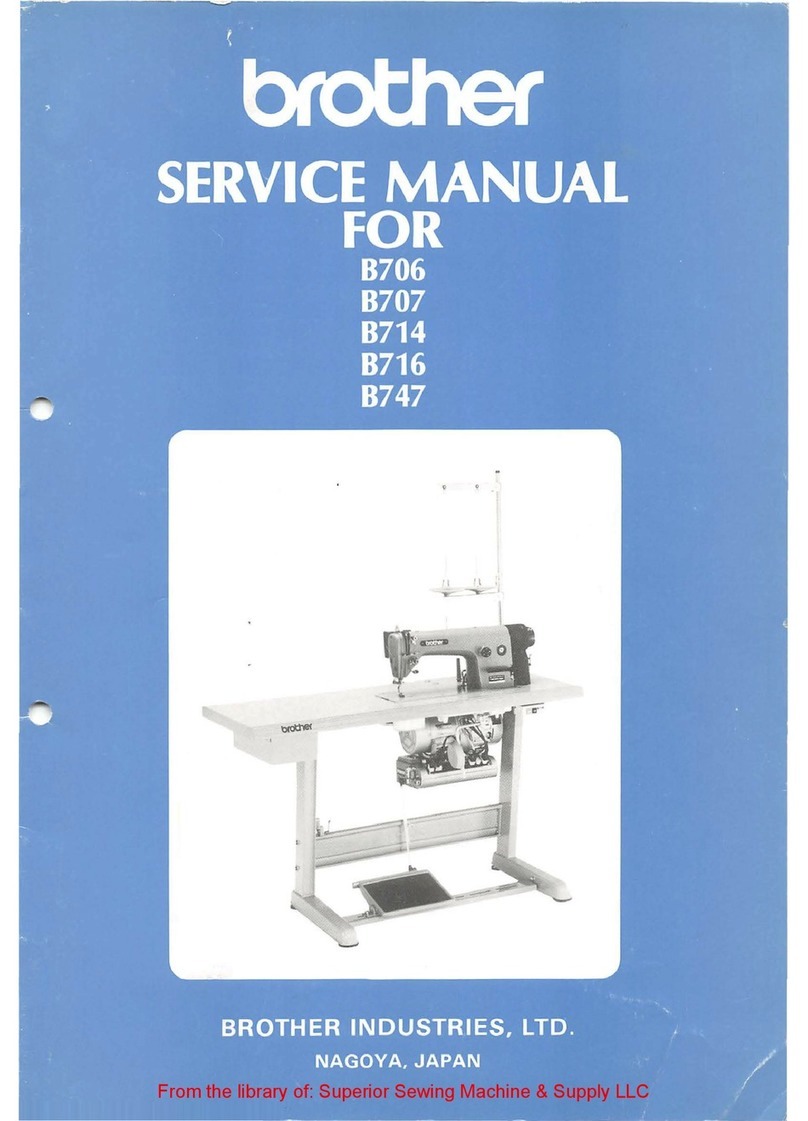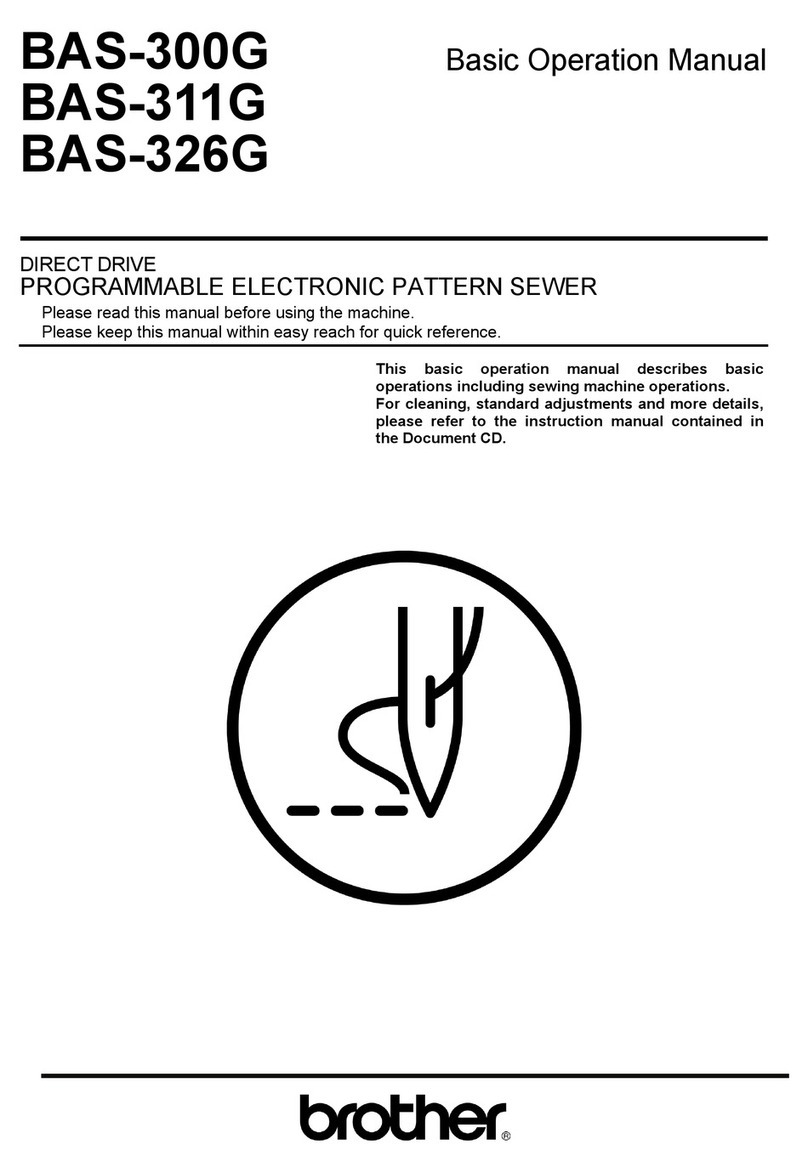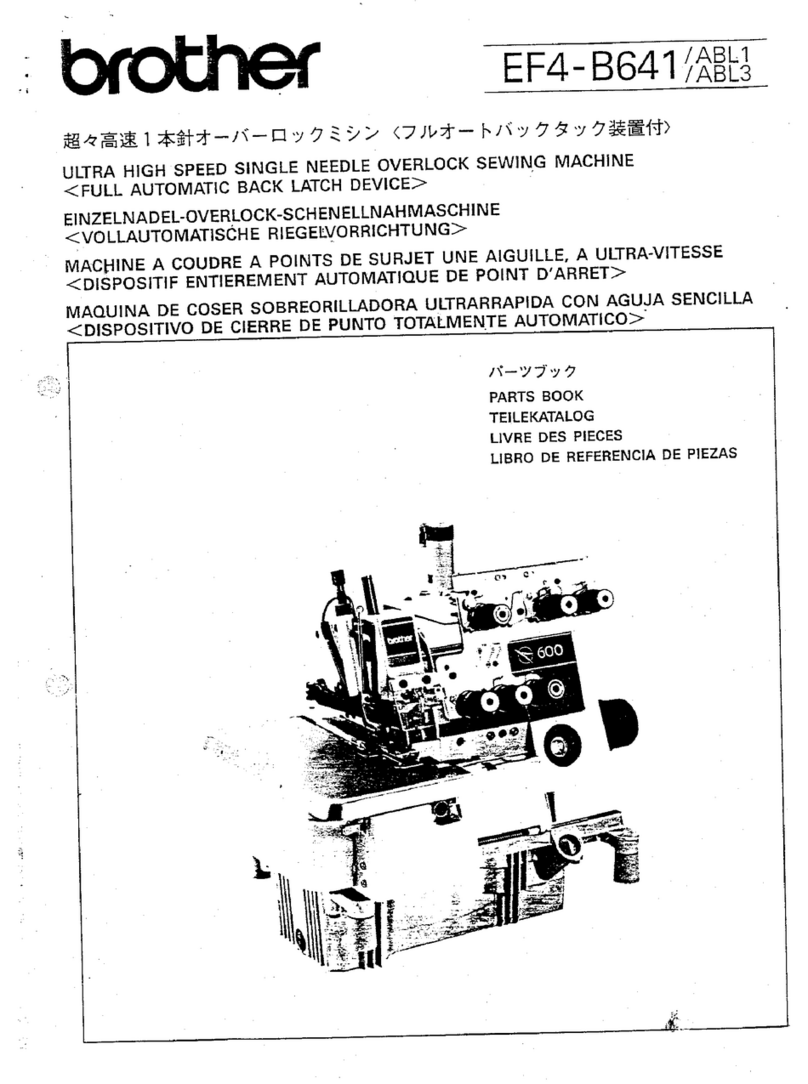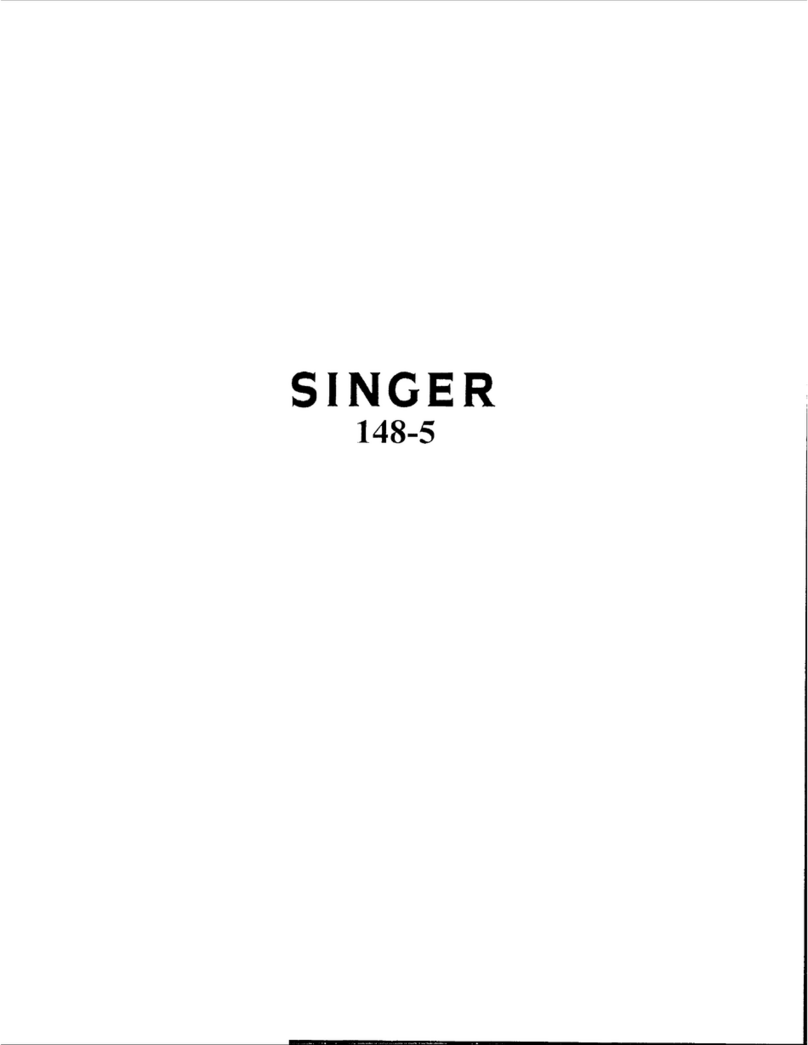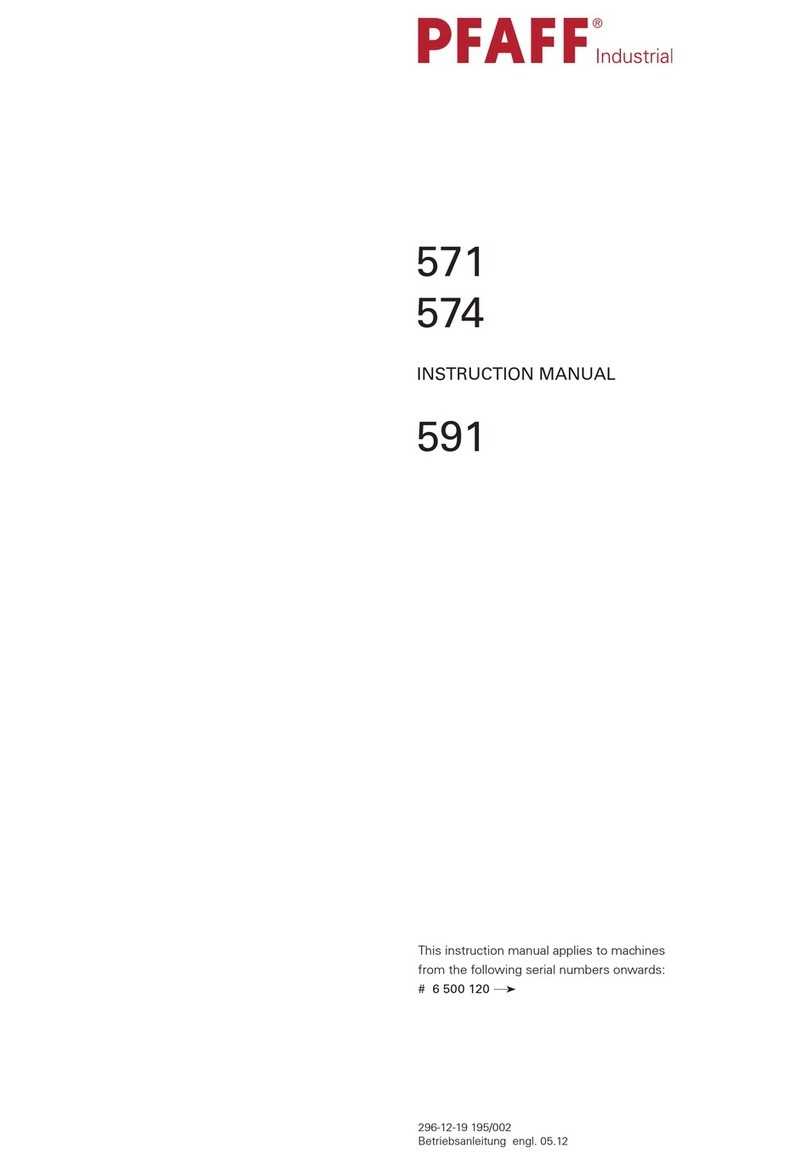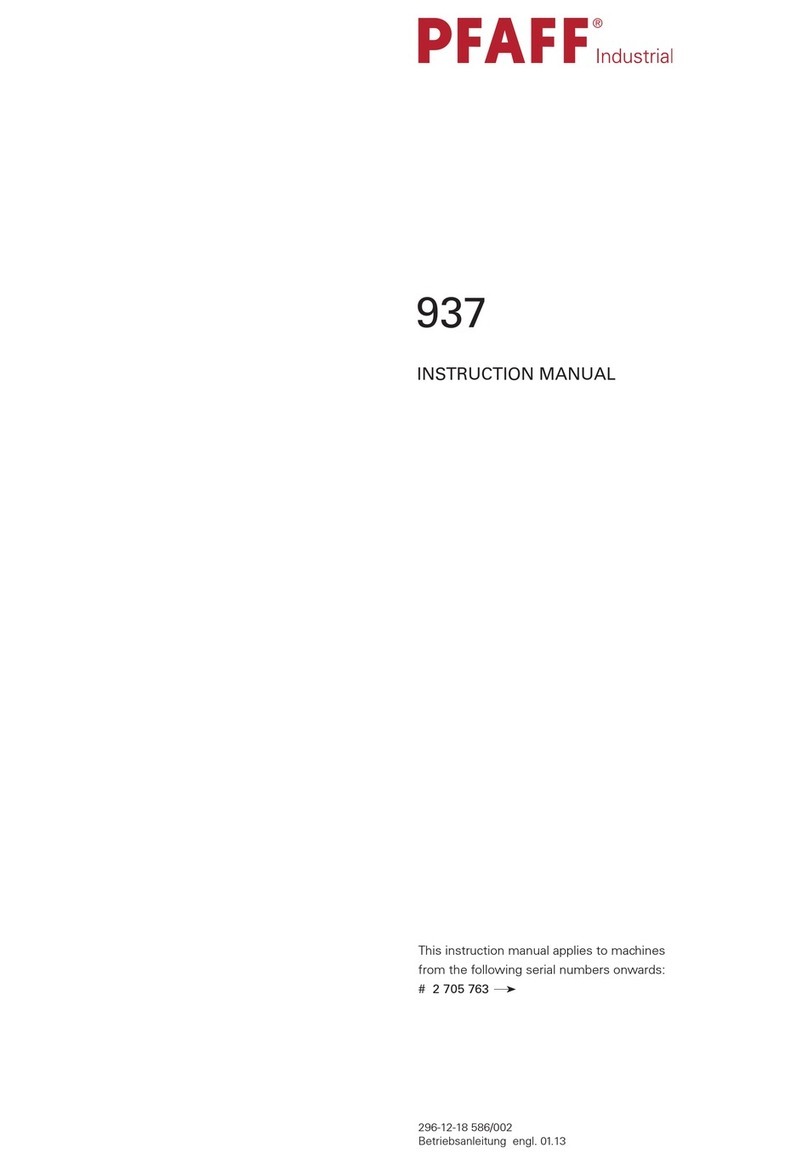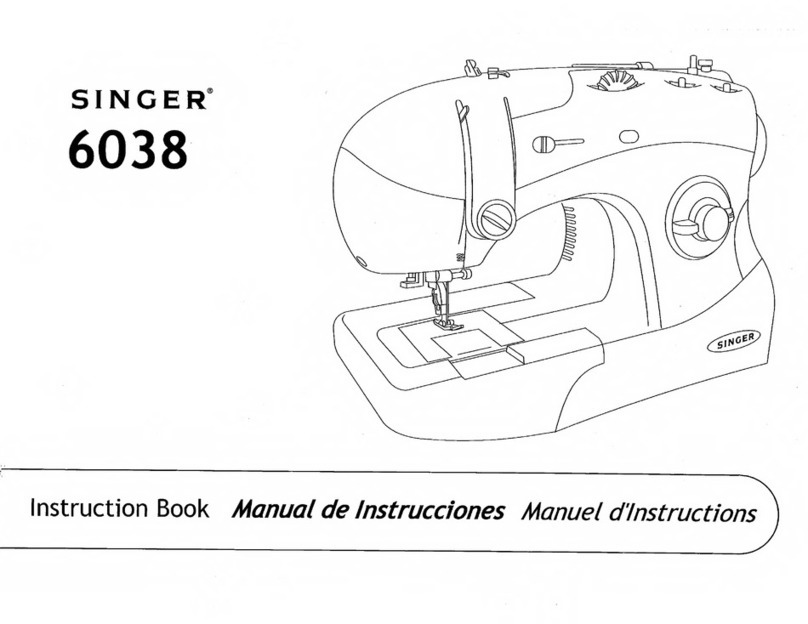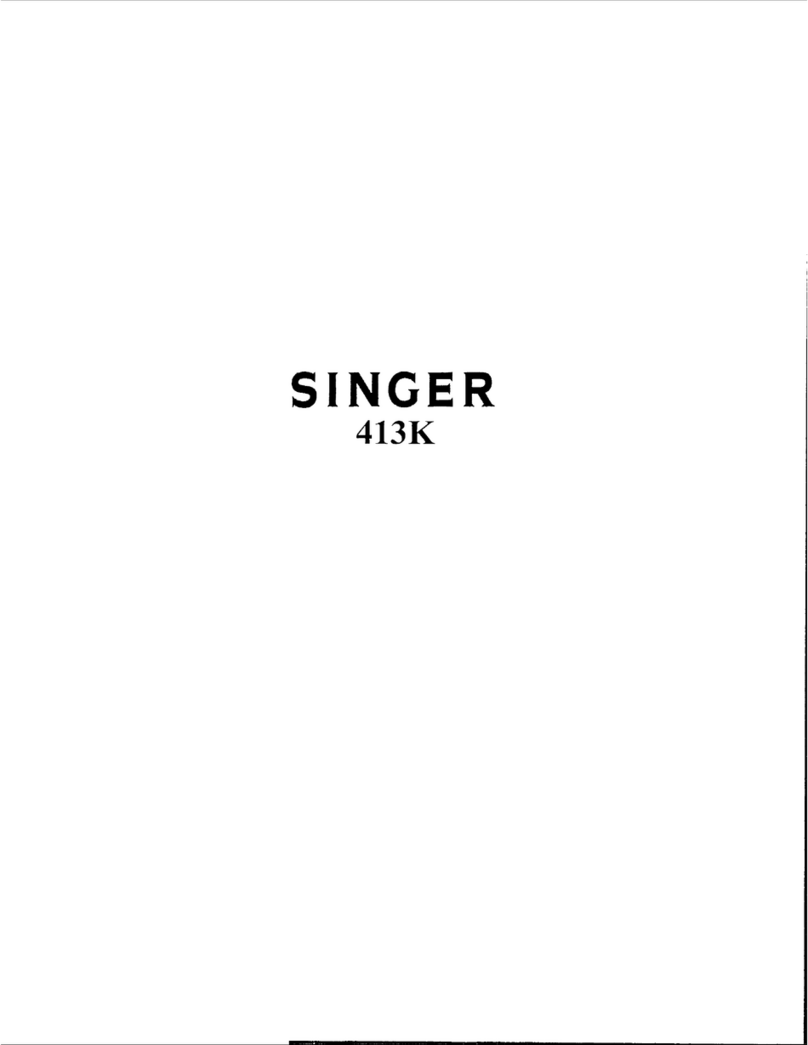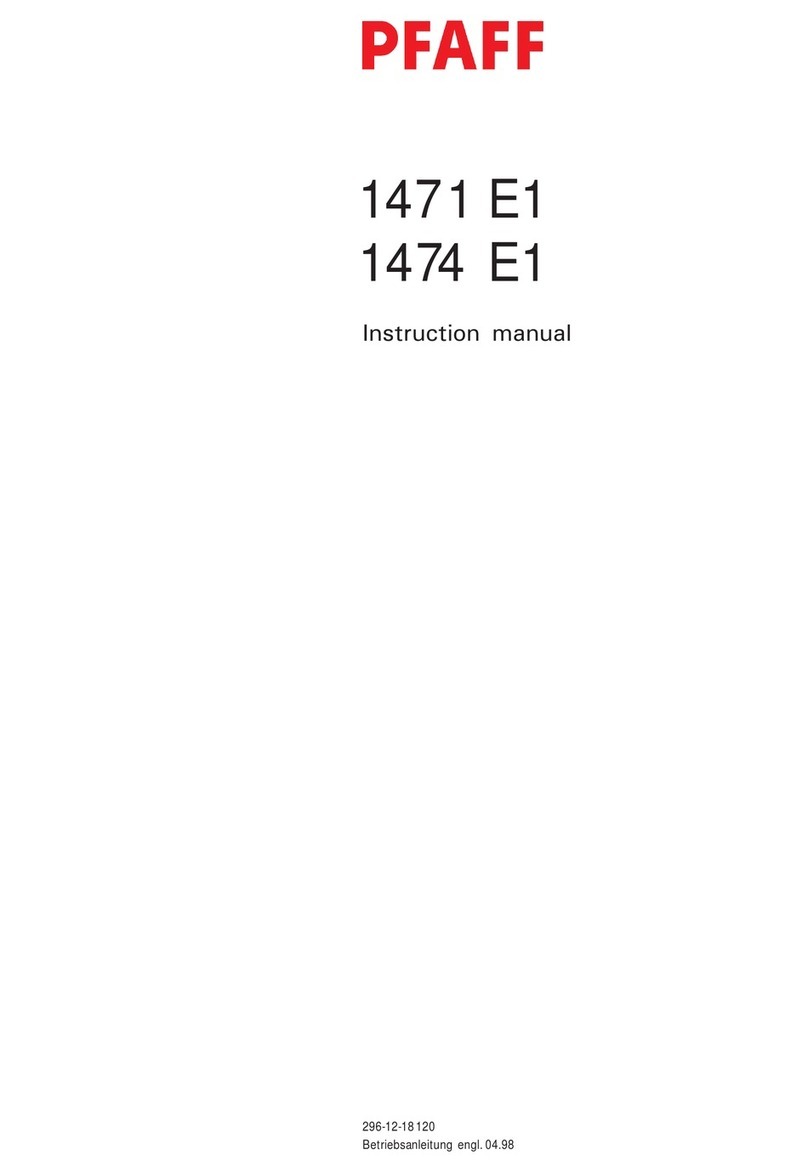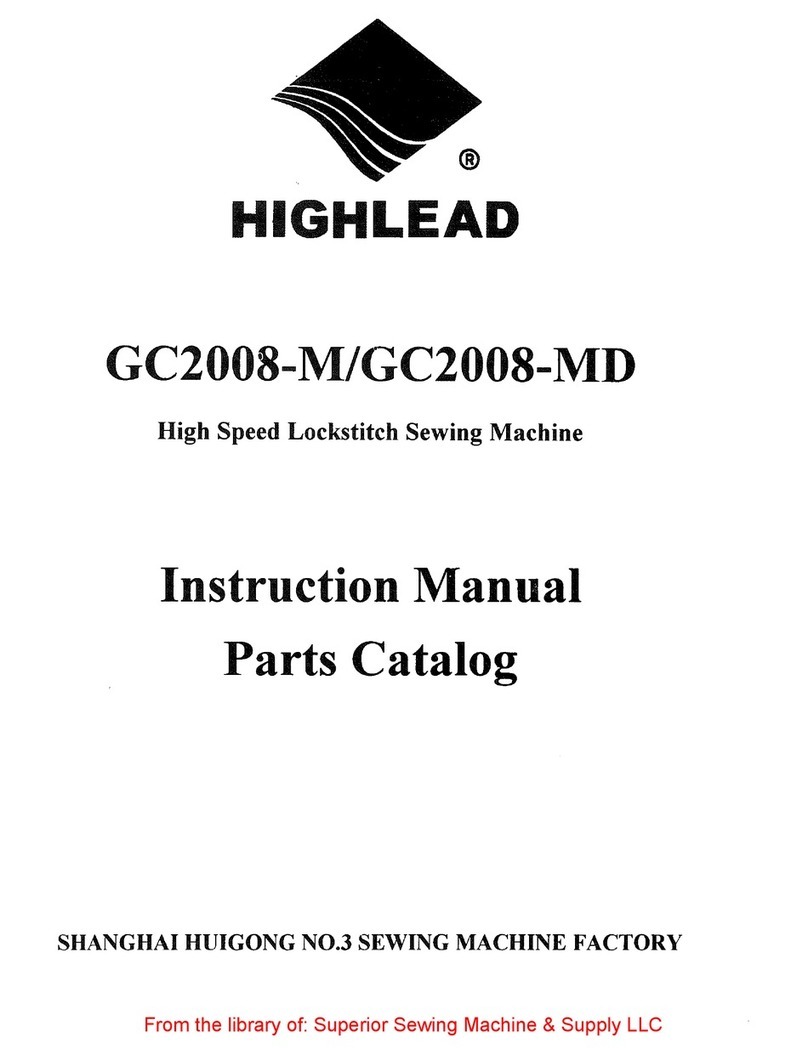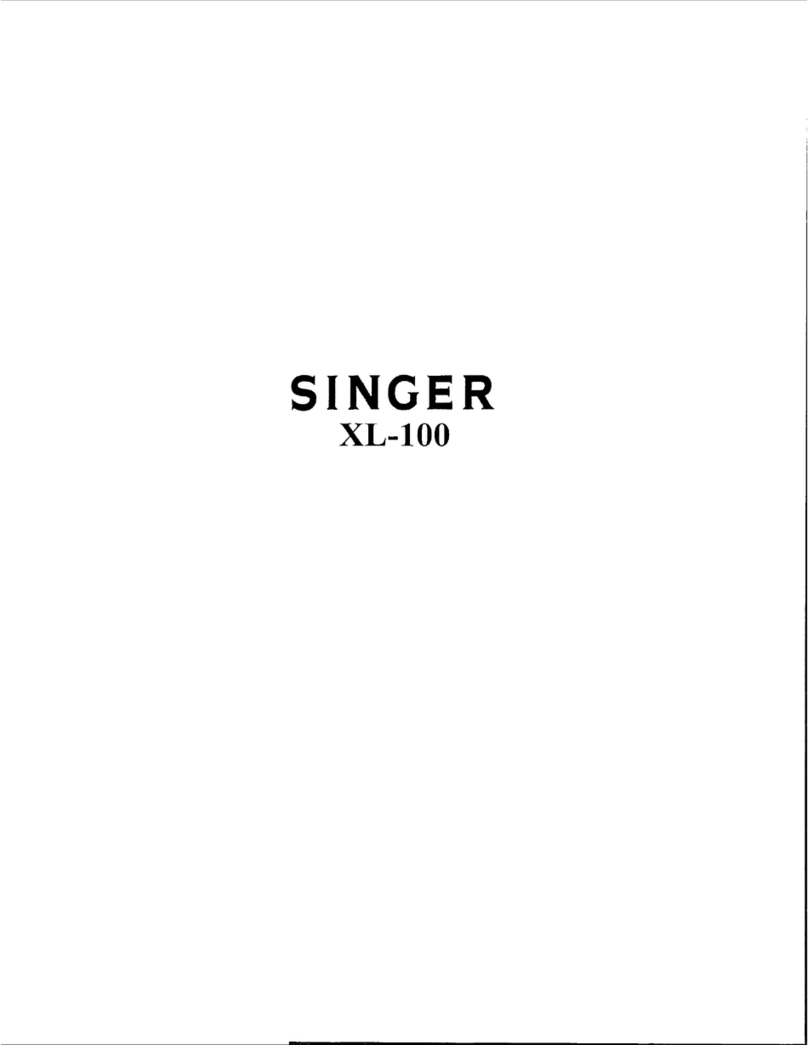2
MANUALLY TRIMMING THE THREAD
Press the “Thread Trimming” button to have the
machine trim the thread.
CANCELLING SEWING
“FLOATING” THROUGH A DESIGN
ERASING A STORED DESIGN FROM MEMORY
MOVING THE NEEDLE CASE
DELETE ALL DESIGNS STORED
From the “Stand-B
Screen”
Above
.
Press the “Asterisk” button to select the amount o
stitches you wish to move at one time.
Press the “Left & Right Arrow” buttons to move
BACK or FORWARD the specified amount of
stitches in the design.
Press the “Needle Select” buttons to change
needles manually. Continue pressing button until
desired needle is reached.
Turn the power of the machine to the OFF position.
Press and HOLD the “Delete” button while turning
the power to the ON position
Press the “Delete” button again when asked to erase
all stored designs. Pressing the “Enter” key will reset
all machine settings and may result in poor quality.
“FLOATING” TO A SPECIFIC STITCH NUMBER
From the “Stand-B
Screen”
Above
.
Press the “Asterisk” button FIVE (5) times.
Use the “Numeric Keypad” to select the number
of the stitch you wish to move to.
Press the “End” button to have the machine jump
to that stitch location.
LOADING A DESIGN FROM COMPUTER
Press the “Floppy Disk” button to enter machine
memory selection screen .
Press the “Start” button to copy the design to the
machine memory and make it the active design.
Note: Machine will not start. You would
have to press “Start” again before the
machine would start sewing.
Press the “Floppy Disk” button to enter floppy
disk selection screen .
Press the “Floppy Disk” button to enter
communication selection screen .
Press one of the “Needle Select”
buttons to begin communication with
Press the “Arrow Keys” to move the highlighted
area over the design you wish to load.
Press the “Needle Select” buttons to
change pages.
Press the “Floppy Disk” button to enter machine
memory selection screen .
Press the “Arrow Keys” to move the highlighted
area over design you wish to erase.
Press the “Delete” button to select the design for
deletion.
Press the “Enter” button to confirm the deletion of
data.
From the “Stand-By Screen” (Above)
and the machine stopped.
Press the “ESC” key to cancel the sewing
Press the “ENTER” key to confirm
Revised 1/10/05