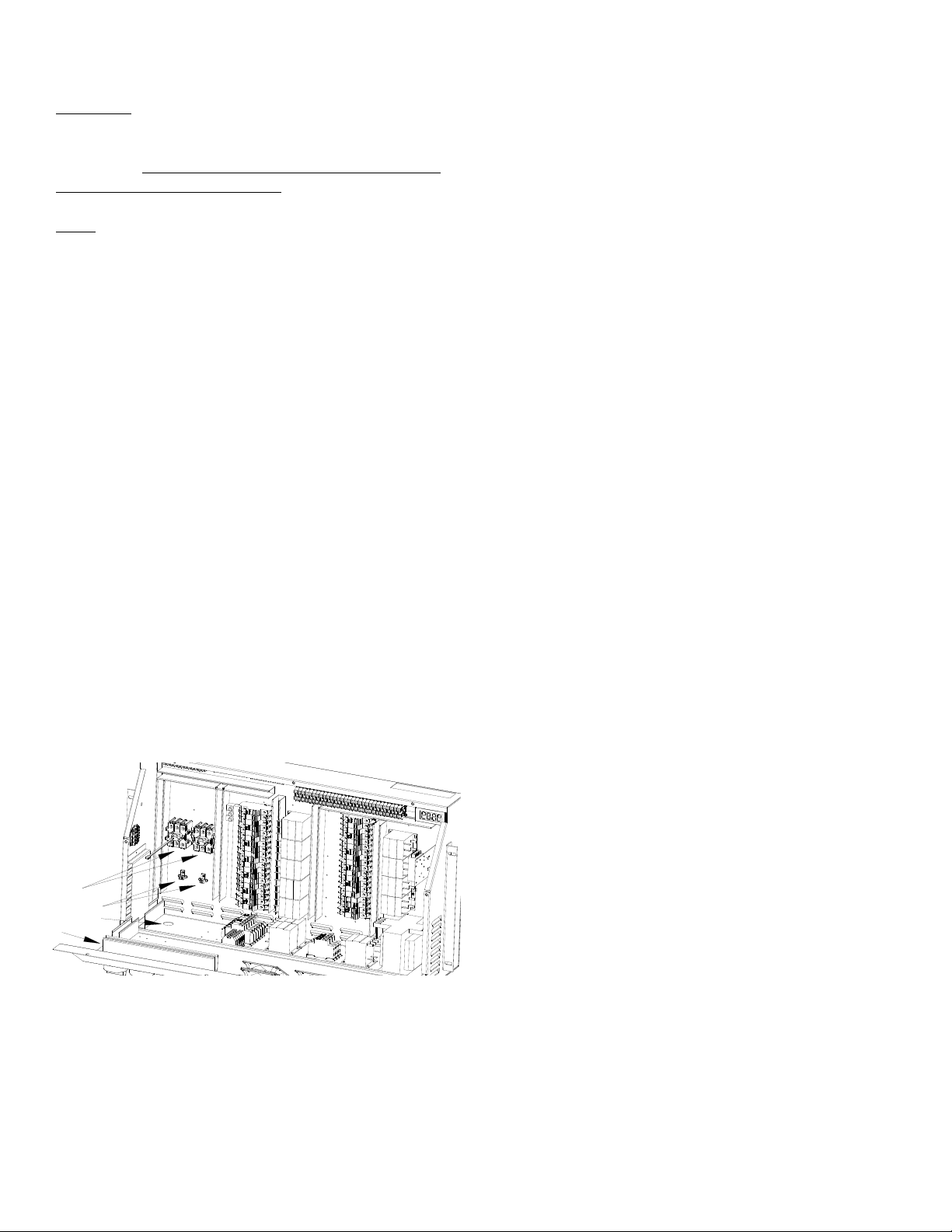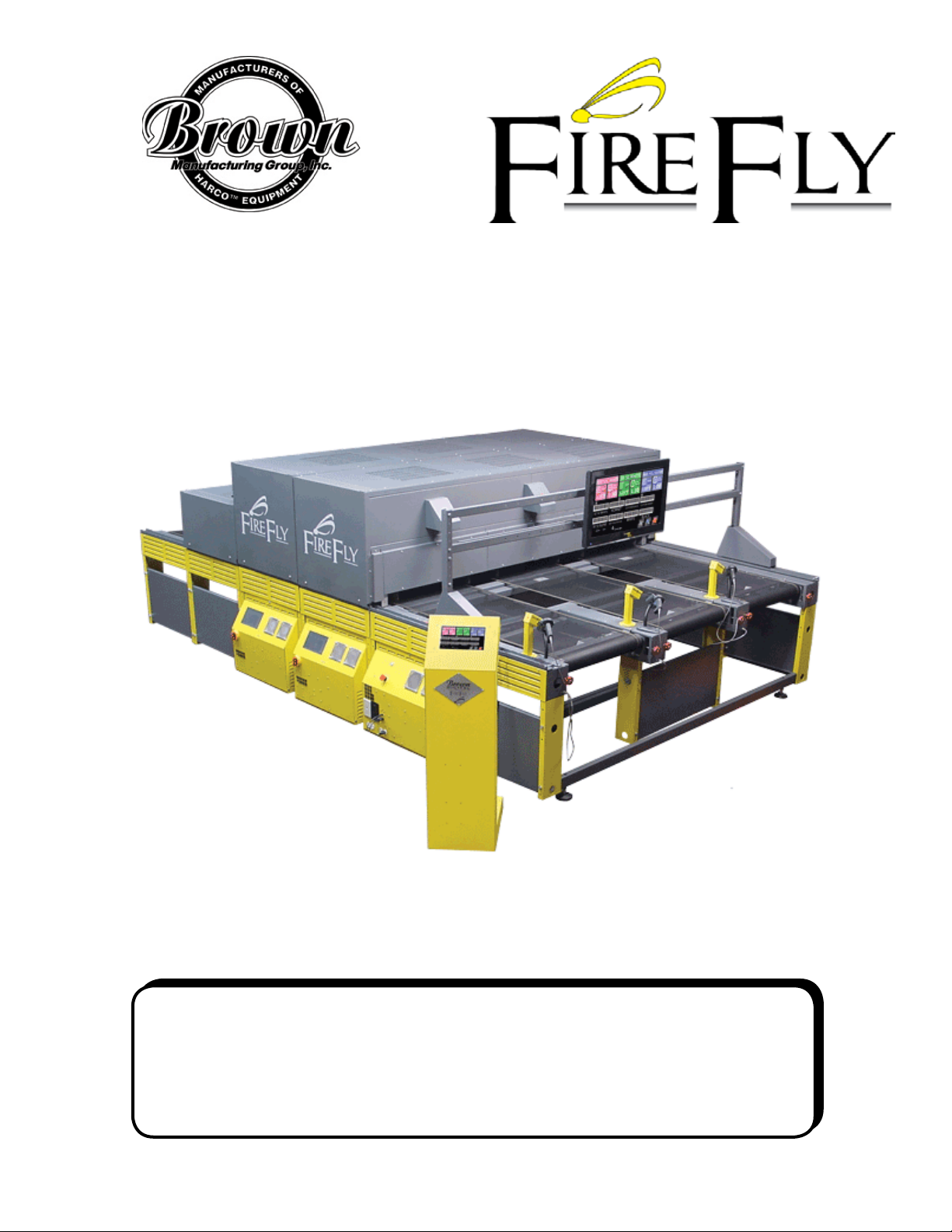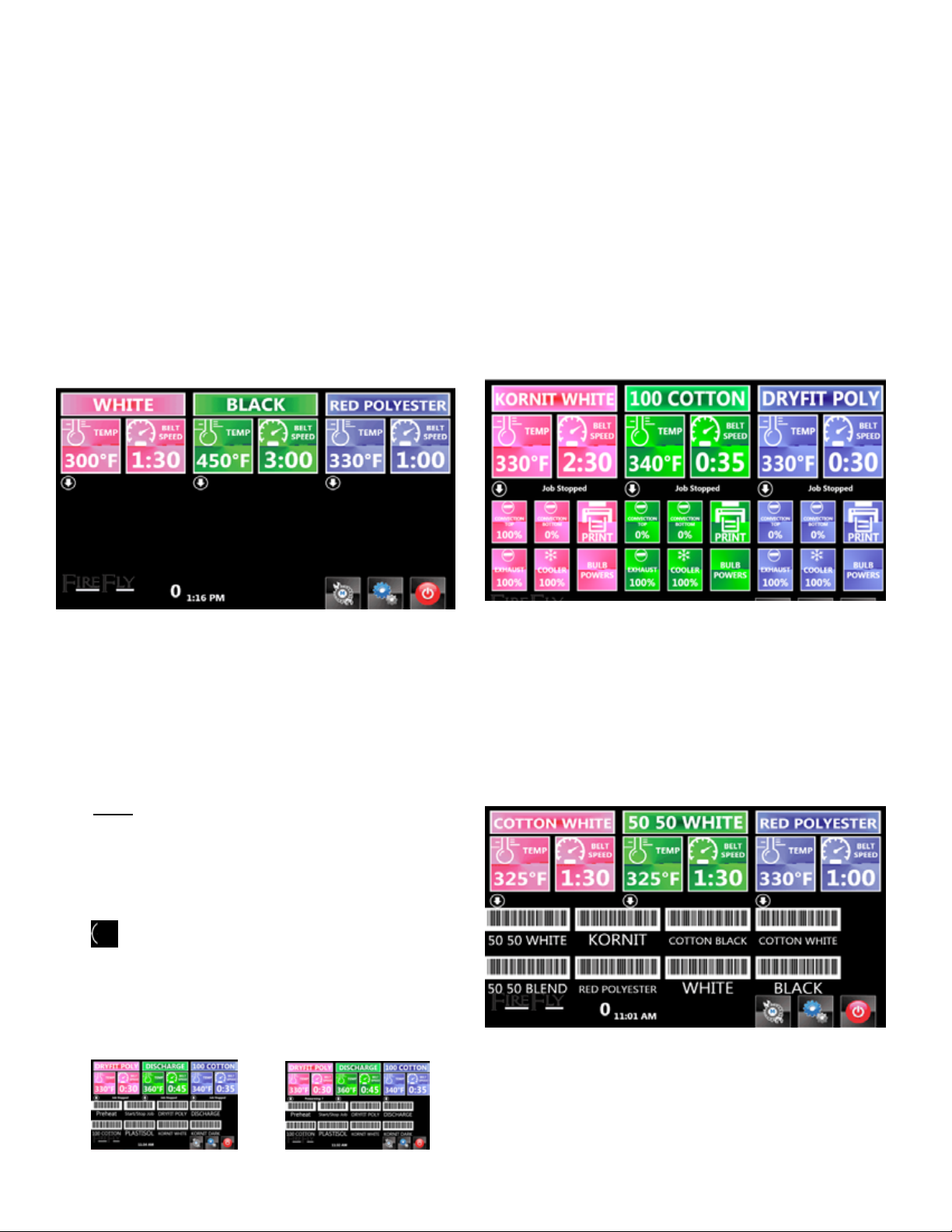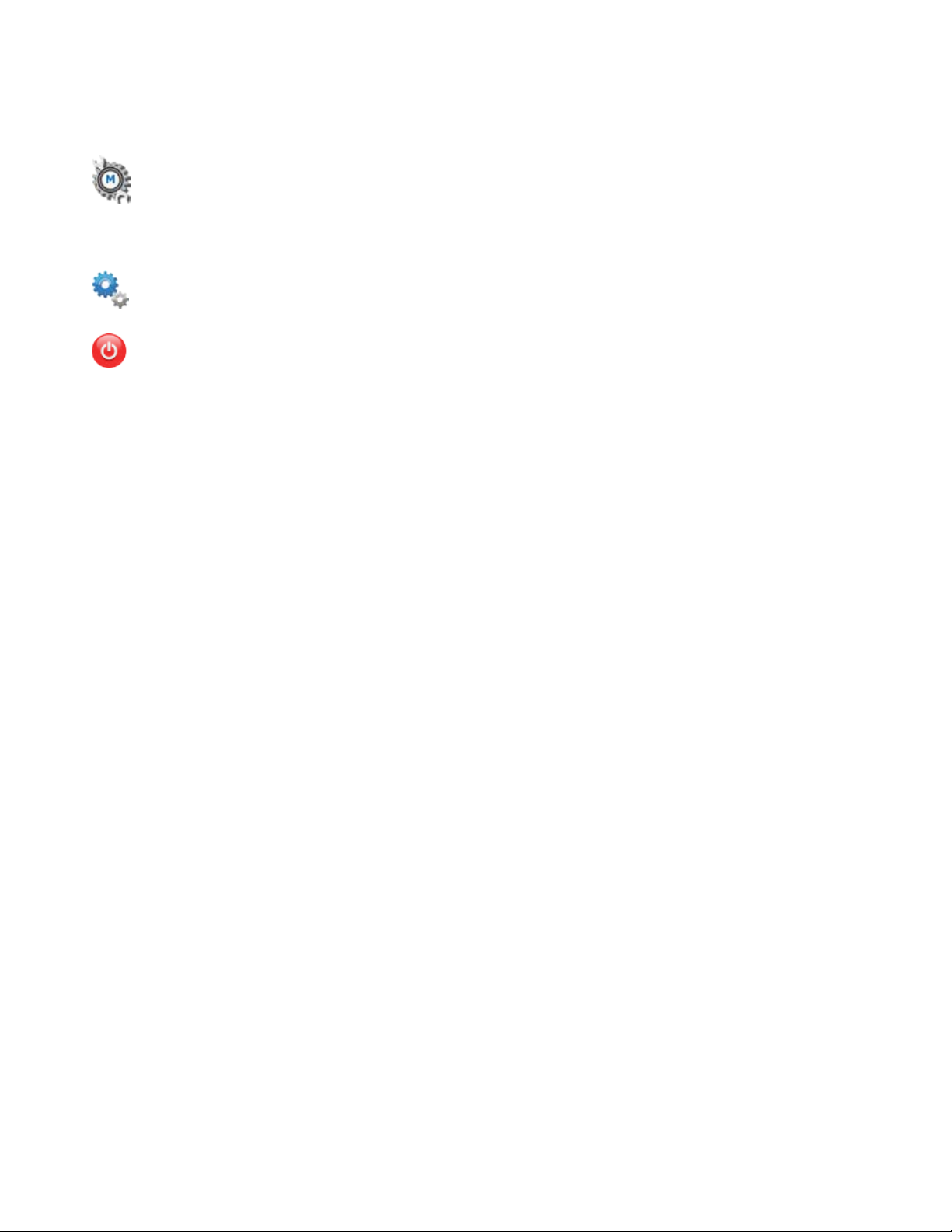Touch Screen instructions
Your new FireFly curing system is equipped with a touch
screen display that runs Brown Manufacturing Group, Inc.
proprietary software that controls all the parameters of your
new oven and stores them for future use. The machine also
features additional display information devices.
About the Display.
When the oven turns on, the model number of the oven and
the version number of the software is displayed.
The oven then moves to the HOME display screen.
Each top colored section shows the following informa-
tion for each lane:
»PROGRAM NAME: The stored program that the lane
is running.
»TEMP: The temperature that the lane is programmed
to run.
»BELT SPEED: The time in chamber for that lane.
Note: For correct belt speed operation, the belt
sensor wires must be connected correctly as shown
in the Machine Set-Up Guide.
The Center Section of the control panel displays the
following icons:
»: This arrow toggles the windows below for addi-
tional information.
»PREWARMING: If a lane has been set for a prewarm
mode, this will display with a countdown timer.
»JOB STOPPED: If a lane has been paused, this mes-
sage will illuminate.
The Lower Section of the control panel can display the
following information:
»CONVECTION TOP: This is the percentage speed of
convection air movement in the upper air chamber.
»CONVECTION BOTTOM: This is the percentage
speed of convection air in the bottom air chamber.
»EXHAUST: This is the percentage speed of the ex-
haust fan.
»COOLER: This is the percentage speed of the Shirt
Cooling fan.
»BULB POWERS: This lists the percentage of power
each quartz bulb is emitting for this program.
»PRINT: If the unit is equipped with the Linx System,
this print button will output the bar code label for this
program.
Figure 3: Home Screen with lane details
The Lower Section of the control panel can display the
following information:
»BAR CODES: The top 8 program bar codes can be
shown on the screen. These can be scanned with the
Linx Scanners if the machine is equipped with this
option.
Figure 4: Home Screen with Linx Bar Codes
Figure 1: Home Screen
Figure 2: Home Screens with Job Stopped or Prewarming