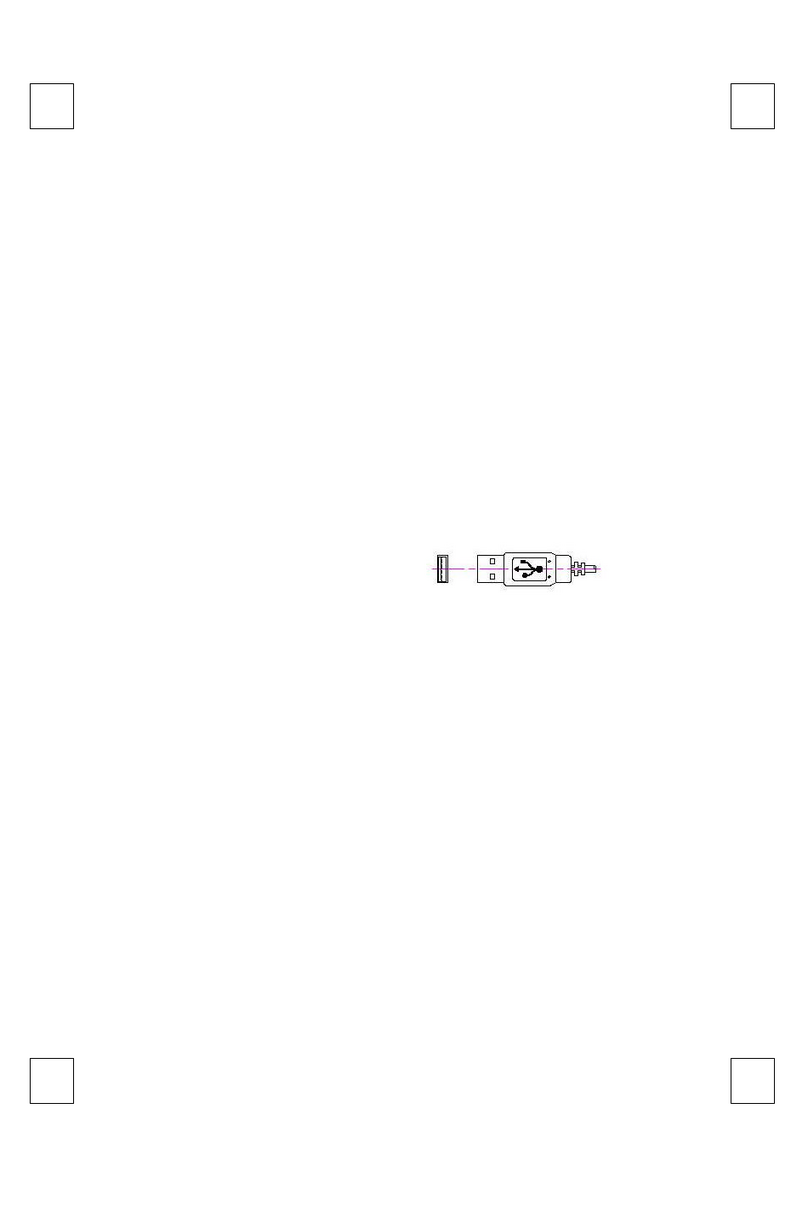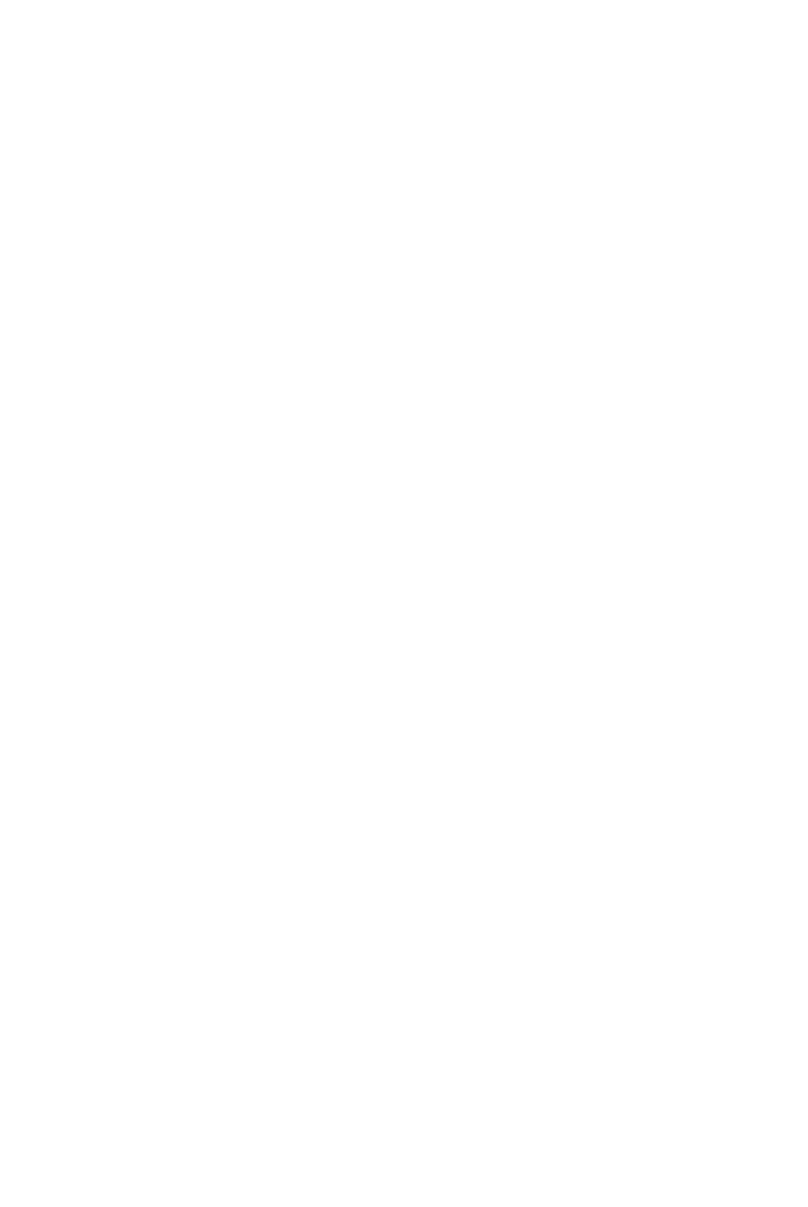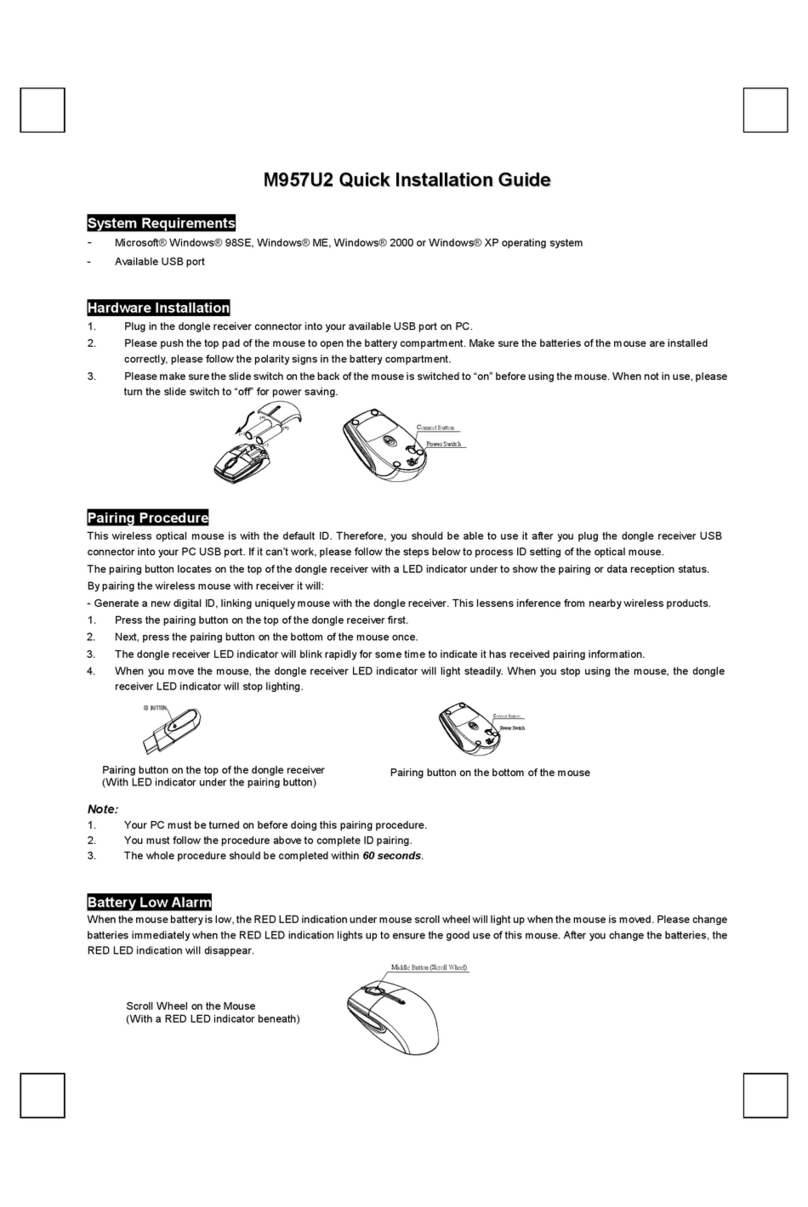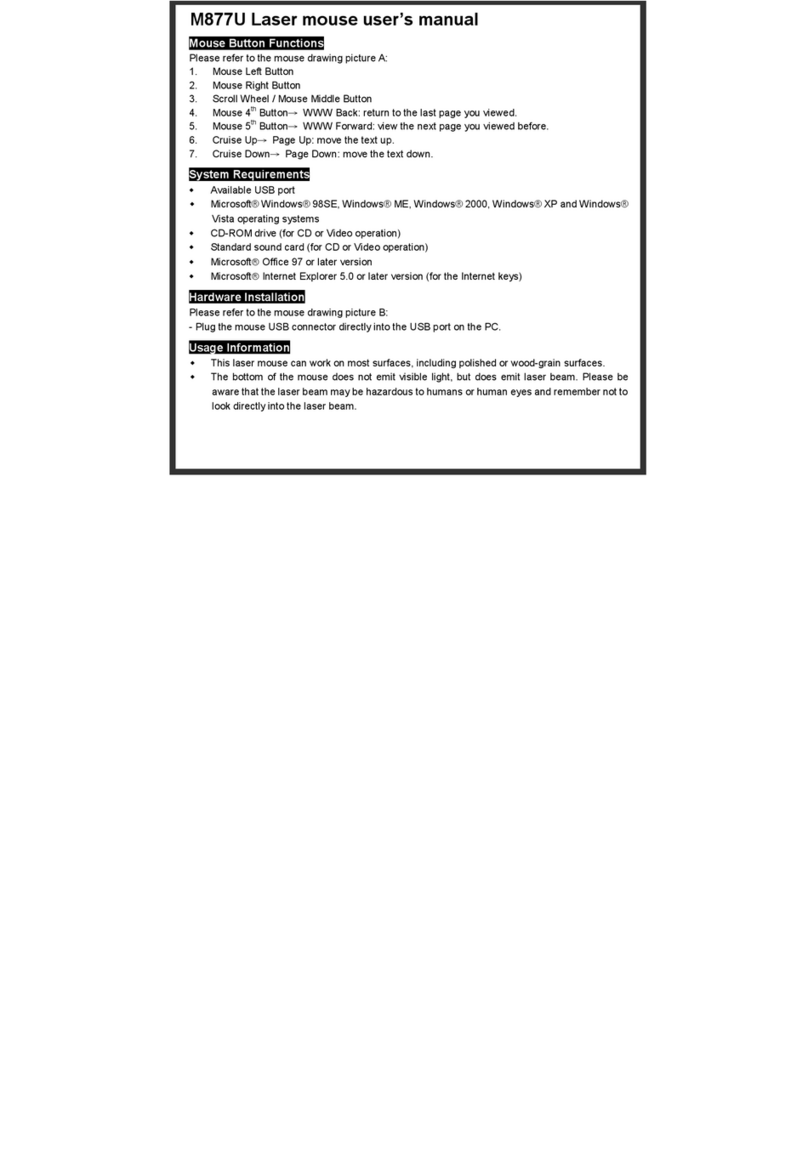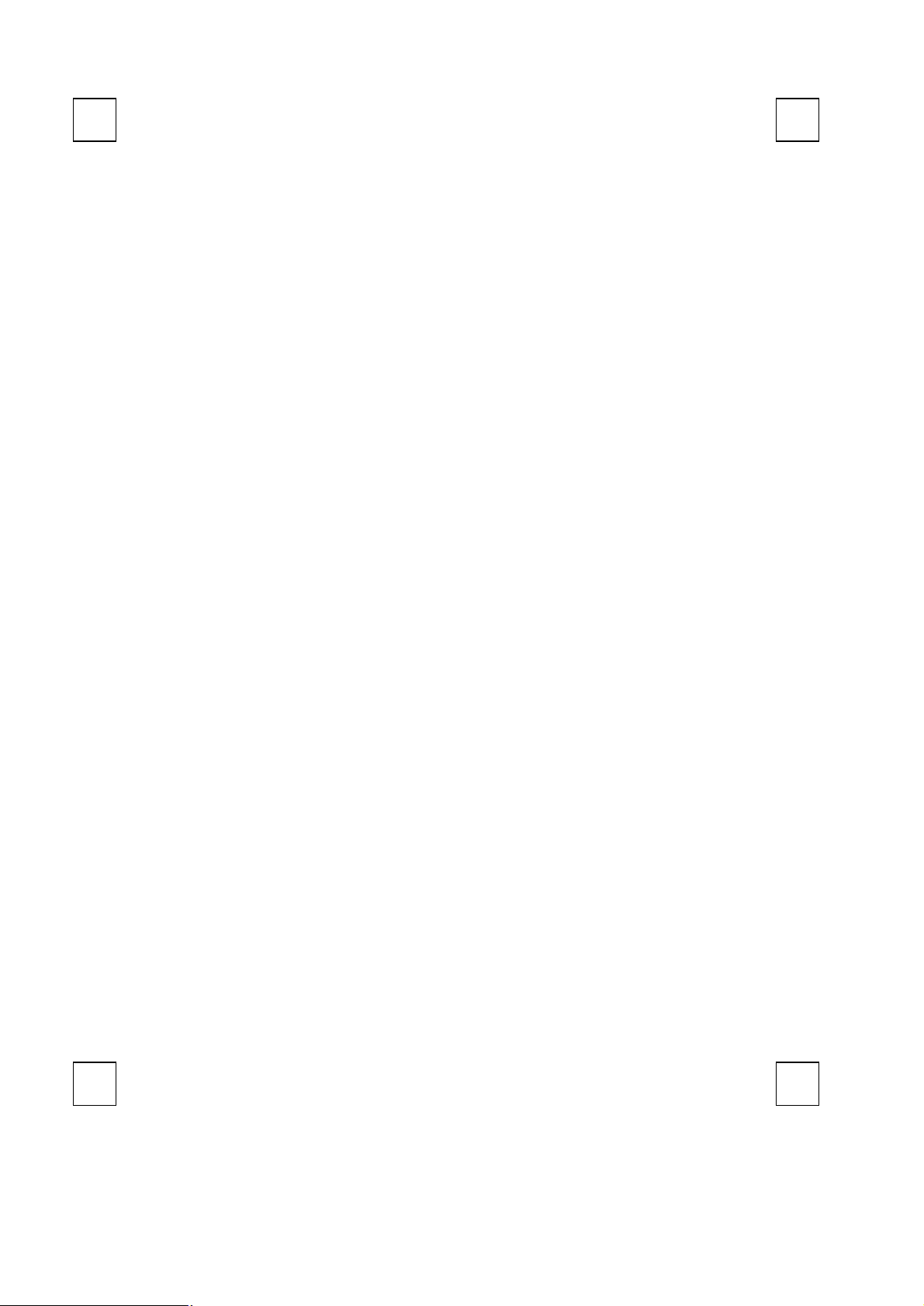9131URFQuickInstallation Guide
ImportantInformation
-ForWindows 98SEoperating system,pleasegoto http://www.btc.com.tw/ websitetodownload andinstallthe
“KeyMaestroInputDeviceDriver”tohavetheInternetKeysBlockand MultimediaKeysBlockfunctions.
-ForWindows ME,Windows 2000 andWindows XP operatingsystem,youcanusethe keyboard
immediatelyafterpluggingthereceiverconnectorintoPC. If youwanttoenjoythe full potentialityfunctionof the
keyboard,pleasevisitourwebsiteat http://www.btc.com.tw/ todownloadandinstallthe “KeyMaestroInput
DeviceDriver”.Oncethedriverhasbeen installed,thesehotkeys arereprogrammable,except VolumeUp/
downandMute. Theycanbeconfiguredasastring,acombinationkey, awebsite,anexisting file, orafunction
thatthedriverpre-definesforyou.
HardwareInstallation
1. Pluginthe donglereceiverconnectorintoyouravailableUSBport onPC.
2. Makesurethebatteriesof thekeyboardandmouseareinstalledcorrectly.Pleasefollowthepolaritysignsinthe
batterycompartment.
3. Pleasemakesurethepowerswitchontheback of themouseisswitchedto “on”beforeusingthemouse.When
notinuse,pleaseturnthe powerswitchto “off”forpowersaving.
IDPairingProcedure
AfteryouplugthereceiverUSBconnectorintoyourPCUSBport,pleaseholdthekeyboardandmouse
closetothereceiverwithin1MandpressanykeystopairID. Ifitcan’twork,pleasefollowthestepsbelowto
process theIDpairingproceduresoftheWireless Kit.
TheID-recognitionfunction helpstoprotectagainst interferencefromotherRFproductsinthe sameenvironment.
RemembertofollowthestepsbelowtochangeIDwhenotherRFproductsaffectyourkeyboardkit.
wIDpairing/connectbuttonlocation:
-ReceiverIDpairing/connectbutton→on the topof the donglereceiver
-MouseIDpairing/connect button→onthe bottomofthemouse
-KeyboardIDpairing/connectbutton→onthebottomofthekeyboard
wIDpairingprocedures:
1.Pressand holdtheIDpairing/connectbuttonon the topofthedonglereceiveratleast 5seconds untilthe
receiverLEDflashes3times.ThereceiverLEDwill flash 60seconds towaitforkeyboardand mousepairing
information.(If youreleasethebuttonwithin 5seconds, theIDdoesn’tmakeanychanges.)
2.Holdthekeyboardandmouseclosetothedonglereceiverwithin 1M.
3.Pressand holdthekeyboardIDpairing/connectbuttononthebottomofthe keyboardatleast 5seconds until
the keyboardLED,whichisontherightupperofthekeyboard,flashesonce.(Ifyou releasethe buttonwithin 5
seconds, theIDpairing willfail.)
4.Pressand holdthemouseIDpairing/connectbuttononthebottomofthemouseatleast 5seconds untilthe
mouseLEDoff. (If youreleasethebuttonwithin 5seconds,the IDpairing willfail.)
5.ThereceiverLEDindicatorflashes3timesrapidlyasindication its’IDpairedwiththiskeyboardand mouse.Then
youcouldpressanykeystocheckifthekeyboardand mouseworkornot.
Note:
-MakesureyourPCisonand runningwhendoing thepairingprocedure.
-Youdon’thavetopairIDagainafterchangingbatteries.If it can’twork,pleasefollowthestepsabovetopairID.
DriverInstallation
nUSBDeviceDriver
TheUSB devicedriverisincludedwithyourWindowsoperatingsystem.
Duringthe initialinstallation of the keyboardUSBdevice,the systemwillautomaticallydetect thatanewhardware
devicehasbeenadded and willbringupthe"AddNewHardwareWizard"dialogue box.FollowtheWizard'sUSB
driverinstallationsteps.Oncethisinstallationstepiscompleted,thebasicfunctionsoftheUSB devicewill work
undertheoperatingsystem.Theadditionalfunctionsareprovidedonlyafterthe KeyMaestrodriverisinstalled.
nKeyMaestroInputDeviceDriver
1.Afteryoudownload thedriver,pleasefindthe “SetupKey.exe”inthedirectoryanddouble-click thisfile.
2.Followtheon-screeninstructionstoinstall thedriver.
3.Thedrivericon willshowattheright-bottomoftheWindowssystemtraywhenthedriverisloaded.
ImportantUsageInformation
wBattery:
1.Werecommend using alkalinebatteriesforalongerbatterylife.