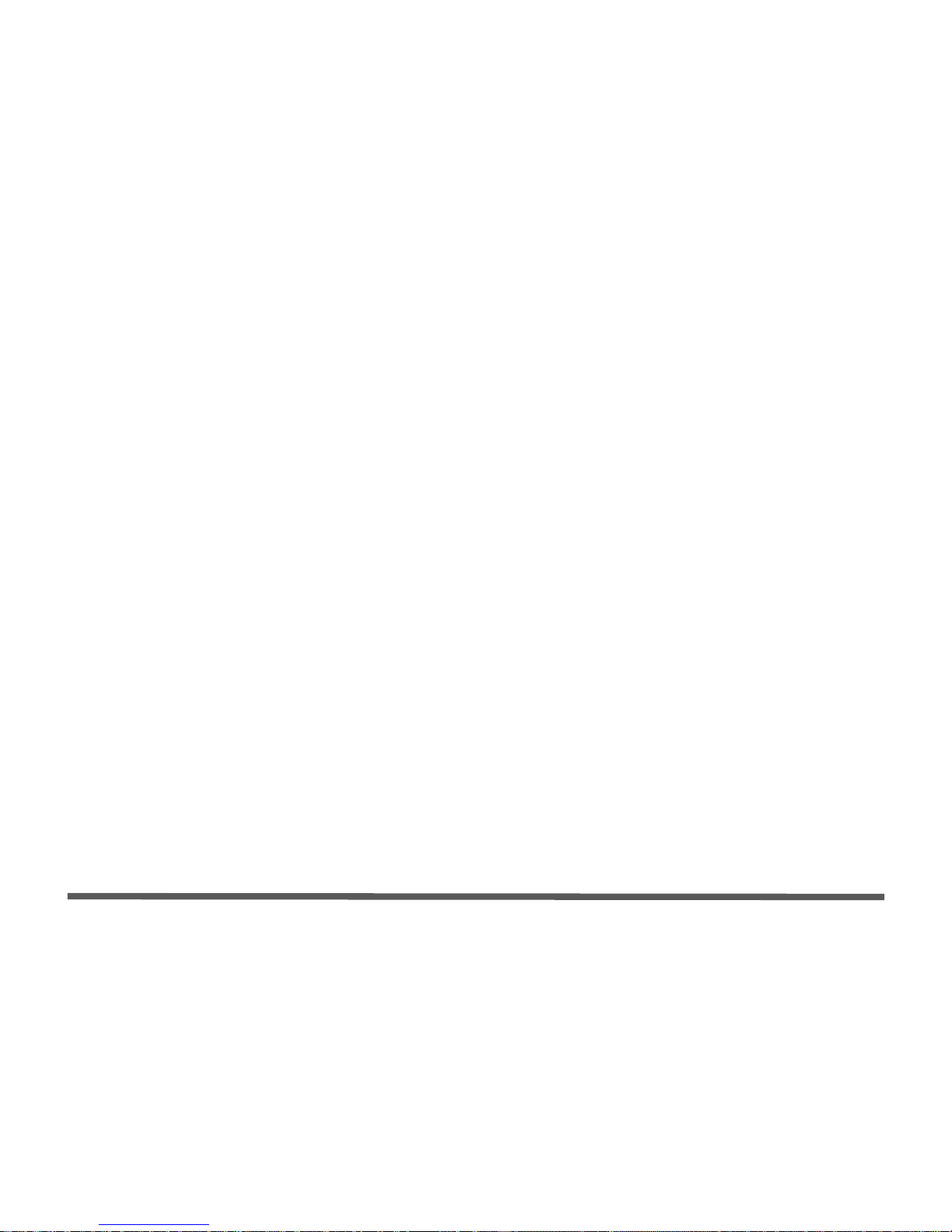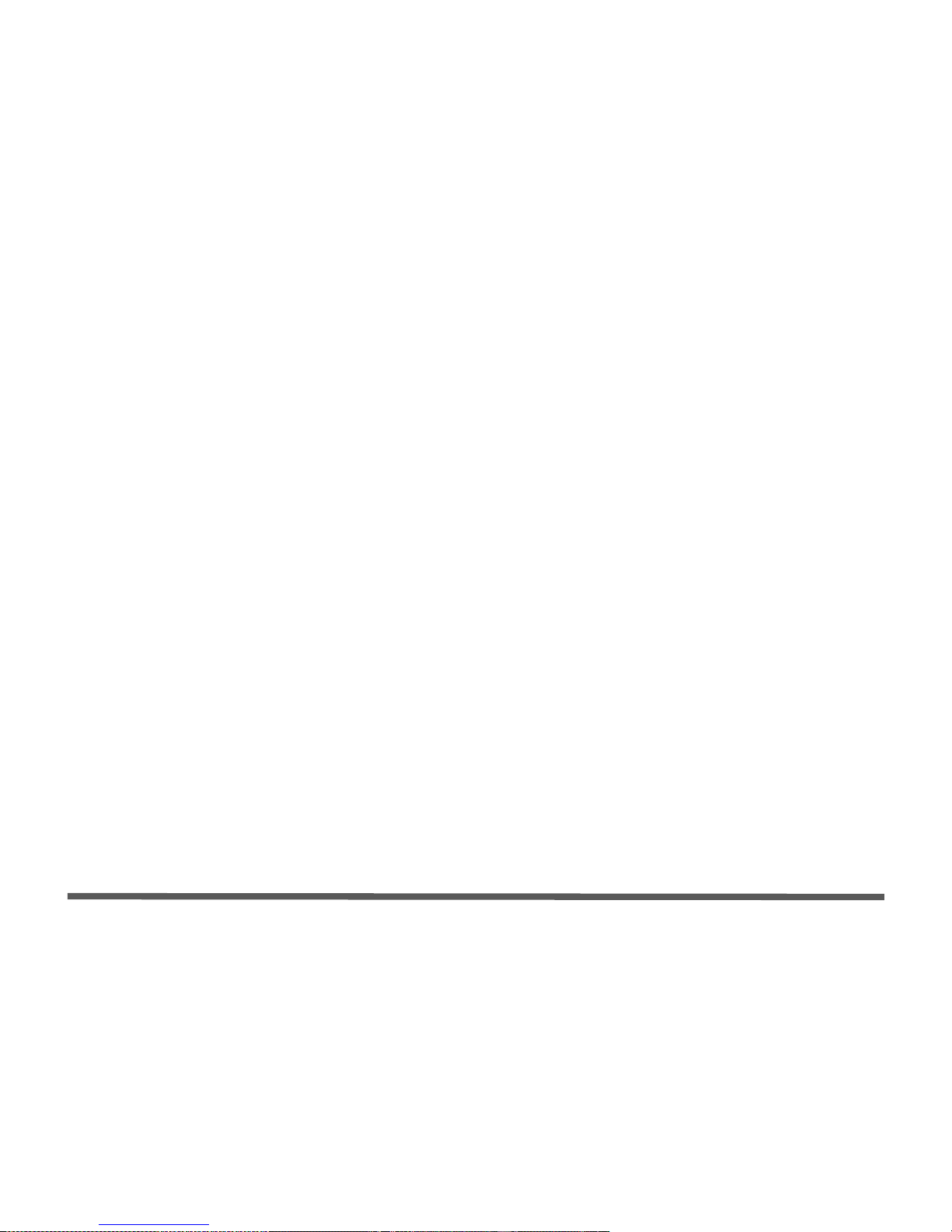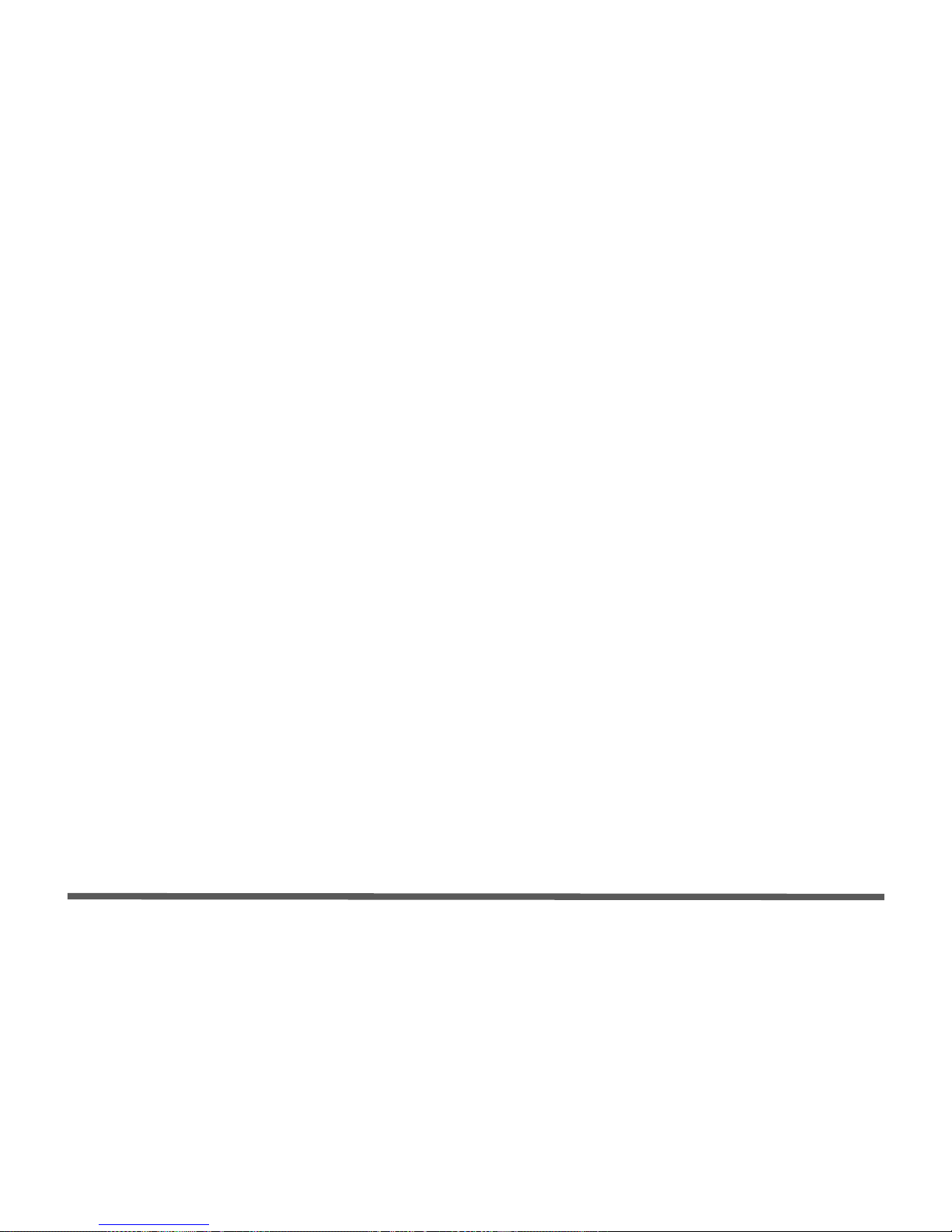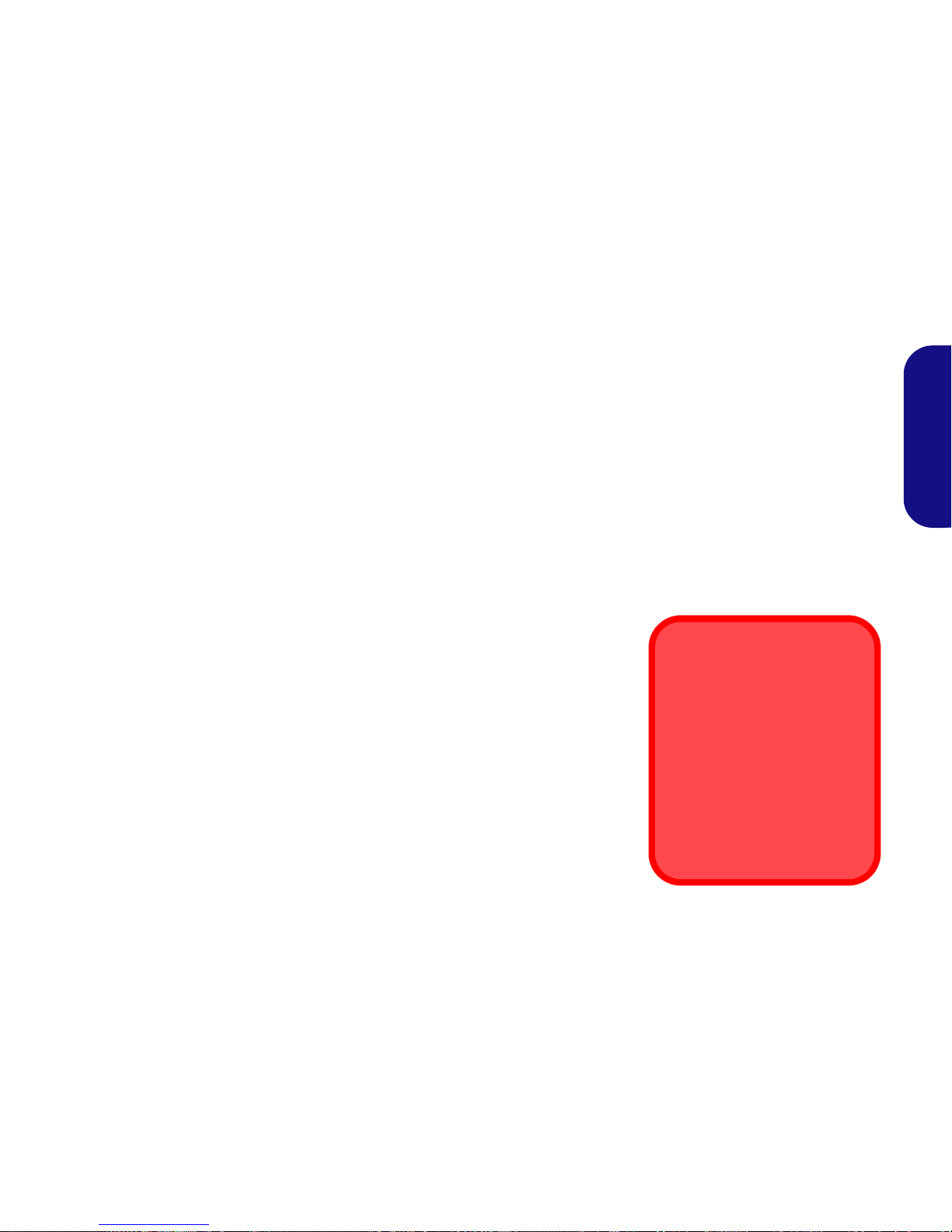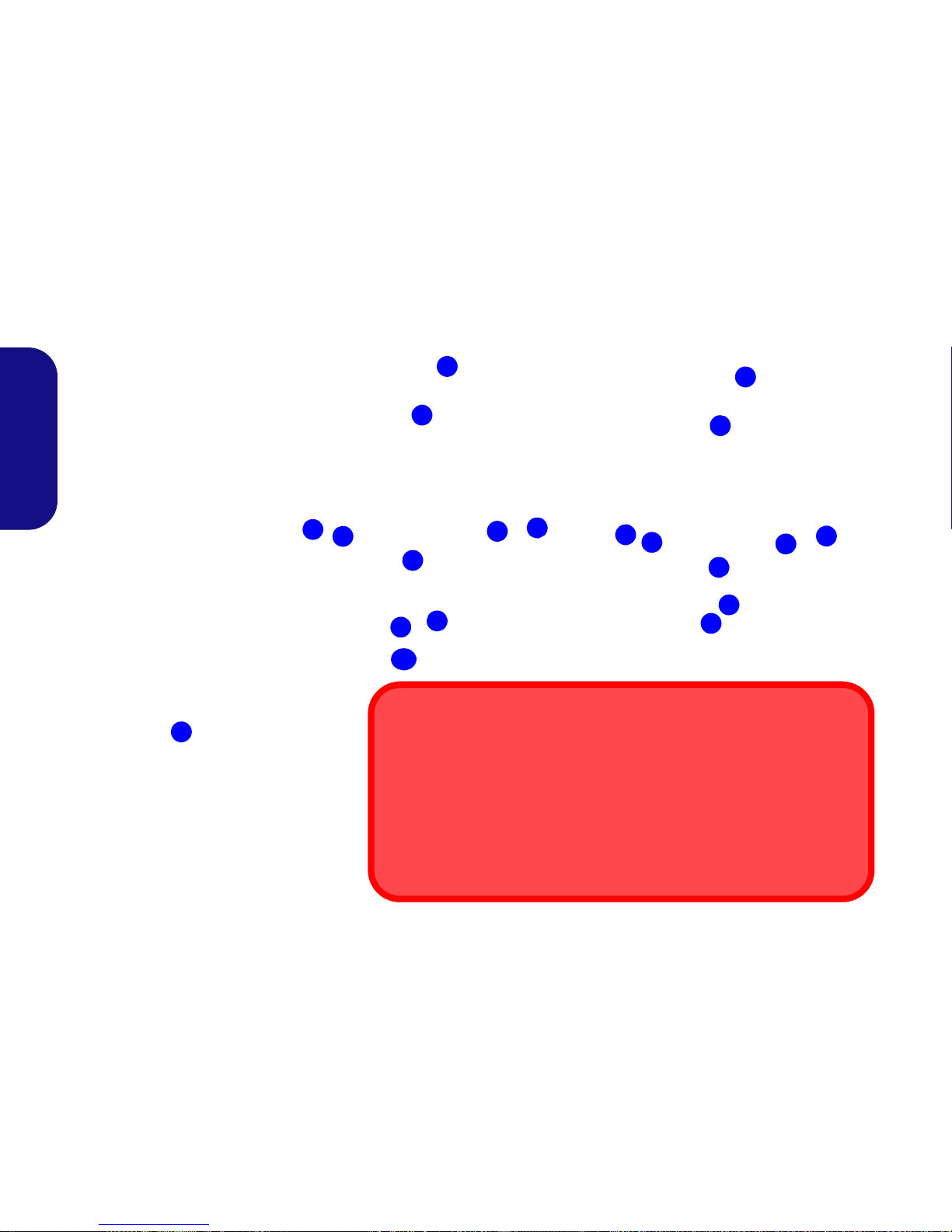2
English
Instructions for Care and Operation
The computer is quite rugged, but it can be damaged. To prevent
this, follow these suggestions:
•Don’t drop it, or exposeit to shock. If the computer falls, the case and the
components could be damaged.
•Keep it dry, and don’t overheat it. Keep the computer and power supply
away from any kind of heating element. This is an electrical appliance. If
water or any other liquid gets into it, the computer could be badly dam-
aged.
•Avoid interference. Keep the computer away from high capacity trans-
formers, electric motors, and other strong magnetic fields. These can hin-
der proper performance and damage your data.
•Follow the proper working procedures for the computer. Shut the com-
puter down properly and don’t forget to save your work. Remember to
periodically save your data as data may be lost.
Servicing
Do not attempt to service the computer yourself. Doing so may vio-
late your warranty and expose you and the computer to electric
shock. Refer all servicing to authorized service personnel. Unplug
the computer from the power supply. Then refer servicing to quali-
fied service personnel under any of the following conditions:
• When the power cord or AC/DC adapter is damaged or frayed.
• If the computer has been exposed to any liquids.
• If the computer does not work normally when you follow the operating
instructions.
• If the computer has been dropped or damaged (do not touch the poisonous
liquid if the LCD panel breaks).
• If there is an unusual odor, heat or smoke coming from your computer.
Safety Information
• Only use an AC/DC adapter approved for use with this computer.
• Use only the power cord and batteries indicated in this manual. Do not dis-
pose of batteries in a fire. They may explode. Check with local codes for
possible special disposal instructions.
• Do not continue to use a battery that has been dropped, or that appears
damaged (e.g. bent or twisted) in any way. Even if the computer continues
to work with a damaged battery in place, it may cause circuit damage,
which may possibly result in fire.
• Make sure that your computer is completely powered off before putting it
into a travel bag (or any such container).
• Before cleaning the computer, make sure it is disconnected from any exter-
nal power supplies, peripherals and cables (including telephone lines). It is
advisable to also remove your battery in order to prevent accidentally turn-
ing the machine on.
• Use a soft clean cloth to clean the computer, but do not apply cleaner
directly to the computer. Do not use volatile (petroleum distillates) or abra-
sive cleaners on any part of the computer.
• Do not try to repair a battery pack. Refer any battery pack repair or replace-
ment to your service representative or qualified service personnel.
Polymer Battery Precautions
Note the following information which is specific to polymer batter-
ies only, and where applicable, this overrides the general battery pre-
caution information.
• Polymer batteries may experience a slight expansion or swelling, however
this is part of the battery’s safety mechanism and is not a cause for concern.
• Use proper handling procedures when using polymer batteries. Do not use
polymer batteries in high ambient temperature environments, and do not
store unused batteries for extended periods.
Battery Disposal & Caution
The product that you have purchased contains a rechargeable
battery. The battery is recyclable. At the end of its useful life, un-
der various state and local laws, it may be illegal to dispose of
this battery into the municipal waste stream. Check with your lo-
cal solid waste officials for details in your area for recycling op-
tions or proper disposal.
Danger of explosion if battery is incorrectly replaced. Replace
only with the same or equivalent type recommended by the
manufacturer. Discard used battery according to the manufac-
turer’s instructions.