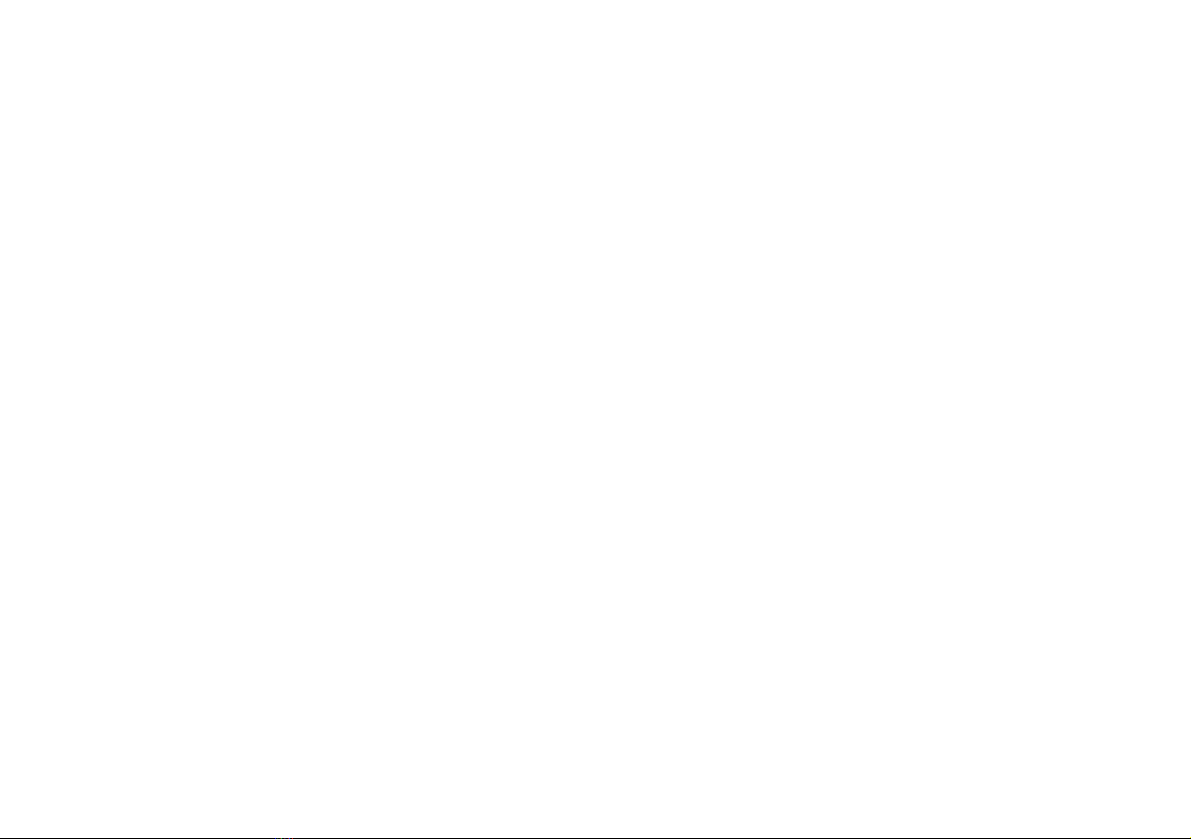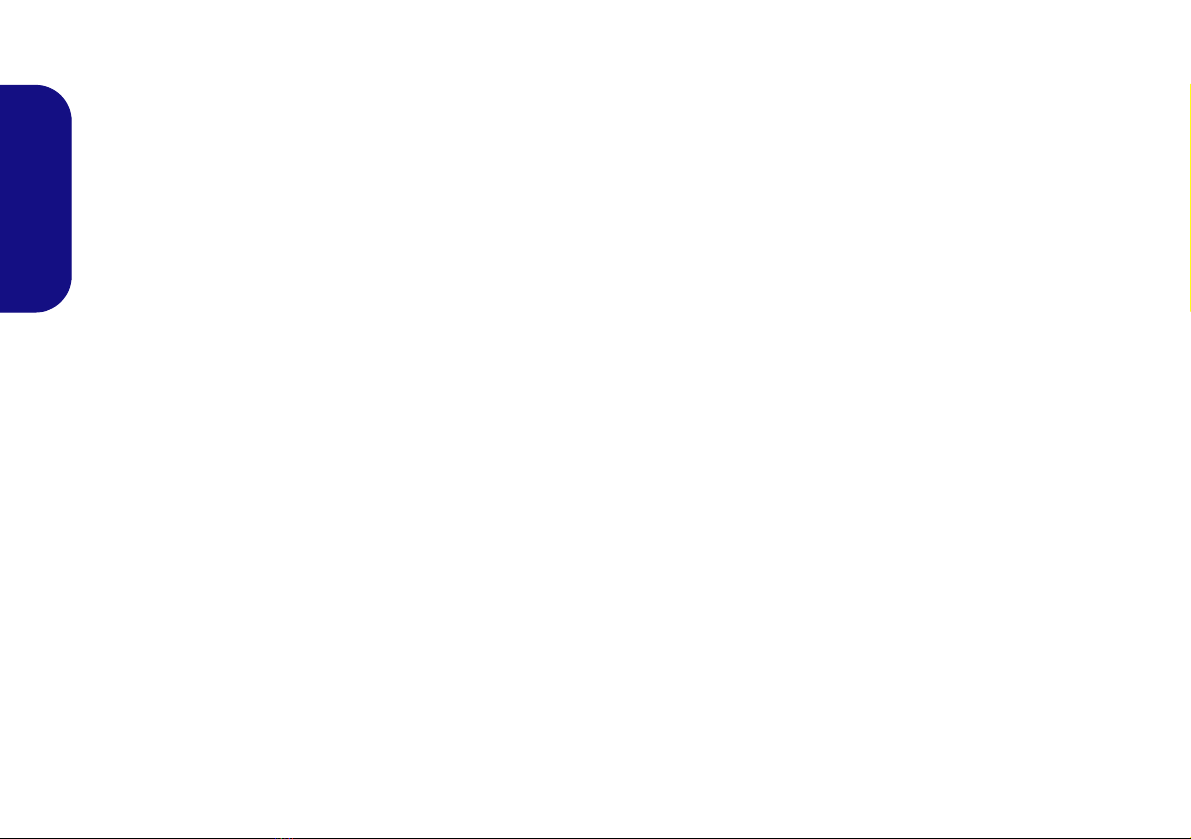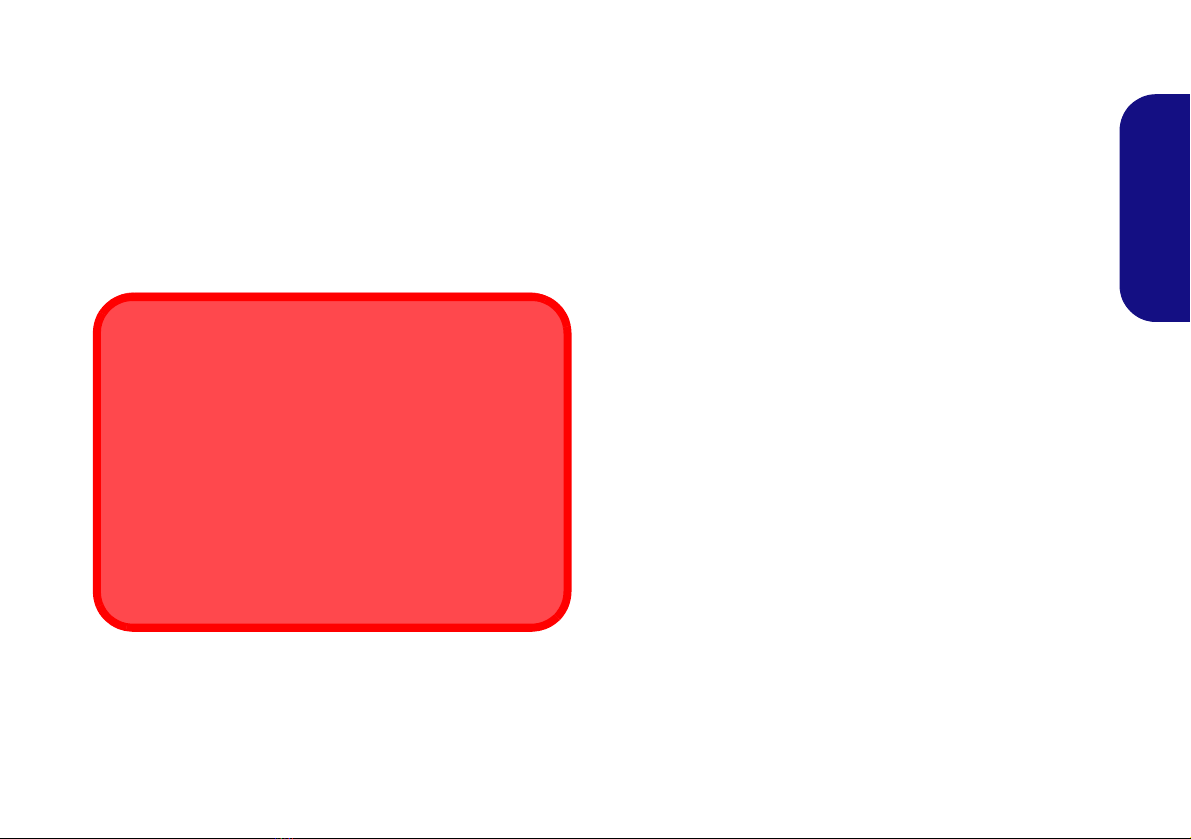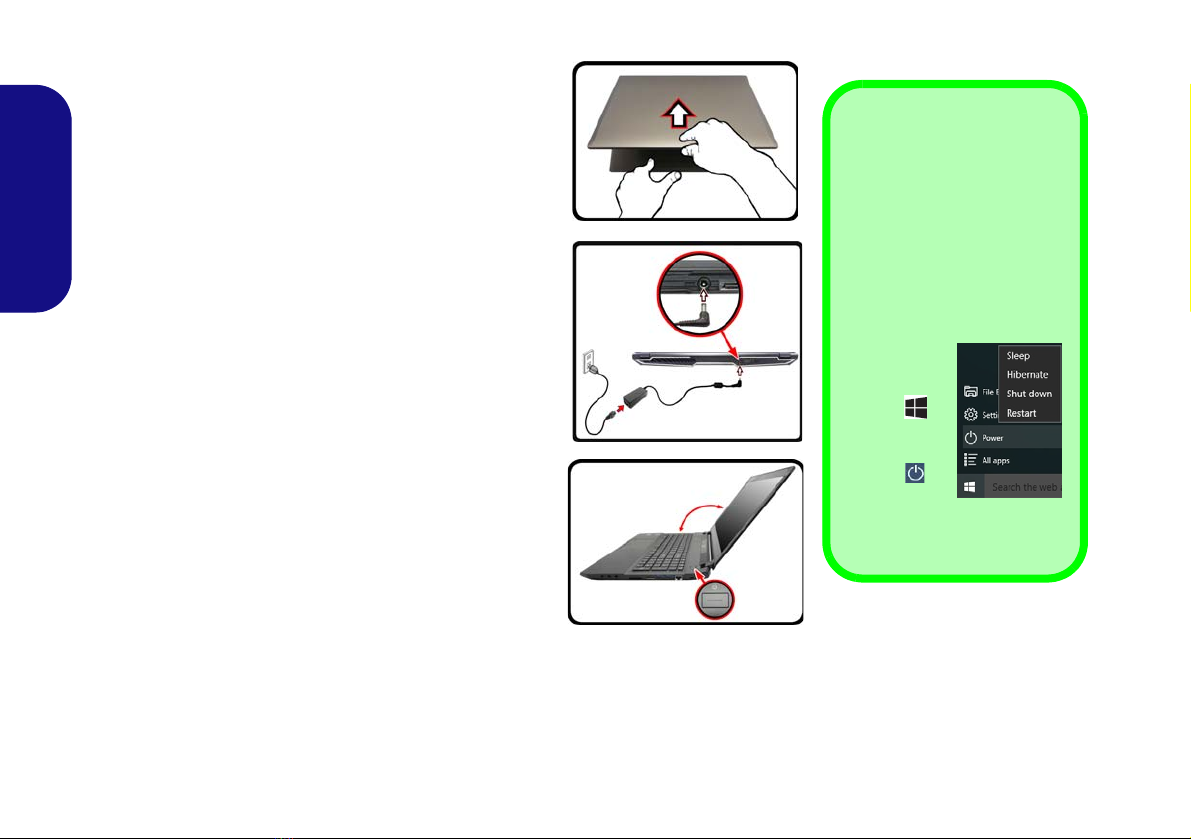III
Sommaire
A propos de ce Guide Utilisateur Concis .........................................89
Guide de démarrage rapide ..............................................................92
Configuration RAID ........................................................................ 94
Carte du système: Vue de face avec l’écran LCD ouvert
(Modèles A & B) ............................................................................. 96
Indicateurs LED ............................................................................... 97
Clavier & touches fonction ..............................................................98
Carte du système: Vues de face, gauche et droite (Modèle A) .....101
Carte du système: Vues de face, gauche et droite (Modèle B) ......102
Carte du système: Vues de dessous et arrière (Modèles A & B) ..103
Control Center ...............................................................................104
Prise en charge du surfréquençage du CPU/Mémoire ...................107
Surfréquençage du GPU ................................................................109
Application Flexikey® ..................................................................110
Menu Démarrer, Menu contextuel, Barre des tâches, Panneau de
Configuration et Paramètres de Windows 10 ................................114
Caractéristiques vidéo ....................................................................115
Caractéristiques audio ....................................................................118
Caméra PC .....................................................................................120
Options d’alimentation ..................................................................120
Installation du pilote ......................................................................121
Module LAN sans fil (Option) ......................................................123
Lecteur d'empreintes digitales (Option) .........................................125
Module Bluetooth (Option) ...........................................................126
TPM (Option) ................................................................................127
Dépannage .....................................................................................128
Spécifications .................................................................................129
Contenidos
Acerca de esta Guía del Usuario Concisa ......................................133
Guía rápida para empezar ..............................................................136
Configuración RAID ......................................................................138
Mapa del sistema: Vista frontal con panel LCD abierto
(Modelos A & B) ..........................................................................140
Indicadores LED ............................................................................141
Teclado & teclas de función ..........................................................142
Mapa del sistema: Vistas frontal, izquierda y derecha
(Modelo A) ....................................................................................145
Mapa del sistema: Vistas frontal, izquierda y derecha
(Modelo B) .....................................................................................146
Mapa del sistema: Vistas inferior y posterior (Modelos A & B) ...147
Control Center ................................................................................148
Soporte de Overclocking de CPU/Memoria ..................................151
Overclocking de GPU ....................................................................153
Aplicación Flexikey® ....................................................................154
Menú Inicio, Menú contextual, Barra de tareas, Panel de Control y
Configuración de Windows 10 ......................................................158
Parámetros de vídeo .......................................................................159
Características de audio .................................................................162
Cámara PC .....................................................................................164
Opciones de energía .......................................................................164
Instalación de controladores ..........................................................165
Módulo LAN Wireless (Opción) ...................................................167
Lector de huellas digitales (Opción) ..............................................169
Módulo Bluetooth (Opción) ...........................................................170
TPM (Opción) ................................................................................171
Solución de problemas ...................................................................172
Especificaciones .............................................................................173