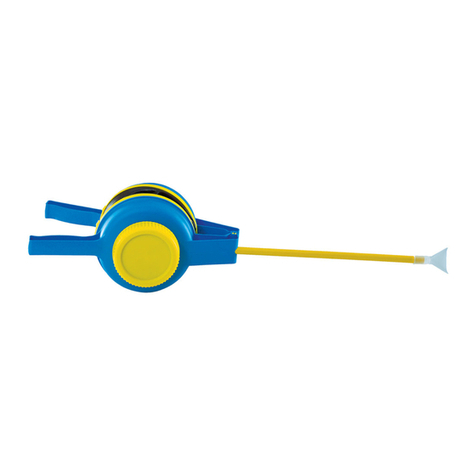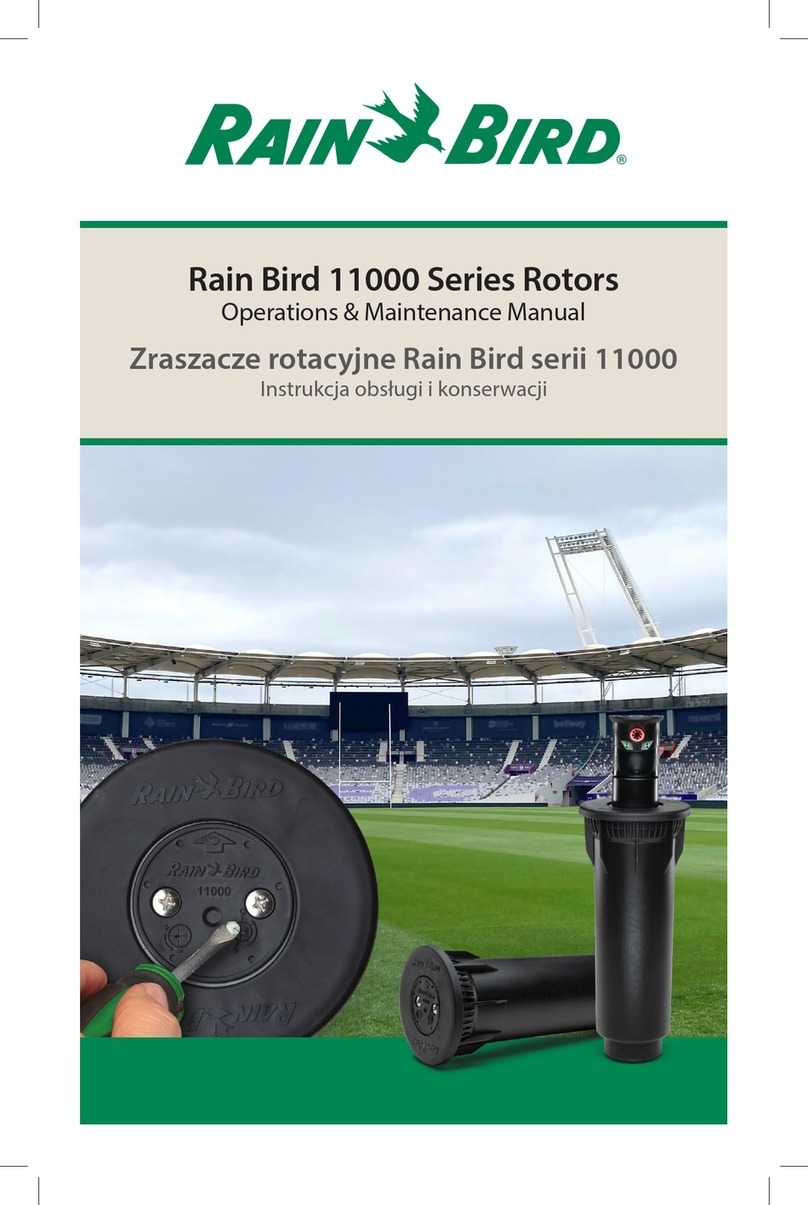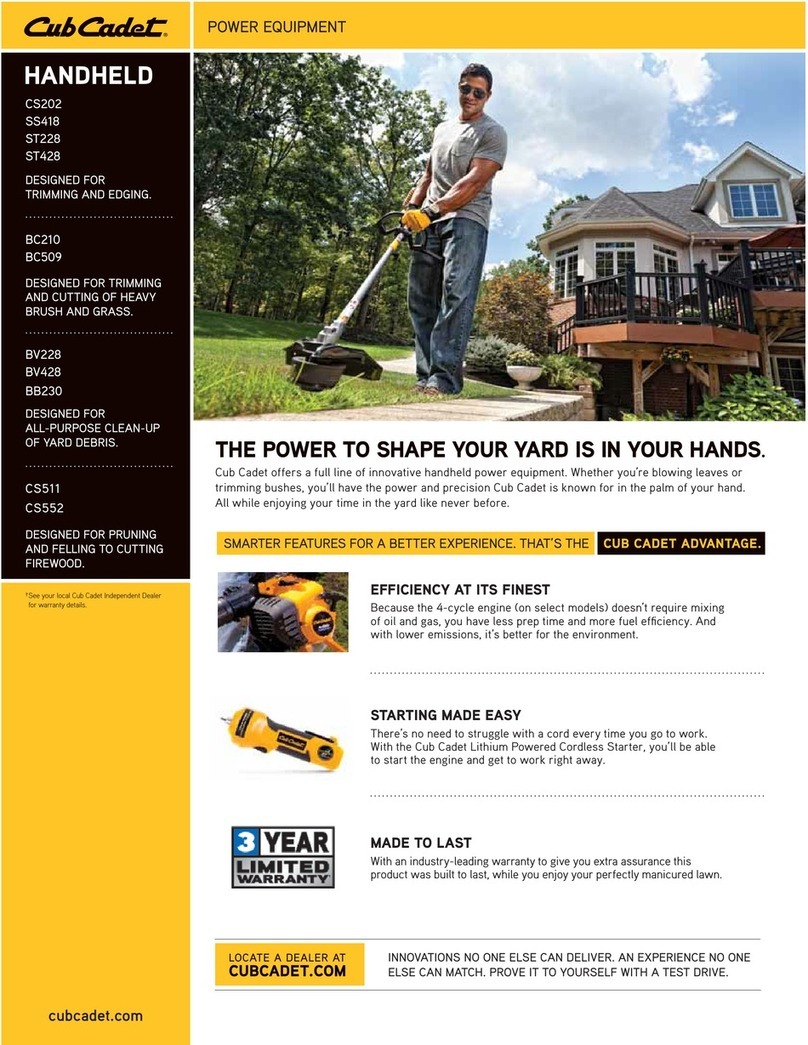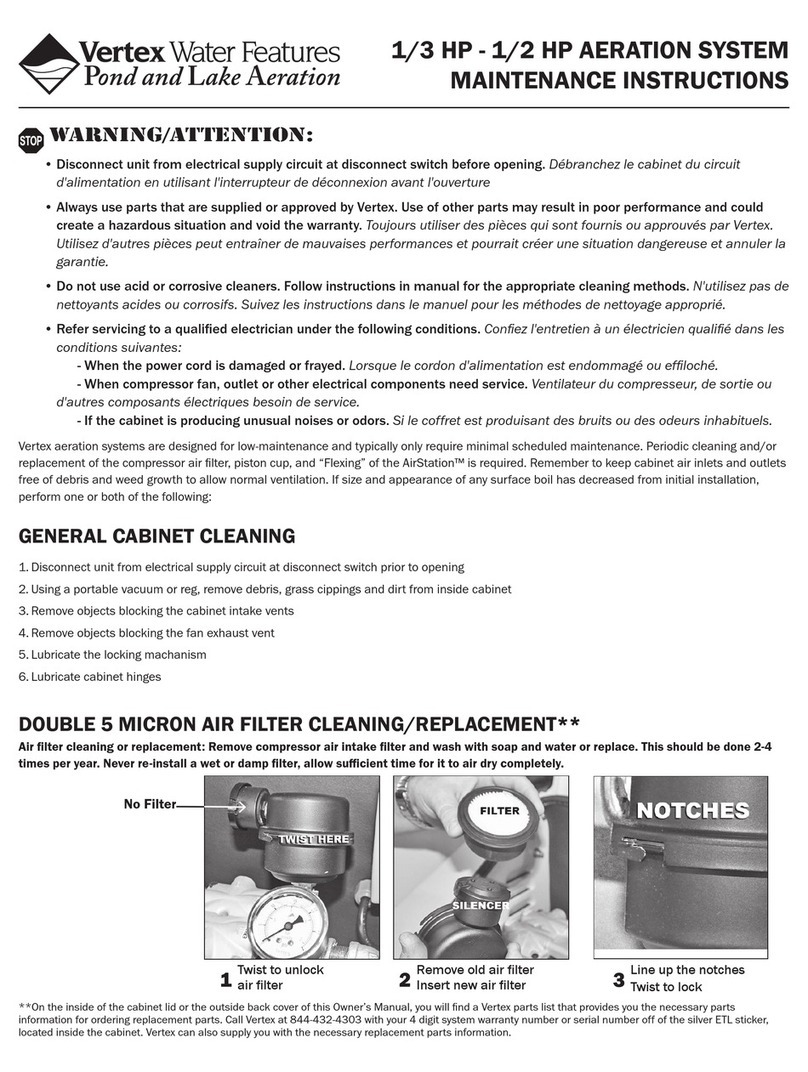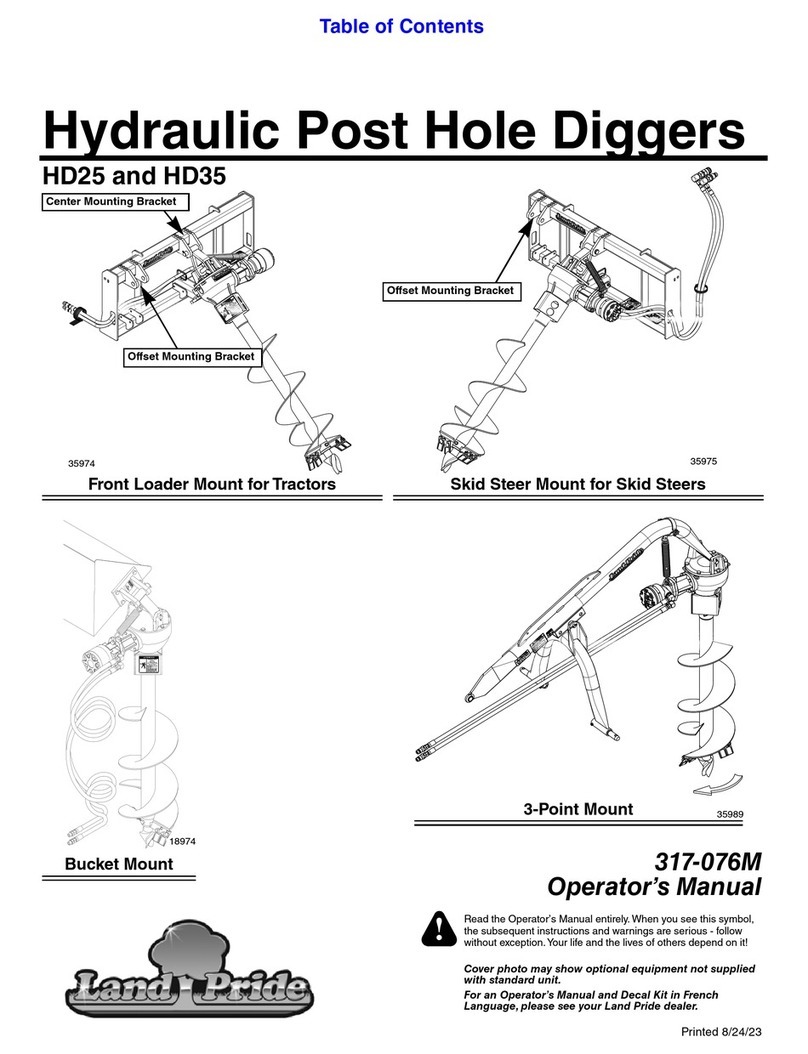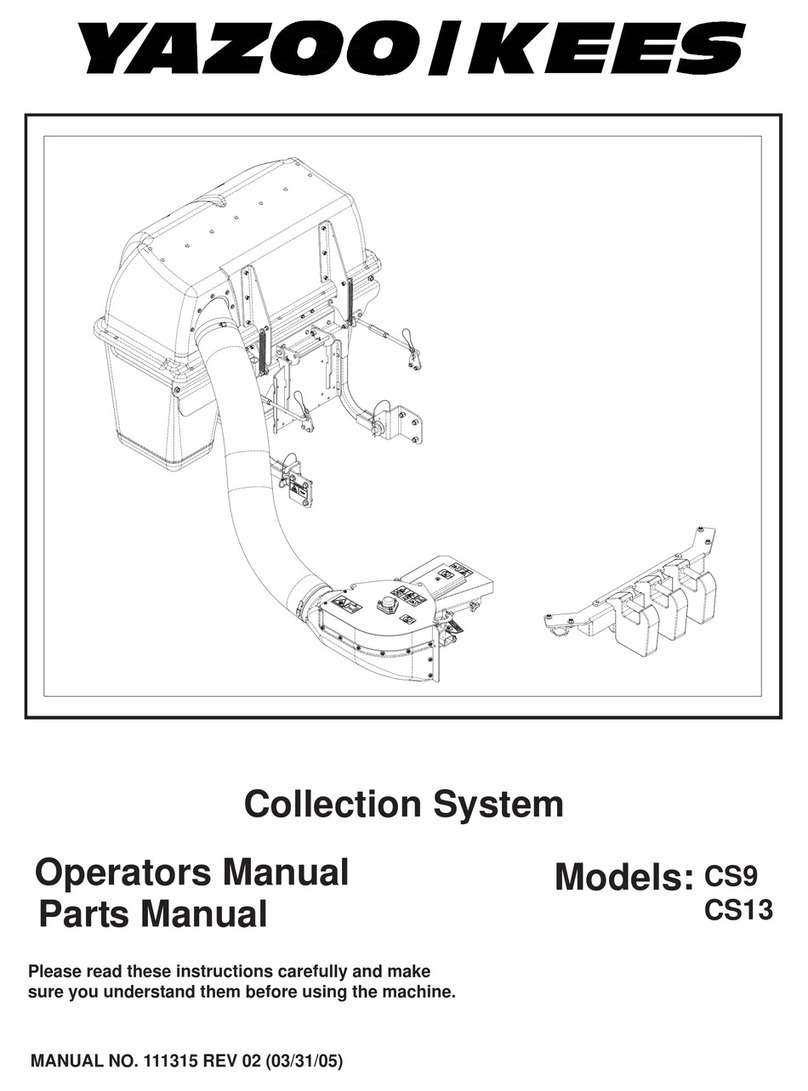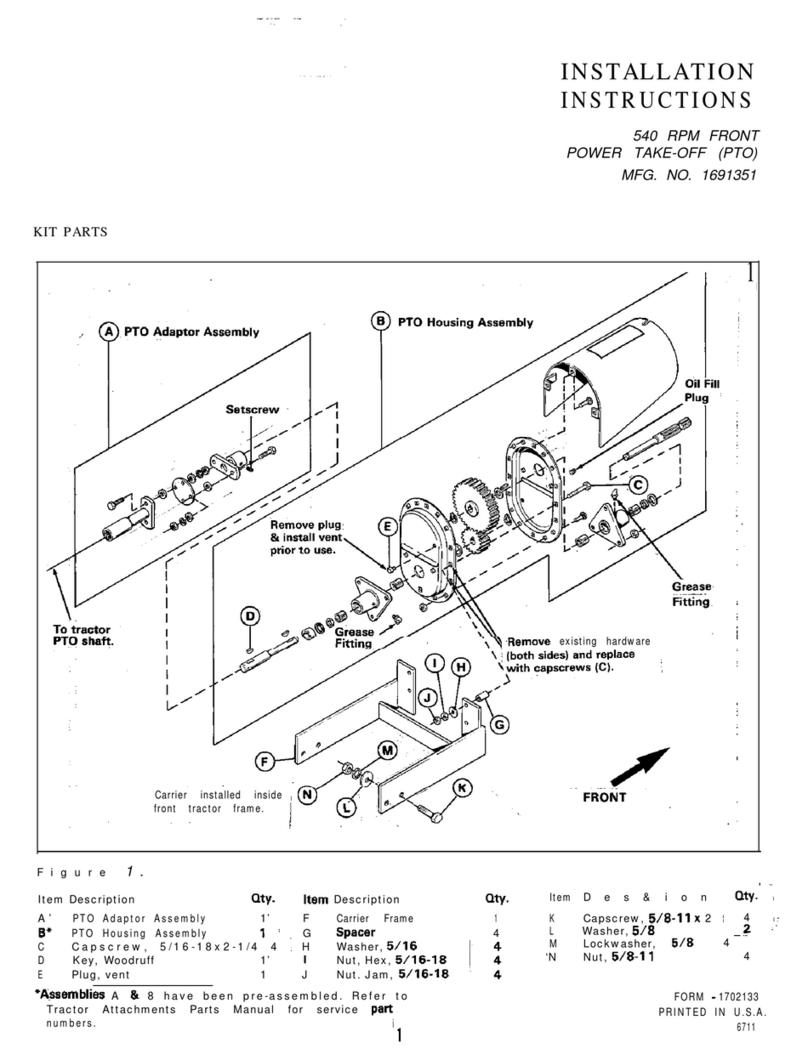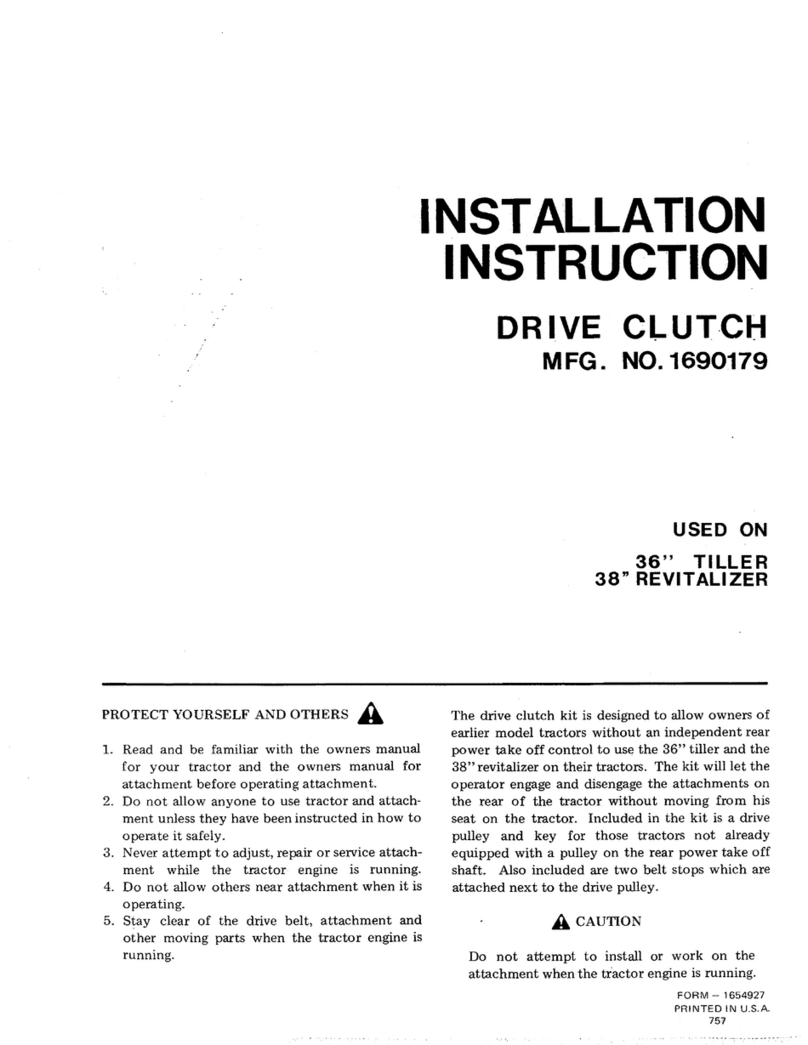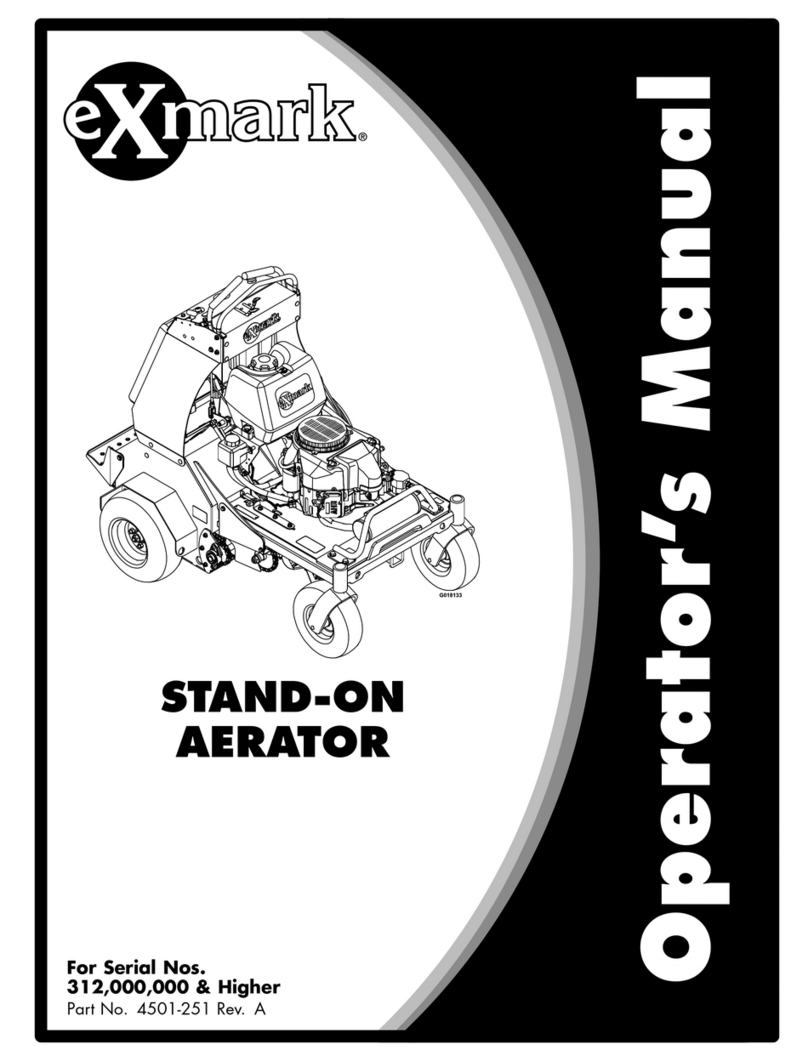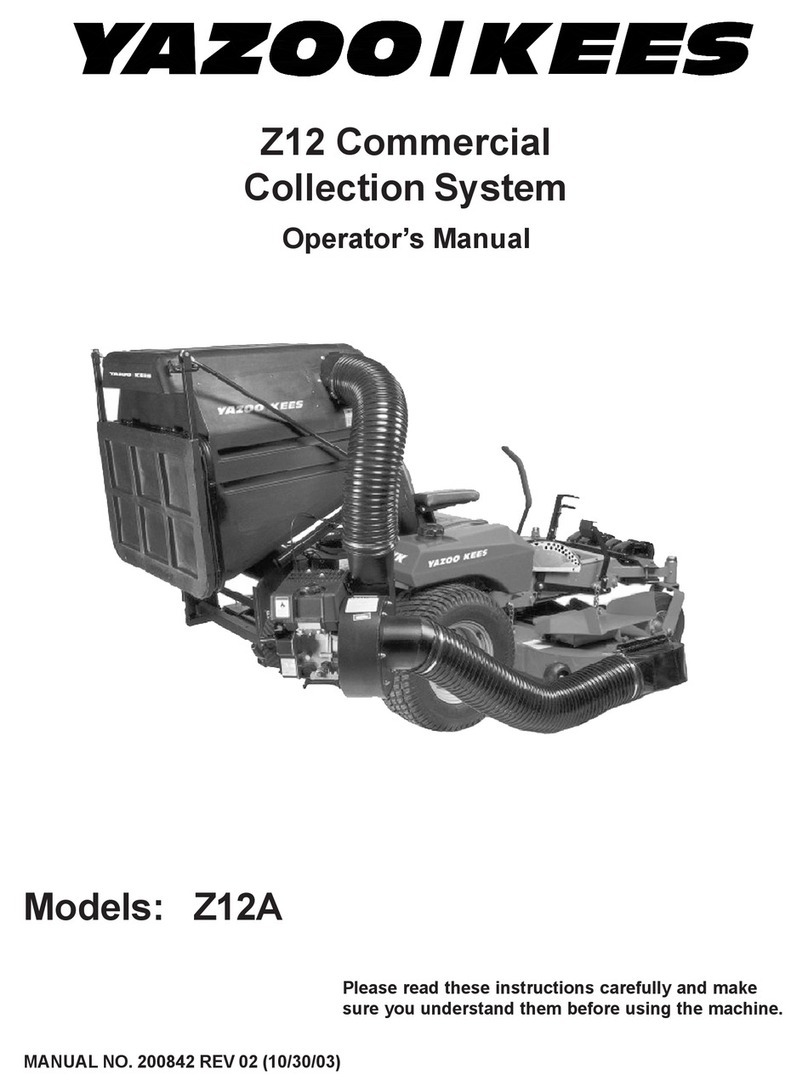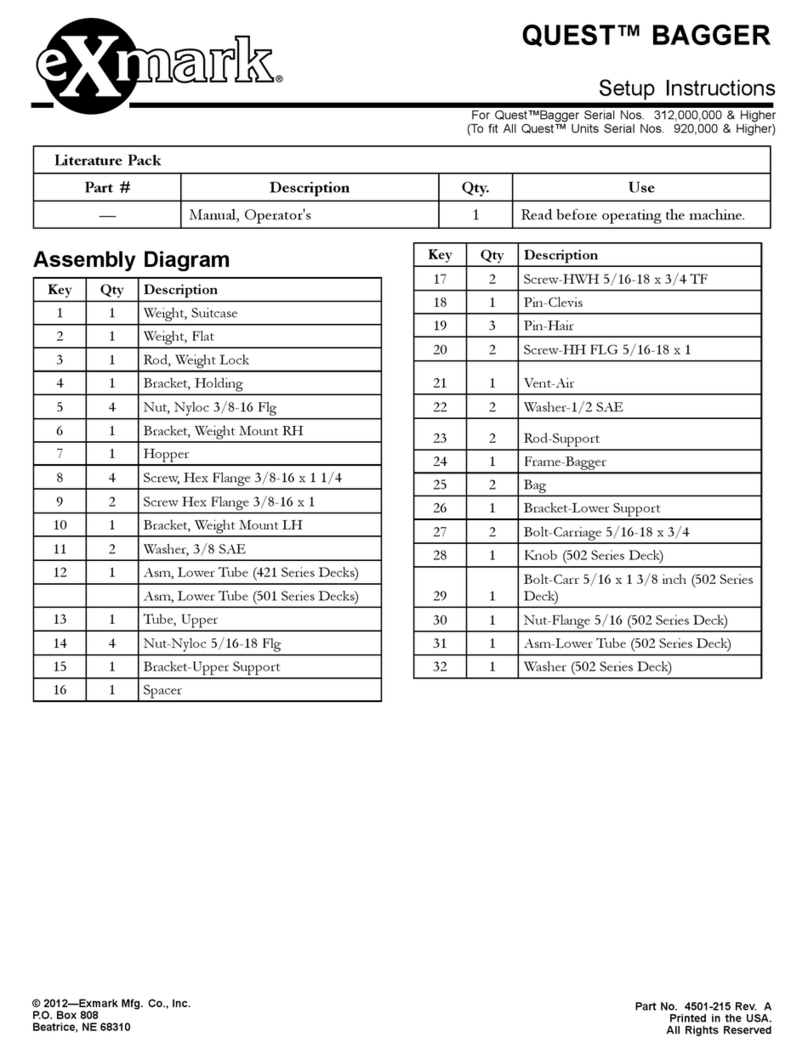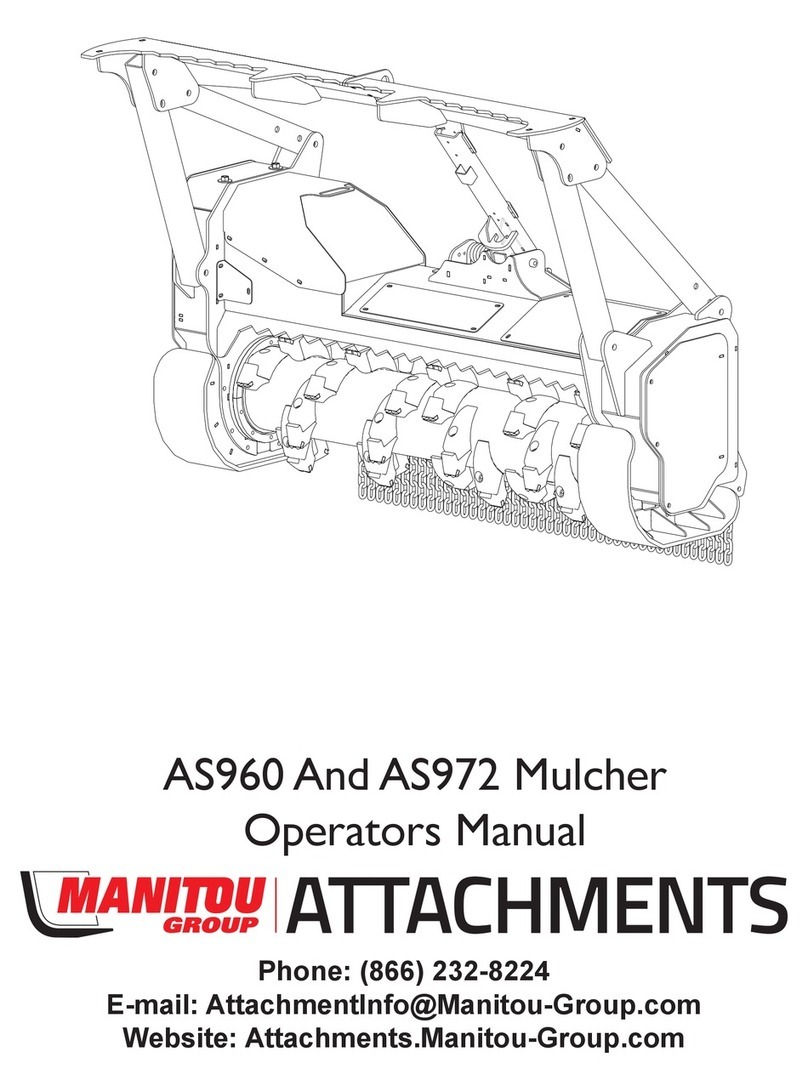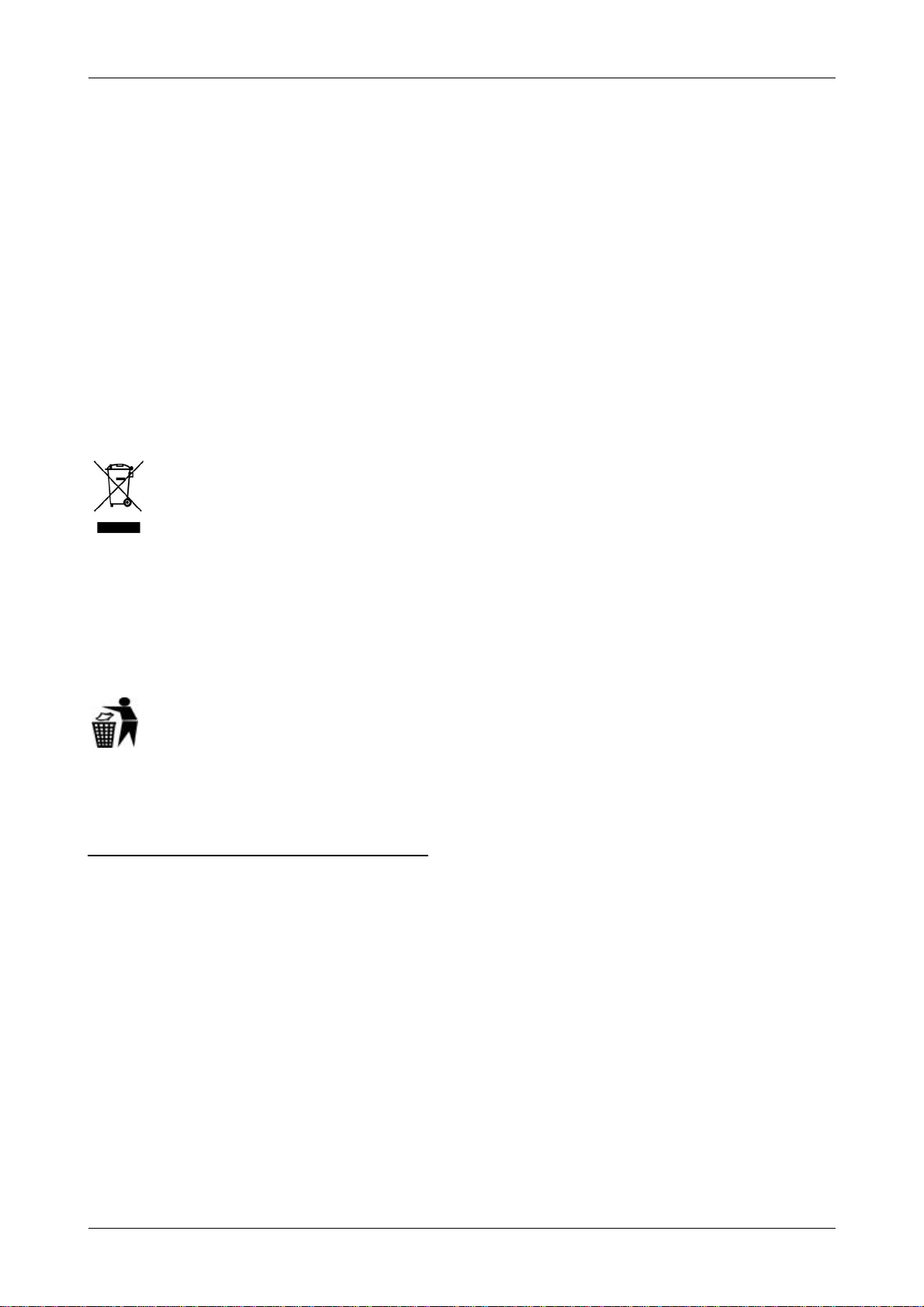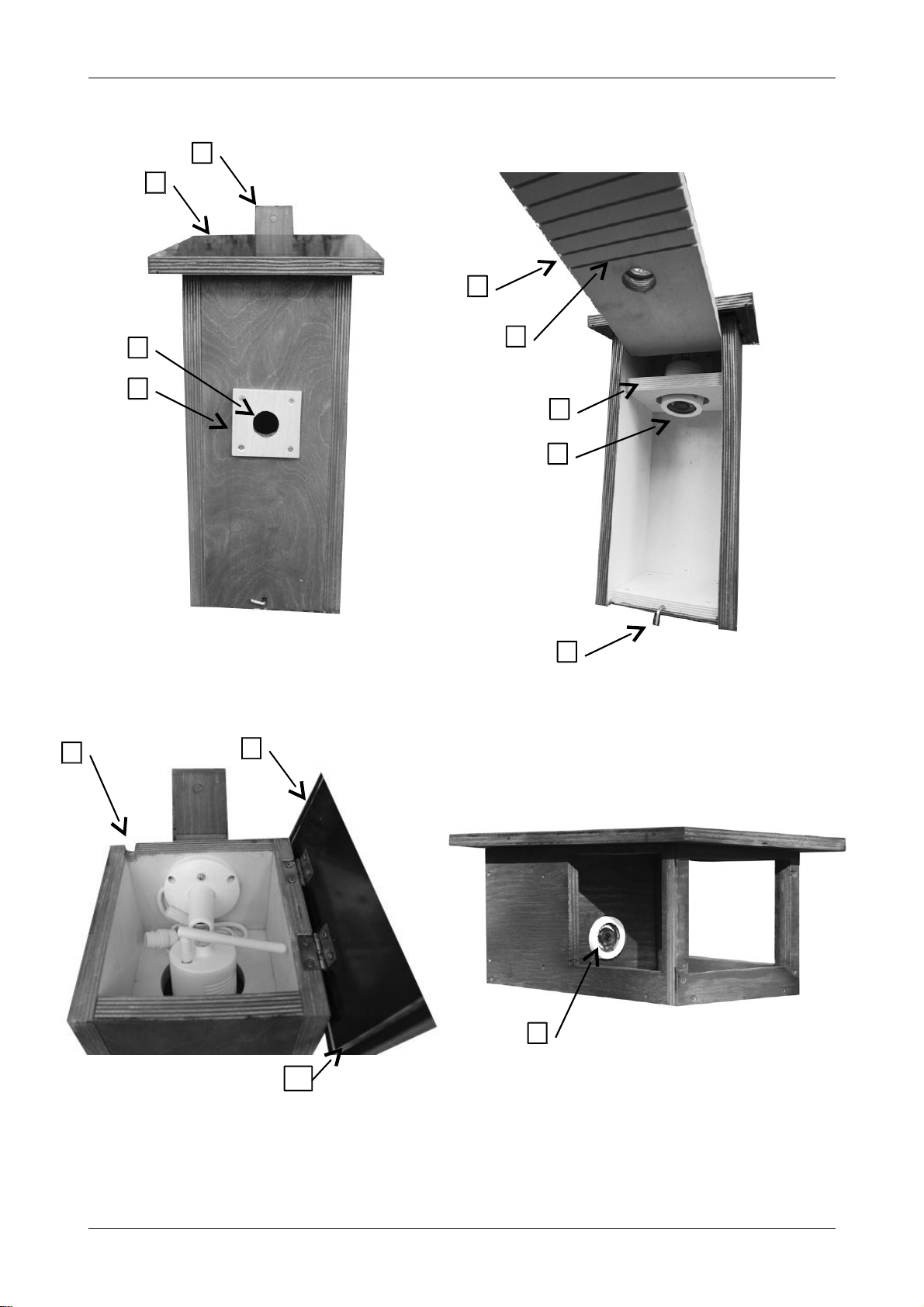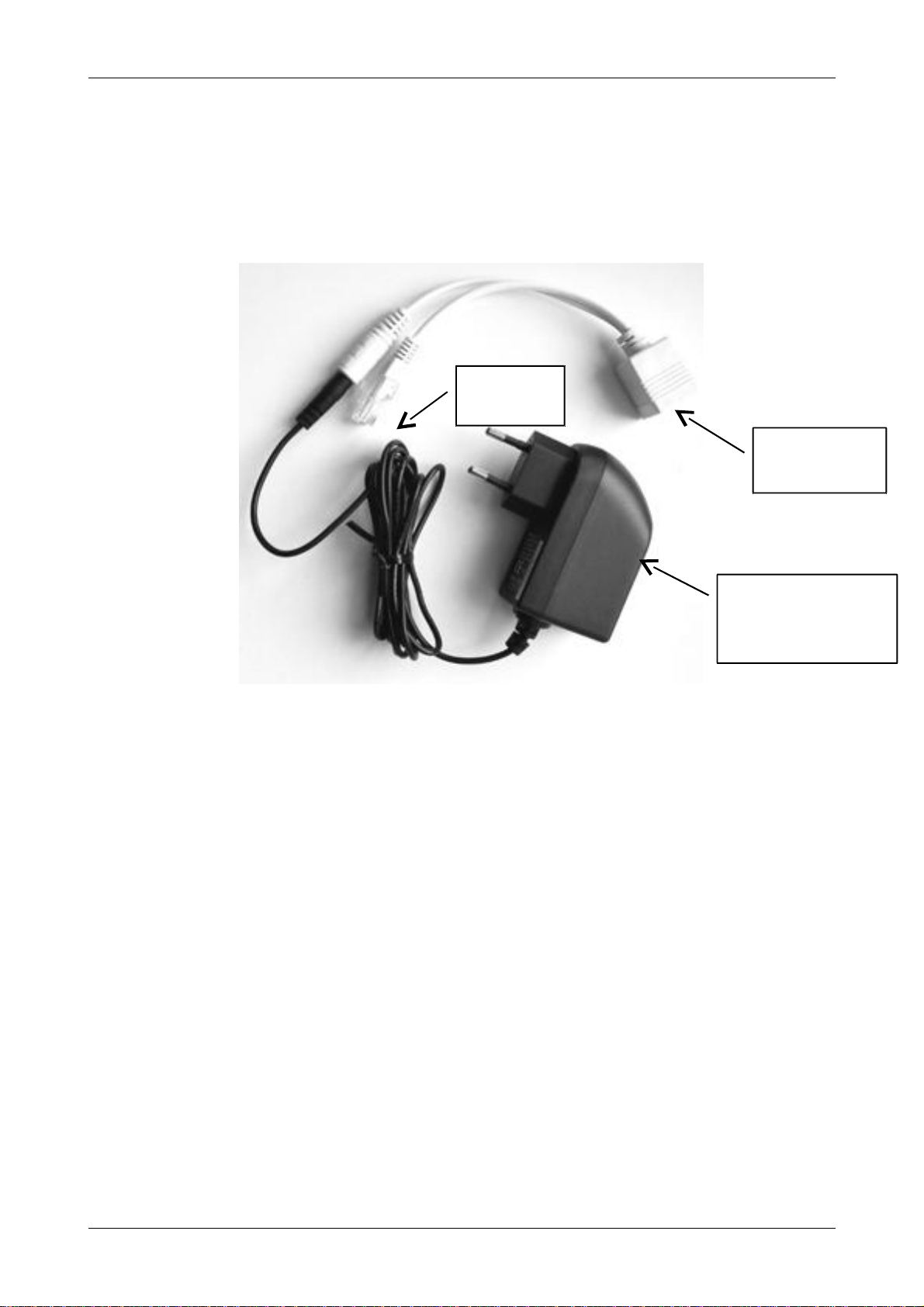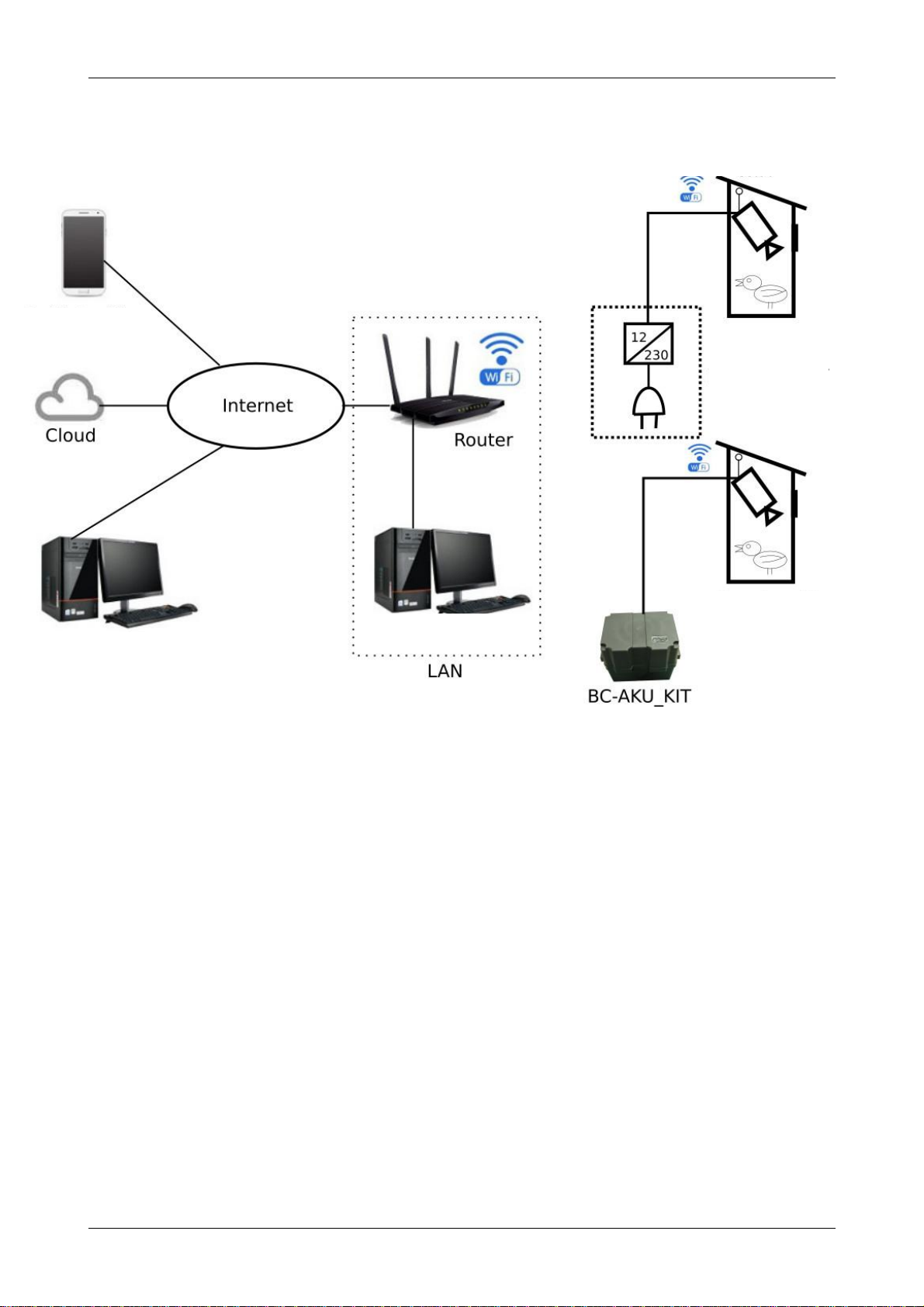Birdhouse / birdfeeder with built-in IP camera Instructions for installation and operation
Dear customer, We thank you for having bought our product. This is a birdhouse / feeder with built-
in IP camera allowing the remote monitoring the events in the birdhouse / feeder on your PC
(laptop) or from the mobile devices (mobile phone, tablet, etc.). Different ways of video recording
are also available. We hope that our product will bring you a lot of fun and education.
Safety precautions
·Before putting the system into operation first read this manual.
·Store the instructions carefully for the later use.
·Keep the specified operating conditions (see "Specifications").
·Protect your device from the impacts.
·Do not allow water or foreign object to get into the camera.
·Use only the specified power supply (see "Specifications"). Using the wrong power supply may
result in injury, fire and damage the unit.
·Do not disassemble the camera. In case of failure contact your dealer or authorized service.
·Protect the camera from the effects of a storm or lightning by using an adequate surge protection.
·Electrical installation of the device must meet applicable electrical standards and regulations.
Old electrical and electronic equipment waste handling (applicable in Europe Union
and other european countries with separate collection systems)
This symbol on the product or its packaging indicates that the product shall not be treated
as an ordinary household waste. Instead it should be handed over to a collection point for the
recycling of electrical and electronic equipment. Following these guidelines can prevent negative
impacts on the environment and human health, which could otherwise be caused by improper
handling. Recycling of the materials which it is made from will help to conserve the natural
resources. For further information on recycling this product please contact your local government,
local company providing the household waste disposal service or the shop where you purchased the
product.
The symbol of a figure with the basket means that the used packaging should be thrown
into the appropriate recycling bins.
This device is equipped with the European CE conformity mark.
This device is in conformity with relevant european directives.
Note for WiFi models (BC-xx W, KC-xx W):
ESCAD Trade Ltd. declares that the type of radio equipment BC-W xx, xx KC-W is in accordance
with 2014/53/EU Directive. A full declaration of conformity can be found bellow.
This radio equipment can be operated in Czech republic on the basis of general authorization ČTÚ
No. VO-R12/09.2010-12 under the conditions specified in the general authorization.
The device can be operated in Czech republic only with an antenna supplied by the manufacturer.
BC -XX series birdhouse was favourably assessed by Czech Society for Ornithology (CSO) and is
provided with the logo "CSO recommended."
Properties
The birdhouse / feeder is made from quality natural material and is coated for protection against the
weather. Hinged front panel allows easy cleaning of the inside of the box, hinged roof provides
comfort access to the camera. The roof is also provided with a gutter groove to prevent
- 3 -