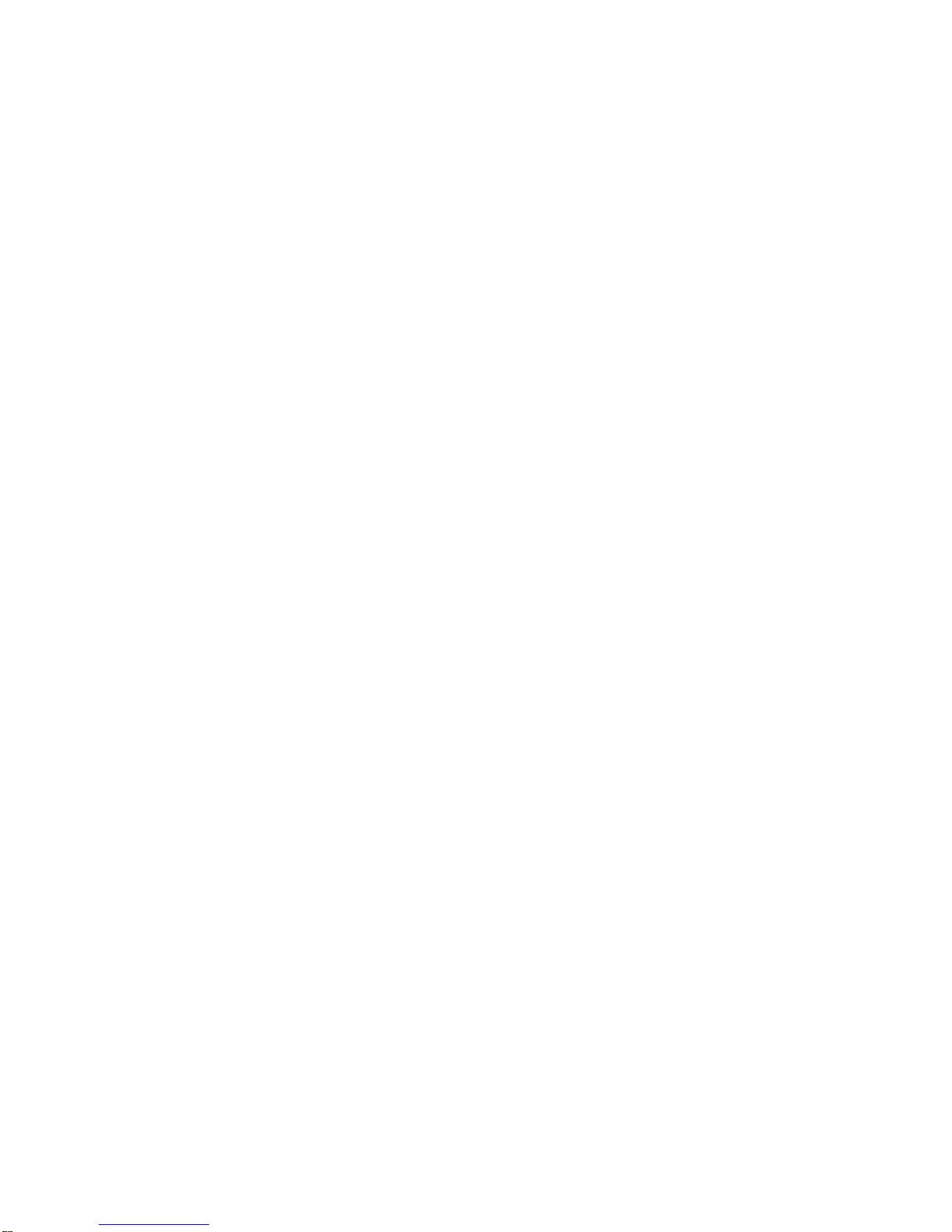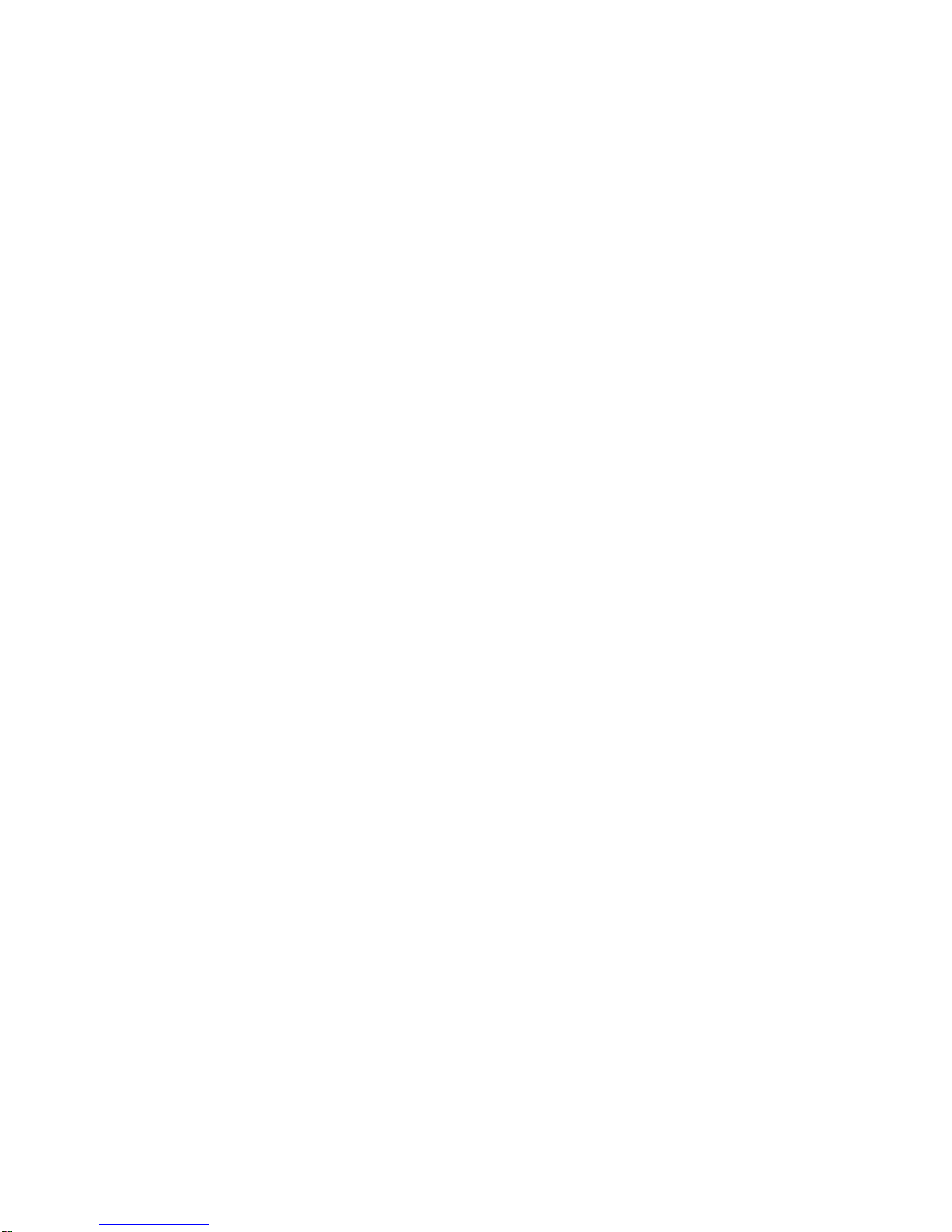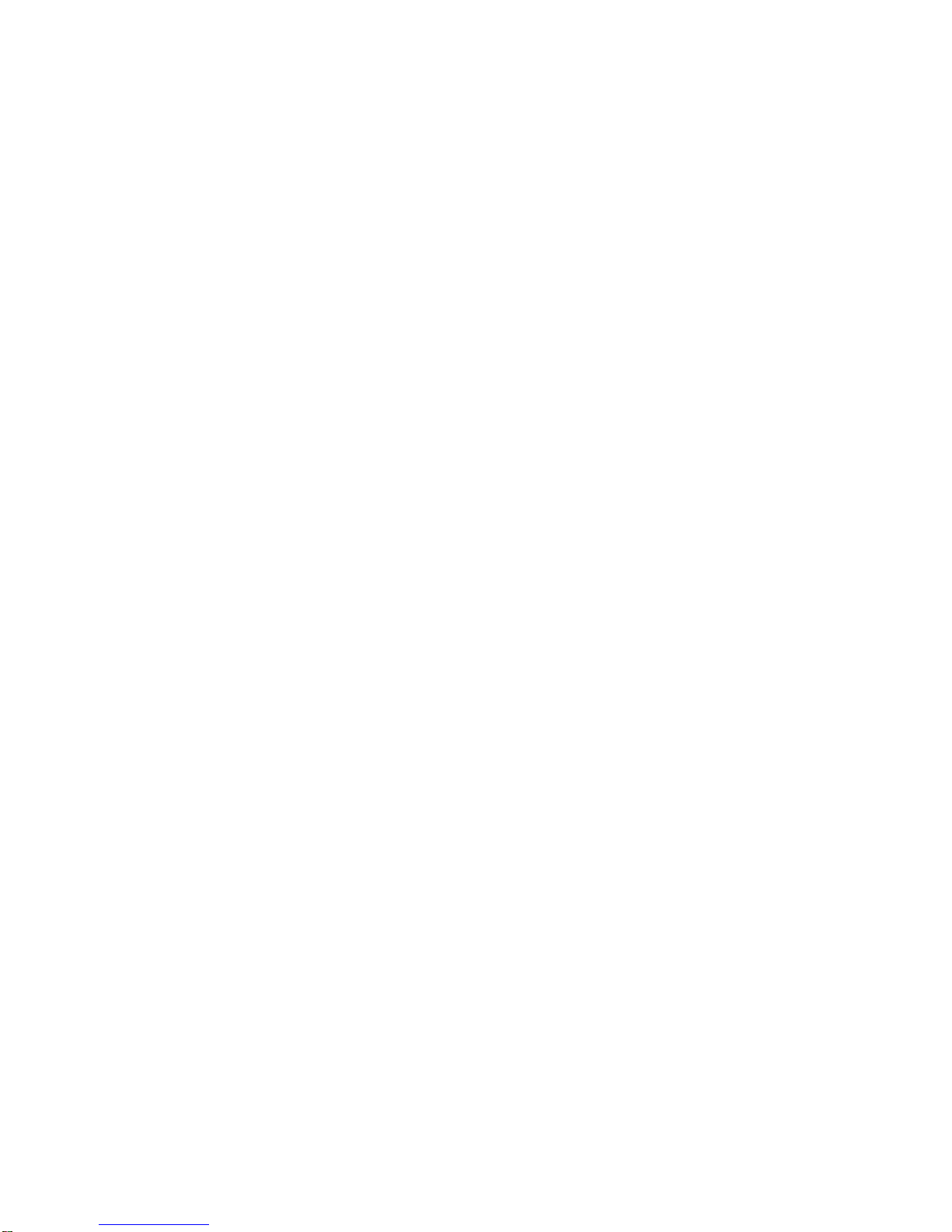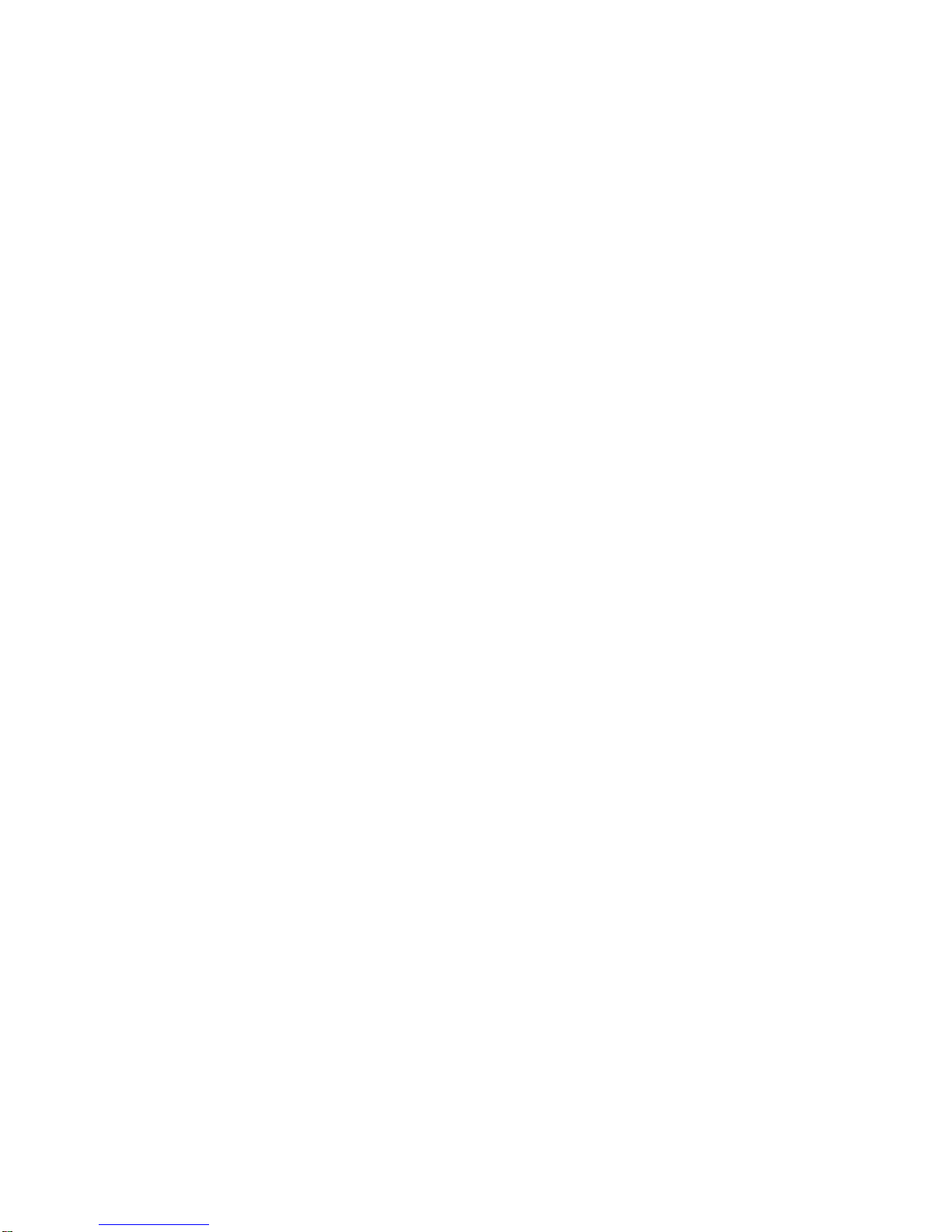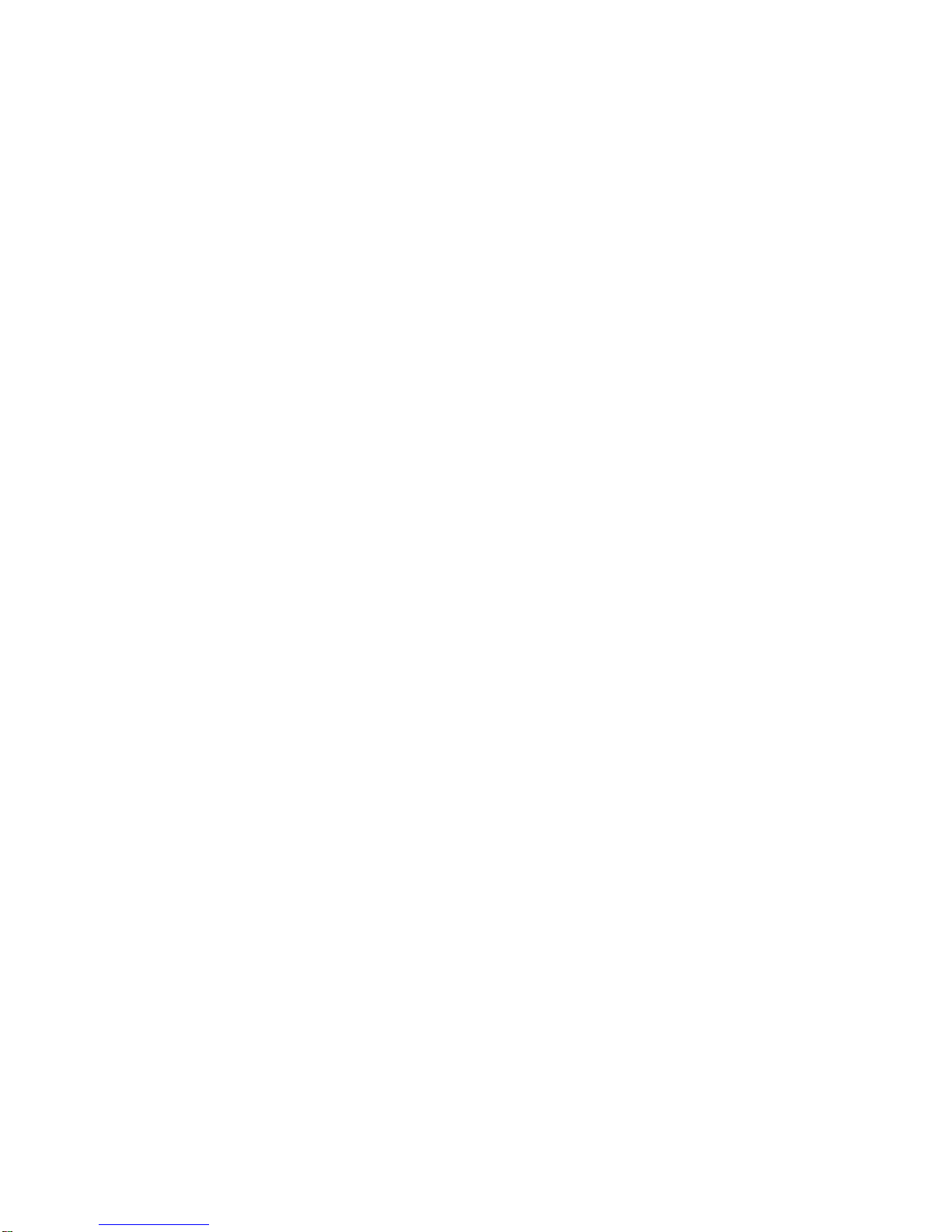Version: 100505 VTC-4000 INSTRUCTION MANUAL Page 3 of 27
EDIT RETRY....................................................................................................................................................14
1 MONITOR EDIT ............................................................................................................................................14
GPO SETTINGS...............................................................................................................................................14
MENU ITEMS........................................................................................................................................................15
PERSONALITY REGS.....................................................................................................................................15
SAVE PERSONALITY................................................................................................................................16
RECALL PERSONALITY REGISTER .......................................................................................................16
RECALL DEFAULTS .................................................................................................................................16
CALCULATOR STYLE # KEYS.................................................................................................................16
SLO-MO ITEMS...............................................................................................................................................16
FORWARD SPEED LIMIT..........................................................................................................................16
REVERSE SPEED LIMIT ...........................................................................................................................16
VP PRESET MODE....................................................................................................................................16
PROGRAMMED STILL ADVANCE ...........................................................................................................16
RECORD END STILL ADVANCE..............................................................................................................17
PROGRAMMED STILL MODE...................................................................................................................17
RECORD END STILL.................................................................................................................................17
CUEING ITEMS................................................................................................................................................17
SYNC LOOP MODE...................................................................................................................................17
SCROLL EVENTS......................................................................................................................................17
COPY RANGE............................................................................................................................................17
ERASE RANGE..........................................................................................................................................17
CUEING EE MODE.....................................................................................................................................18
F7/F8 TRIM TIME (switch option only) ....................................................................................................18
TIME CODE ITEMS..........................................................................................................................................18
TC SOURCE...............................................................................................................................................18
SET TAPE TIMER ......................................................................................................................................18
PRESET TIMECODE GENERATOR..........................................................................................................18
TC GENERATOR MODE............................................................................................................................18
PLAY/REC DISP.........................................................................................................................................18
OPER PREFS ..................................................................................................................................................19
SYNC PLAYBACK.....................................................................................................................................19
AUTO RESYNCH .......................................................................................................................................19
JOG FROM PLAY.......................................................................................................................................19
STILL AFTER CUE.....................................................................................................................................19
KNOB SENSITIVITY...................................................................................................................................19
JOG USE VP CMD .....................................................................................................................................19
JOG MAX SPEED ......................................................................................................................................19
JOG SENSITIVITY......................................................................................................................................19
STOP KEY FUNCTION ..............................................................................................................................20
SHUTTLE FORWARD AND REVERSE LIMITS........................................................................................20
MISCELLANEOUS MENU ITEMS ..................................................................................................................20
VERSION AND TEST.................................................................................................................................20
LED BRIGHTNESS ....................................................................................................................................20
MENU AND STATUS DISPLAY ANGLES ................................................................................................20
VTR DEVICE TYPE....................................................................................................................................20
INITIALIZE UNIT.........................................................................................................................................20
OPTIONS....................................................................................................................................................................21
RS-232 OPTION....................................................................................................................................................21
THE SWITCH OPTION .........................................................................................................................................23
OPERATION EXAMPLES..........................................................................................................................................24
EXAMPLE #1 - INSERT AND ASSEMBLE EDITING..........................................................................................24
SETUP..............................................................................................................................................................24
EDITING...........................................................................................................................................................25
EXAMPLE #2 - LIVE TO TAPE RECORDING.....................................................................................................25
WILD ROLL-IN.................................................................................................................................................27