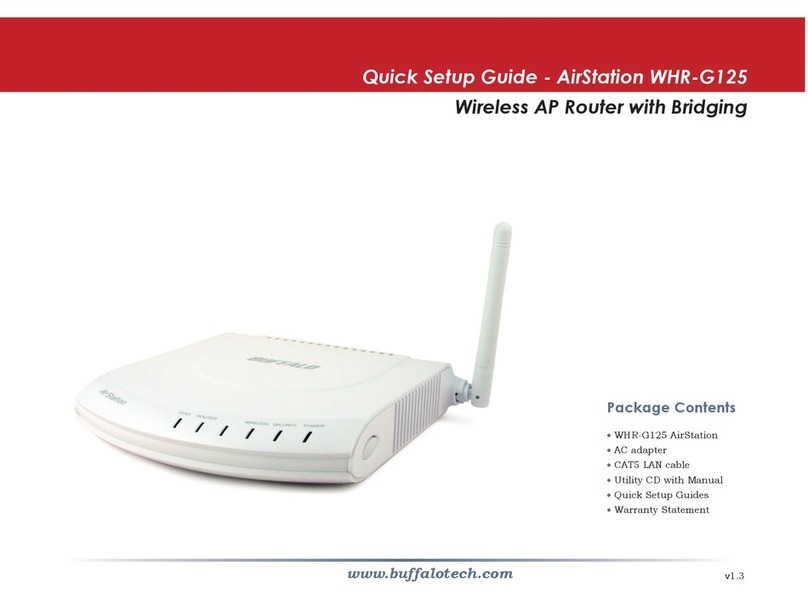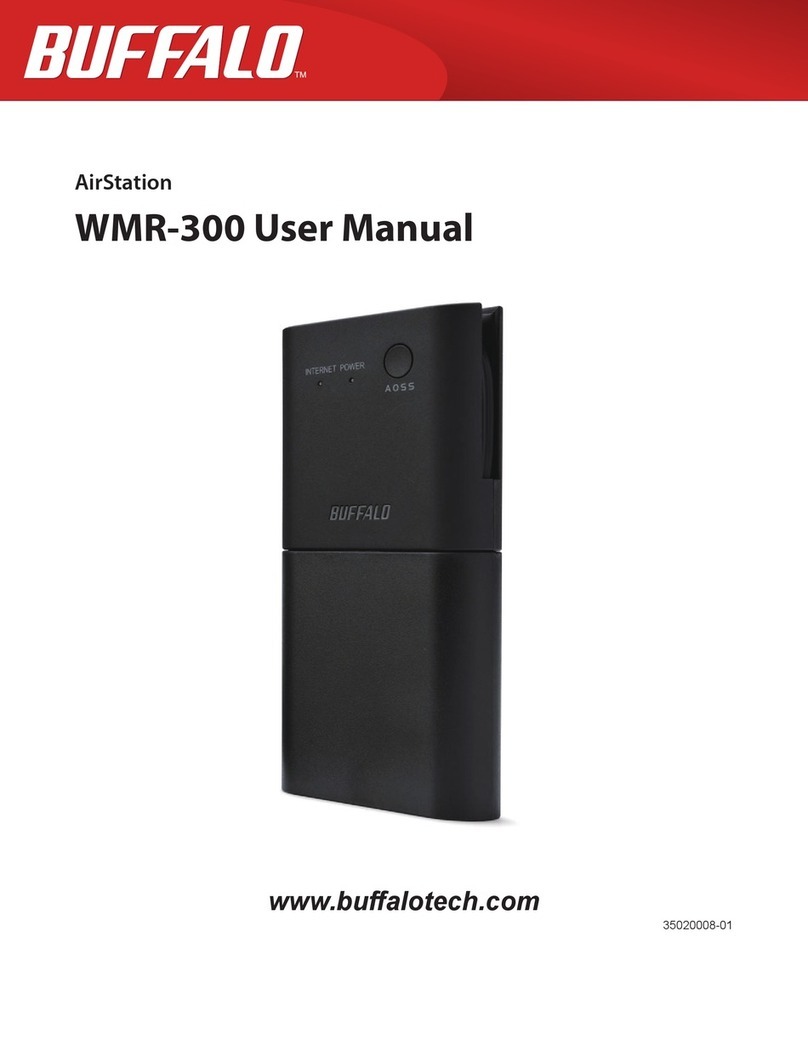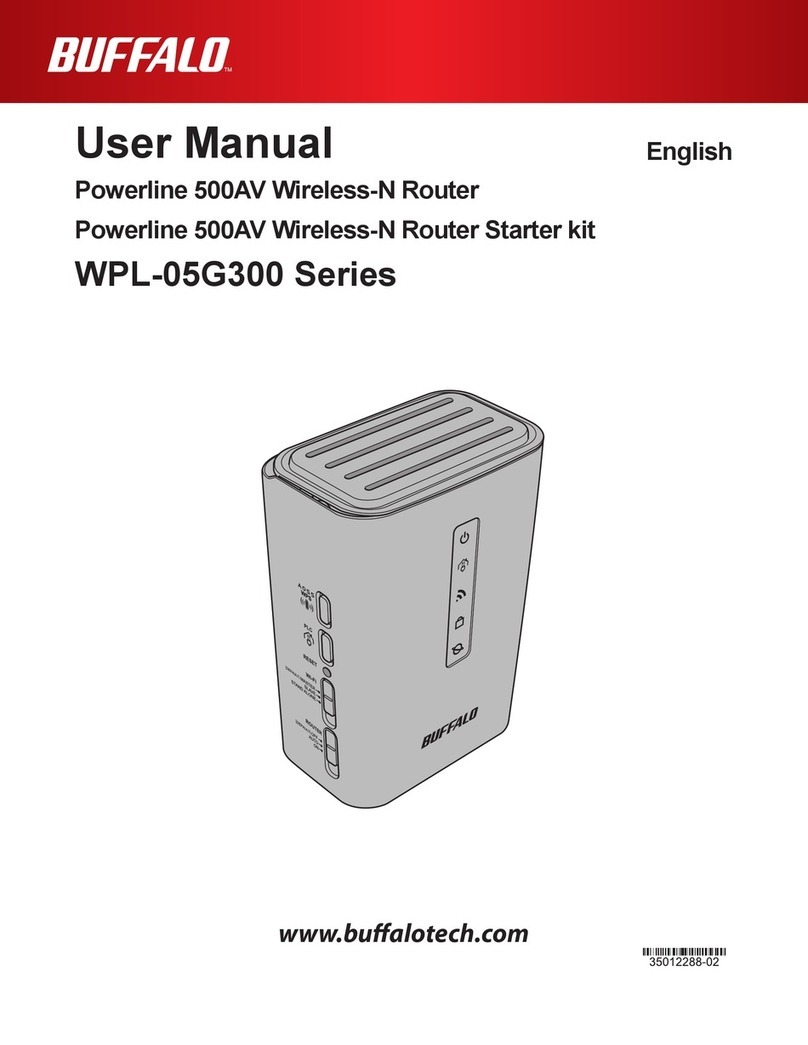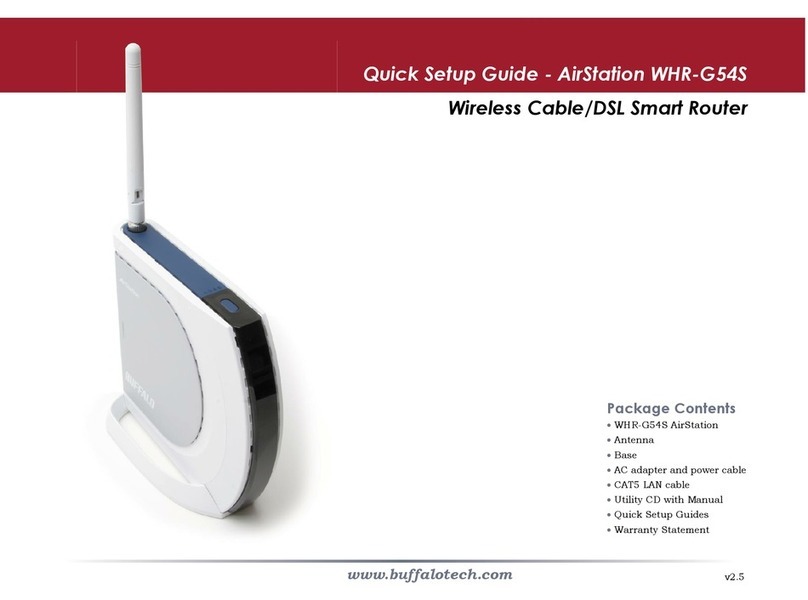2
Table of Contents
Introduction . . . . . . . . . . . . . . . . . . . . . . . . . . . . . . . . . . . . . . . . . . 3
Initial Setup . . . . . . . . . . . . . . . . . . . . . . . . . . . . . . . . . . . . . . . . . . 4
CongurationToolLogin..............................10
ConnectingWirelessClients..........................12
UsingtheCongurationTool...........................13
AOSS..............................................17
Router/AccessPointModeSwitch.............................19
EncryptionandSecurity .. .. .. .. .. .. .. .. . . . . . . . .. .. .. .. .. .. .. . . . . . . . . . 20
ConnectingtoanExistingNetwork...............................24
Specications..............................................25
Troubleshooting.................................................27
Glossary.............................................................30
FCCInformation..............................................37
Warranty.........................................................43
ContactInformation(USA).. . . . . . . . . . .. . . .. . . .. . . .. . . .. . . .. . . .. . . .. . . . 44
ContactInformation(Europe)...........................................45
GPLInformation............................................46