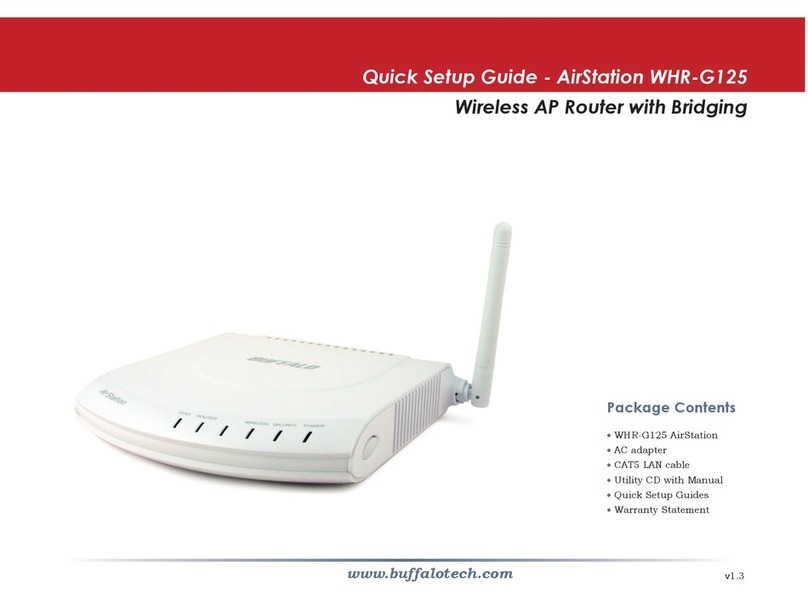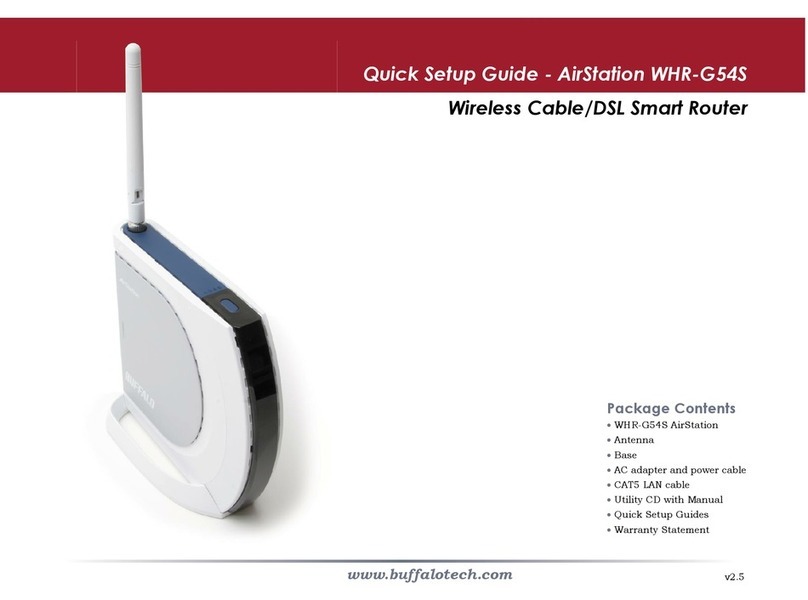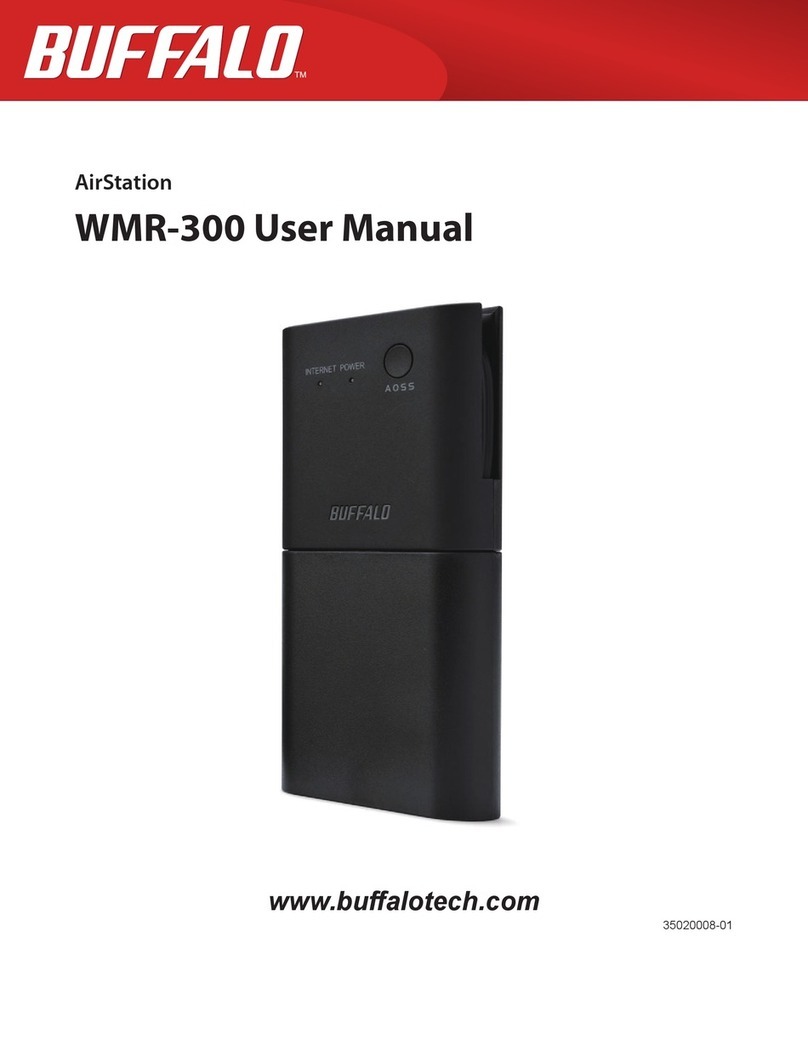WPL-05G300 Series User Manual 2
LAN ................................................................................................ 44
DHCP Lease (Router Mode only) .................................................. 46
NAT (Router Mode only) ................................................................ 47
Route ............................................................................................. 48
Wireless Cong ....................................................................... 49
WPS ............................................................................................... 49
Basic .............................................................................................. 50
Advanced ....................................................................................... 53
WMM .............................................................................................. 54
MAC Filter ...................................................................................... 56
Multicast Control ............................................................................ 57
AOSS ............................................................................................. 58
Security (Router Mode only) ................................................... 60
Firewall (Router Mode only) ........................................................... 60
IP Filter (Router Mode only) ........................................................... 62
VPN Passthrough (Router Mode only) ........................................... 63
LAN Cong .............................................................................. 64
Port Forwarding (Router Mode only) .............................................. 64
DMZ (Router Mode only) ............................................................... 65
UPnP (Router Mode only) .............................................................. 66
QoS (Router Mode only) ................................................................ 67
Movie Engine (QoS) ...................................................................... 68
Admin Cong ........................................................................... 70
Name ............................................................................................. 70
Password ....................................................................................... 71
Time/Date ...................................................................................... 72
NTP ................................................................................................ 73
ECO ............................................................................................... 74
Access ........................................................................................... 76
Log ................................................................................................. 77
Save/Restore ................................................................................. 78
Initialize/Restart ............................................................................. 79
Update ........................................................................................... 80