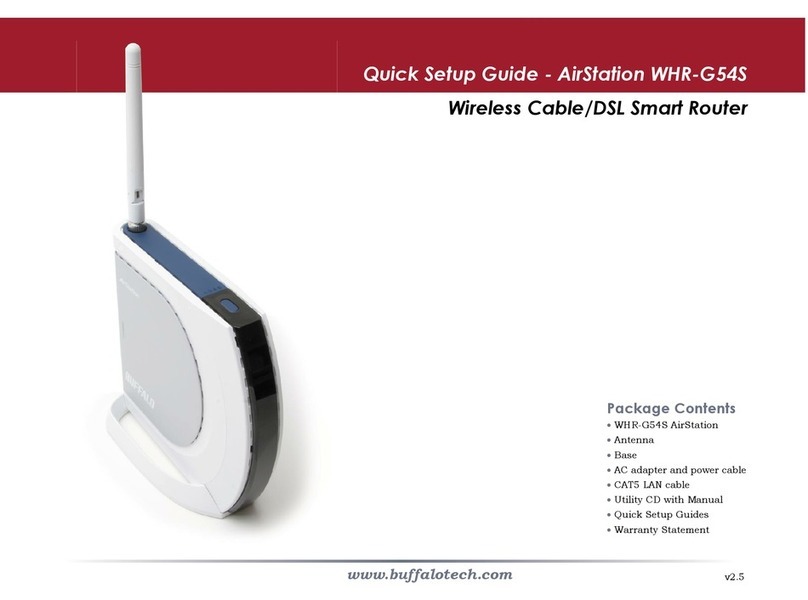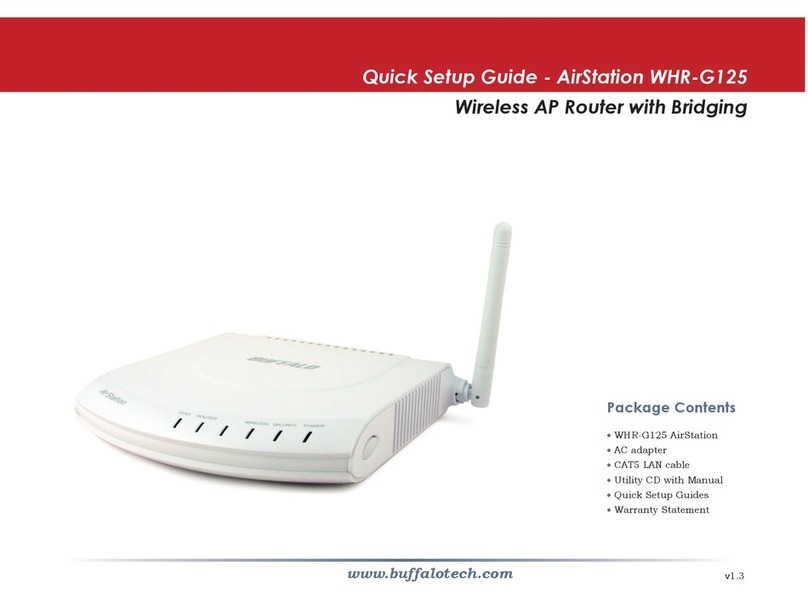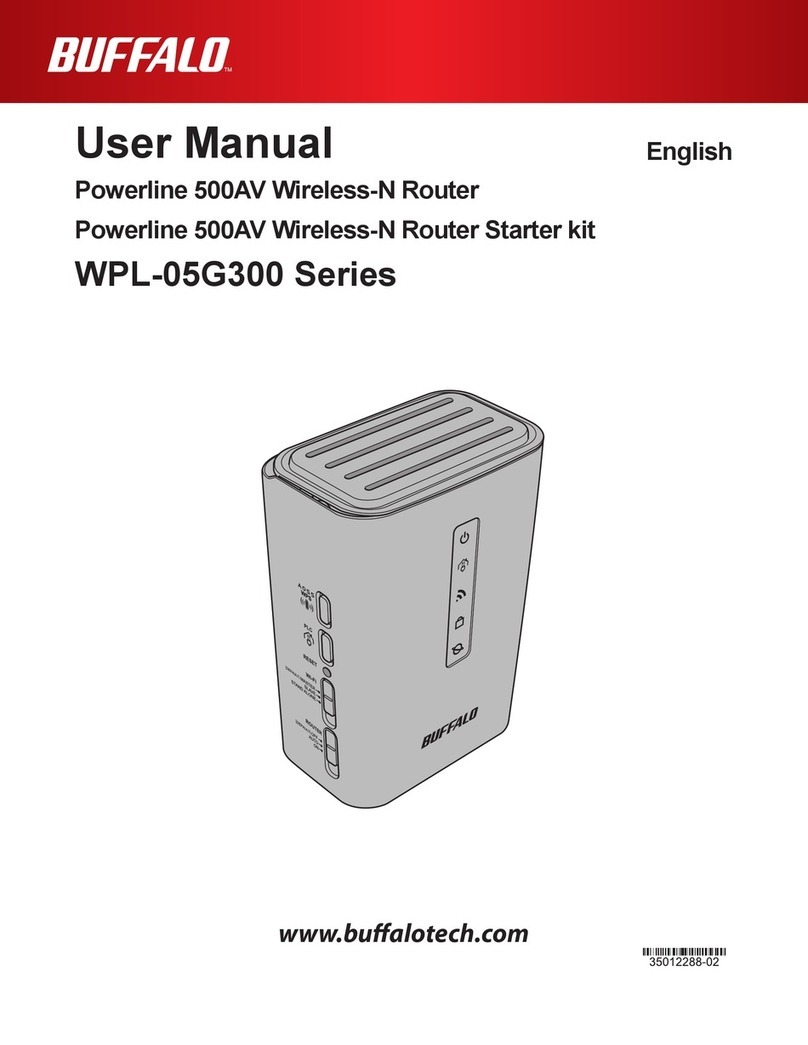3
Firewall (Router Mode only) ..............................................................24
VPN Passthrough (Router Mode only) ........................................................25
Games / Apps (Router Mode only) ....................................................26
Port Forwarding (Router Mode only) ..........................................................26
DMZ (Router Mode only) ..............................................................................27
UPnP (Router Mode only) .............................................................................27
Admin ..................................................................................................28
Name ..............................................................................................................28
Password........................................................................................................28
Time/Date ......................................................................................................29
NTP .................................................................................................................29
Access .............................................................................................................30
Syslog Settings ..............................................................................................30
Save/Restore .................................................................................................31
Initialize/Restart ...........................................................................................31
Update ...........................................................................................................32
Diagnostic ...........................................................................................33
System Info ....................................................................................................33
Logs ................................................................................................................34
Packet Info .....................................................................................................34
Client Monitor ...............................................................................................35
Ping ................................................................................................................35
Chapter 4 - Connect to a Wireless Network ...................36
Automatic Secure Setup (AOSS / WPS) .............................................36
Windows 8, Windows 7 or Windows Vista (Client Manager V) ...................37
Windows XP (Client Manager 3) ...................................................................38