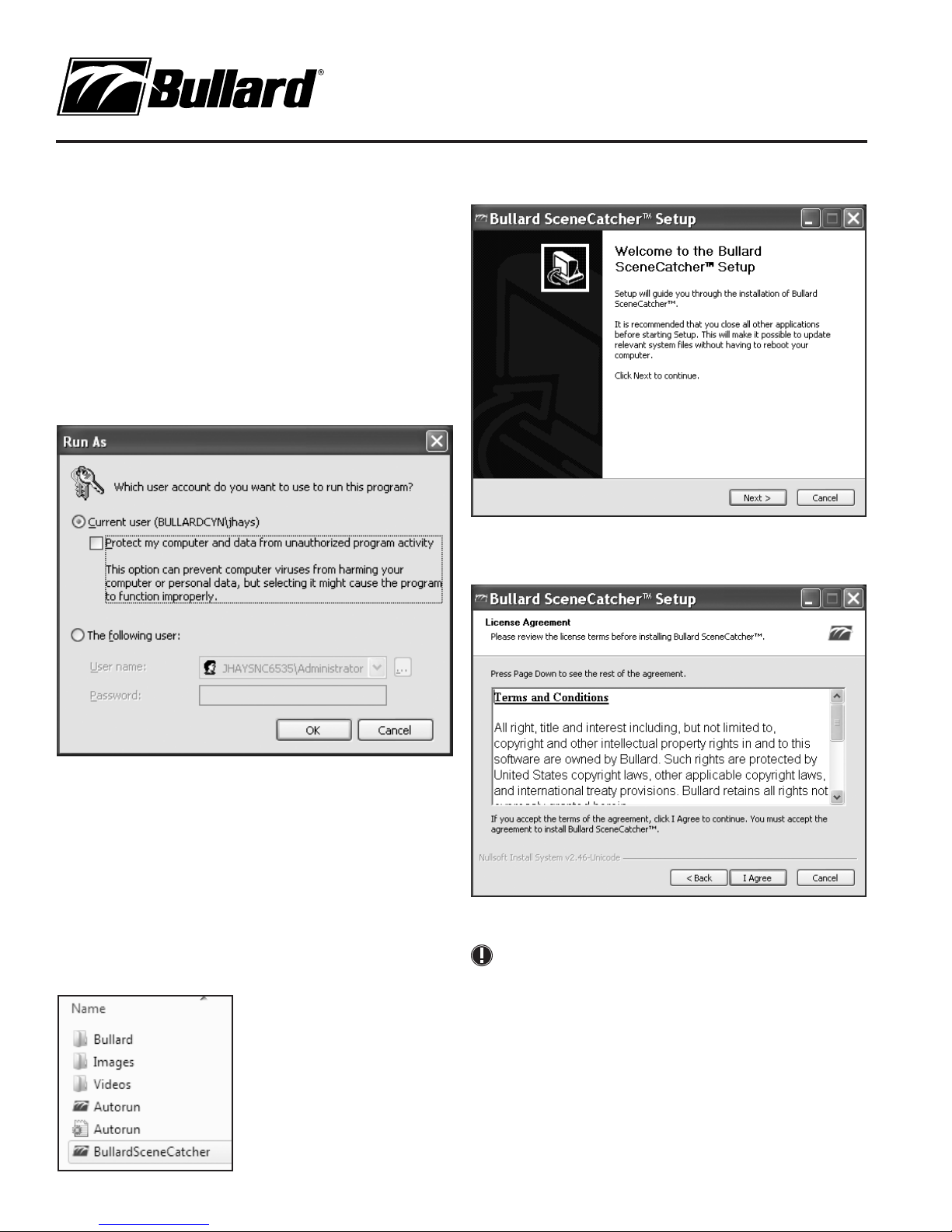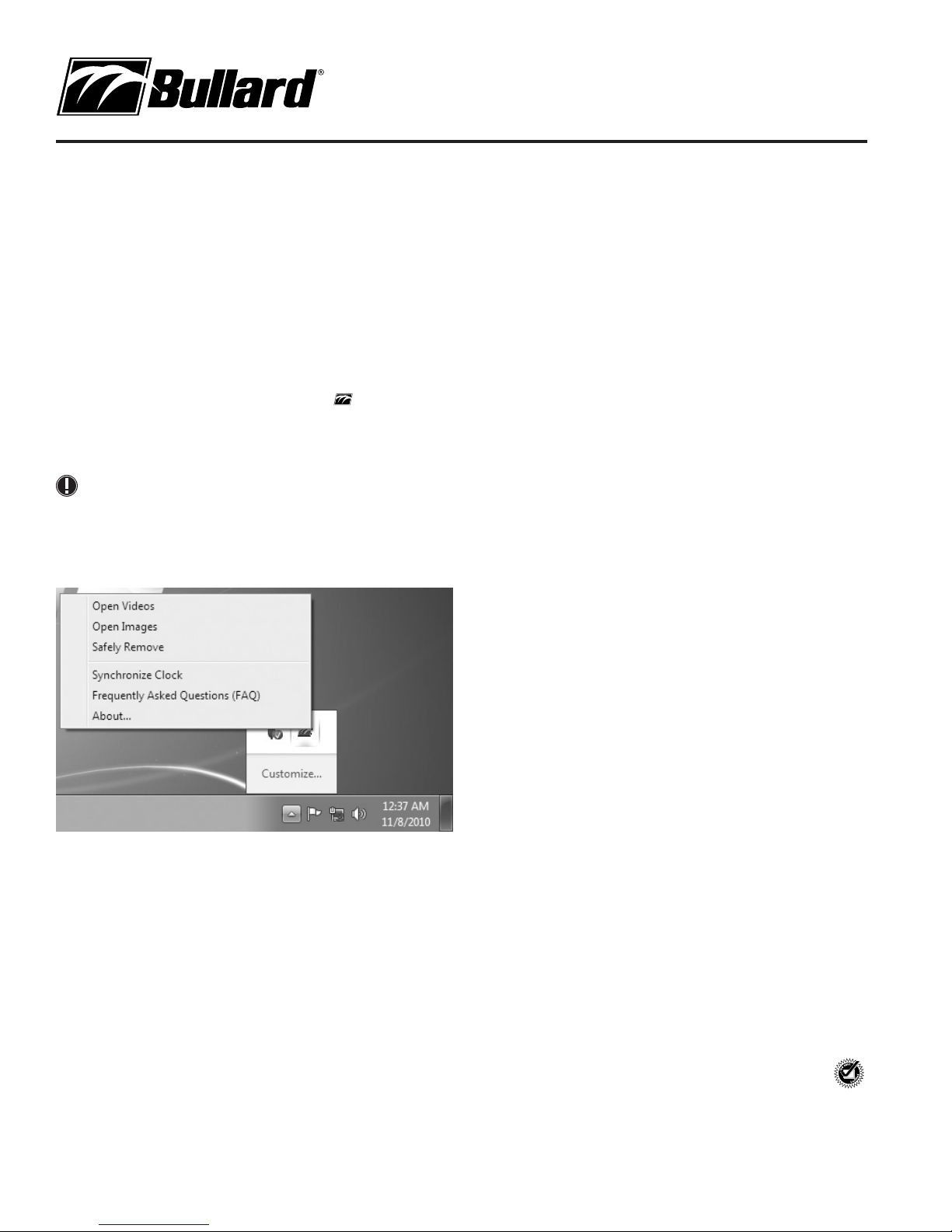Americas:
E.D. Bullard Company
1898 Safety Way
Cynthiana, KY 41031-9303
Toll free: 877-BULLARD (285-5273)
Tel: 859-234-6616
Fax: 859-234-8987
www.bullard.com
Europe:
Bullard GmbH
Lilienthalstrasse 12
53424 Remagen • Germany
Tel: +49-2642 999980
Fax : +49-2642 9999829
www.bullardextrem.com
Asia-Pacific:
Bullard Asia Pacific Pte. Ltd.
LHK Building
701, Sims Drive, #04-03
Singapore 387383
Tel: +65-6745-0556
Fax: +65-6745-5176
www.bullard.com 6050048302 (1110)
ISO 9001
certified
Using and managing files
From this menu, you can open the folder containing the videos and images,
play or view files using the default media player or editor, and transfer
files. You can copy, cut, and/or paste files located on the SceneCatcher to
your PC for archiving. Consult your PC’s Windows documentation for further
information on how to view, play, and manage image and video files.
Additional software features:
The SceneCatcher software installs in the system tray in Windows. The
system tray is usually located in the bottom right corner of your PC’s display
and contains an assortment of system and software icons. The SceneCatcher
software will be shown as a green Bullard logo icon “ ” and will display
“Bullard SceneCatcher” when rolling over the icon with your mouse. To
access software features, right click the icon and select the feature from the
SceneCatcher menu.
NOTE
You may need to expand the system tray to see the Bullard icon. To do
this, click “Show hidden icons” in your Windows system tray.
Figure 12 - Bullard Icon Right Click Menu
From the SceneCatcher Menu, you can:
• Open Videos
• Open Images
• Safely Remove the SceneCatcher
• Synchronize Clock
• Read Frequently Asked Questions (FAQs)
• Access Device Information
Open videos: Opens the directory on the SceneCatcher containing videos.
Open Images: Opens the directory on the SceneCatcher containing images.
Safety Remove: Enables safe removal of the SceneCatcher from the PC in
order to protect against data loss.
Synchronize Clock: Updates the SceneCatcher internal clock by
synchronizing it to the PC’s clock.
Frequently Asked Questions (FAQs): Provides answers to frequently
asked SceneCatcher questions.
About: Displays SceneCatcher Version information.
Warranty
Bullard warrants to the original purchaser that the SceneCatcher Digital
Video Recorder is free of defects in materials and workmanship under
normal use and service for a period of one year from the date of purchase.
Bullard’s obligation under this warranty is limited to repairing or replacing,
at Bullard’s option, articles that are returned within the warranty period and
that, after examination, are shown to Bullard’s satisfaction to be defective,
subject to the following limitations:
a. Article must be returned to Bullard with shipping charges prepaid.
b. Article must not be altered from its original configuration.
In no event shall Bullard be responsible for damages, loss of use, or other
indirect incidental, consequential or special costs, expenses, or damages
incurred by the purchaser, notwithstanding that Bullard has been advised of
the possibility of such damages.
ANY IMPLIED WARRANTIES, INCLUDING WARRANTIES OF
MERCHANTABILITY AND FITNESS FOR A PARTICULAR PURPOSE, ARE
LIMITED IN DURATION TO TWO YEARS FROM THE DATE OF PURCHASE OF
THIS PRODUCT.
Service
Should your SceneCatcher require service, simply call Bullard Customer
Service at 877-BULLARD (877-285-5273) to request a return authorization.
Please have the SceneCatcher serial number available. The serial number is
located on the top of the handle between the electrical contacts.
©2010 Bullard. All rights reserved.
Bullard® is a registered trademark of Bullard.
Windows XP, Windows Vista and Windows 7 are
trademarks of Microsoft®.