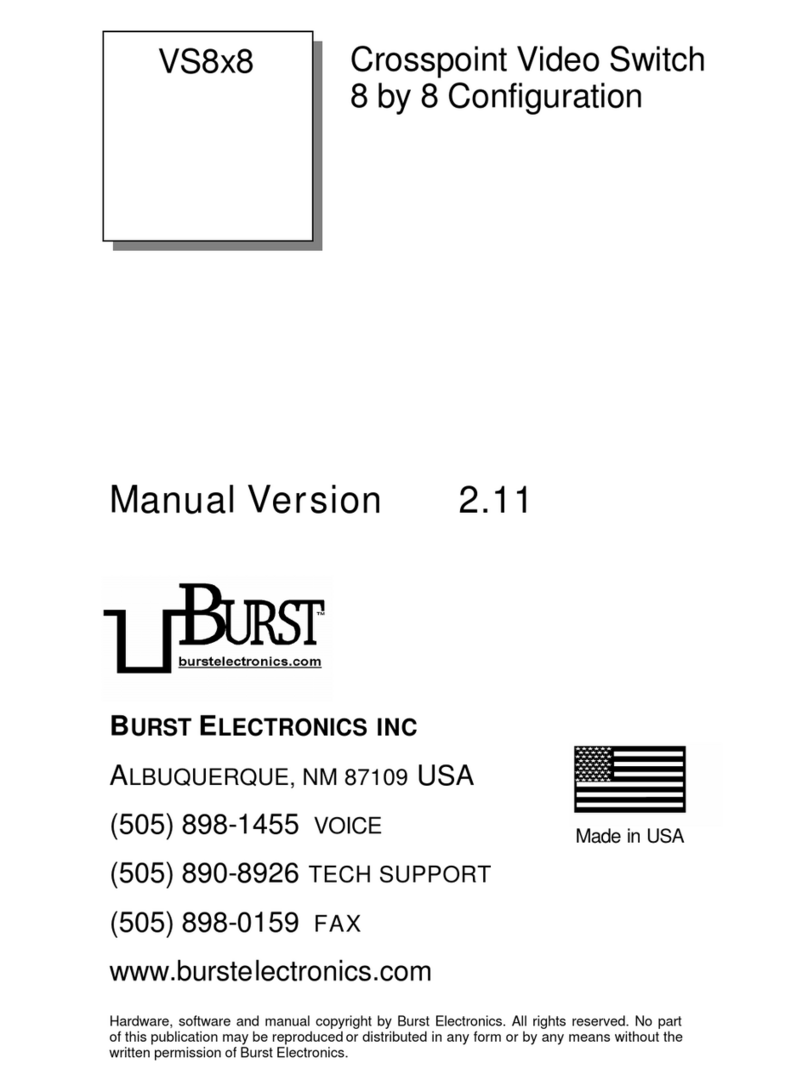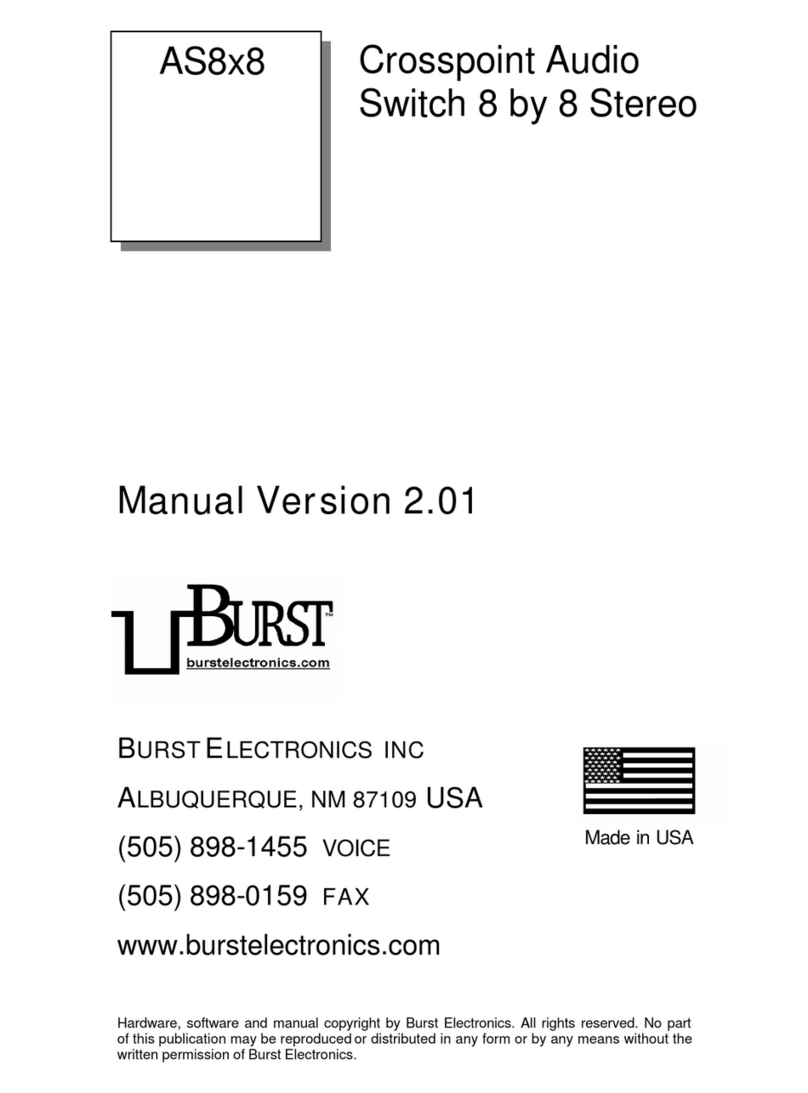3 VS4x1 & VS8x1 Video Switch
program such as Windows Terminal (HyperTerminal), or
ProComm is all that is required to communicate with the
video switcher.
To cause the device to switch to an active input (video is
present), issue the command: Vx, where x is the channel
number (V2 switches to input #2). The VS switcher will
echo back to the computer Vx (where x is the channel
number). If there is no video present (and detection of
video is enabled) the Vx command will echo back to the
computer “NV” (no video) and not switch. If video detection
is disabled, the VS switcher will only echo back Vx for
channels that have active video present on the input, but
will switch to wherever the command stated.
Audio Switching Using the AS4x1R Audio Switcher
If both audio and video are to be switched, then an
AS4x1R audio switcher is required along with the RS232
controlled video switcher. In this configuration, the video
switcher becomes the controller to the audio switcher. With
both units connected using a RS232 cable (3.5mm stereo
headphone type cable, with a male plug on each end,
Radio Shack #42-2387), switching of the video switcher
input will cause the audio switcher to follow to the same
input channel.
The audio switcher can do audio breakaway from the video
switcher simply by using the front panel switches on the
AS4x1R. This method of changing the audio input will not
affect which video channel is selected. To have the audio
input changed back to the same video input, simply
reselect the current video input on the video switcher. If you
do not want the audio to switch, but you do want the video
to switch, hold down the appropriate audio input switch
while changing the video input switch.
This function, the AS4x1R following the VS4x1R/VS8x1R,
can be disabled. If this function is disabled, the audio
switcher will not follow the switching commands of the
video switcher. As shipped, the video switchers have the
jumpers set to enable the follow mode function.