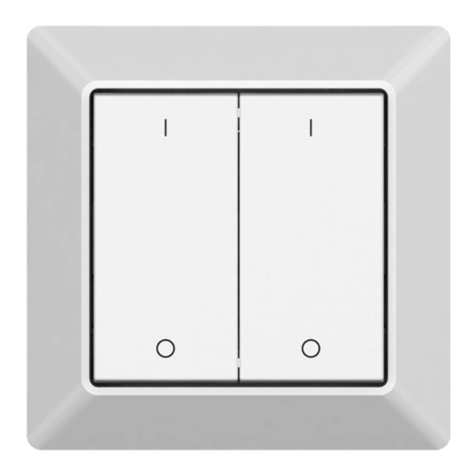Sunricher SR-GW-ZG User manual
Other Sunricher Switch manuals

Sunricher
Sunricher SR-ZGP2801K2-DIM-E User manual

Sunricher
Sunricher SR-ZG9100A-S User manual

Sunricher
Sunricher SR-ZGP2801K4-DIM User manual
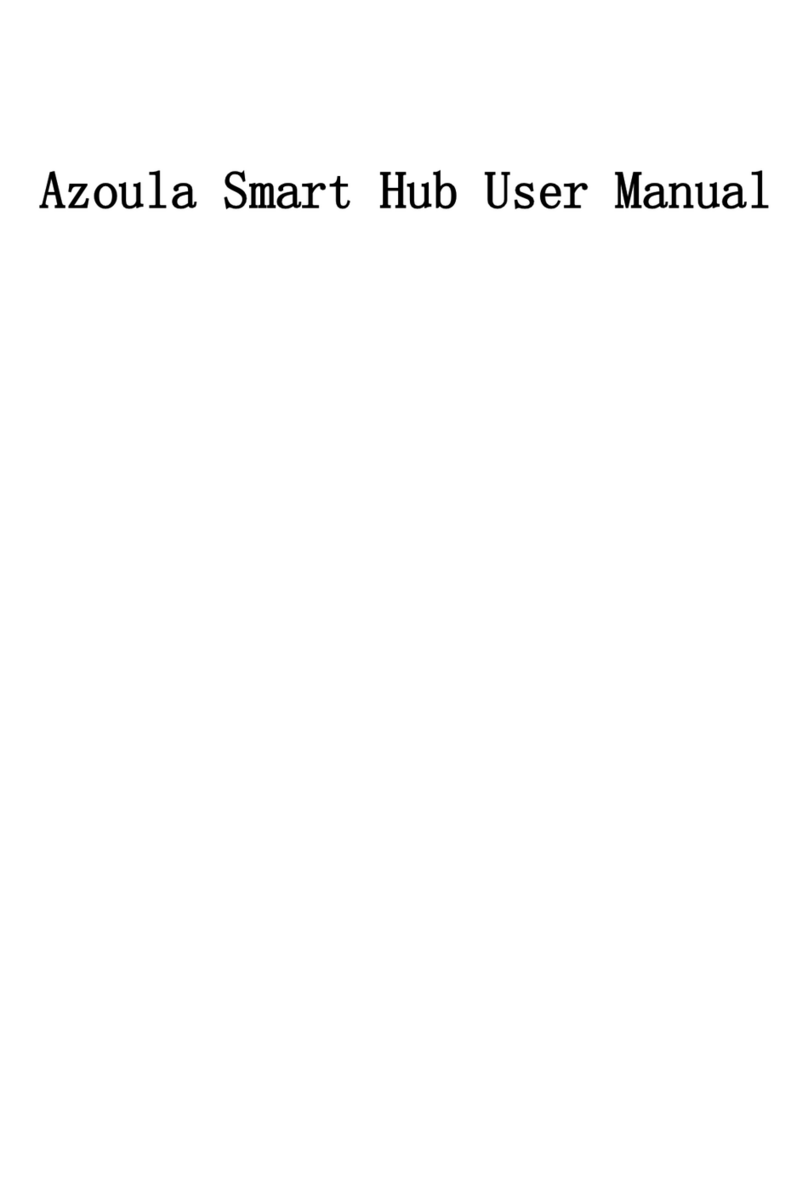
Sunricher
Sunricher Azoula AZ220614A User manual
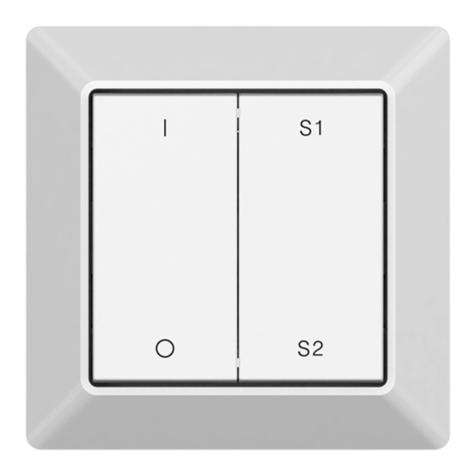
Sunricher
Sunricher SR-ZGP2801K4-DIM-S2-E User manual
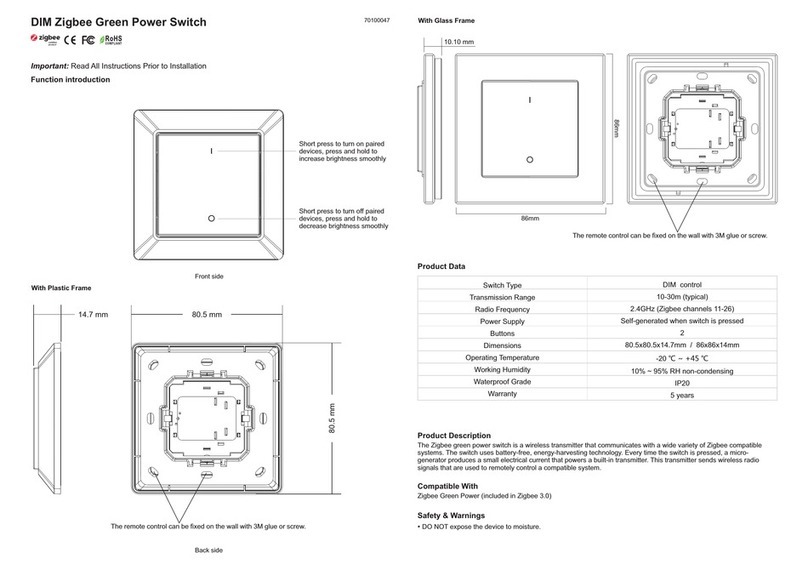
Sunricher
Sunricher SR-ZGP2801K2-DIM User manual
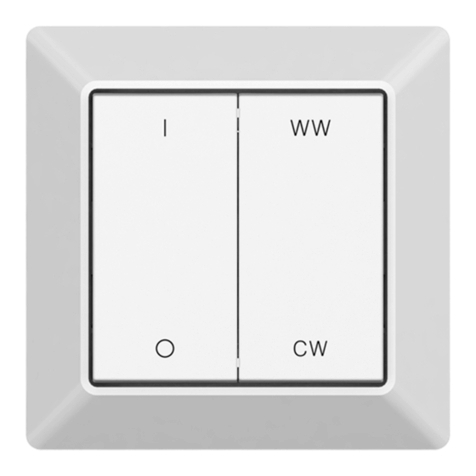
Sunricher
Sunricher SR-ZGP2801K4-CCT-E User manual

Sunricher
Sunricher ZG9001T4-DIM-EU User manual
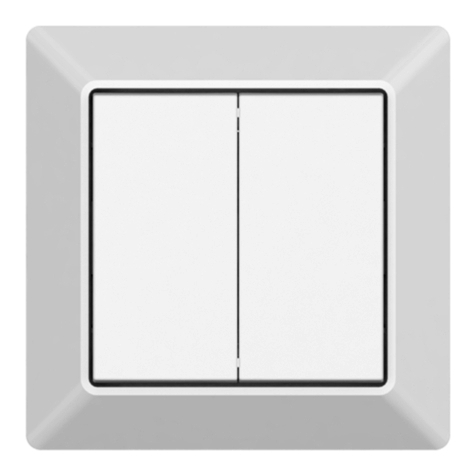
Sunricher
Sunricher SR-SBP2801K4-FOS User manual

Sunricher
Sunricher SR-ZG2833PAC-S4 User manual

Sunricher
Sunricher SR-ZG9101SAC-HP-SWITCH User manual

Sunricher
Sunricher SR-ZGP2801K4-DIM-E User manual
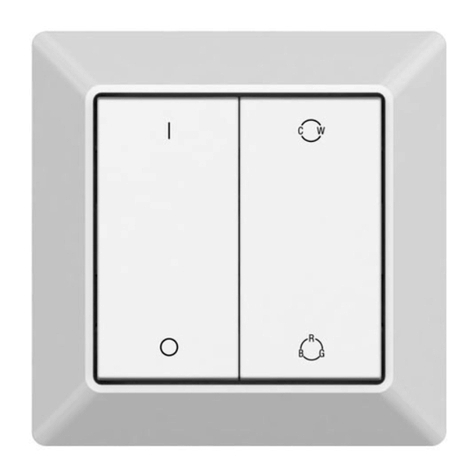
Sunricher
Sunricher SR-ZGP2801K4-5C User manual
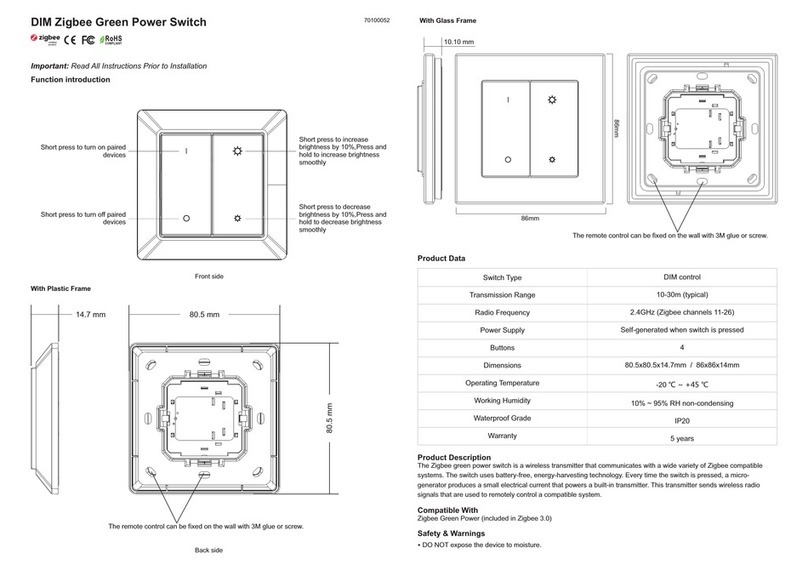
Sunricher
Sunricher SR-ZGP2801K4-DIM User manual
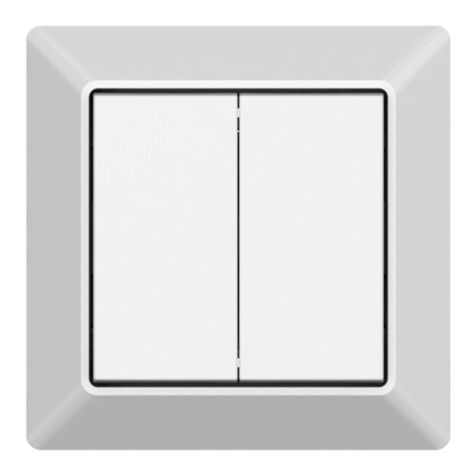
Sunricher
Sunricher R-SBP2801K4-FOS-E User manual

Sunricher
Sunricher SR-ZGP2801K4-CCT-E-US User manual

Sunricher
Sunricher SR-ZV9100A-A User manual

Sunricher
Sunricher SR-ZGP2801K2-DIM User manual

Sunricher
Sunricher SR-ZG9080A User manual

Sunricher
Sunricher SR-ZGP2801K4-DIM-S2 User manual