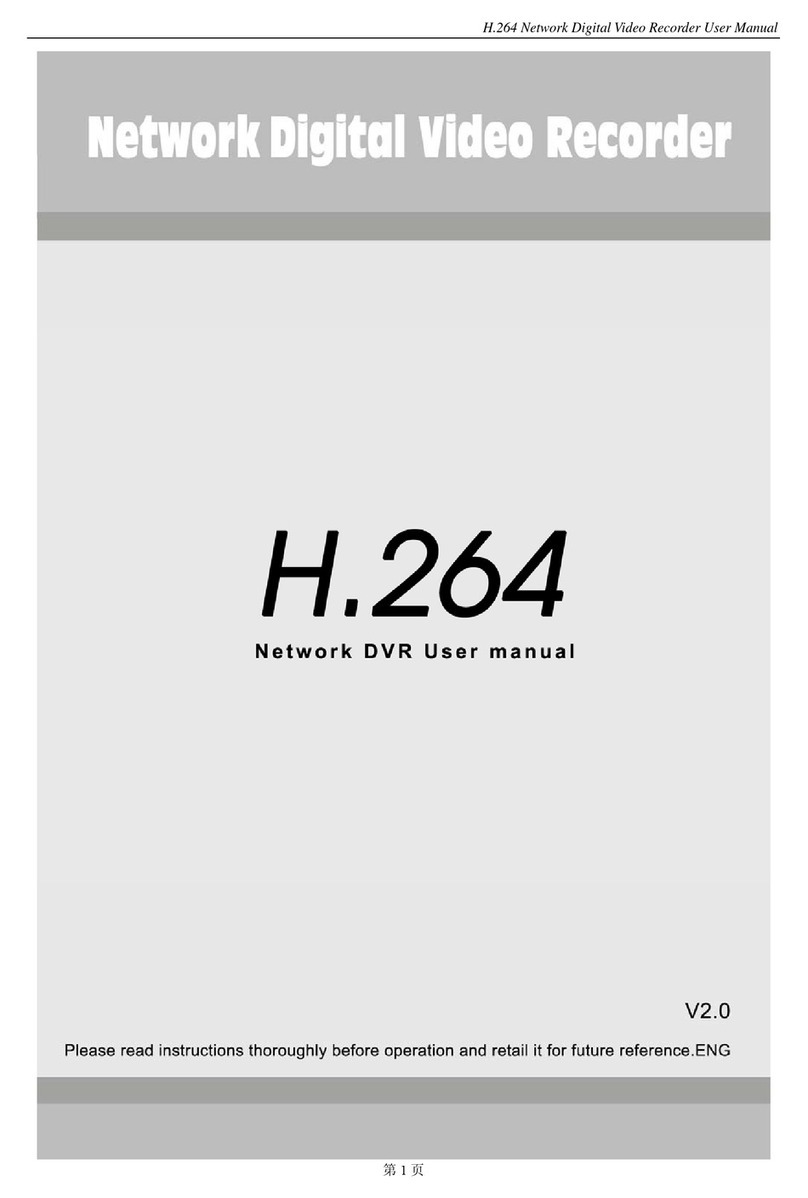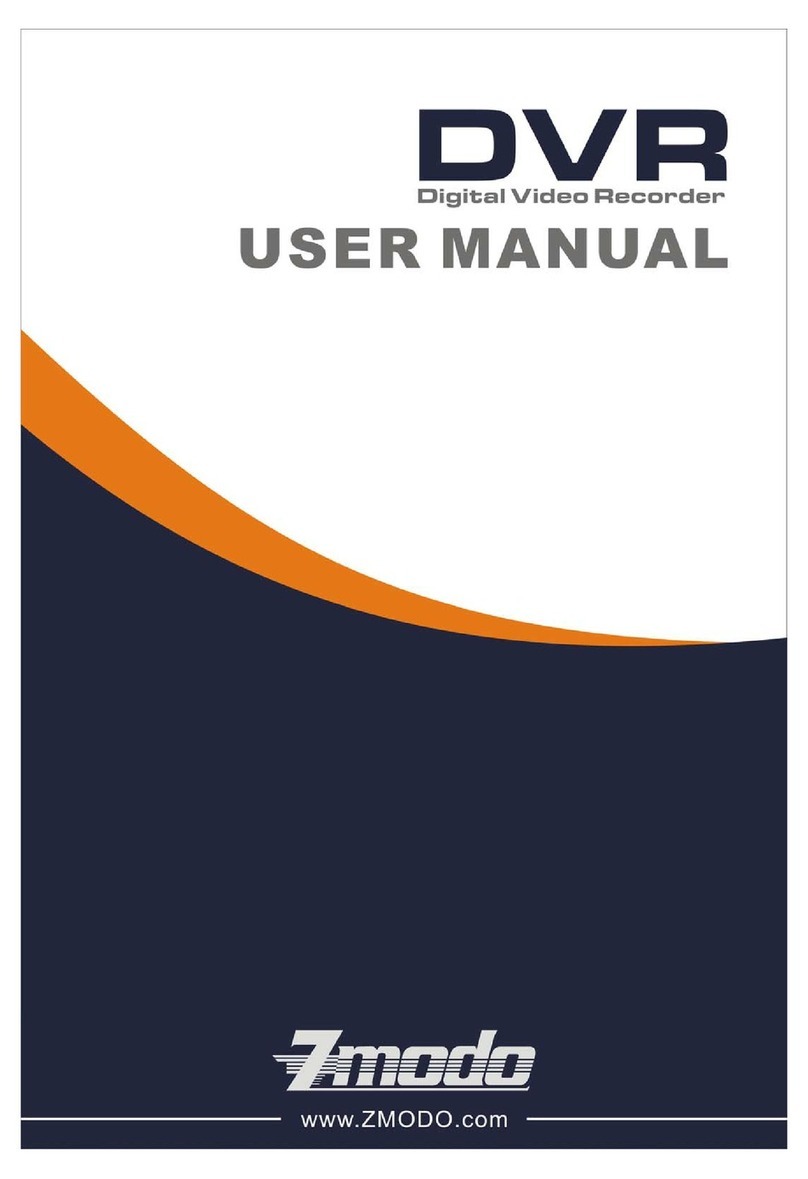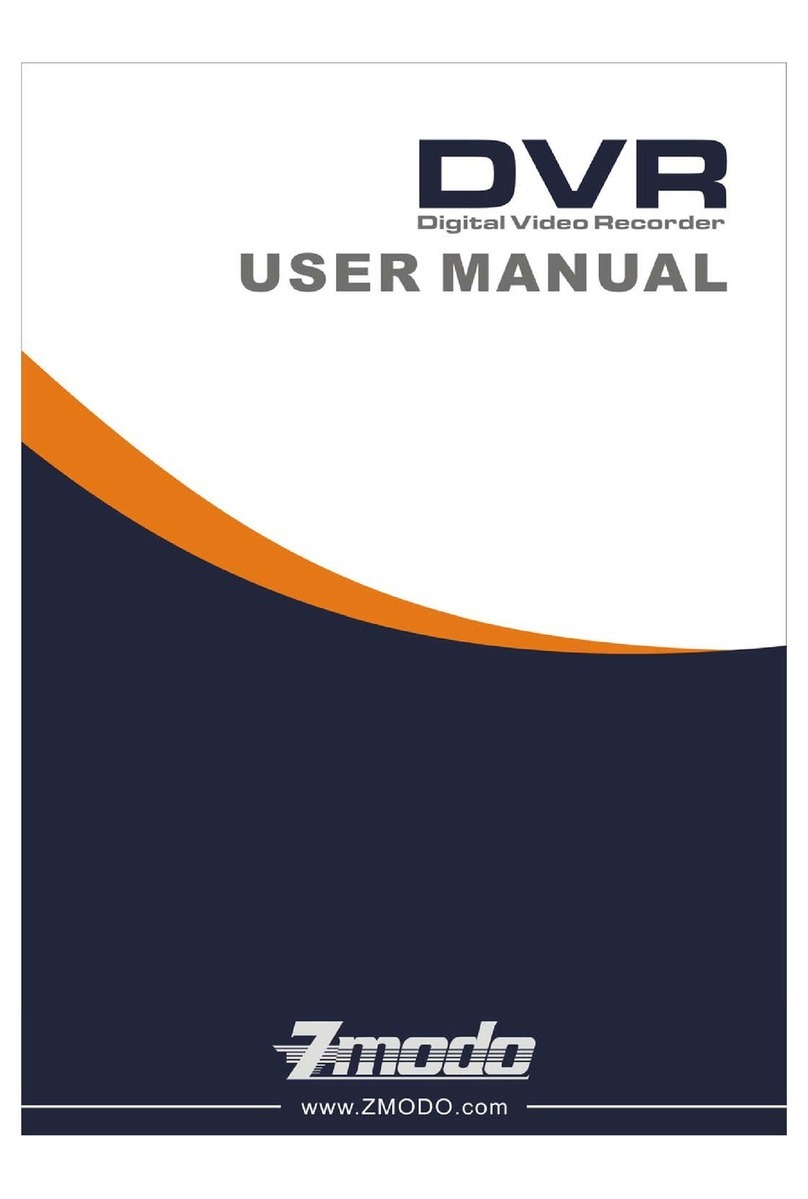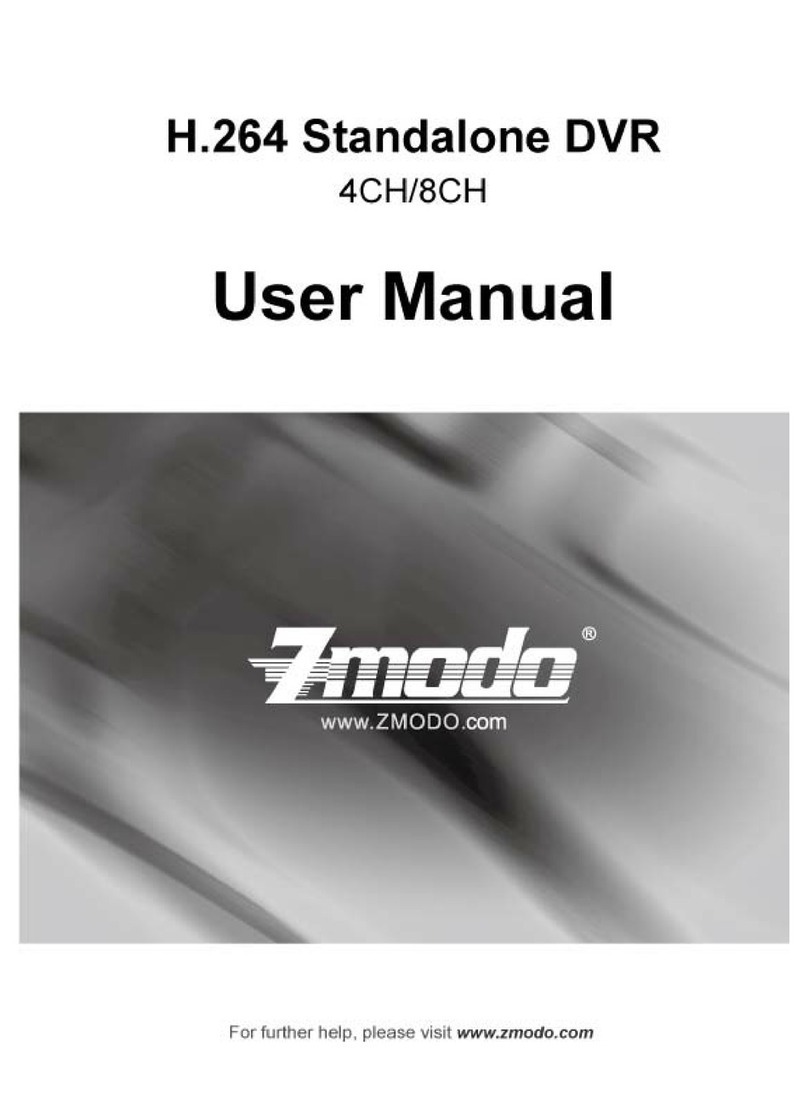Chapter One:Introduction.............................................................................................................. 4
1 Brief Introduction........................................................................................................................ 4
2 Main Features............................................................................................................................ 4
Chapter Two: Installation............................................................................................................... 5
1 Package Content....................................................................................................................... 5
2 Front Panel Operation............................................................................................................... 5
3 RearPanel of Operation............................................................................................................. 6
4 Remote Controller...................................................................................................................... 6
5 Hard Disk Installation................................................................................................................. 7
1) Installation procedure........................................................................................................ 7
6 Rear Panel Connection.............................................................................................................. 7
Chapter Three: Menu Description................................................................................................8
1 Menu Structure.......................................................................................................................... 8
2 Menu Operations....................................................................................................................... 9
Chapter Four: Operations...............................................................................................................9
1 Turn on................................................................................................................................... 10
Preview................................................................................................................................... 10
1)Channel Status Display Area..............................................................................................10
2)system status bar ...............................................................................................................10
3)Tool Bar ..............................................................................................................................11
3 Record......................................................................................................................................11
1)Manual Record.................................................................................................................... 12
2)Record Schedule..................................................................................................................12
4 Camera Control.......................................................................................................................12
1)PTZ Control..........................................................................................................................12
2)Motion Detection Settings ....................................................................................................12
3)Mask Setting.........................................................................................................................13
5 Playback..................................................................................................................................13
6 Backup.................................................................................................................................... 14
7 Alarm Settings......................................................................................................................... 15
1) Alarm Input.......................................................................................................................... 15
2) Alarm linkage...................................................................................................................... 15
3) Alarm Defence and Schechle............................................................................................ 15
4) DEVICE EXCEPTION ACTION.......................................................................................... 15
8 Network operation................................................................................................................... 15
1)Network settings...................................................................................................................15
2)Web Client Operation...........................................................................................................16
3)Web Screen Description.......................................................................................................16
4)Device Parameters Settings.................................................................................................17
5)Playback...............................................................................................................................18
6)Bidirectional Talk...................................................................................................................18
7)Log........................................................................................................................................18
8)Remote Upgrade..................................................................................................................19
9 Maintenance............................................................................................................................19
1)Log view................................................................................................................................19
2)Upgraede..............................................................................................................................19
3)Device Information...............................................................................................................19
4)Format HDD.........................................................................................................................19
5)Lock out................................................................................................................................19
6)Restore to factory defaults....................................................................................................19
7)Input/output parameter........................................................................................................19
8)Auto-maintenance.................................................................................................................19
10 Advanced Settings....................................................................................................................19
1) Settings of System.............................................................................................................. 19
2) User management.............................................................................................................. 20
3) Advanced Setting of Record............................................................................................... 20
4) Advanced Setting of Video.................................................................................................. 20
Chapter Five: Appendix.................................................................................................................21
1 Specifications........................................................................................................................... 21
2 Methods of Calculating HDD Capacity..................................................................................... 22
1) Calculate the maximum capacity of the build-in hard disk.................................................. 22
2) Calculate the compression bit rate for recording T hours................................................... 22
3 Default Values......................................................................................................................... 23
4 Introduction of Mobile phone Monitor..................................................................................... 24
1) Configuration of server (DVR)............................................................................................. 24
2) Installation and running of client (mobile phone) procedure................................................ 25
3