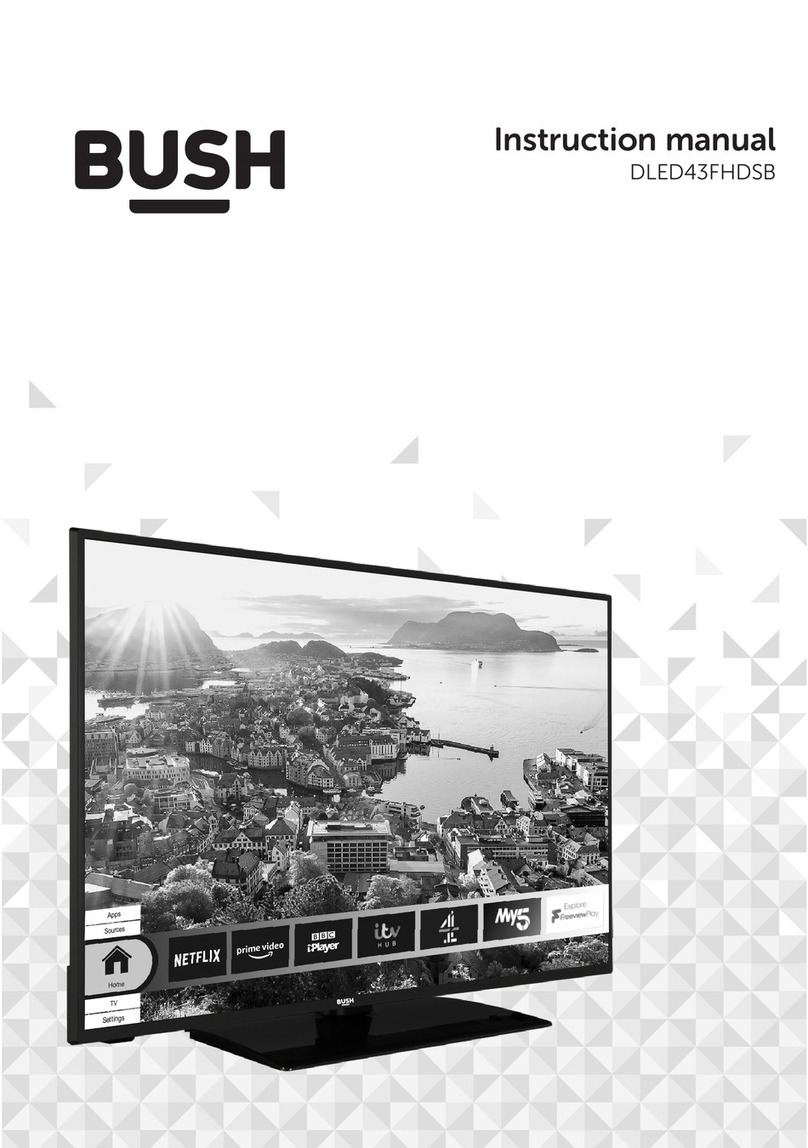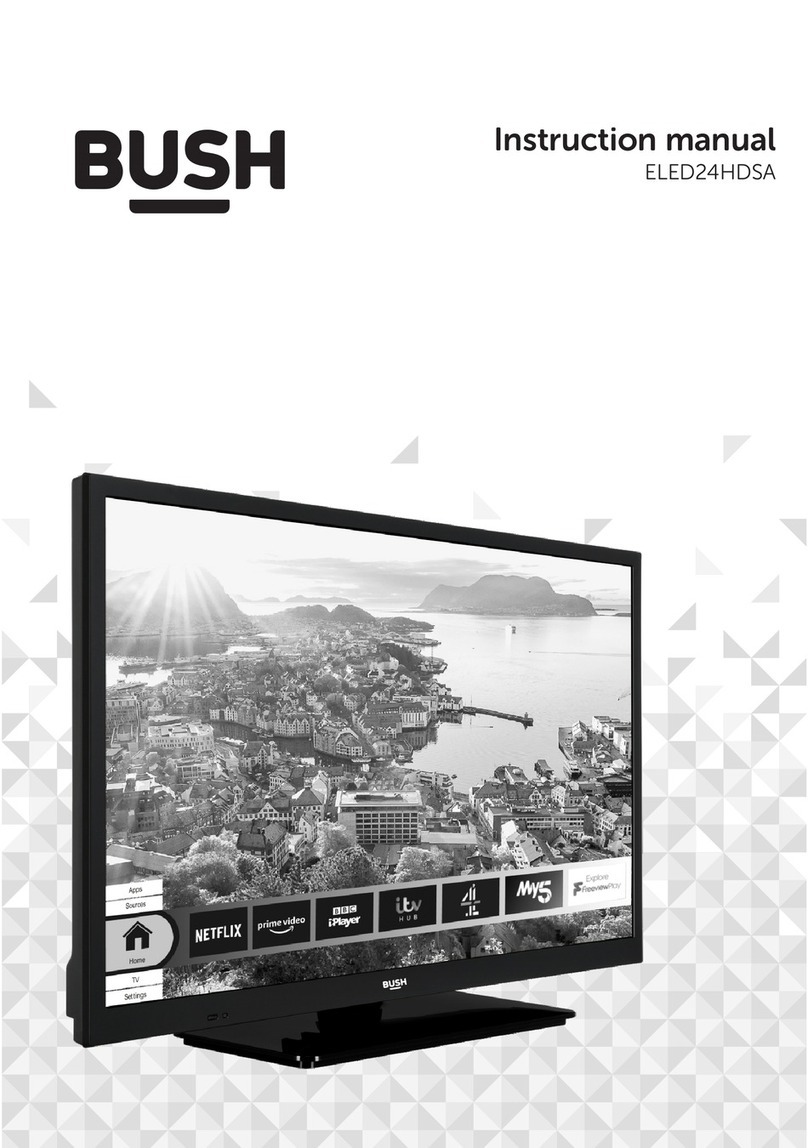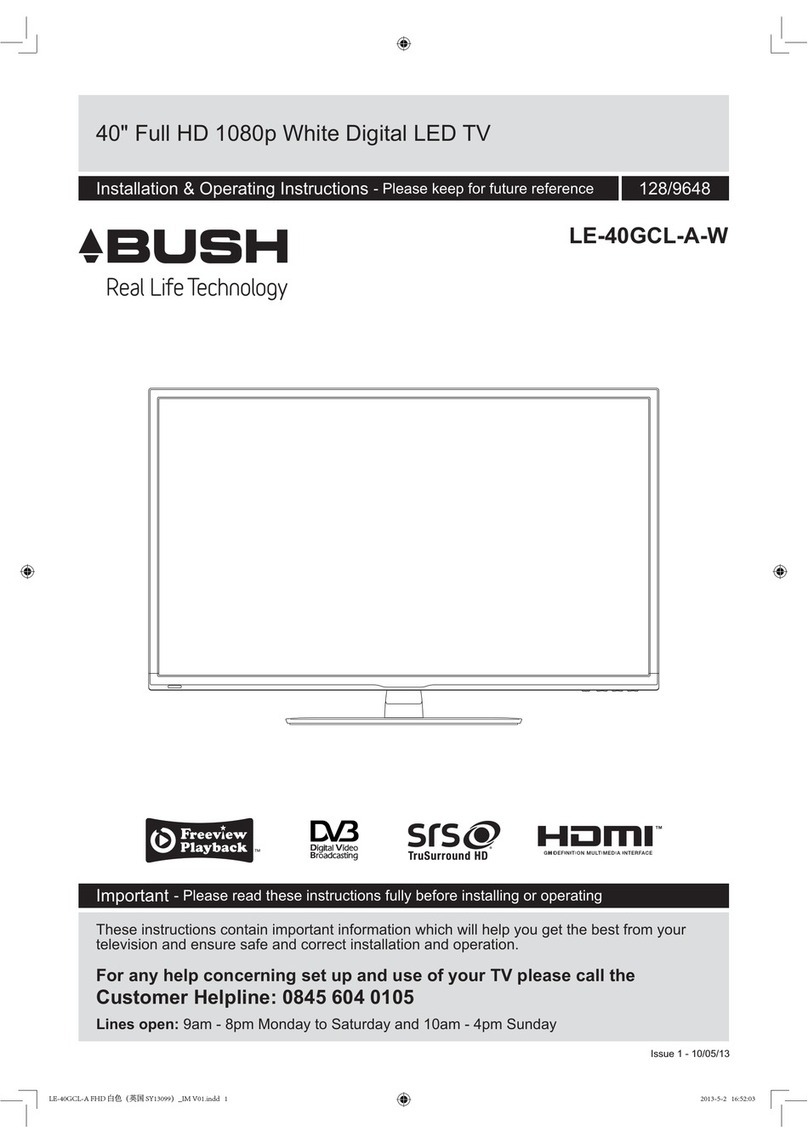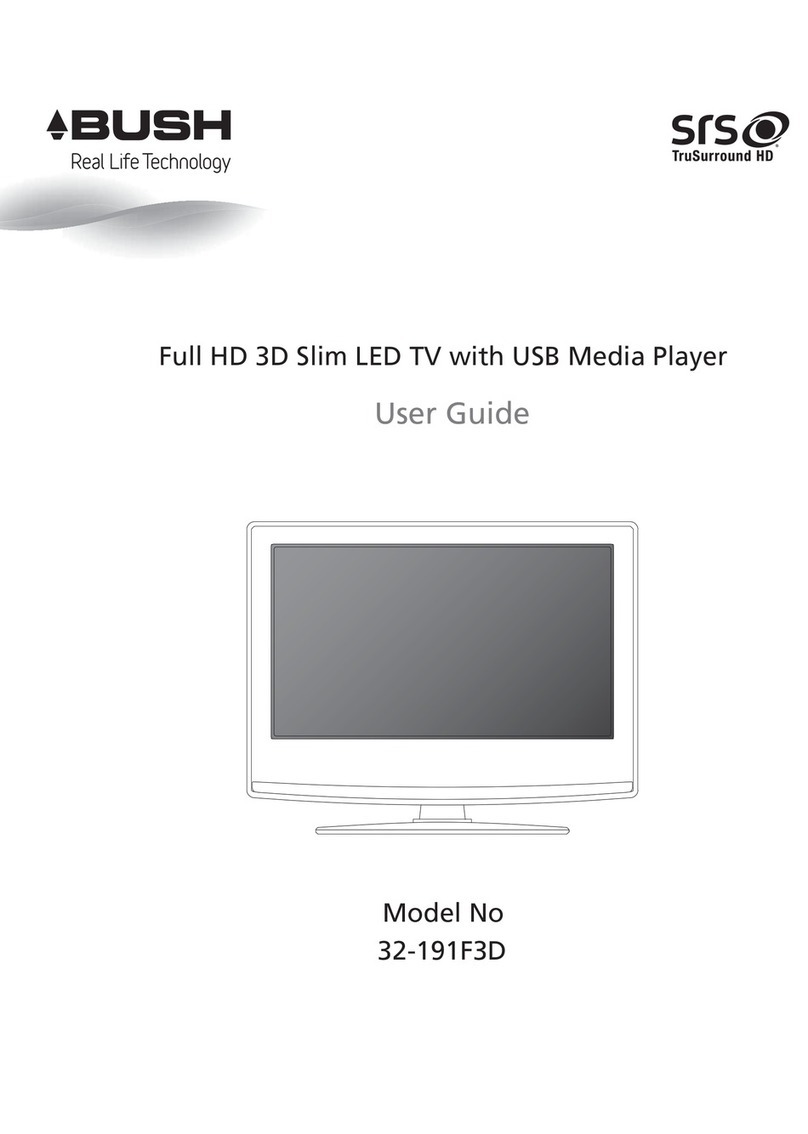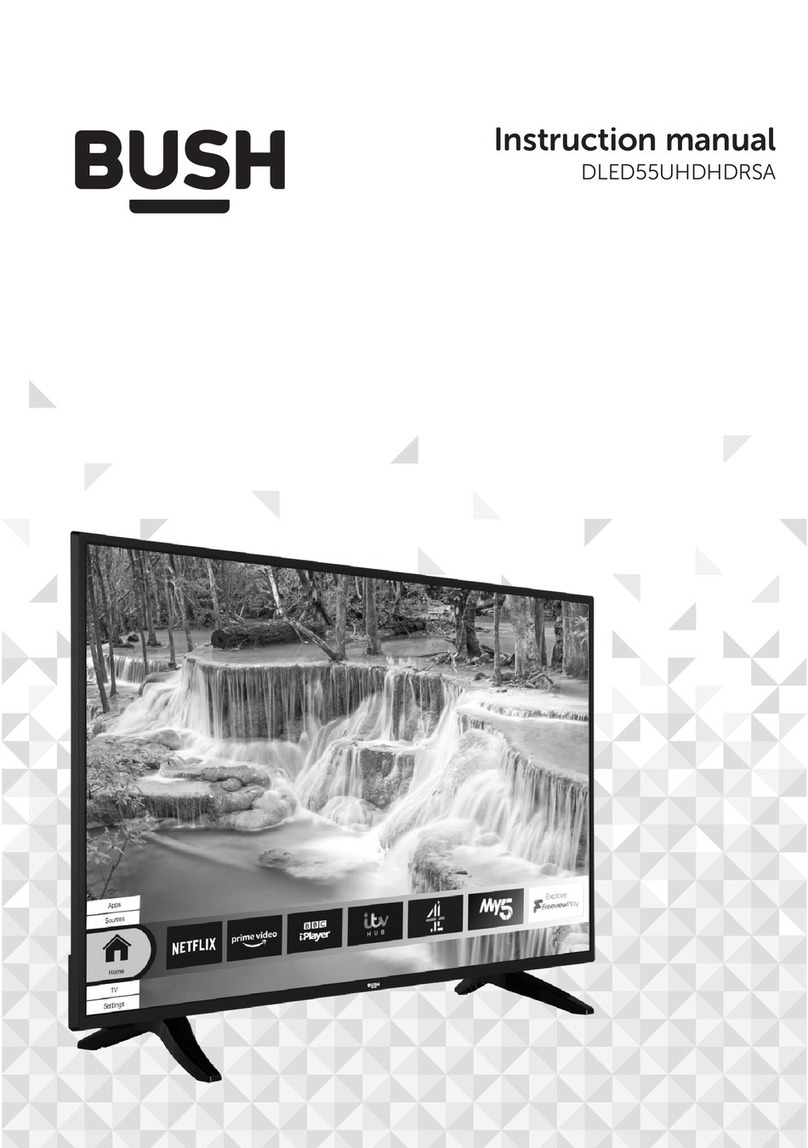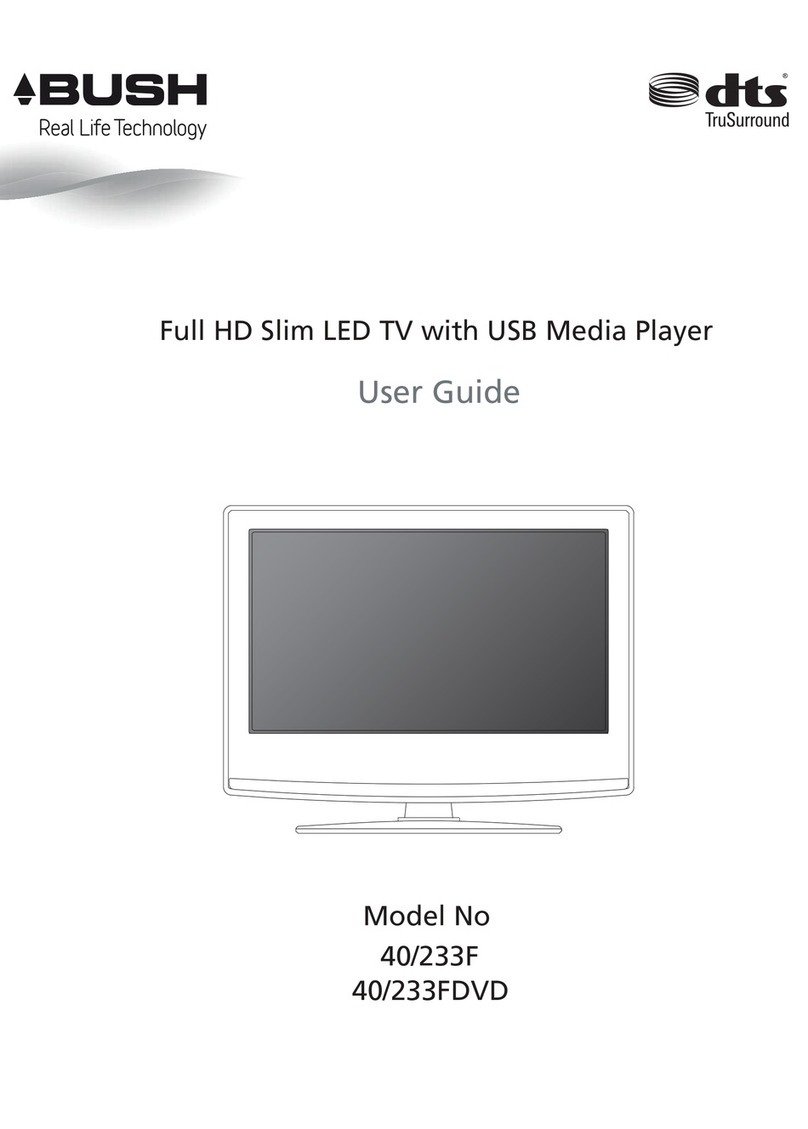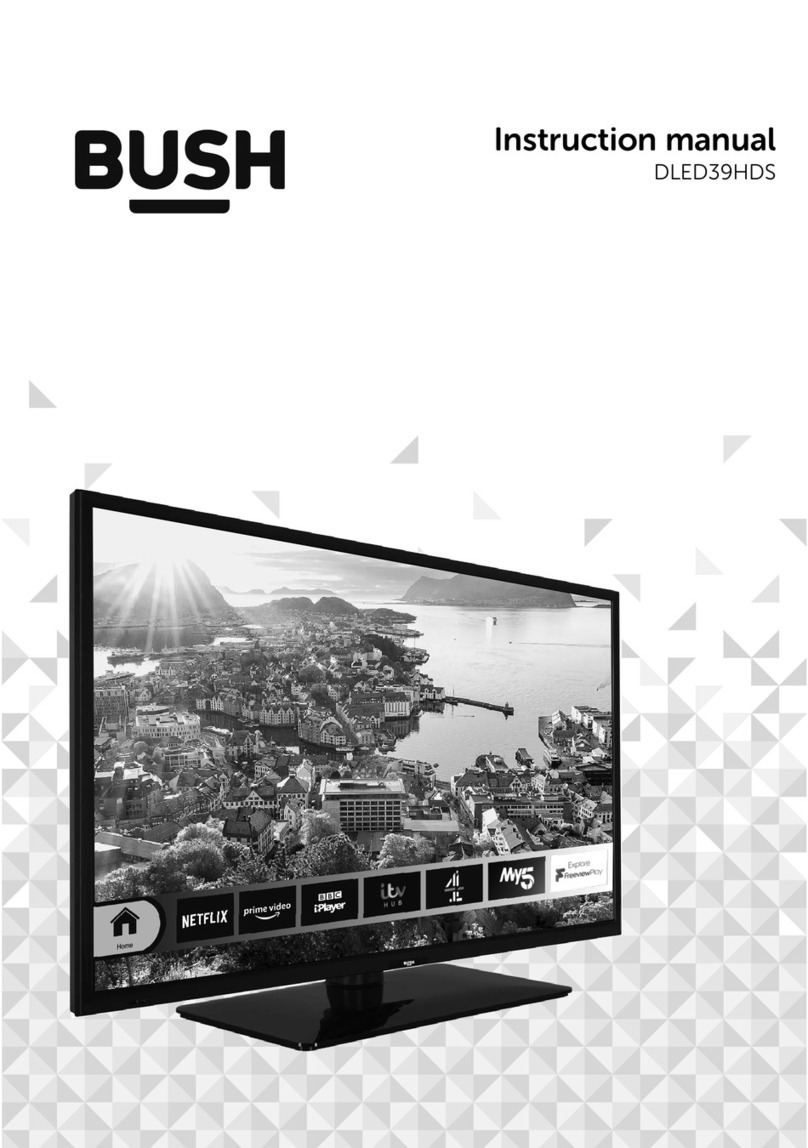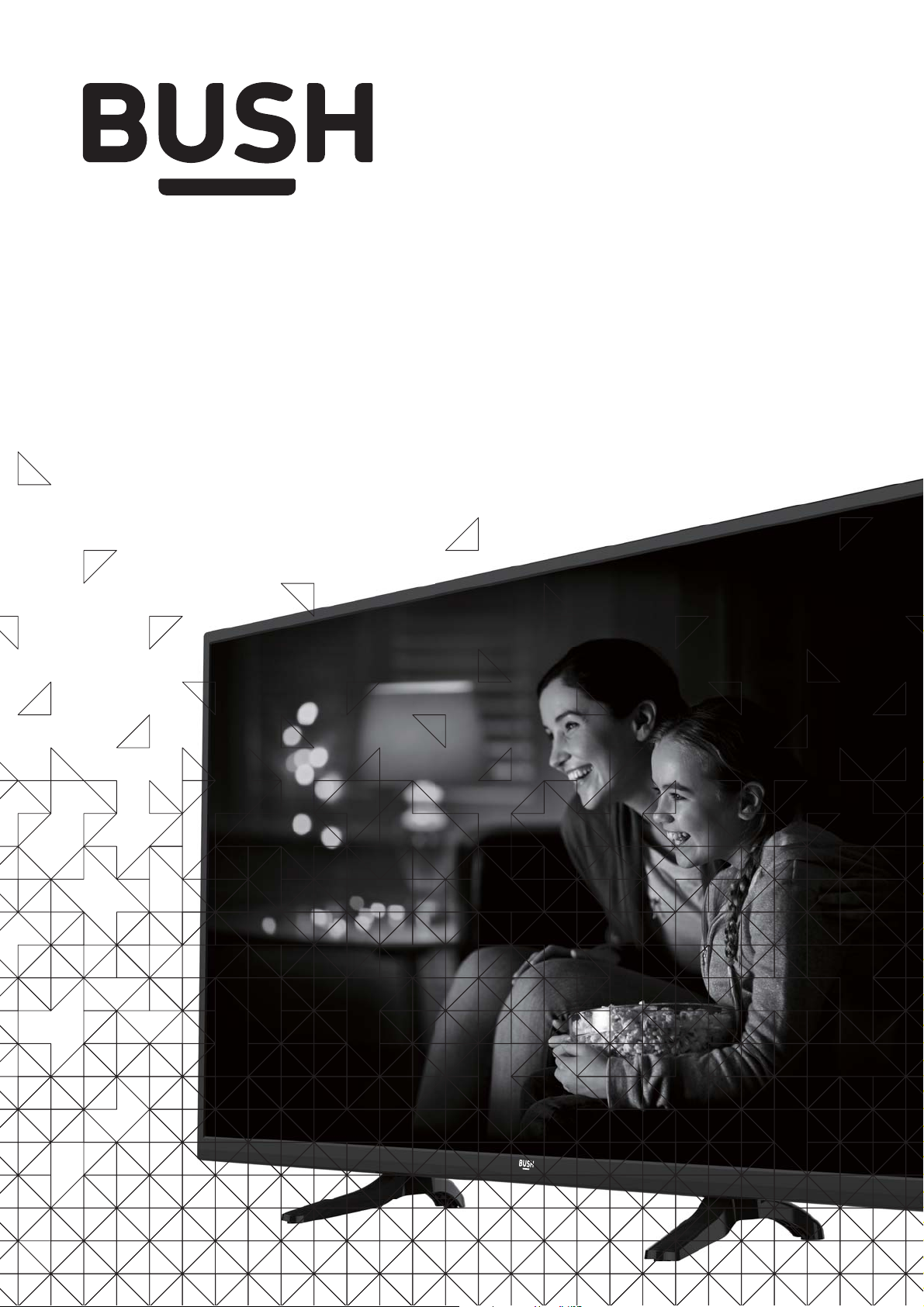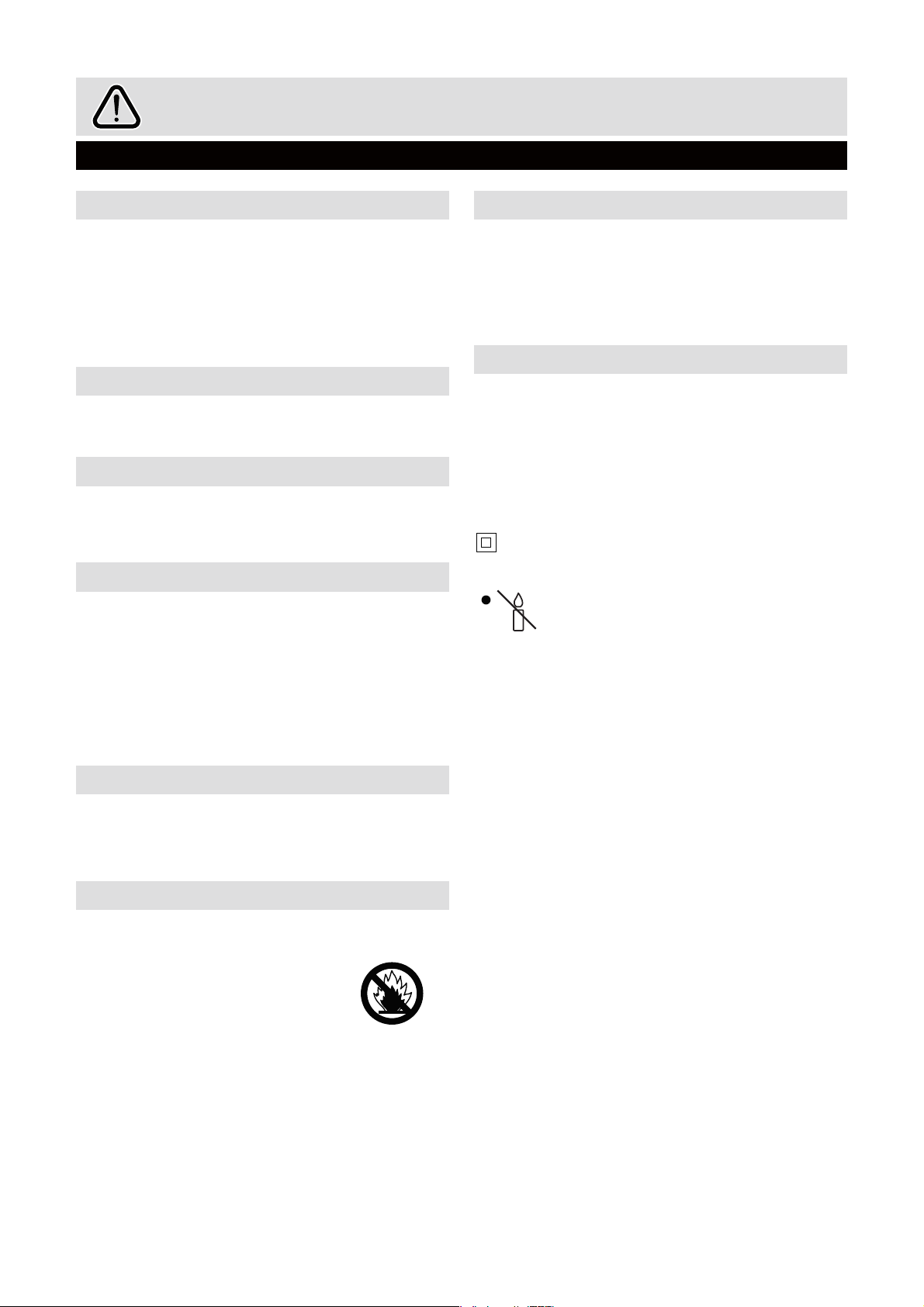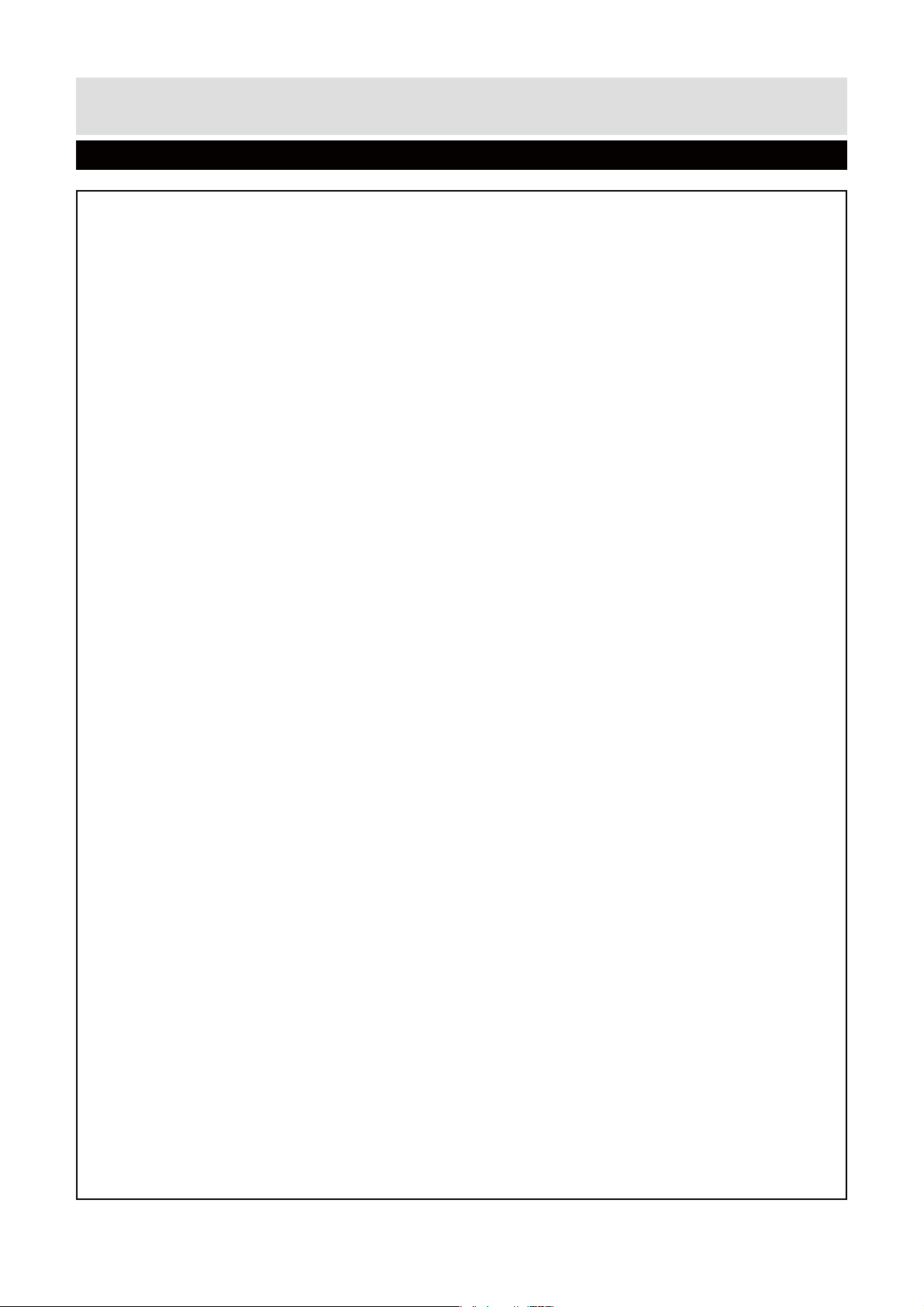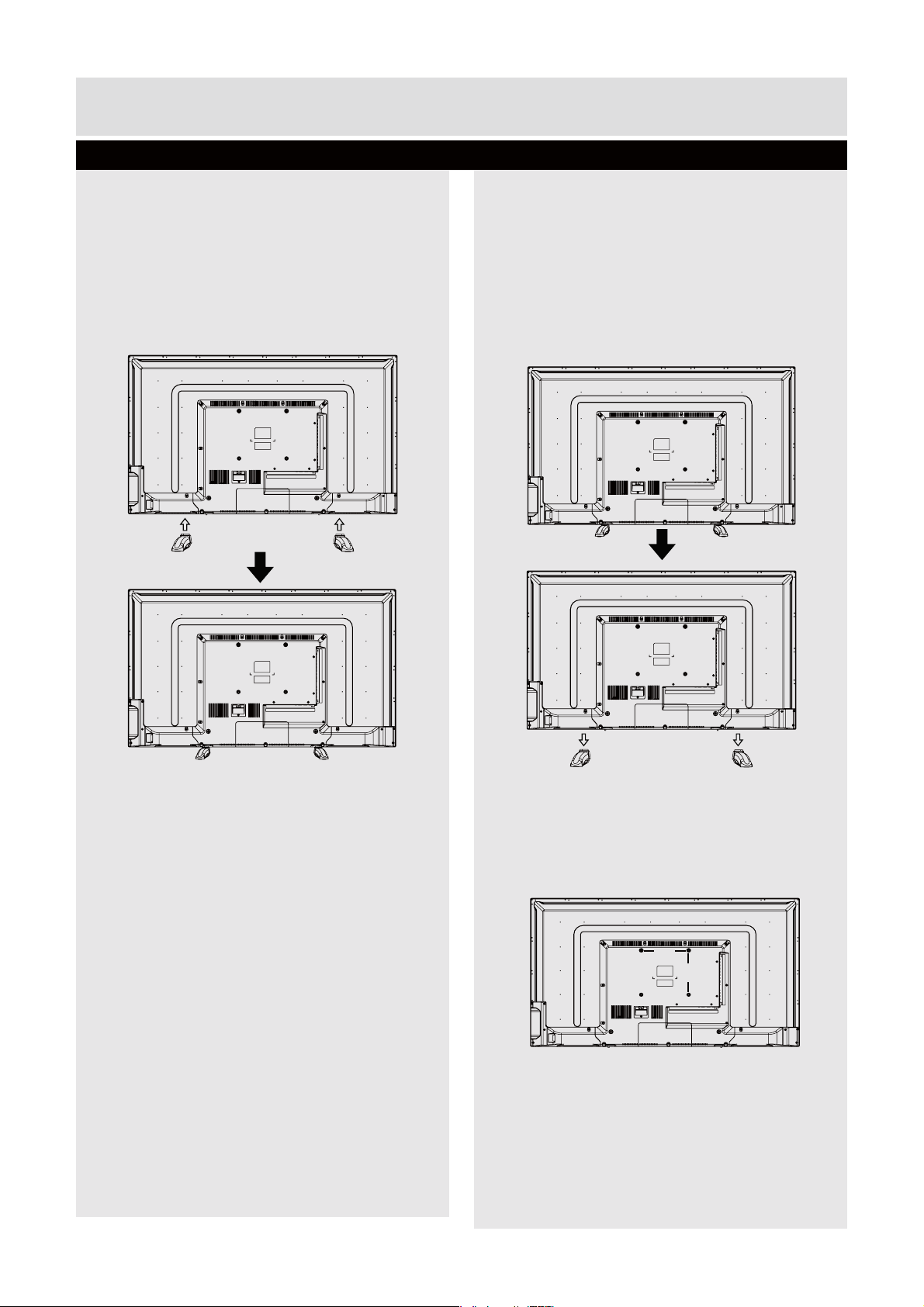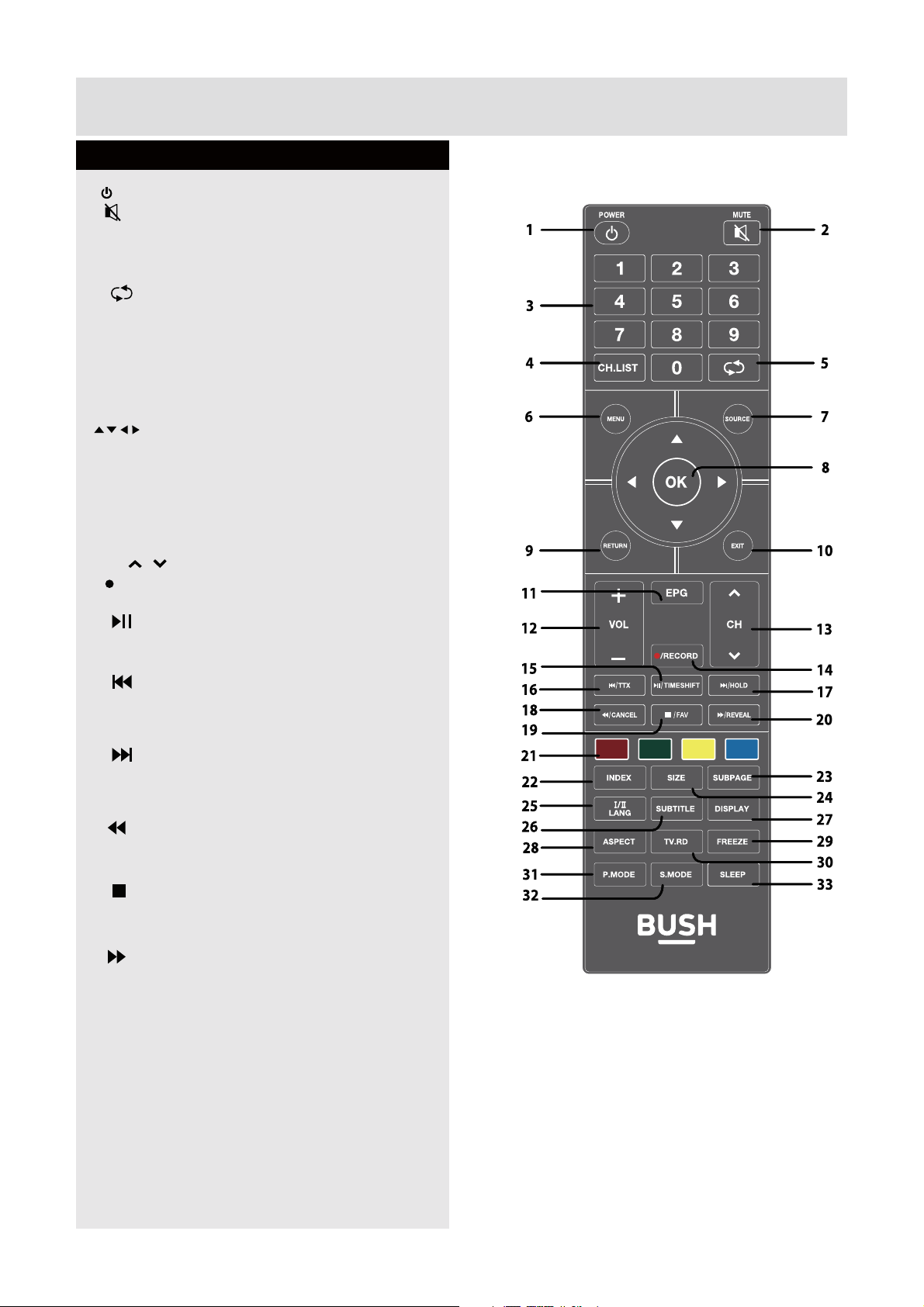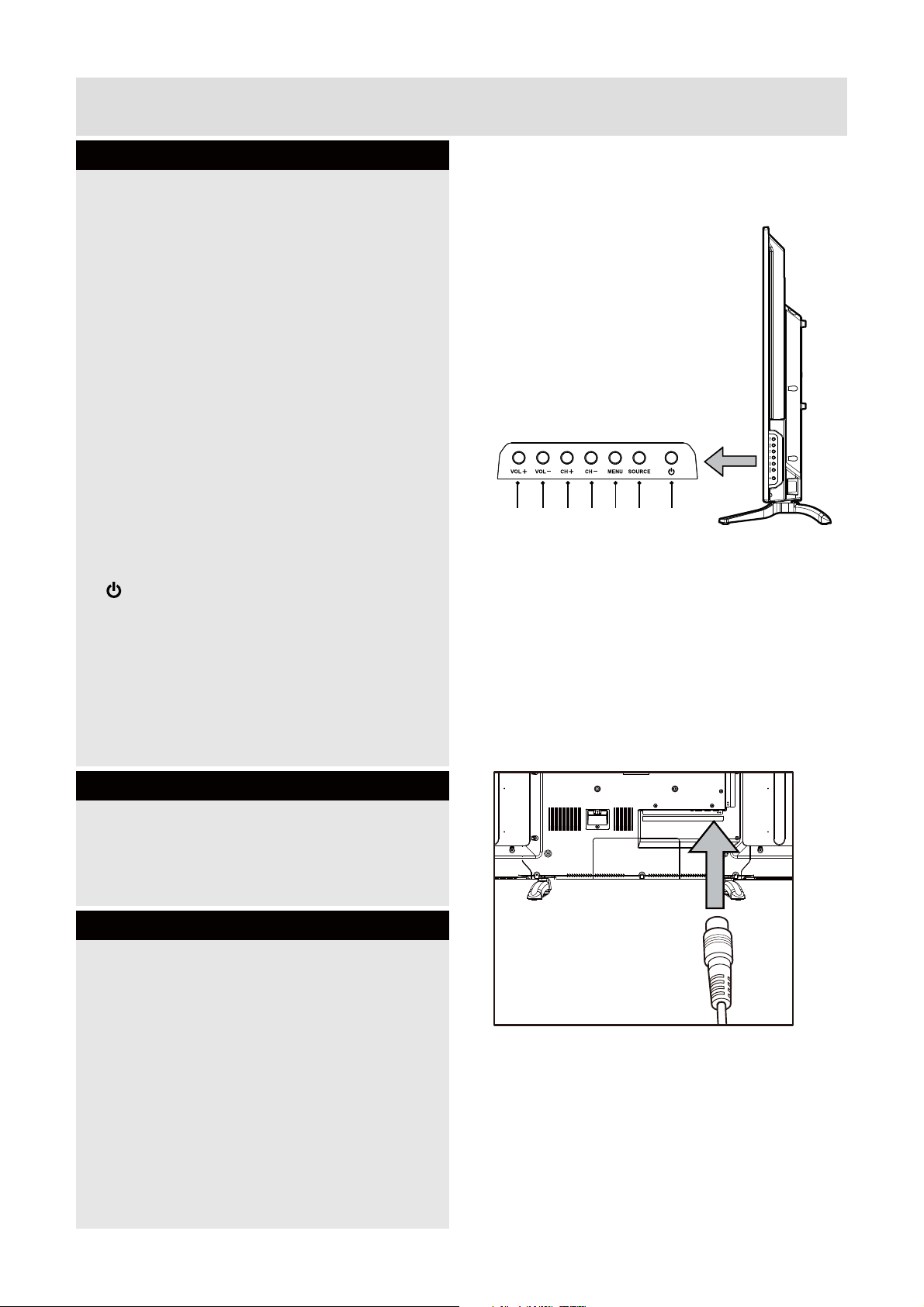2For any help concerning set up and use of your TV please call the Customer Helpline: 0345 604 0105
Safety Information
Important - Please read these instructions fully before installing or operating
Power source
to the presence of uninsulated “dangerous voltage”
within the product’s enclosure that may be of
shock of persons.
The exclamation point within an equilateral triangle
is intended to alert the user to the presence of
important operating and maintenance (servicing)
instructions in the literature accompanying the
appliance.
outlet.
Warning: Do not leave your TV in standby or operating mode
when you leave your house.
Positioning the TV
all around the TV.
Do not block the ventilation openings.
may tip over.
of the TV.
Only use the TV in moderate climates.
Power cord and plug
The power cord plug should be easily accessible. In case of
is not used for a long period of time disconnect the power
cord from the mains power socket.
Do not
pinch the cord.
pulling the power cord.
Never touch the power cord/plug with wet hands as this could
cause a short circuit or electric shock.
Never make a knot in the power cord or tie it with other cords.
Power cords should be placed in such away that they are not
likely to be stepped on or driven over.
Moisture and Water
Do not use this TV in a humid or damp place (avoid
machine).
Do not
dangerous.
Do not
on top of the TV. Avoid from dripping or splashing.
any further.
Ventilation
The slots and openings on the TV set are intended for
ventilation and to ensure reliable operation.
or covered in anyway.
RISK OF ELECTRIC SHOCK
DO NOT OPEN
CAUTION
CAUTION: TO REDUCETHE RISK OF ELECTRICS
DO NOT REMOVE COVER (OR BACK).
NO USER-SERVICEABLEPARTS INSIDE.
REFER SERVICING TO QUALIFIED SERVICE
PERSONNEL.
10cm
10cm
10cm