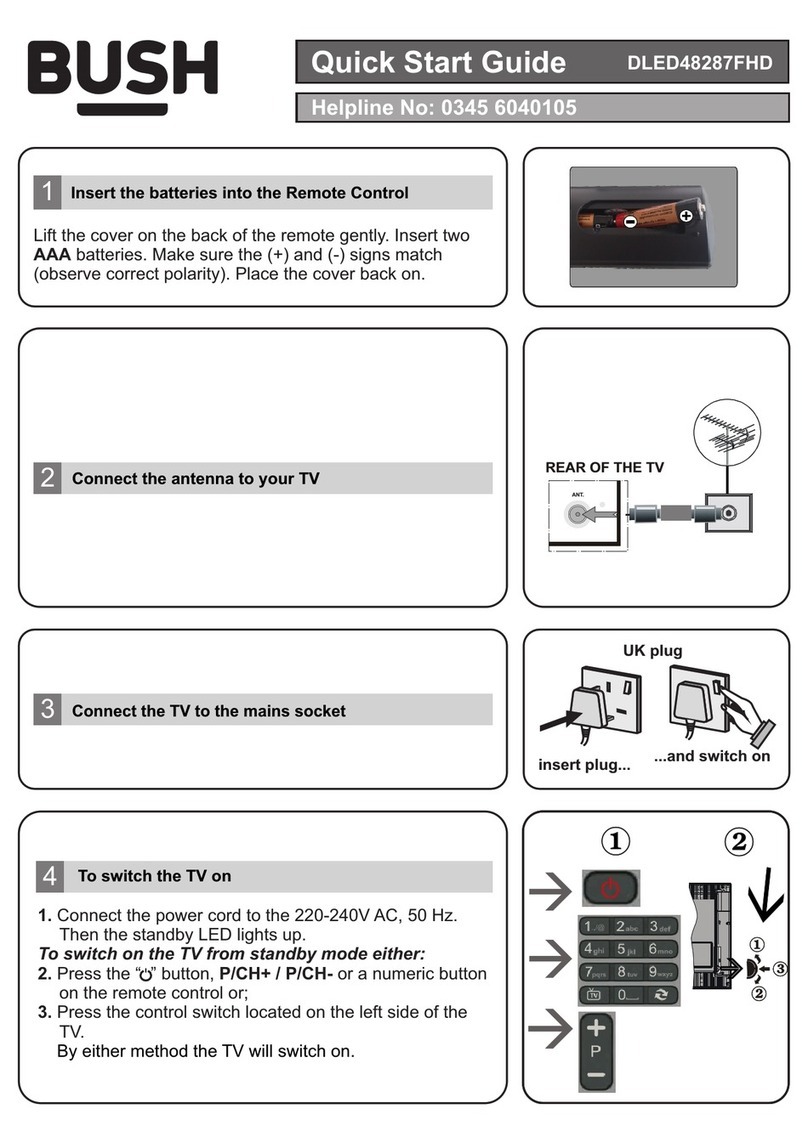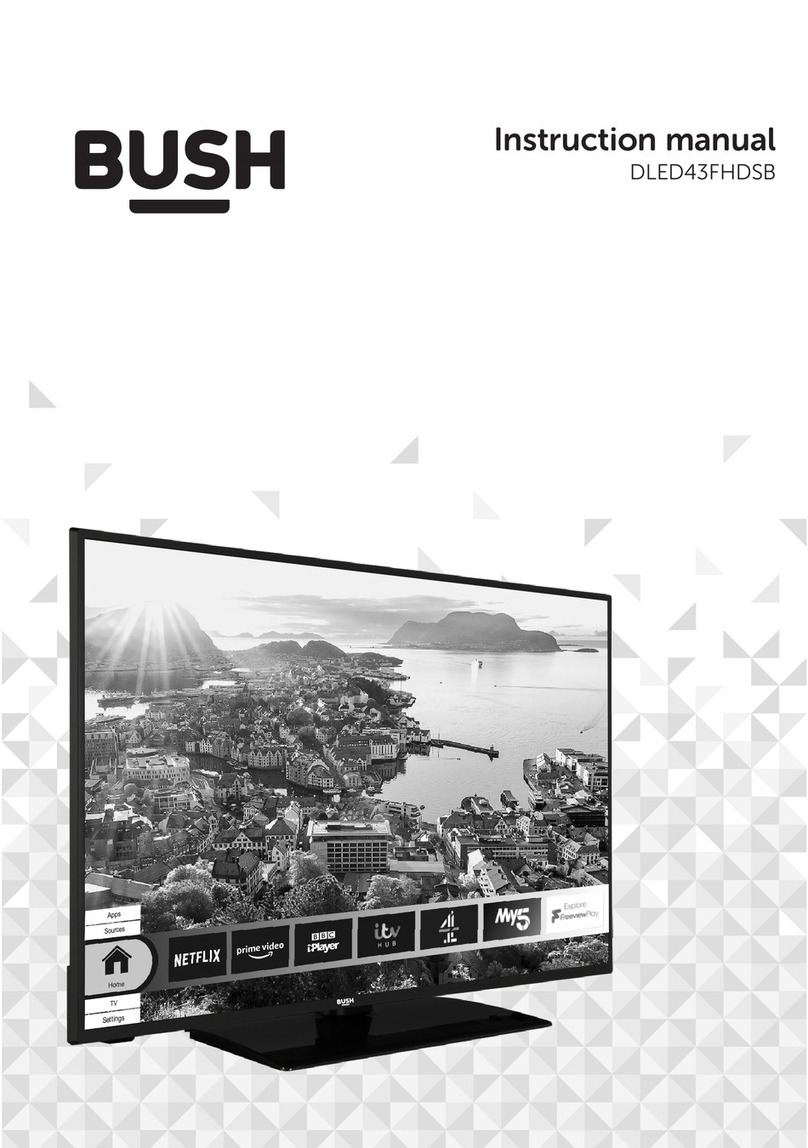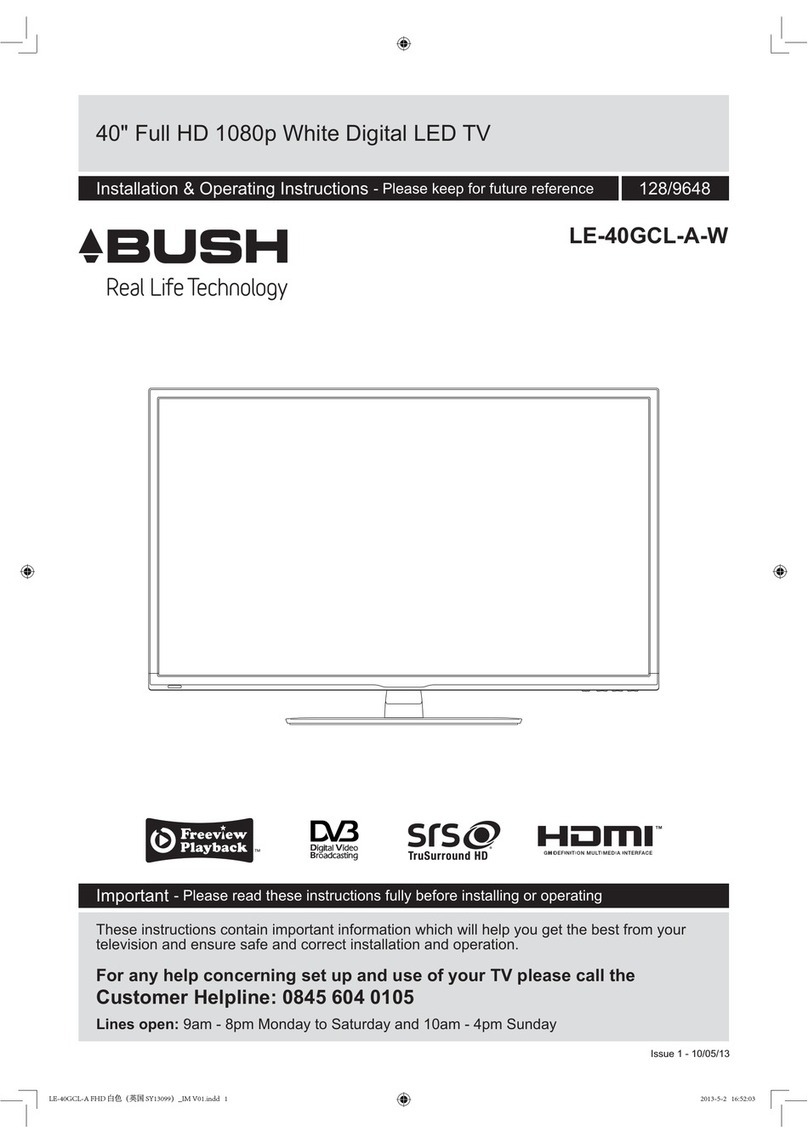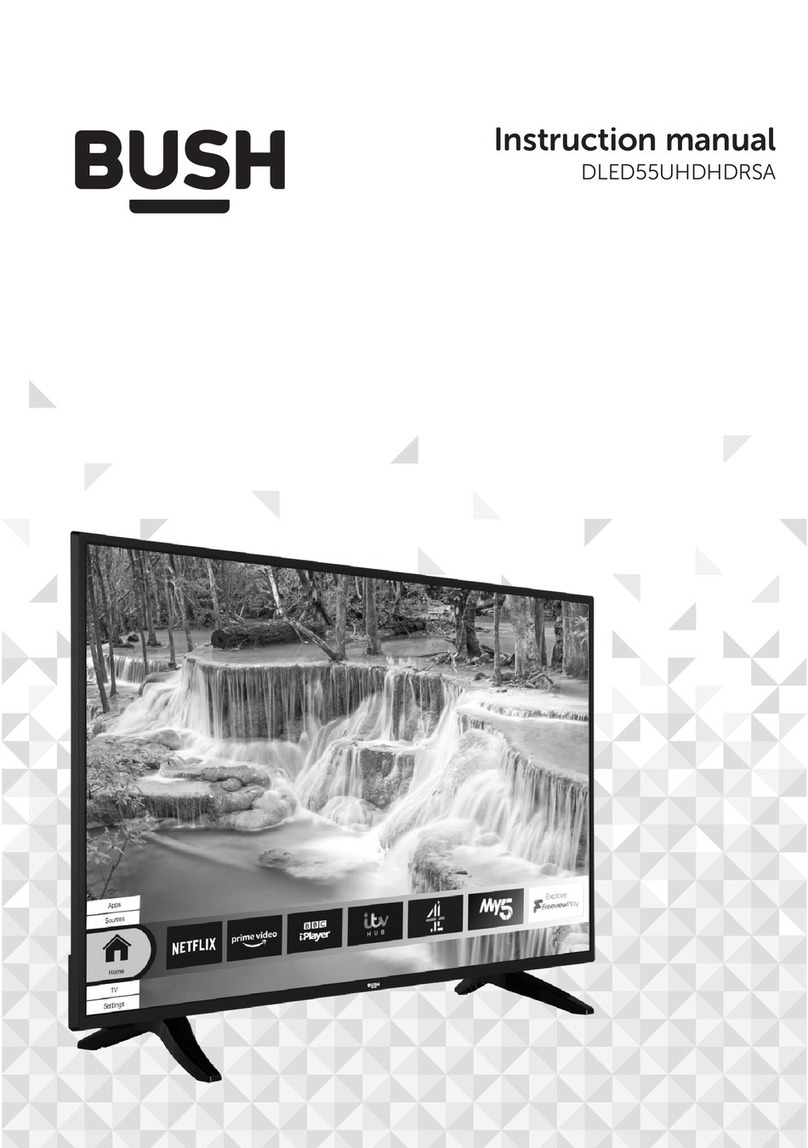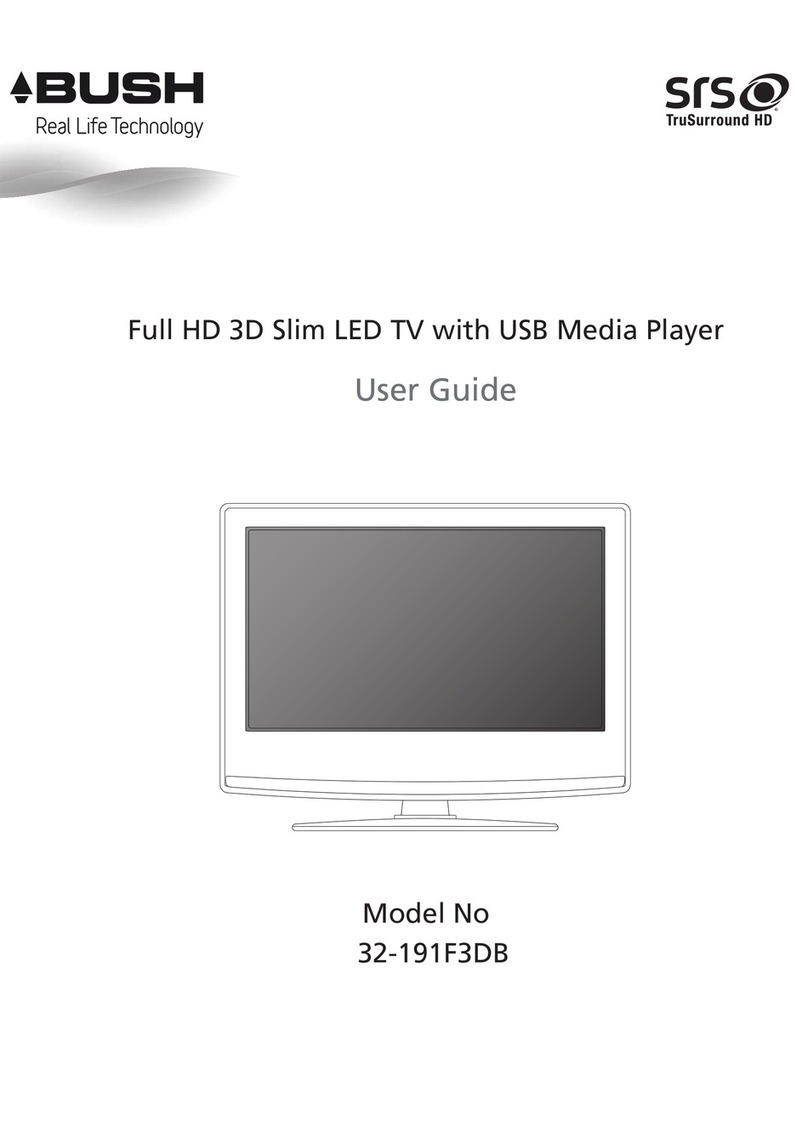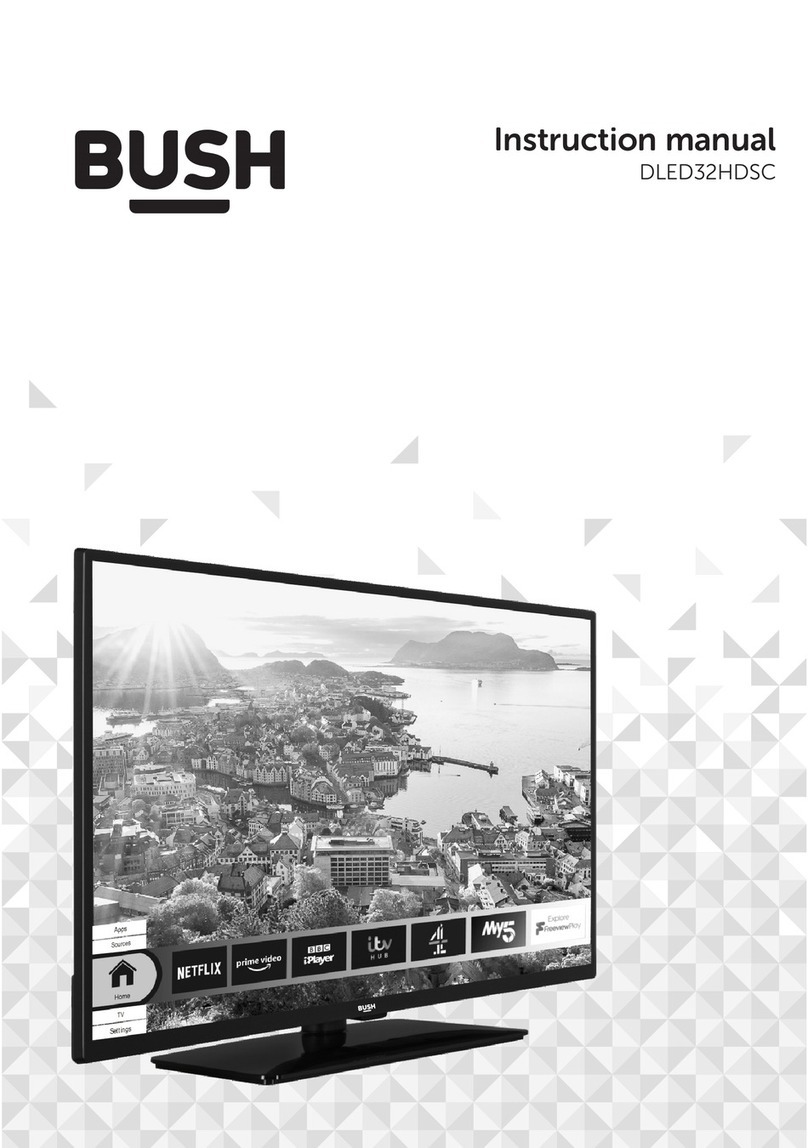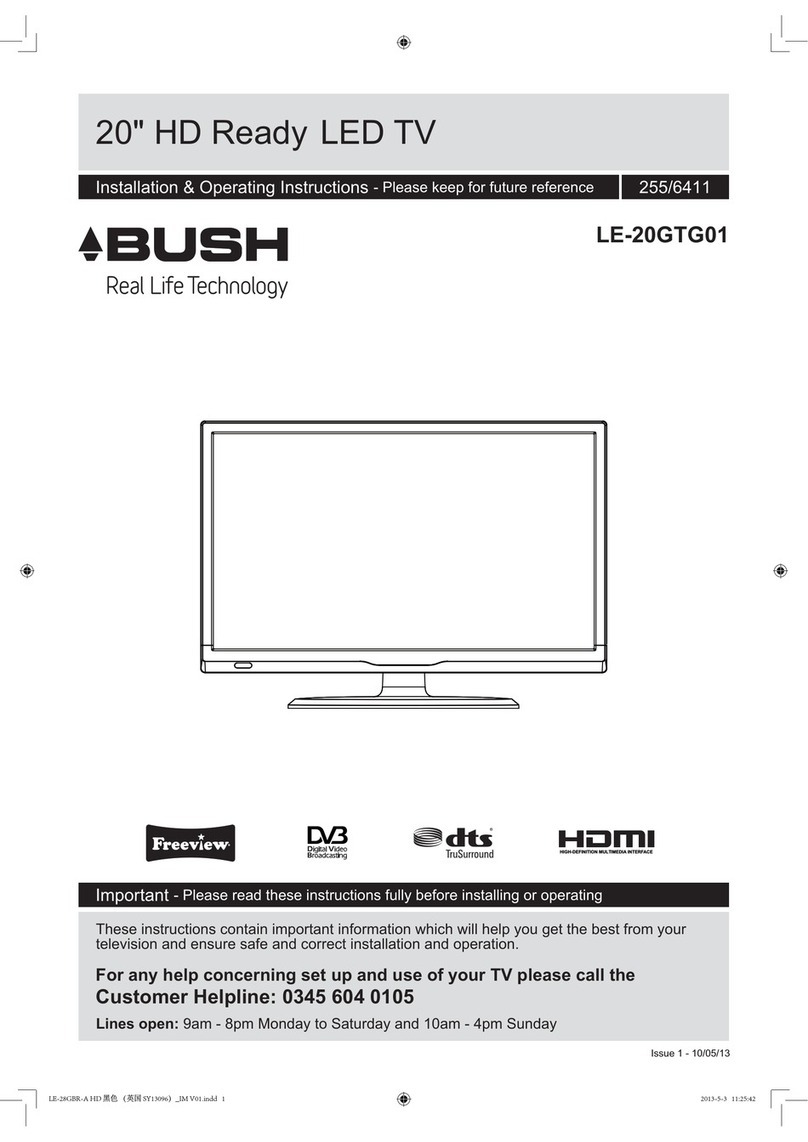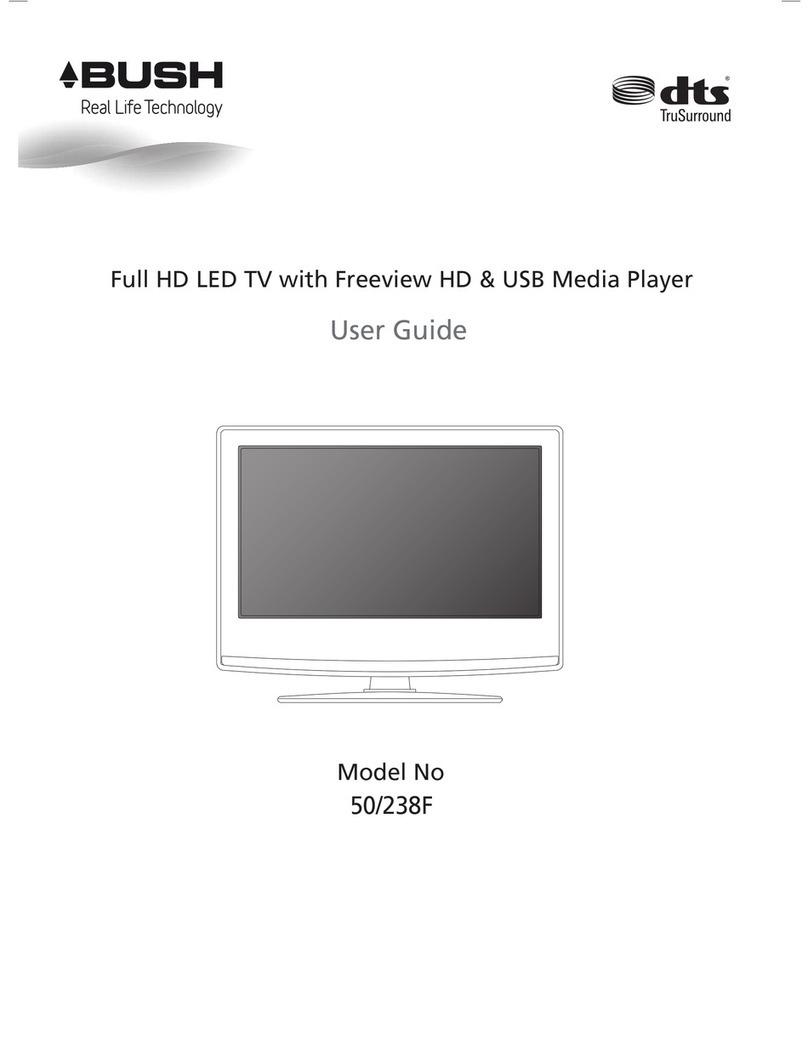4For any help concerning set up and use of your TV please call the Customer Helpline: 0871 2000 463
Important Safety Instructions
• To reduce the risk of fire, electric shock or
damage to the television, do not expose it to dust,
rain or moisture, or place any objects filled with
liquids on or near the television.
• Do not place the television in a confined space.
Ensure that nothing can obstruct the ventilation
openings at the rear of the television.
• Dispose of this television and any components
including batteries in an environmentally friendly
manner. If in doubt, please contact your local
authority for details of recycling.
• For your safety, this appliance is fitted with a
fused moulded 3 pin mains plug. Should the
fuse need to be replaced, ensure that any
replacement is of the same amperage and
approved with the BSI mark.
• The television should be connected to a
main socket outlet with a protective earthing
connection.
• Never try and replace the mains plug unless
you have adequate qualifications and are
legally authorised to do so. In the event that a
replacement Mains cable is required, contact the
manufacturer for a suitable replacement.
• Never use the television if it is damaged in
any way.
• Always place the television on a flat level surface
avoiding anywhere which may be subject to
strong vibration.
• Ensure the television is not placed on top of the
power cable as the weight of the television may
damage the cable and cause a safety hazard.
• Never place mobile phones, speakers or any
other device which may cause magnetic or radio
interference with the television. If interference
is apparent, move the device causing the
interference, near the television.
• To disconnect the apparatus from the mains,
please use the mains plug located on the
underside/rear of the TV. The mains plug shall
remain readily operable.
• Batteries (battery pack or batteries installed)
shall not be exposed to excessive heat such as
sunshine, fire or the like.
• Install the product at least 5cm from the wall for
ventilation.
• Ensure that the power switch on the unit and the
mains plug are always easily accessible.
WARNING: Excessive noise when using earphones
and headphones can cause loss of hearing.
• To clean this unit, wipe with a soft, dry cloth. If
the surfaces are extremely dirty, use a soft cloth
dipped in a soap and water solution or a mild
detergent solution.
• Never use alcohol, paint thinner
or benzene to clean this unit.
• Before using a chemically treated
cloth, read the instructions that
came with the cloth carefully.
CAUTION: If water or other liquid enters the television
through the display panel surface or back cover a
malfunction may occur.
• The safest way to transport your item is in
the original box/packaging - please save your
packaging for this.
• You will need original box/packaging in the event
of warranty/service repair or support. We are
unable to carry out warranty/service if you are
unable to package the item correctly.
To prevent the spread of fire, keep
candles or other open flames away
from this product at all times
IMPORTANT - Please read these instructions. All the safety and operating instructions
should be read before the appliance is operated.
Warnings
Safety
Maintenance
Packaging
User Guide - Bush -32-149 BUS-MAN-0012.indd Sec1:4User Guide - Bush -32-149 BUS-MAN-0012.indd Sec1:4 10/30/2014 2:03:39 PM10/30/2014 2:03:39 PM