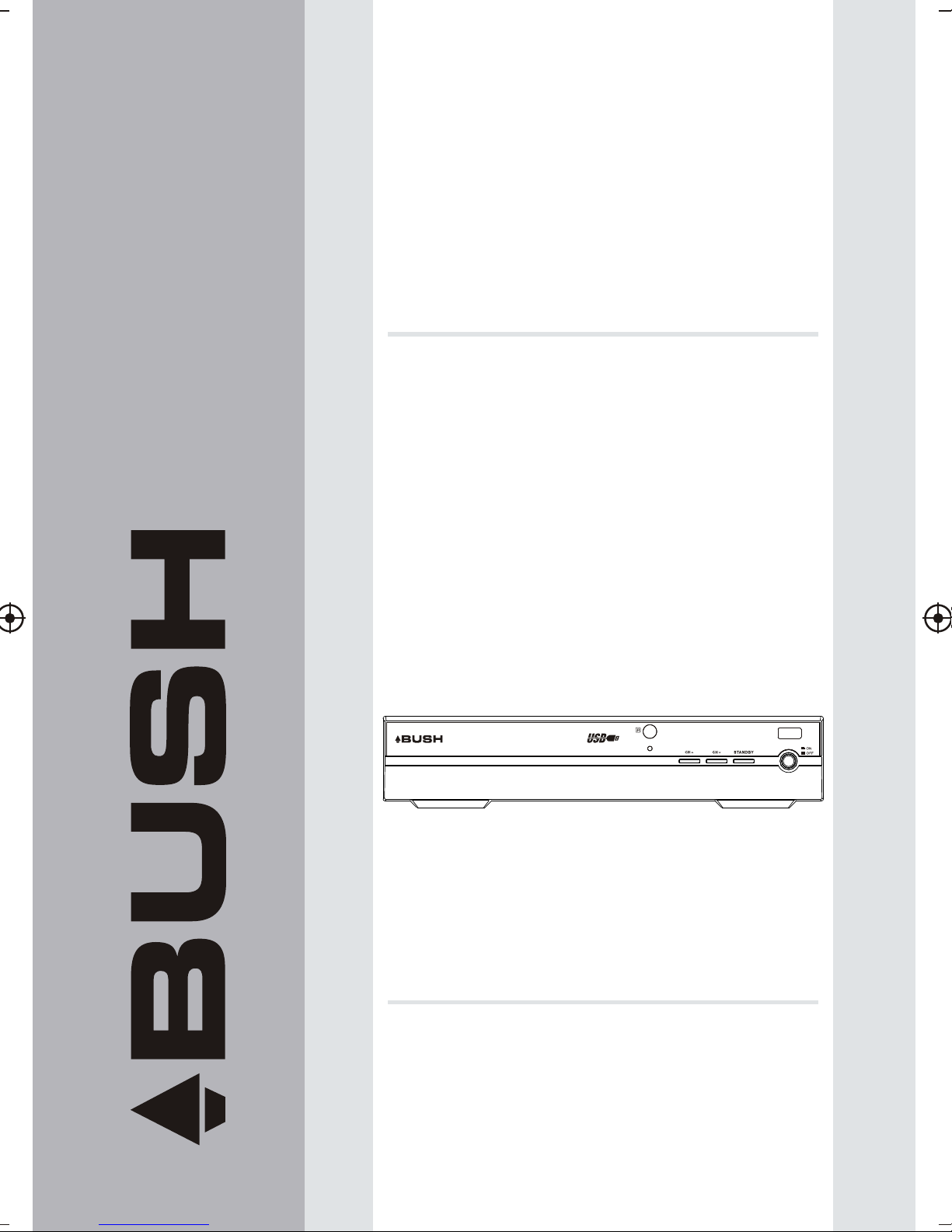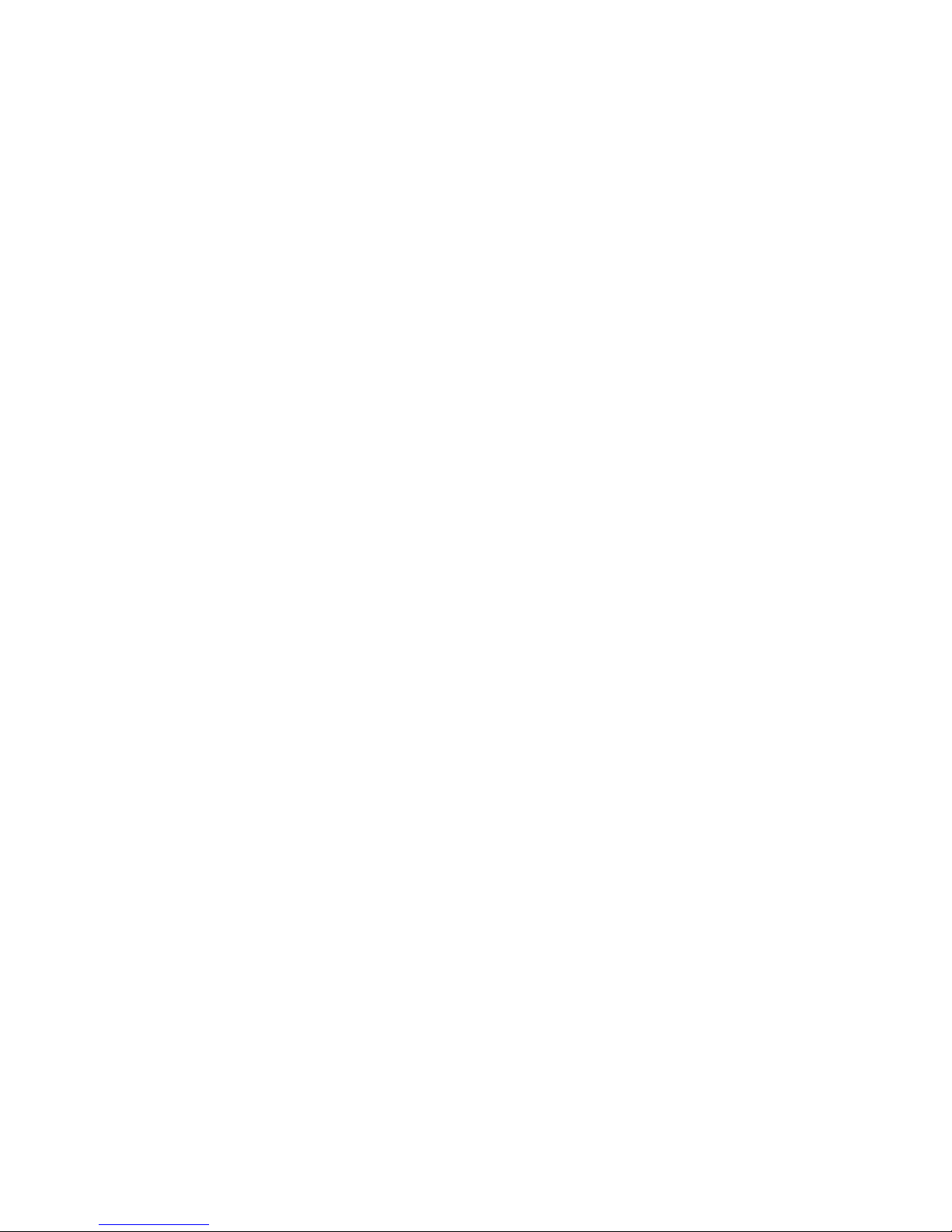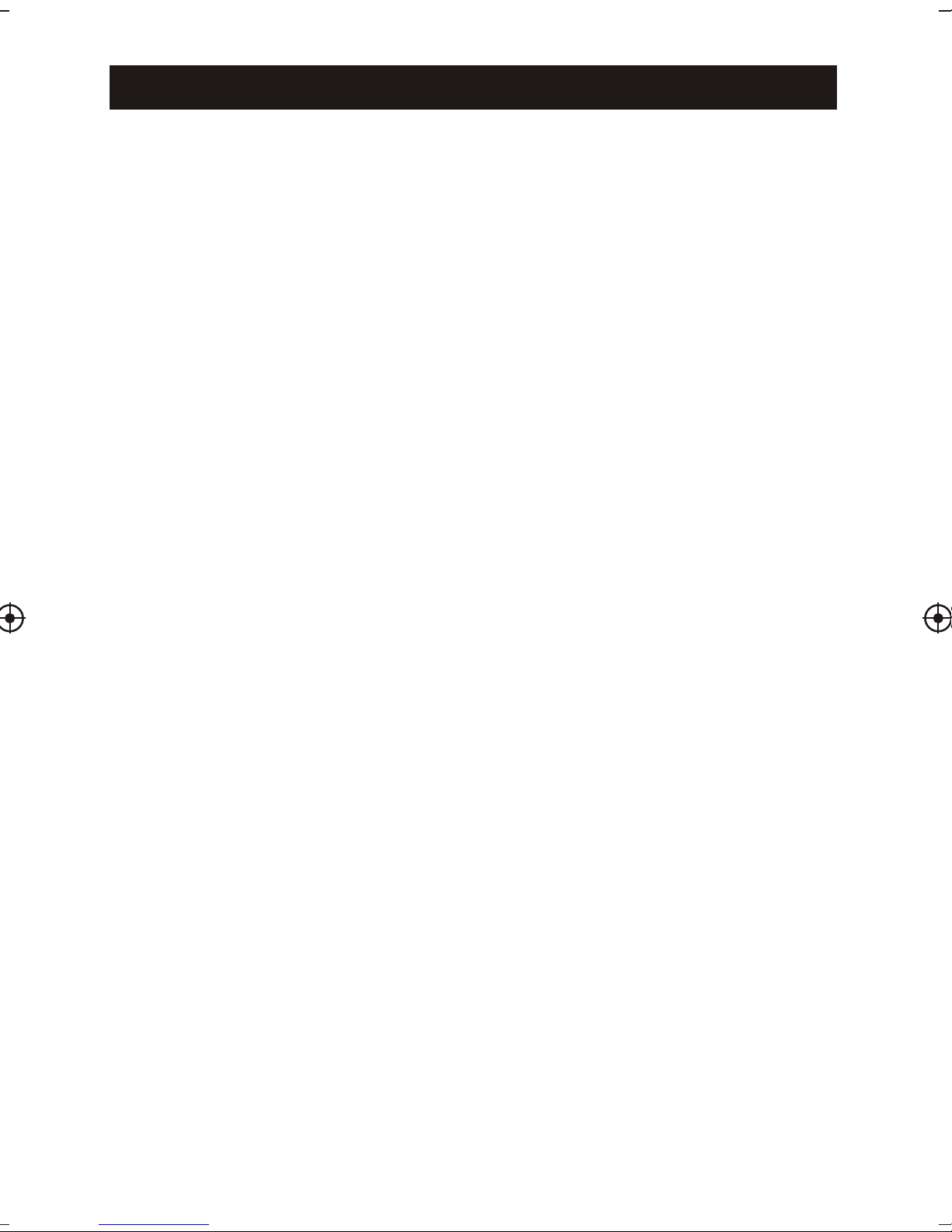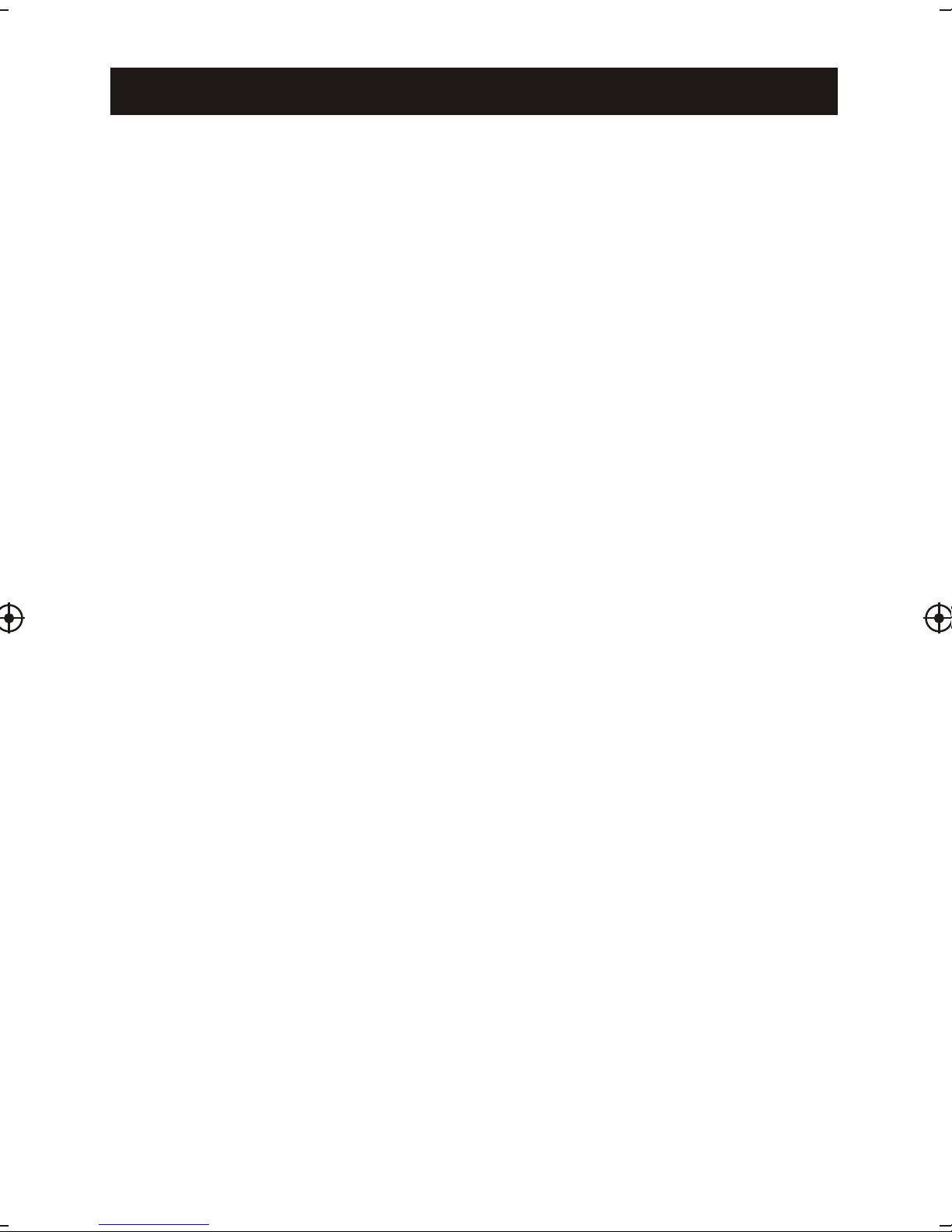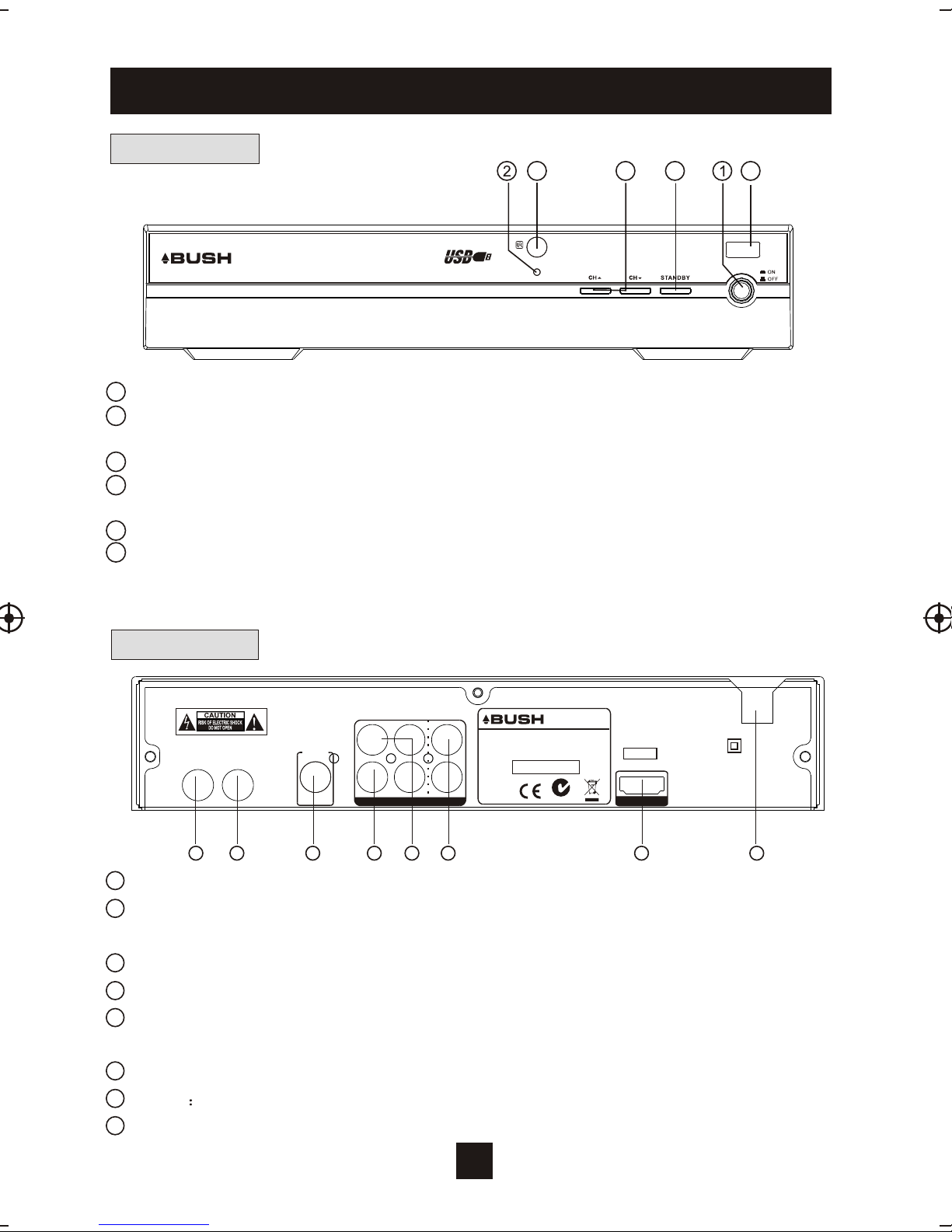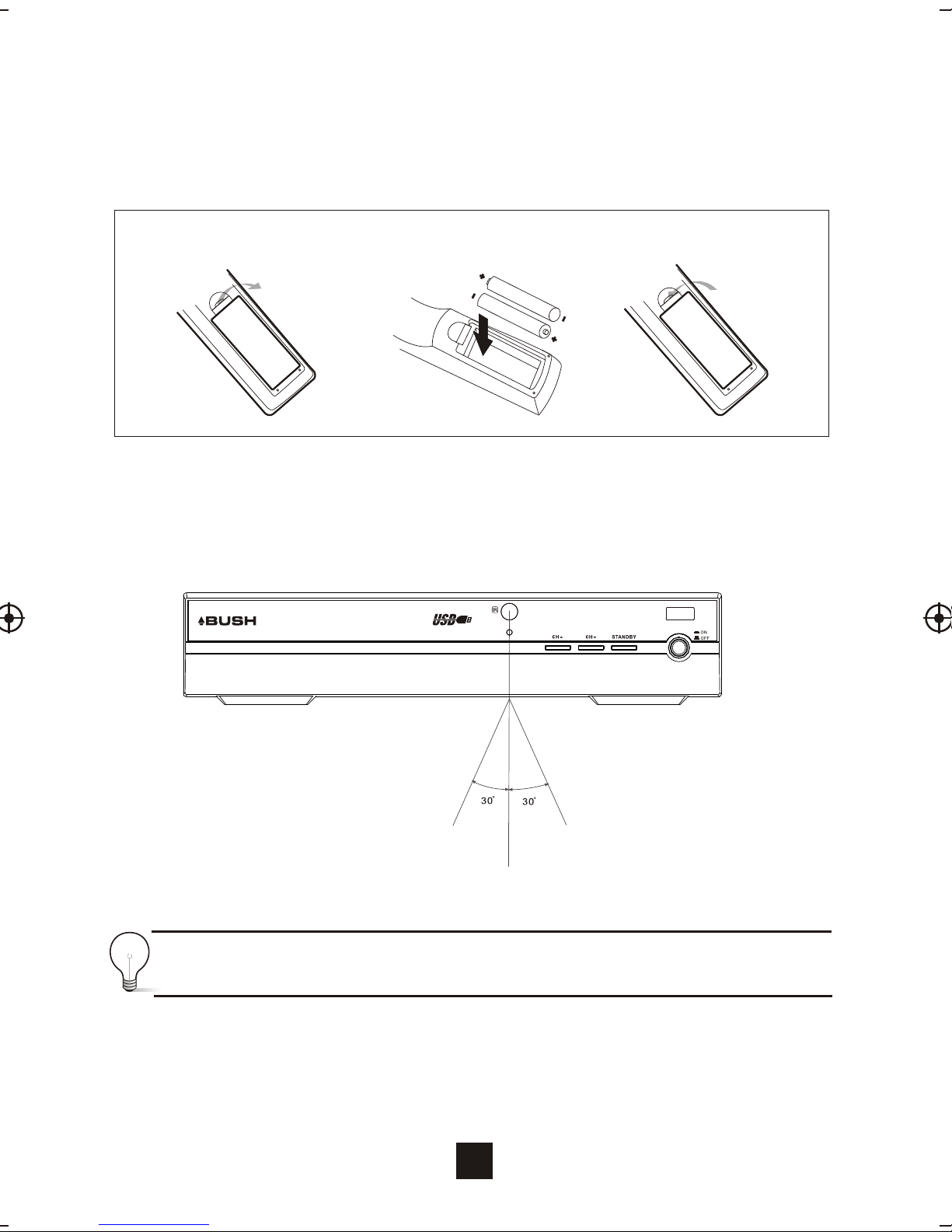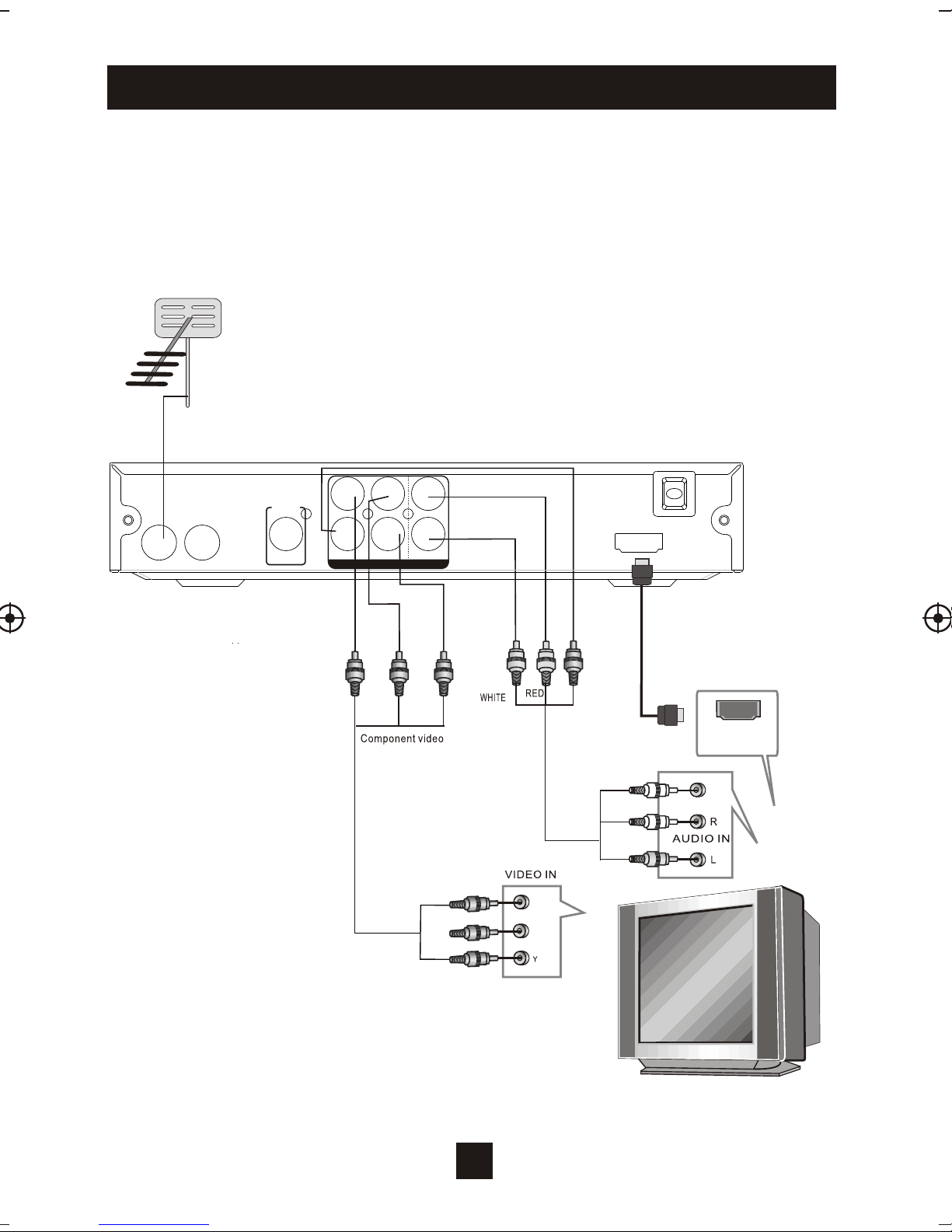OK
MUTE
FWD
EPG
CH+
CH-
FAVOURITE
TTX
GOTO
REV
STANDBY
RECALL
PREV NEXT
TV/RADIO
MENU EXIT
PAUSE STOP REPEAT
SUBTITLE
AUDIO
PLAY
VOL+VOL-
123
456
7890
INFO
REC
27
Remote Control
6
1. MUTE: Press the MuteButton to switchoff the
Sound only.Press again to restore audio output
2. INFO: Press the INFOButton to display the current
channel information
3. TTX: Press the TTXto enter theTeletextMenu
4. SUBTITLE: Press the SubtitleButton to selectthe
subtitle setting
7. RIGHT /LEFT:Press the NavigateButtons to move
through the Menuoptions or toincreases or decreases
the volume
8. TV/RADIO: Press the TV/RadioButton to switch
between from TV and Radio mode
9. RECALL: Press the RecallButton to goback to the
previous channel youwere watching.
10. GOTO: Press the GOTOButton to selectthe
multimedia option
13. REPEAT: Press the RepeatButton to repeatplay in
multimedia mode
5. EXIT: Press the Exitbutton to exitthe current
Menu or returnto the previousMenu
6. OK: Press the OKButton to confirmsettings or
menu selections.Also press todisplay the channellist
11. PREV: Press the PrevButton to skipto the
previous track inmultimedia mode ortimeshift in DTV
mode
12. NEXT: Press the NextButton to skipto the Next
track in multimediamode or timeshiftin DTV mode
14. STOP: Press the StopButton to stopplay in Multimedia
15. STANDBY: Press the StandbyButton to turnthe unit tostandby
16. EPG: (Electronic Program Guide)Press the EPGButton to enter the EPG
menu
17. AUDIO: Press the Audio Button to change the audiosettings
18. UP /DOWN: Press the NavigateButtons to scrollthrough the Menuor to
scroll through thechannel list.
19. MENU: Press the MenuButton to enterthe Main Menu
20. FAVOURITE: Press the Favourite Button to enterthe Menu
21. 0-9 (NumericButtons): Press the Numeric Buttons to enter a channel
directly or settinginformation
22. FWD: Press the FWDButton to FastForward in Multimedia or mode
23. REV:Press the RevButton to Rewindin Multimedia mode
24. PLAY: Press the PlayButton to beginor resume playin multimedia mode
25. Pause: Press the PauseButton to pauseplay in multimedia mode or to
pause live TV.
26. COLOUR BUTTONS:Press the Colour Buttons to selectdifferent options in
the menu, EPGand Teletext modes
27. REC: Press the RecButton to recordthe program you are watching
mode and returnto
normal viewing intimeshift mode.
timeshift
or timeshift mode