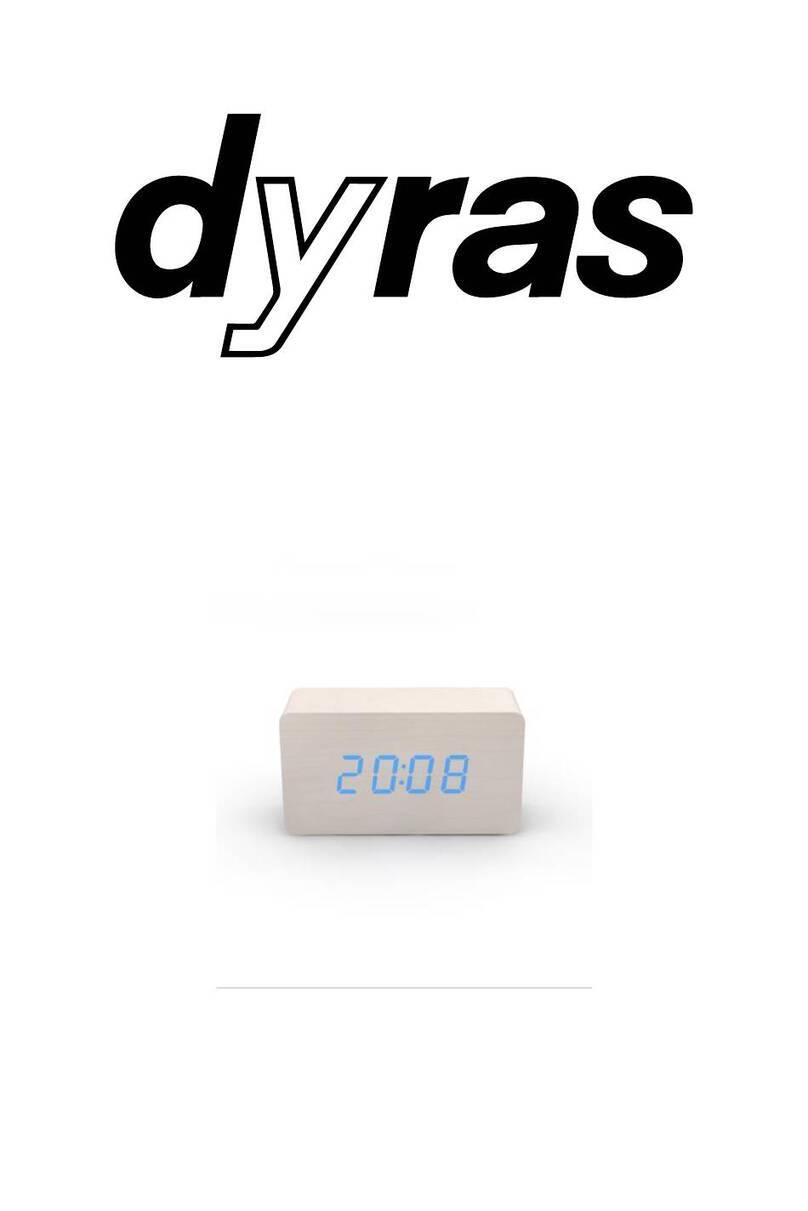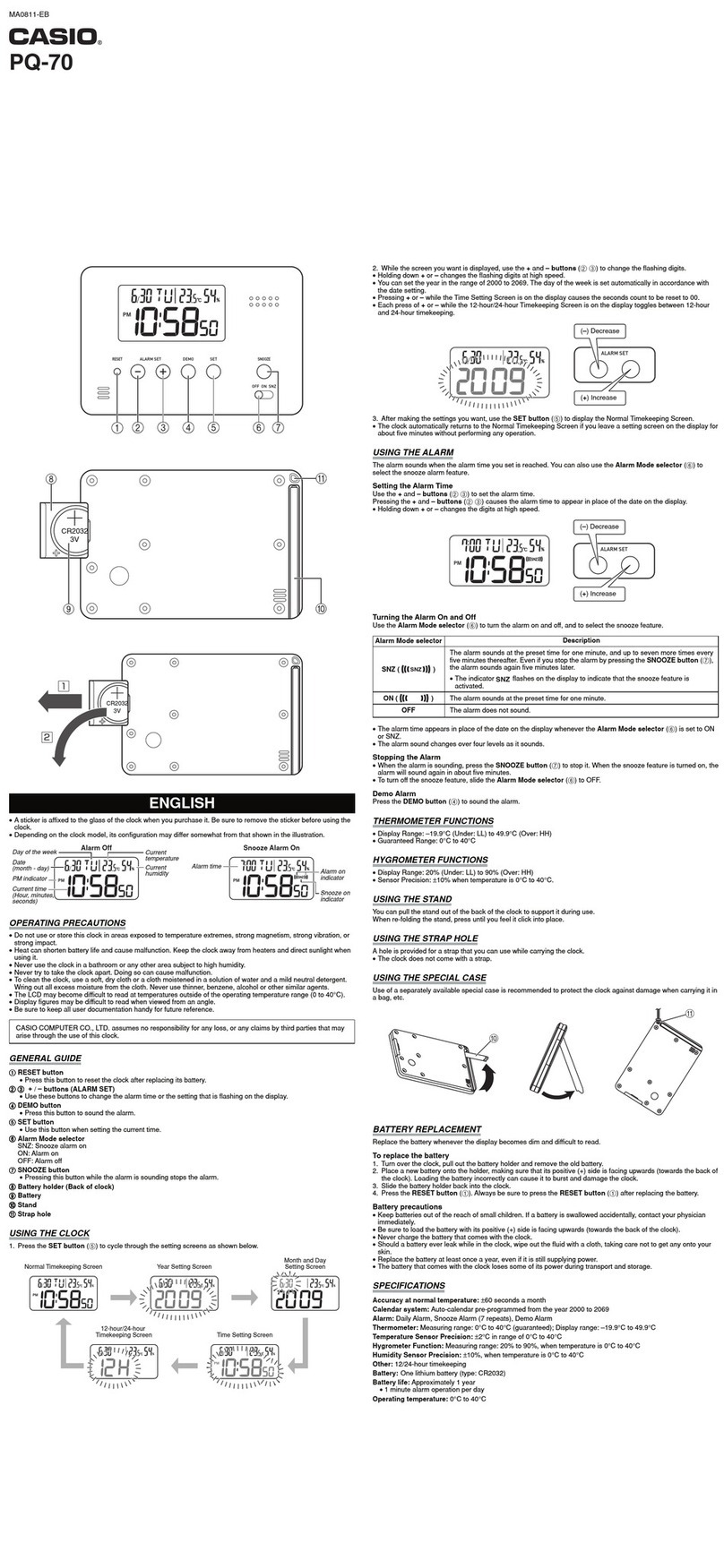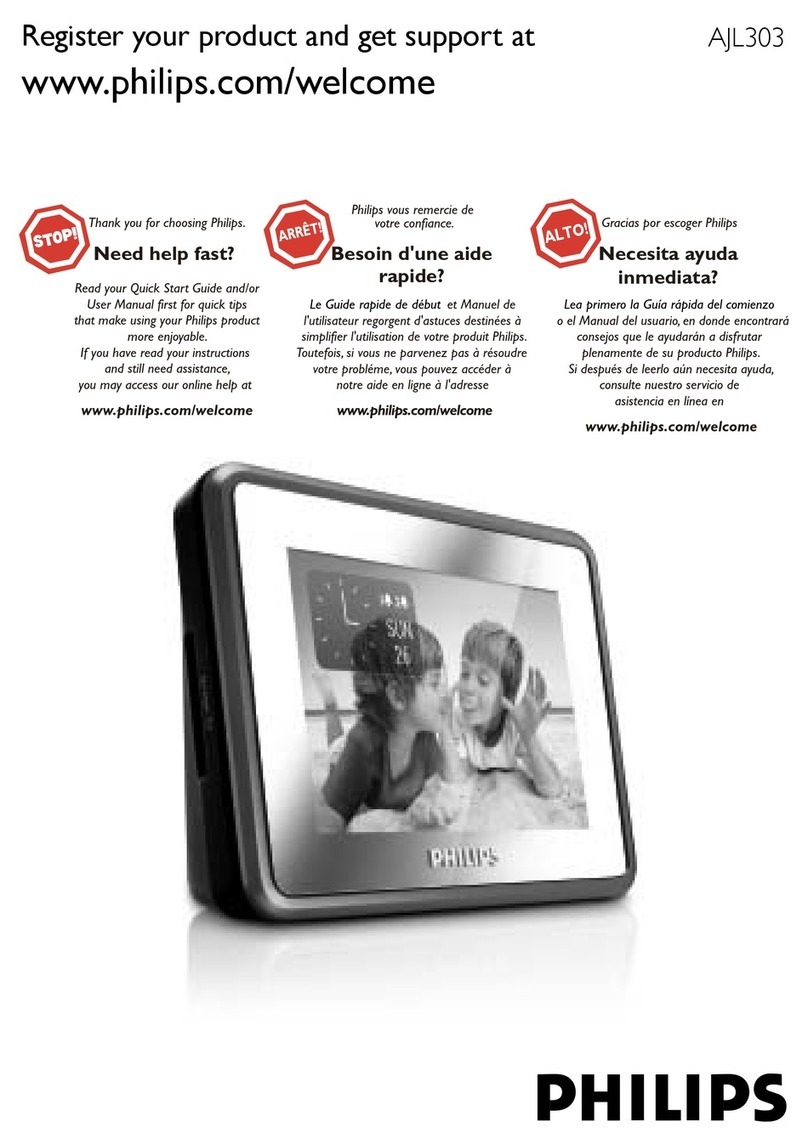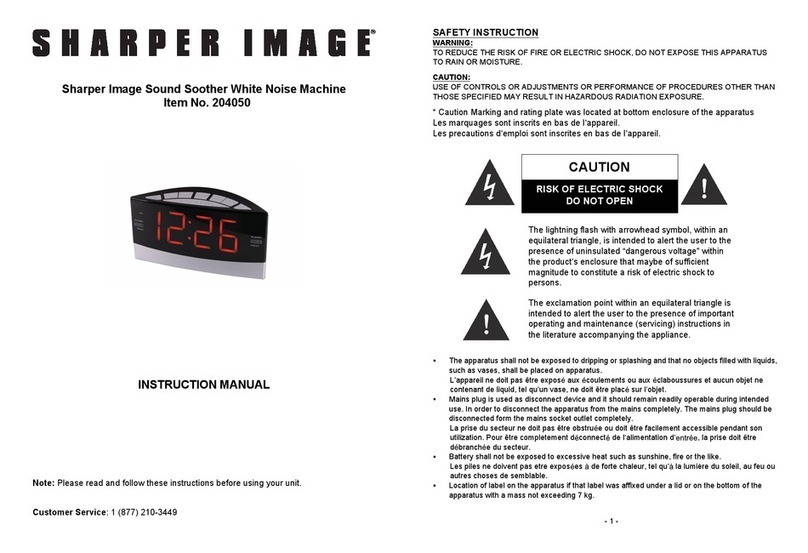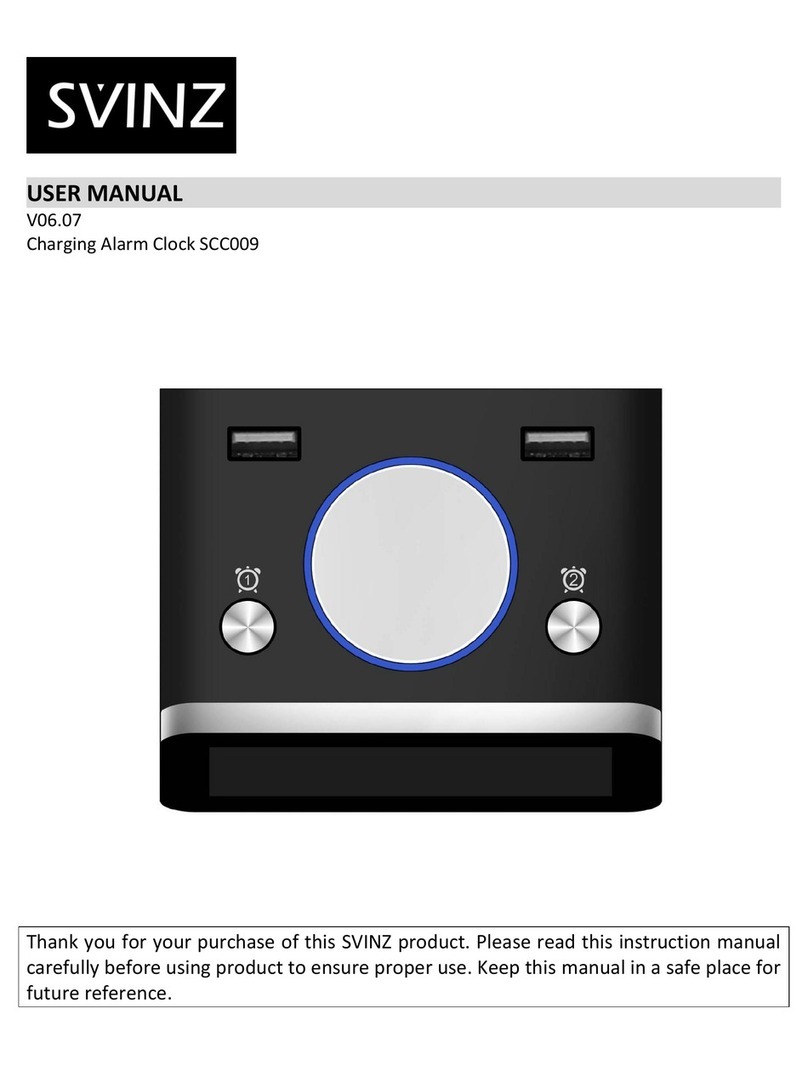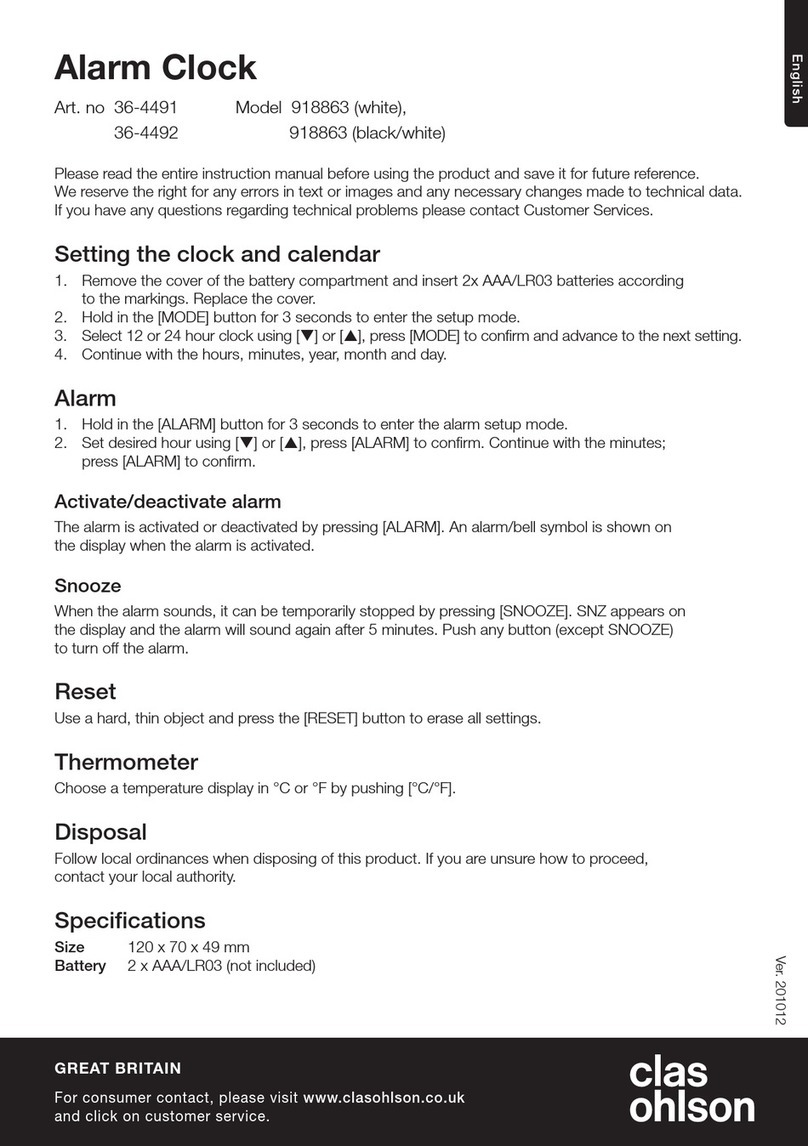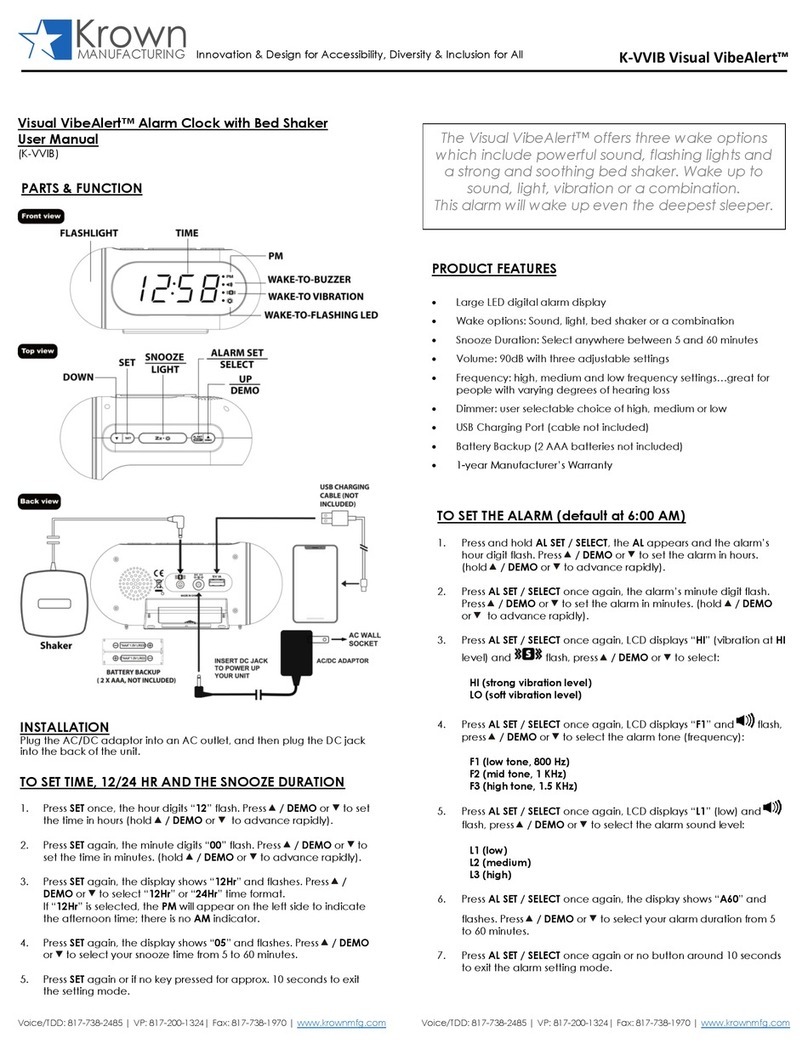BushBaby BBWiFiAlarmClock User manual

1 Version 1.2
Bush Baby Alarm
Clock with Wi-Fi
Hidden Camera
SKU: BBWiFiAlarmClock
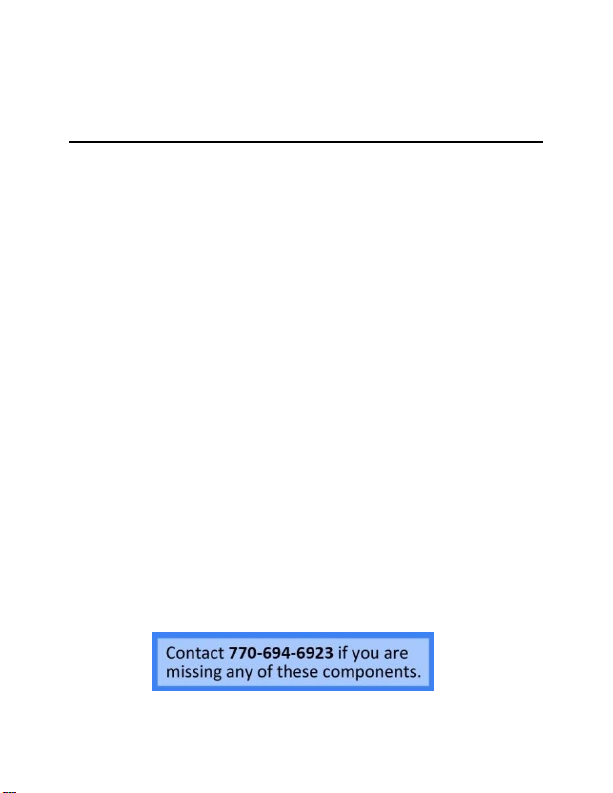
2 Version 1.2
THANK YOU FOR PURCHASING THE
BBWIFIALARMCLOCK
Please read this manual before operating the
BBWiFiAlarmClock and keep it handy.
Cheating Spouse and running out of plug room?
No need to worry, this all-in-one unit is what
you need! With this BBWIFI camera, you can
stream in 1080P resolution or record to
external memory or via phone all through your
smartphone app. Use the 2 functional USB
ports to plug and charge any devices, increasing
plug space for other surrounding items.
Your purchase should include:
1 x BBWiFiAlarmClock
1 x Manual
1 x 16GB Micro SD Card
1 x Micro SD Card Reader
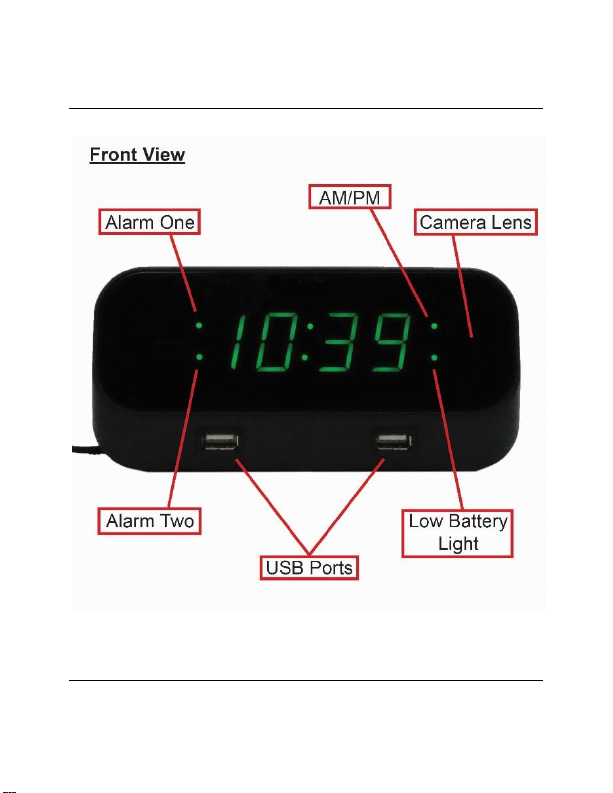
3 Version 1.2
GET FAMILIAR WITH YOUR BBWIFIALARMCLOCK

4 Version 1.2
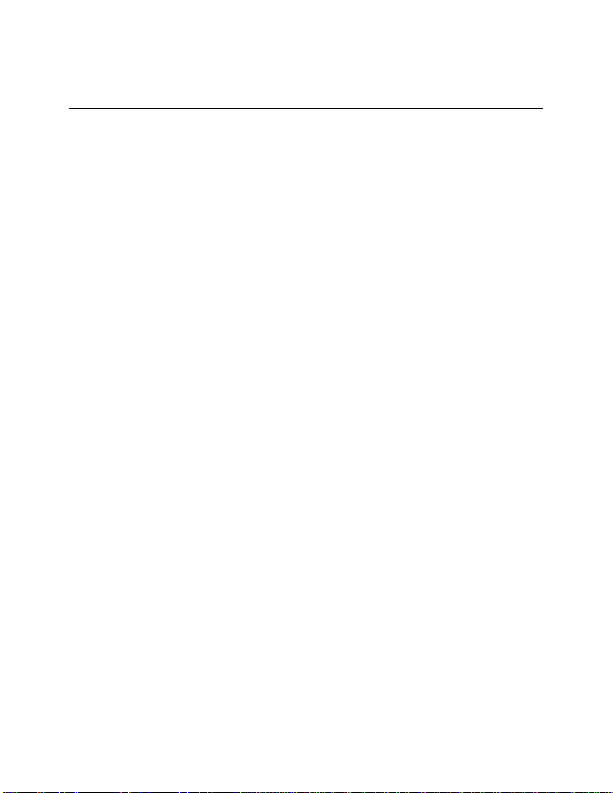
5 Version 1.2
OPERATING THE BBWIFIALARMCLOCK
BEFORE YOU START
1. First you must download the
P2PLiveCam app from the Google Play
Store or the iPhone App Store.
oAndroid:
https://play.google.com/store/a
pps/details?id=com.g_zhang.my
p2pcam&hl=en
oiPhone:
https://itunes.apple.com/us/app
/p2plivecam/id789572618?mt=8
2. If you wish to enable SD Card recording,
you must insert a MicroSD card into the
unit. See the image on page 4 to locate
the MicroSD Card slot.
3. If you ever need to move your device
from one network connection to a
different one, you will need to reset the
device before moving to the new
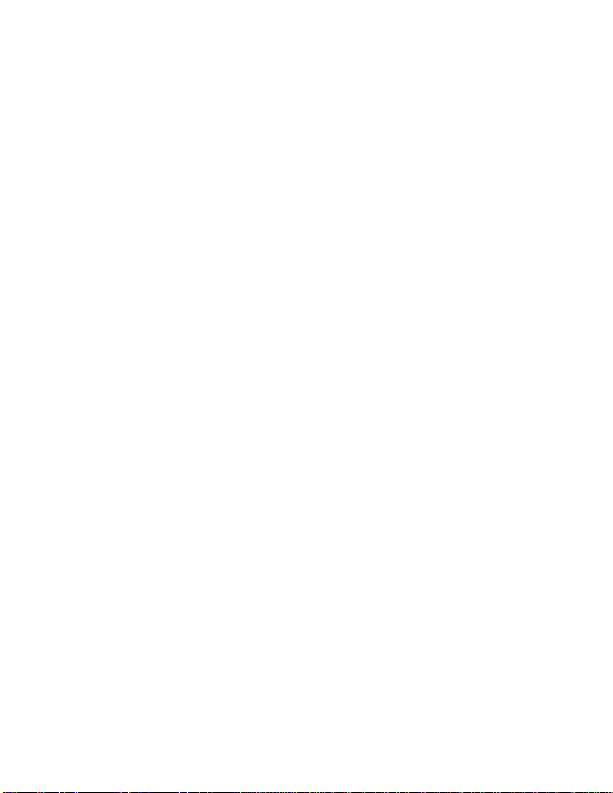
6 Version 1.2
network. Otherwise, the device will not
connect to the new network.
Note: If you are not located in the US, or if you
intend to use this product anywhere other than
the US, you will need to purchase a converter in
order to use the AC wall plug in and avoid
damaging the product. Because different
countries use different voltages in their
electrical wiring, you will need a converter that
adapts to the current in your particular country.
IMPORTANT WARRANY INFORMATION: If the
warranty sticker on your device has been
removed or tampered with, your lifetime
warranty will be voided. You may be charged
fees or denied a return should this happen.
CONNECTING TO YOUR DEVICE DIRECTLY [PART
1]
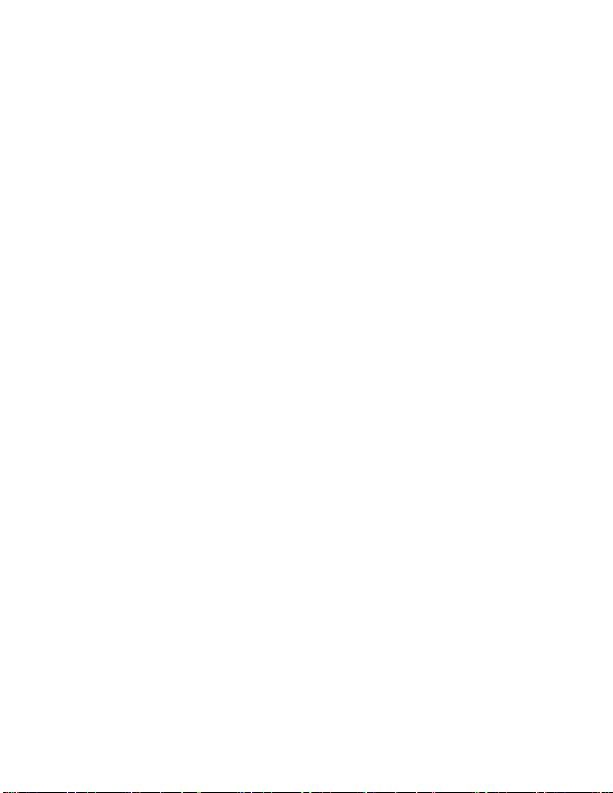
7 Version 1.2
In order to view your device remotely, you
must complete the following two-part
sequence of steps.
1. Plug the device into the wall or insert
batteries.
2. Turn on your phone’s Wi-Fi and wait up
to 7 minutes for the device to generate
a Wi-Fi signal. The Wi-Fi Signal name will
match the UID on the sticker on the
back of the device (see page 4).
oYou will be looking in your Wi-Fi
settings for a network that
looks like CMXXXX-
XXXXXXXXXX-XXXXX.
3. Once the device generates its Wi-Fi
signal, connect to it via the Wi-Fi
settings on your phone.
NOTE: Some Android devices may produce a
warning that the network has no internet
access. If you see this, choose to connect to the
network anyway.

8 Version 1.2
4. After connecting to the Wi-Fi Signal with
your mobile device, open the
P2PLiveCam App.
NOTE: For iOS devices you must wait until the
Wi-Fi Signal appears next to your Phone Carrier
Name in the status bar at the top of your phone
screen.
5. Once the app opens, tap the plus (+)
button at the top left of the app.
6. Tap “Search (LAN)” and the app should
show a “New Device”.
7. Tap on the New Device and all the
camera’s information will be filled in.
Note: The default password is 8888.
8. Tap “OK”.
9. Now you will see the app listed in the
home screen of the app and it will show
“Online”. You may now tap on this
camera entry to test the video feed.
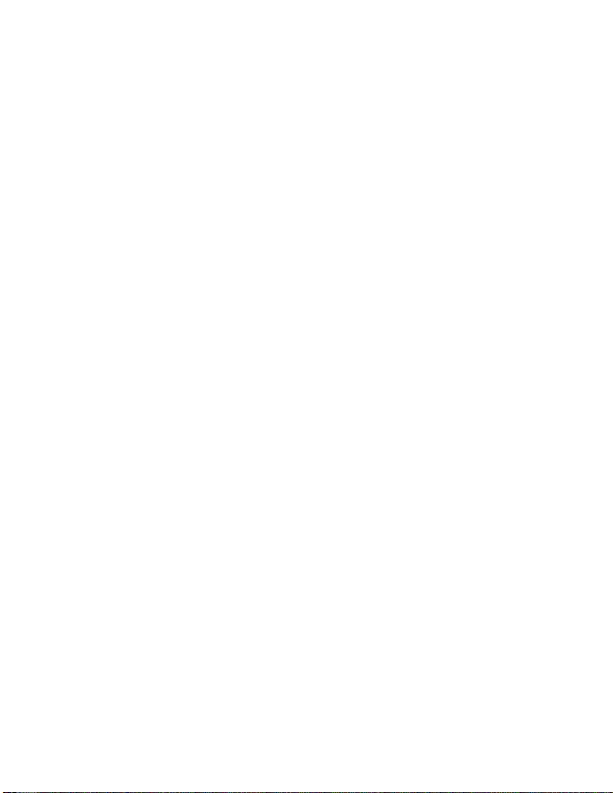
9 Version 1.2
NOTE: You will be prompted to change the
device password the first time you view the
camera video feed. We suggest that you do
change this to prevent any unauthorized viewing
of your camera.
IMPORTANT: You must keep this password in a
safe place. If you ever need to access the camera
from a different phone or reinstall the camera
app, this password will be required to re-add the
camera. If you forget the password, a factory
reset will be required. In order to factory reset
the device it will most likely need to be sent to us
via an RMA (return merchandise authorization).
If you have any questions regarding this, please
call us.
CONNECTING THE DEVICE TO YOUR WI-FI FOR
REMOTE VIEWING [PART 2]
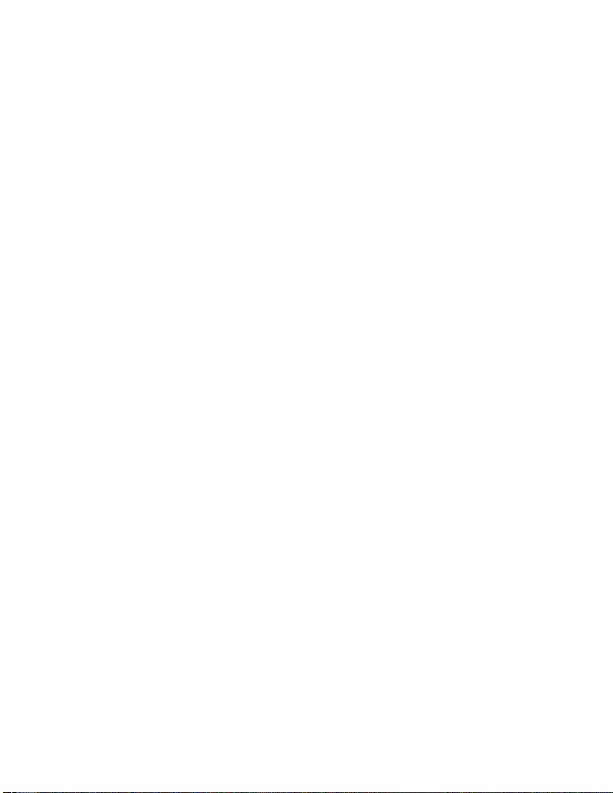
10 Version 1.2
1. From the home screen of the app, tap
the settings gear next to the camera
name.
2. A menu will pop up, choose “Device
Settings”.
oFor Android devices, the option
will be “Advanced Config”.
3. Next choose “WiFi Config”.
4. Select your network from the list of
available networks, and then enter your
Wi-Fi password and press OK.
5. A dialog will pop up to confirm the
network name and password you
entered. Make sure these are correct
and then press OK.
6. The device will reboot. You will know
the device has connected to your Wi-Fi
successfully when the camera shows
Online in the home screen of the app.
This may take up to 5 minutes.
Table of contents