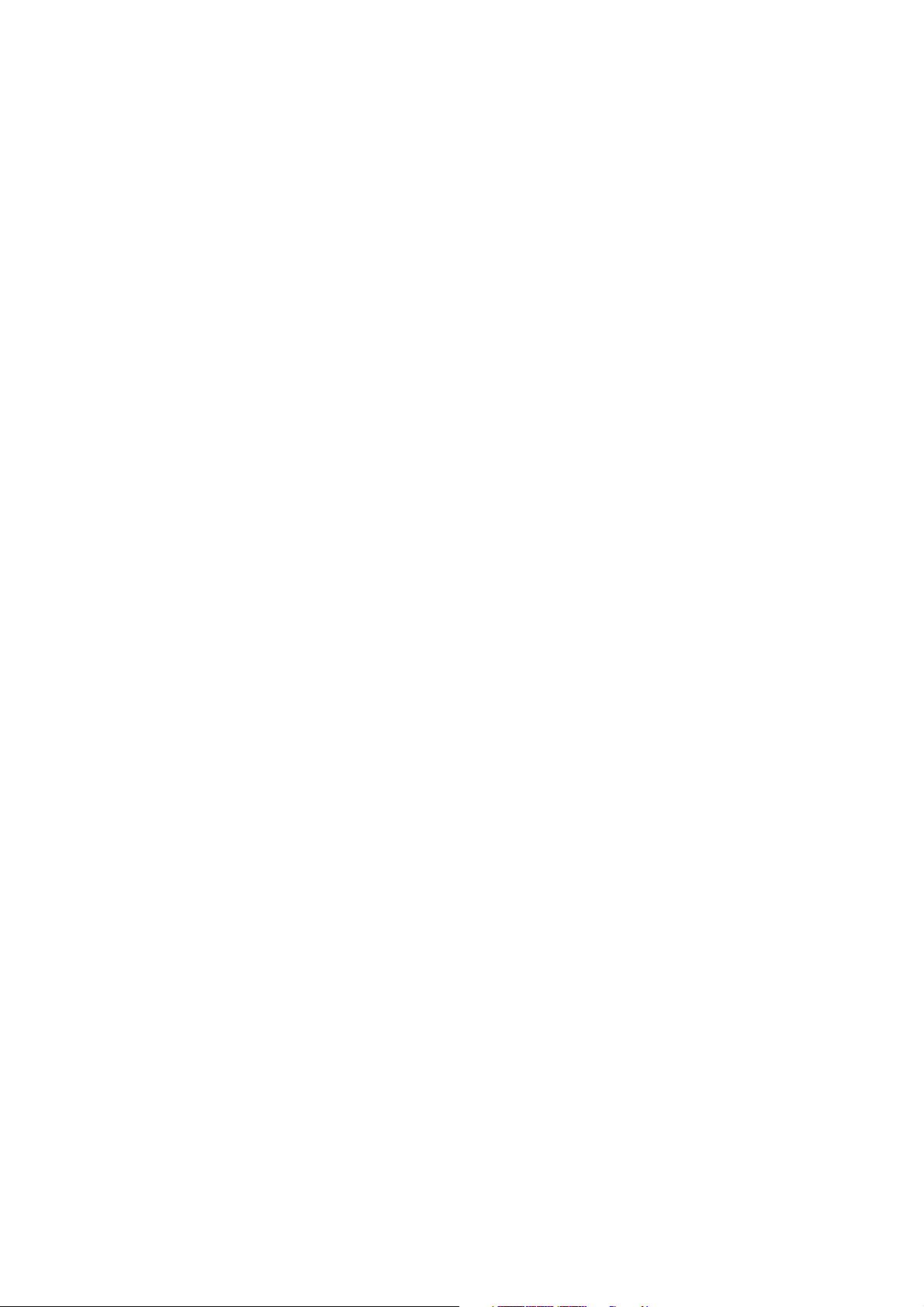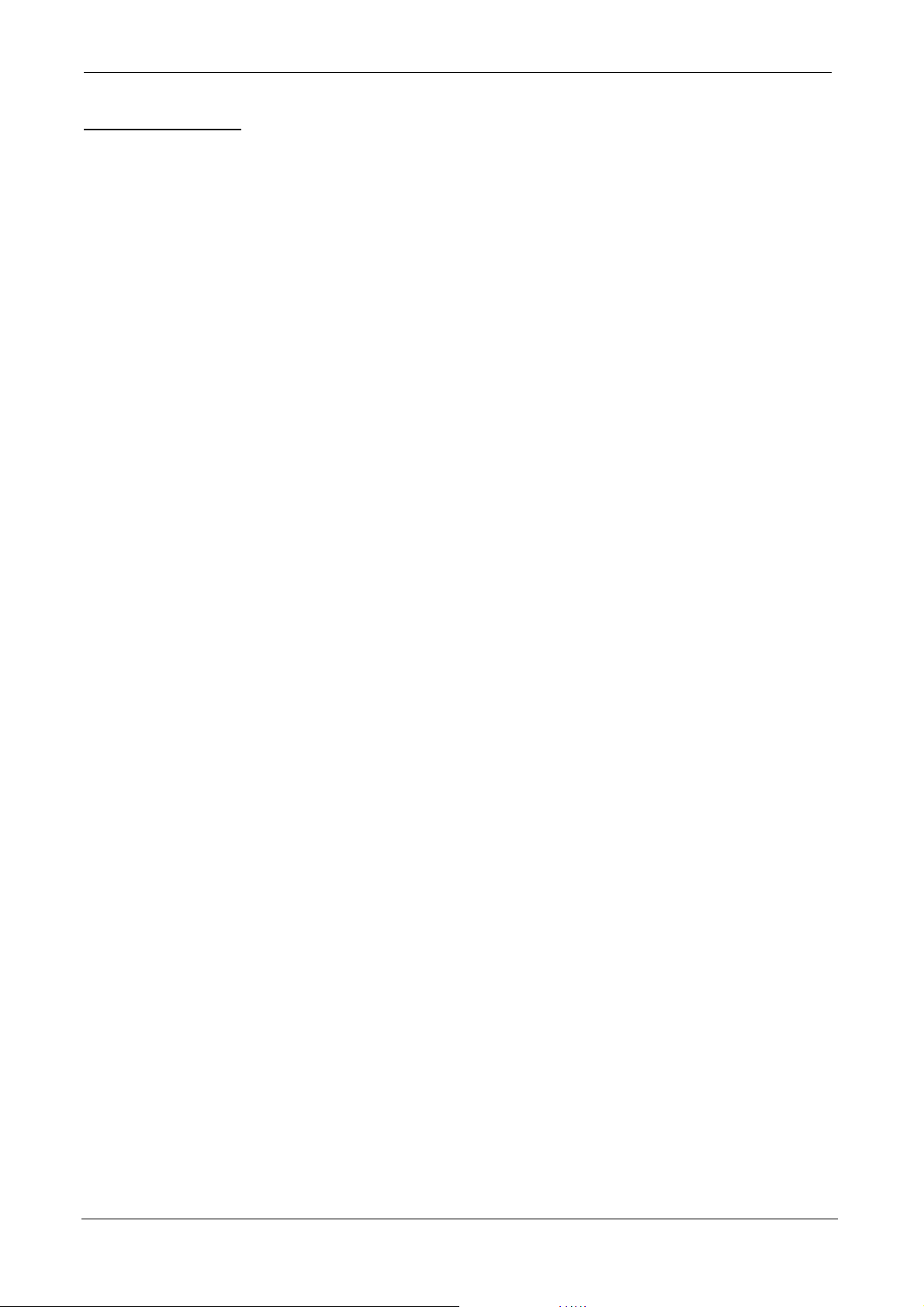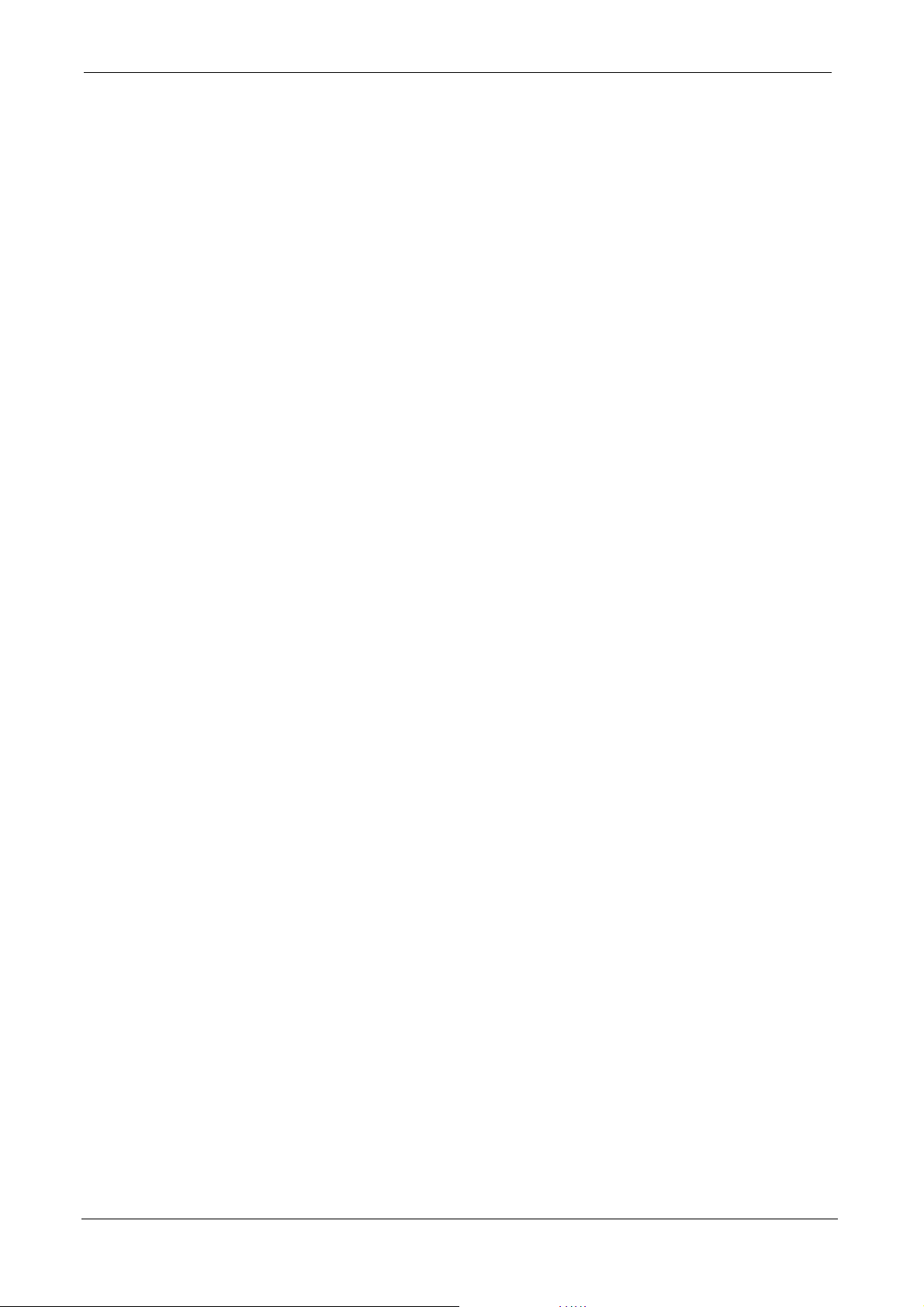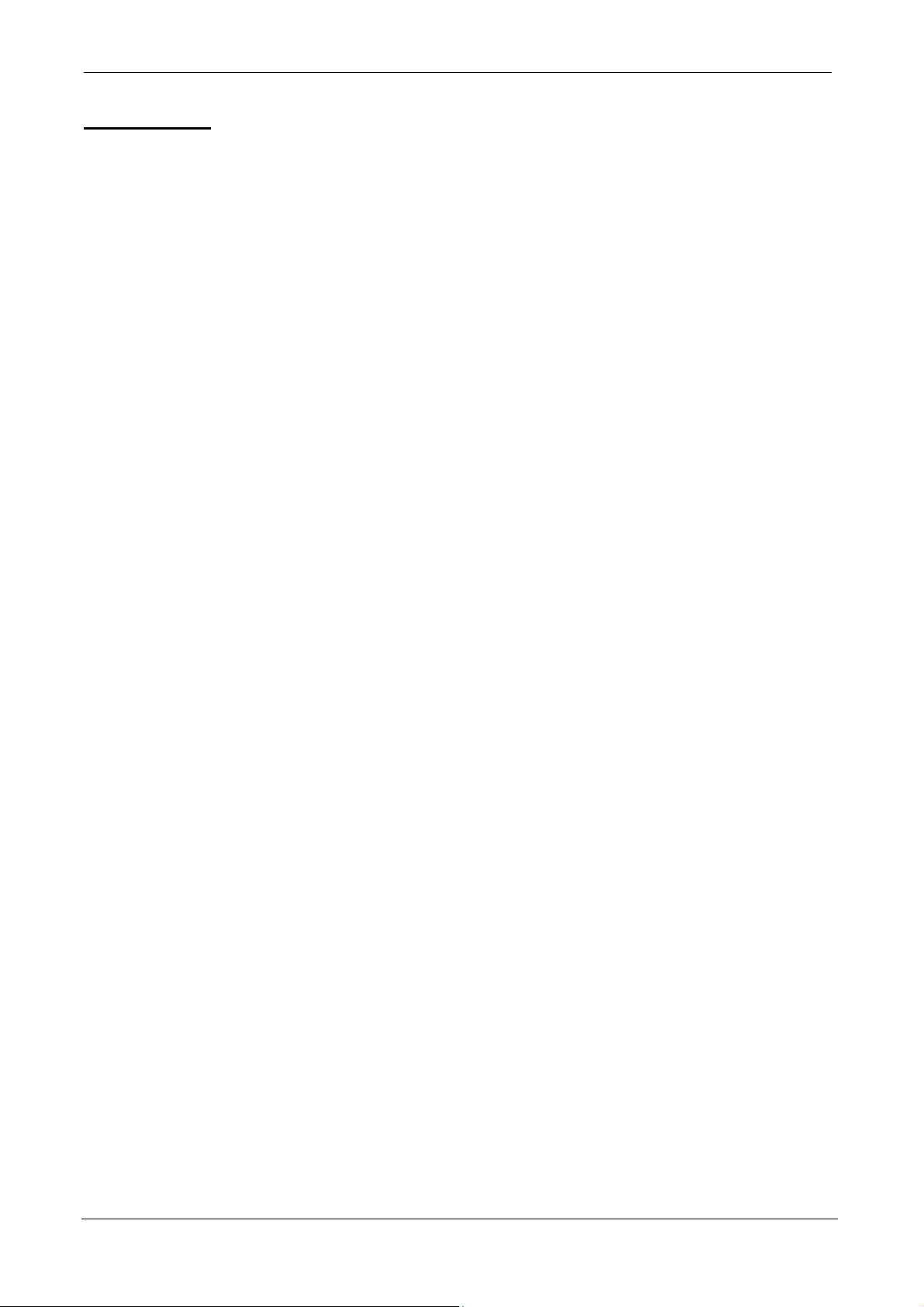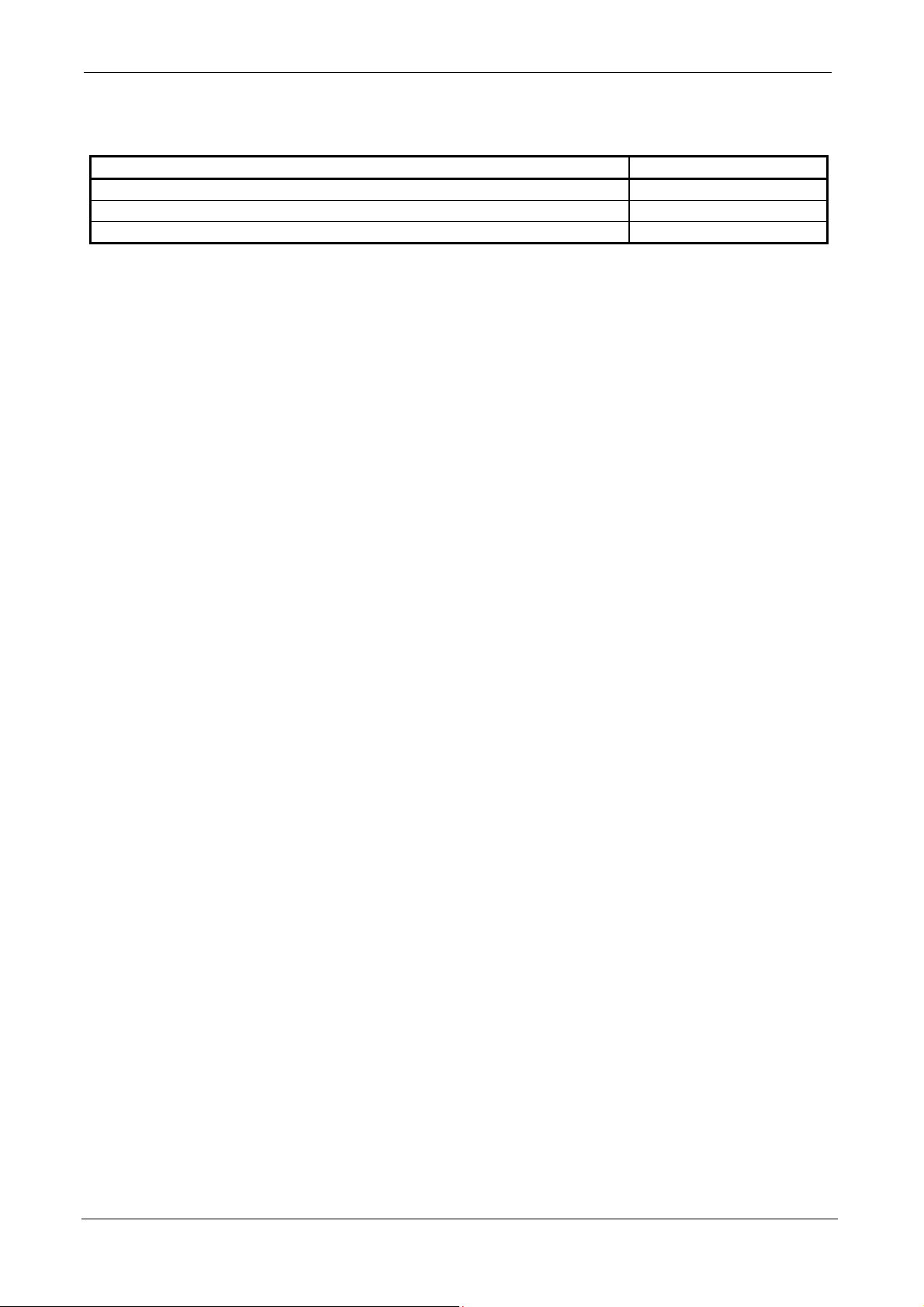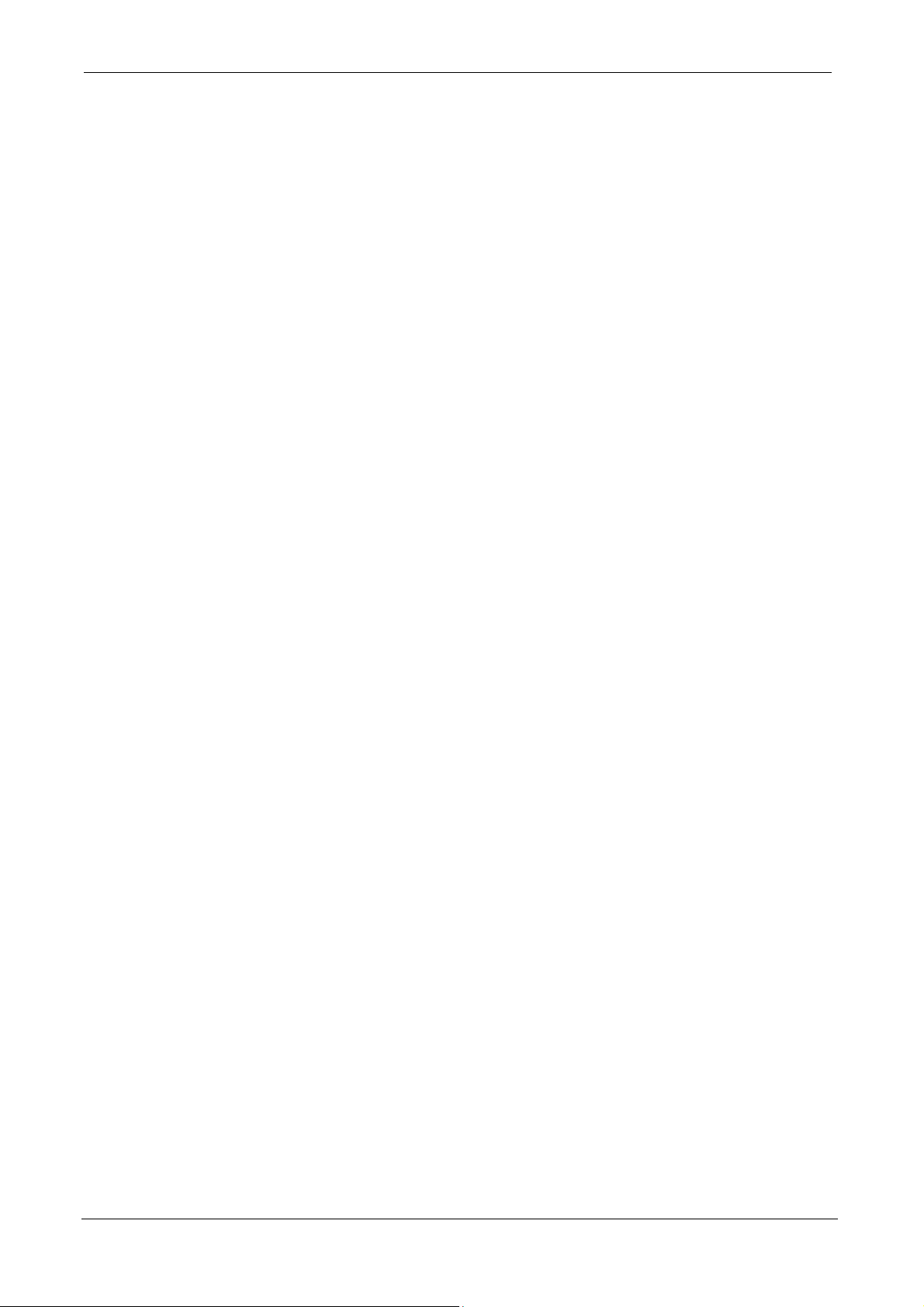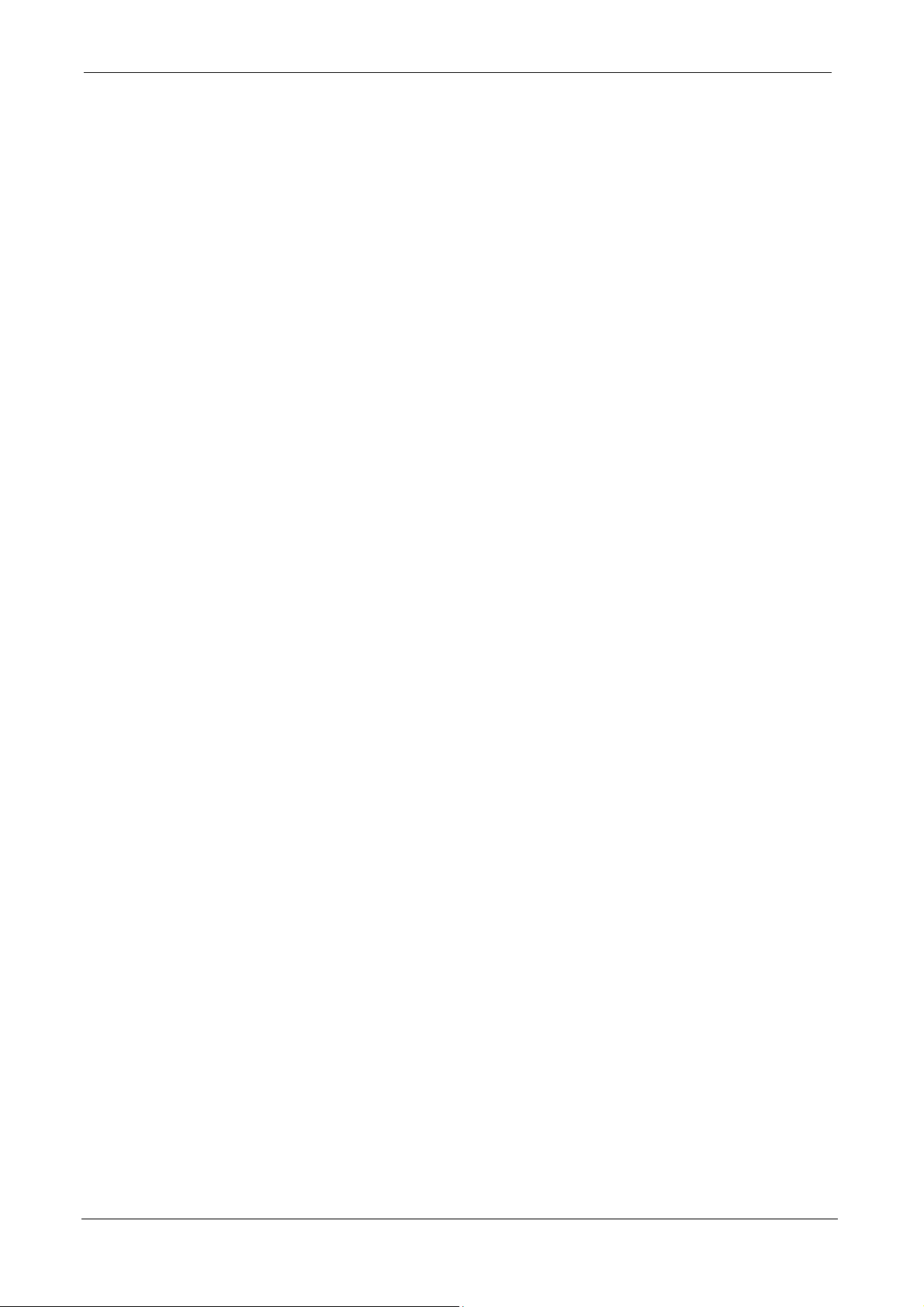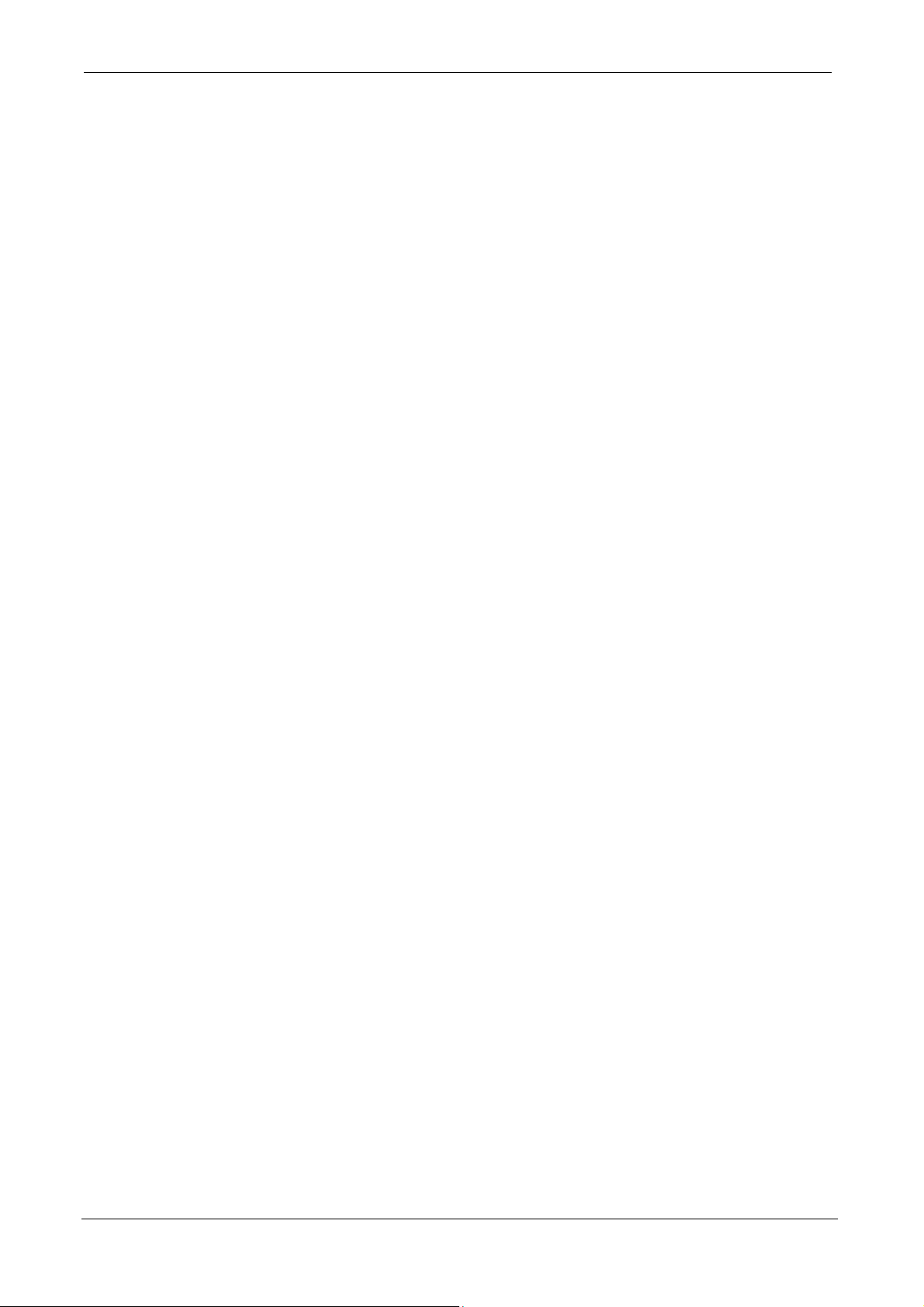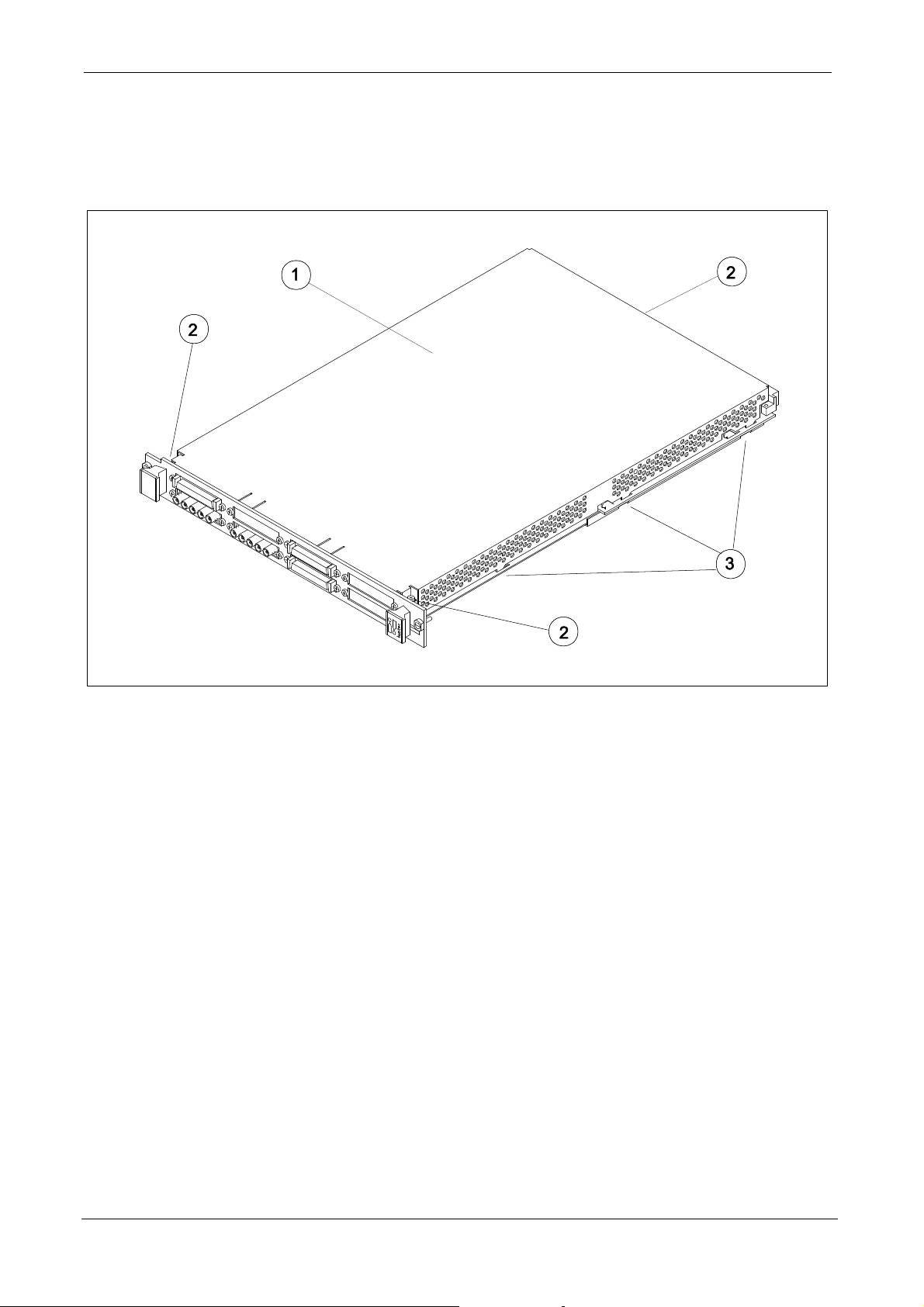ProDAQ 3411 24-Ch. ADC Function Card User Manual 3411-XX-UM
Copyright, 1998-2009 Bustec Production Ltd. Page 3 of 40
Table of Contents
1. Introduction _______________________________________________________7
2. Installation ________________________________________________________9
2.1.
Unpacking and Inspection _______________________________________________ 9
2.2.
Reshipment Instructions ________________________________________________ 9
2.3.
Preparing the ProDAQ Module___________________________________________ 10
2.4.
Installing a ProDAQ Function Card _______________________________________ 11
2.5.
Removing a ProDAQ Function Card ______________________________________ 13
3. Theory of Operation________________________________________________15
3.1.
General Description ___________________________________________________ 15
3.2.
Programmed Conversion _______________________________________________ 15
3.3.
Multiplexed Conversion ________________________________________________ 16
3.3.1.
Channel Mask _____________________________________________________ 16
3.3.2.
Scanning _________________________________________________________ 16
3.3.3.
Data Conversion____________________________________________________ 16
3.3.4.
The on-board FIFO _________________________________________________ 18
3.4.
Trigger ______________________________________________________________ 18
4. The VXIplug&play Driver____________________________________________19
4.1.
Installation ___________________________________________________________ 19
4.2.
The Soft Front Panel ___________________________________________________ 19
4.2.1.
Configuration ______________________________________________________ 20
4.2.2.
Data Acquisition ____________________________________________________ 21
4.2.3.
The Graph Controls _________________________________________________ 22
5. Programming the ProDAQ 3411 ______________________________________23
5.1.
Connecting to the Function Card ________________________________________ 23
5.2.
Setting Gain and Filter _________________________________________________ 24
5.3.
Acquiring single Samples_______________________________________________ 24
5.4.
Acquiring a Waveform _________________________________________________ 25
5.5.
Asynchronous Acquisition______________________________________________ 26
5.6.
Calibration ___________________________________________________________ 27
Appendix A: Front Panel Connector _____________________________________29
Appendix B: Register Description _______________________________________31
A.1
Address Map _________________________________________________________ 31
A.2
Detailed Register Description ___________________________________________ 32
A.1.1
FCID Register _____________________________________________________ 32
A.1.2
GCSR Register ____________________________________________________ 32
A.1.3
FCLEN Register ____________________________________________________ 33
A.1.4
OTRI Register _____________________________________________________ 33
A.1.5
ITRI Register ______________________________________________________ 34
A.1.6
DIVCLK Register ___________________________________________________ 34
A.1.7
MODE Register ____________________________________________________ 35