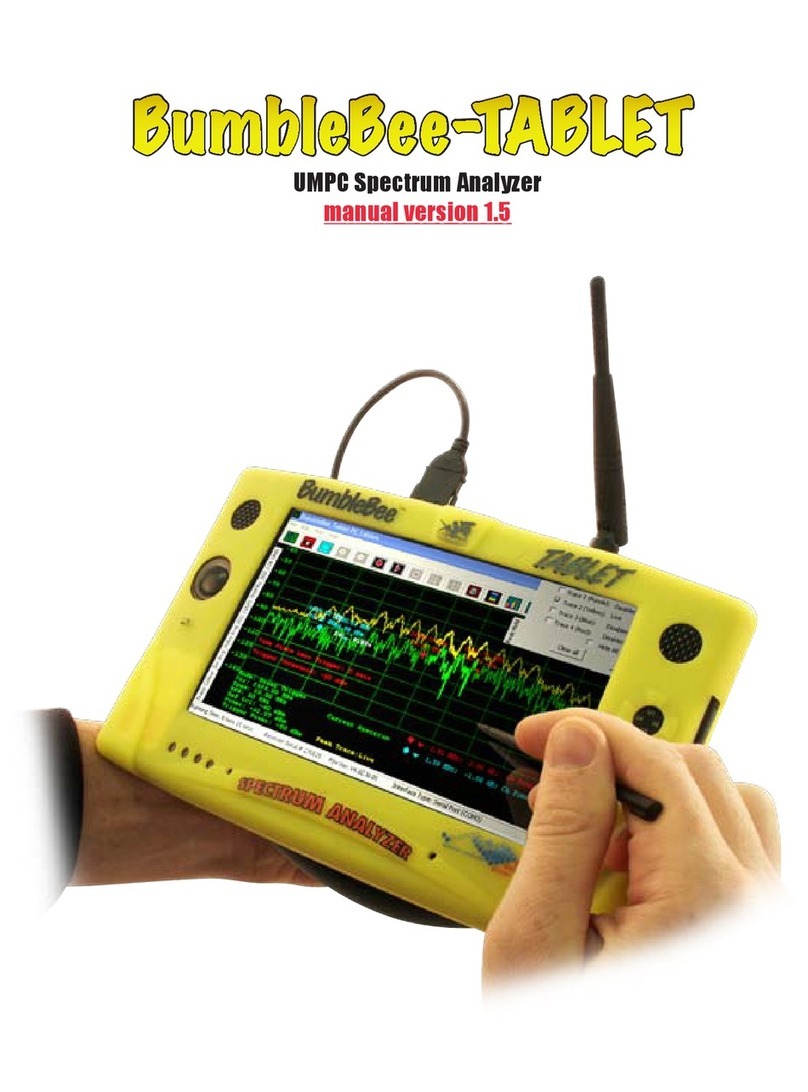Page 2
INTRODUCTION
The Yellowjacket™ is an 802.11b/g analysis system consist-
ing of an HP iPAQ PocketPC® coupled with custom hardware
and software designed and manufactured by BVS. This system
contains a variety of features to analyze 802.11b and 802.11g
networks including spectrum analysis over all 14 channels
(2.4 GHz), a list of AP’s and/or stations over all 14 channels
and packet-error rate information for each individual MAC
address. The Yellowjacket also contains a security feature to
warn the user of possible unauthorized AP/ STAtions in the
area based on a list of authorized MAC addresses. The data
from a Yellowjacket may be logged into resident memory,
CF or SD storage card for transfer to a desktop PC at a later
time and then be converted from binary to ASCII using BVS
Chameleon™ software. YellowjacketPLUS is identical to stan-
dard Yellowjacket in every way accept for the addition of GPS
receiver hardware and PocketPC software screens. Except
for the GPS antenna jack on the receiver, all Yellowjacket
802.11b/g models look identical.
Yellowjacket receiver (top view) has an SMA male connector
for the supplied antenna. This manual contains operational
procedures to get the user up-and-going right out of the box.
For any details regarding the iPAQ, users should read all
materials from Compaq/HP and contact them.
STARTING UP YELLOWJACKET
Power up your Yellowjacket by pushing power button in upper
right corner of unit. This power will automatically power up
the Yellowjacket receiver also. When you power down the
iPAQ, (push the power button on the upper right quickly-
holding this button will also toggle the backlight on and off)
your Yellowjacket receiver will also shut down. Connect the
included antenna to the SMA connector and remove the stylus
by pulling it up. Use your stylus to tap onto the Windows® icon
in the upper left corner. Choose Yellowjacket in the pulldown
menu. Data may be transferred to a PC via the IrDA window
or USB or serial connection. Install Yellowjacket software by
connecting your iPAQ to your PC and inserting included BVS
software CD-ROM into PC to begin installation. You may also
use the provided Compact Flash Installer card. Be sure to turn
off any internal WLAN or Bluetooth in your iPAQ before using
your Yellowjacket.
WARNING FOR USERS WITH BUILT-IN WIRELESS
(you must disable your iPAQ’s Bluetooth and WLAN)
1. Press the START button on the upper left hand side
of the touch screen.
2. Click on the “iPAQ Wireless” folder.
3. Click on the “Wireless Control” program.
4. Click on “All wireless features OFF”. The icons for
Bluetooth and WLAN will have red backgrounds when
disabled.
Your iPAQ can be reset using 2 different methods.
If Yellowjacket software loses communications with
Yellowjacket hardware, perform a soft reset with your
stylus by pressing the reset button on the back left cor-
ner just below the battery door. Perform a hard reset by
holding in the two outer buttons for at least 10 seconds
while performing a soft reset. Warning! Hard reset
erases all RAM data from iPAQ so be sure to backup
all data and re-install your Yellowjacket application
software after a hard reset.
Reset button
located on back
just below battery