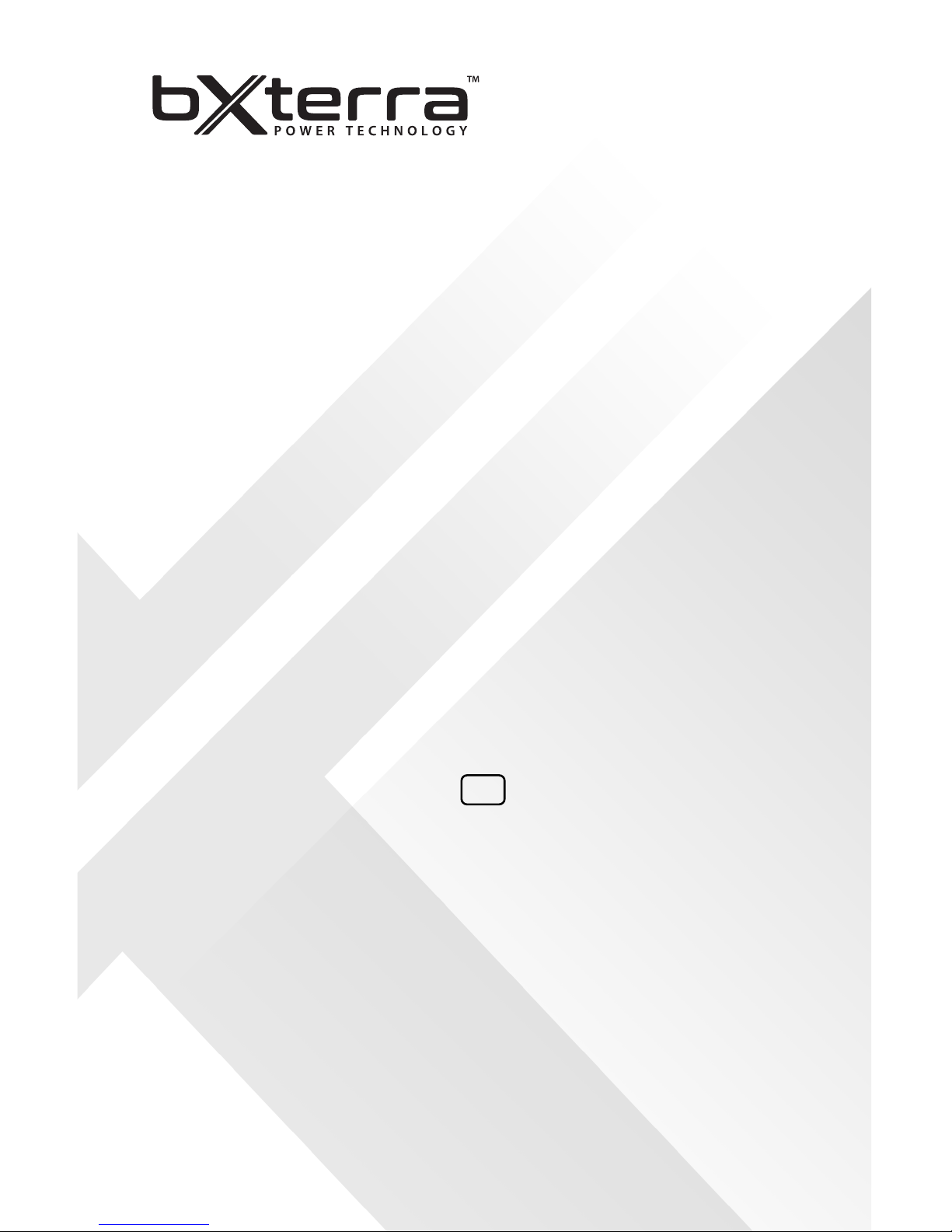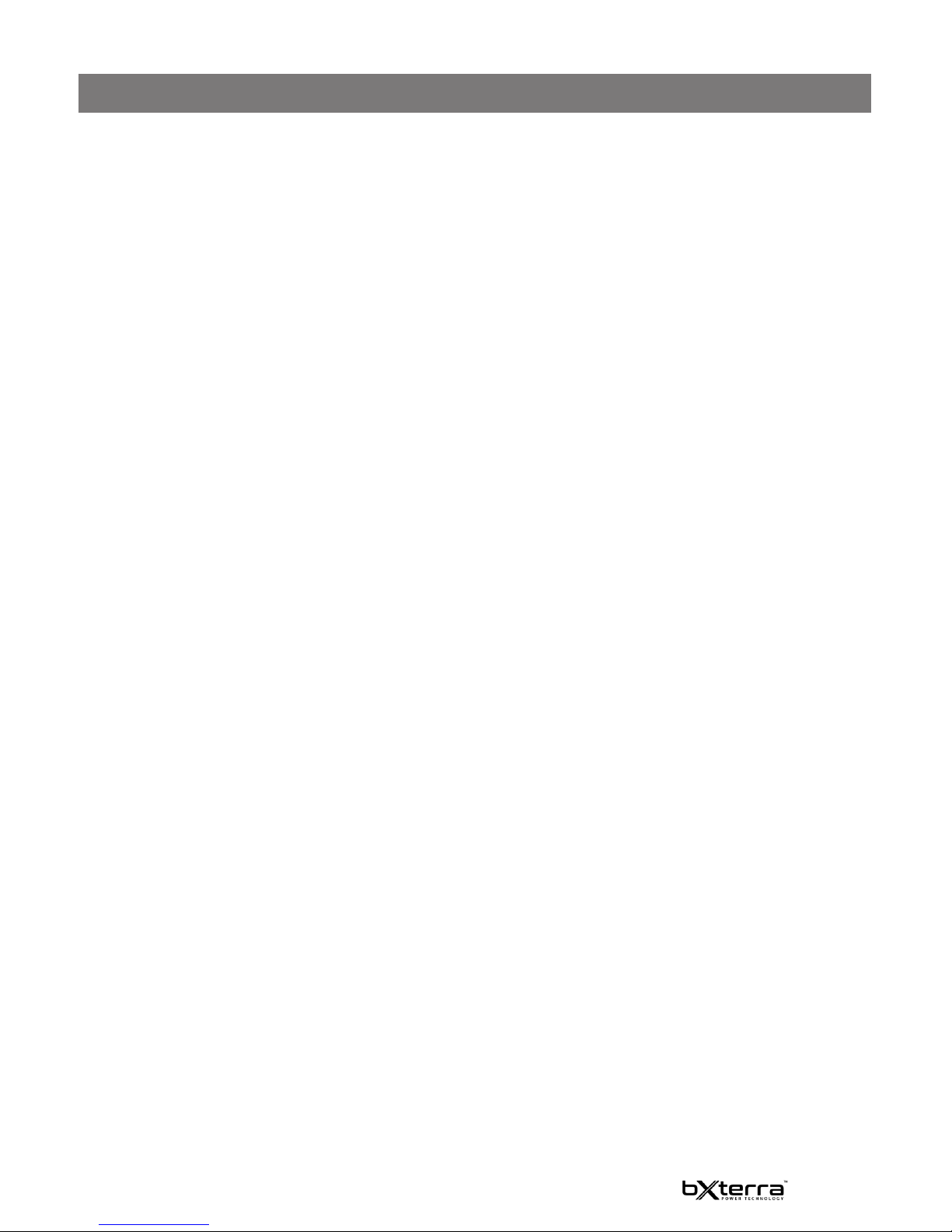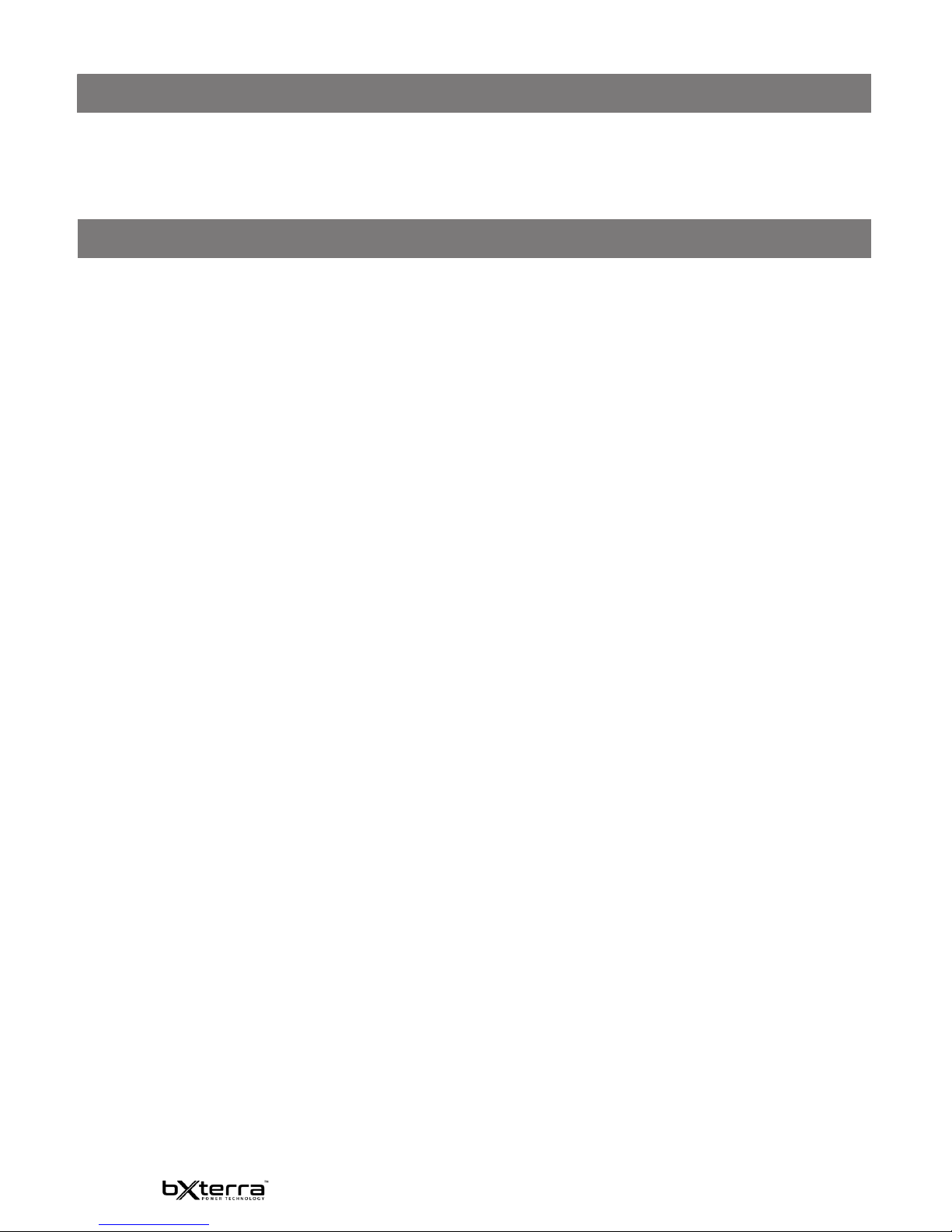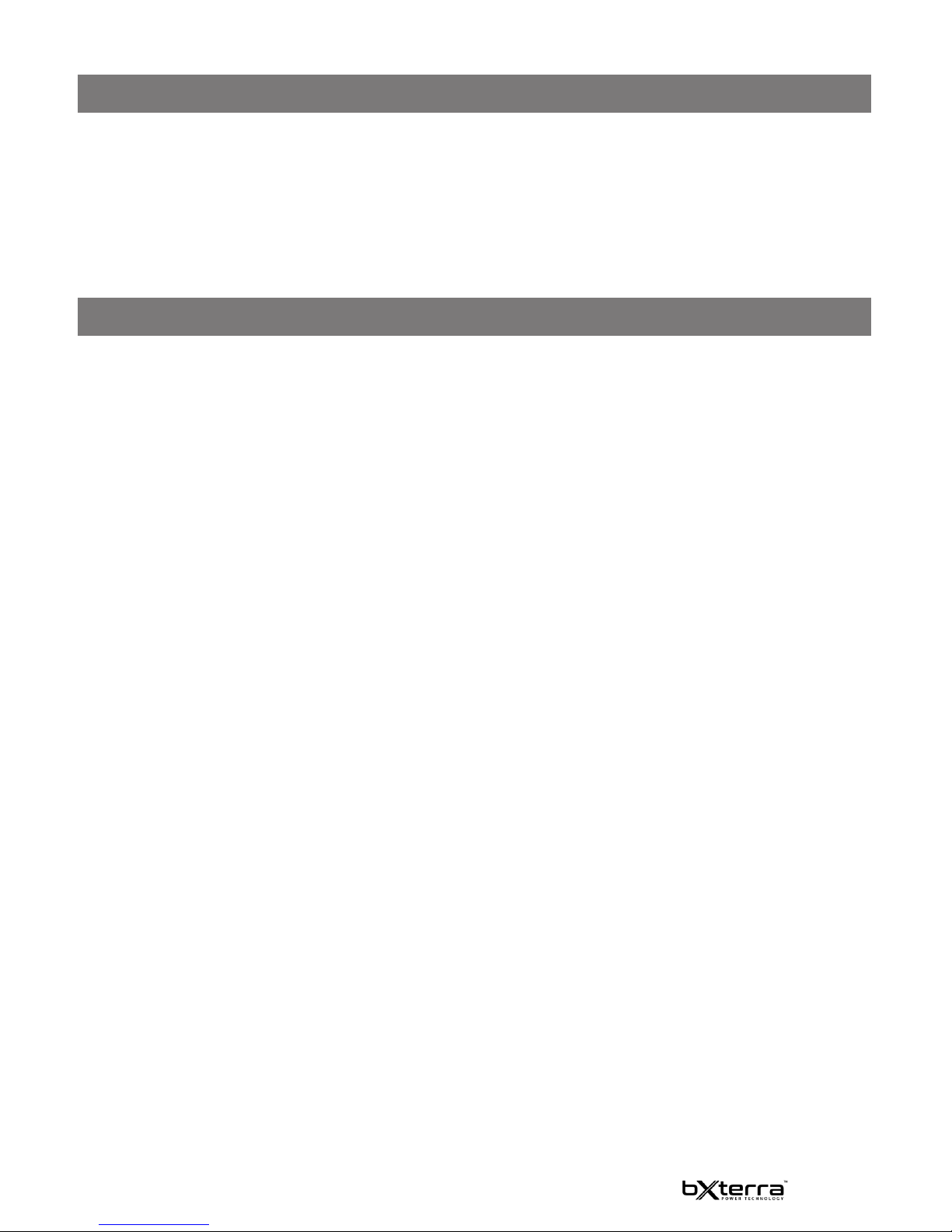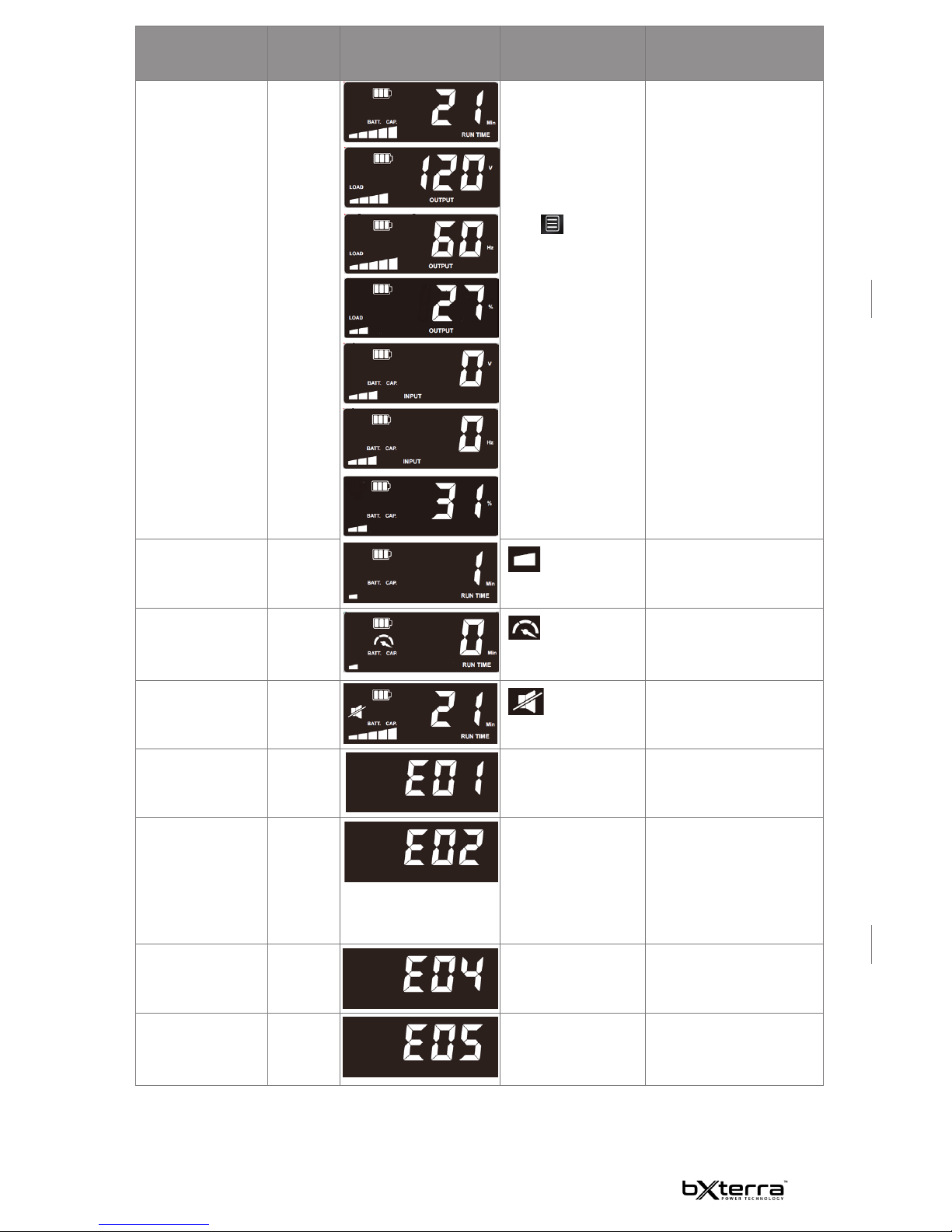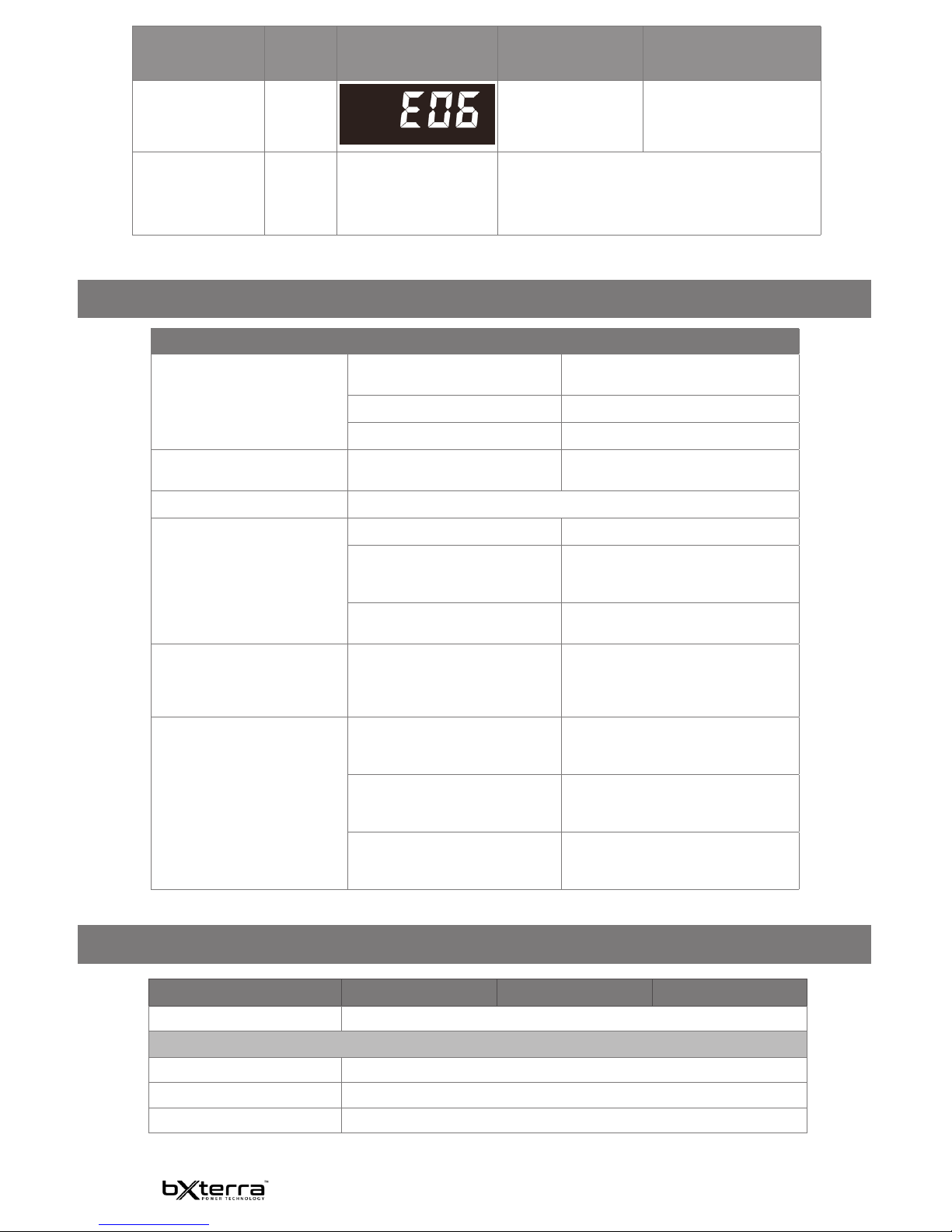2
This bXterra product is constructed to provide unmatched power protection, quality and
performance for the duration of its lifetime. Please take a few minutes to register your new product
at www.bXterra.com/registration. Registration certies your product’s warranty, conrms your
ownership in the event of a product loss or theft and entitles you to free technical support. Please
register your product now to receive the benets of bXterra ownership.
WARRANTY & REGISTRATION
SAFETY INSTRUCTIONS
SAVE THESE INSTRUCTIONS: This manual
contains important instructions that should be
followed during installation and maintenance of
the UPS and its batteries.
1. This unit is intended for installation in a
controlled environment (a temperature-
controlled and indoor area free of
conductive contaminants). Please avoid
installing the UPS in locations where
there is standing or running water, dust,
direct sunlight or excessive humidity.
2. This UPS utilizes voltage that may
be hazardous. Do not attempt to
disassemble the unit. Only factory service
personnel may perform repairs.
3. Connect your UPS directly to a properly-
grounded AC power outlet with fuse or
circuit breaker protection. Do not plug the
unit into an outlet that is not grounded.
Turn o and unplug the unit if you need
to de-energize it.
4. Not for use in a computer room as
dened in the Standard for the Protection
of Electronic Computer/Data Processing
Equipment, ANSI/NFPA 75.
5. To reduce the risk of re, connect only
to a circuit provided with 20 amperes
maximum branch circuit over current
protection in accordance with the
National Electric Code, ANSI/NFPA 70.
6. For best performance, keep the indoor
temperature around the unit between 32⁰
F and 104 ⁰F (0 ⁰C and 40 ⁰C).
7. Do not attach medical equipment or
non-computer related items, such as life-
support equipment, microwave ovens, or
vacuum cleaners to the UPS. bXterra does
not sell equipment meant for life-support
or medical applications. Visit our website
for more information about devices
appropriate to plug into this UPS.
8. Only stand or set up the UPS in the
direction specied in the Installation
and Operation section of this manual.
Do not block fans and leave adequate
space around all sides of the UPS for
proper ventilation. Do not expose the
unit to direct sunlight and do not install
the unit near heat-emitting appliances
such as a space heater or furnace. This
could negatively impact the unit’s internal
cooling system and cause product
damage not covered under warranty.
9. Do not plug the UPS input into its own
output. Do not attach a power strip or
surge protector to the UPS.
10. Do not modify the UPS’s plug and do not
use an adapter that would eliminate the
UPS’s ground connection.
11. Do not use extension cords to connect
the UPS to an AC outlet.
12. If the UPS receives power from a motor-
powered AC generator, the generator
must provide clean, ltered, computer-
grade output. Consult your generator’s
manual to see if it meets these
specications.
13. The main power outlet that supplies the
UPS should be easily accessible and near
the UPS.
14. To reduce the risk of re or electric shock,
do not use the unit on any transportation
such as airplanes or ships. The eect of
shock or vibration caused during transit
and the damp environment can cause the
unit to short out.
BATTERY WARNINGS:
Servicing of batteries should be performed or
supervised by personnel knowledgeable about
batteries and the required precautions. When
replacing batteries, replace with the same type
and number of batteries or battery packs.
CAUTION: Do not dispose of batteries in a re.
The batteries may explode.
CAUTION: Do not open or mutilate batteries.
Released electrolytes are harmful to the skin
and eyes. It may be toxic.
CAUTION: A battery can present a risk of
electrical shock and high short-circuit current.
Contact with any part of a grounded battery
can result in electrical shock.
The following precautions should be observed
when working on batteries:
a) Remove watches, rings or other metal
objects
b) Use tools with insulated handles
c) Wear rubber gloves and boots
d) Do not lay tools or metal parts on top of
batteries