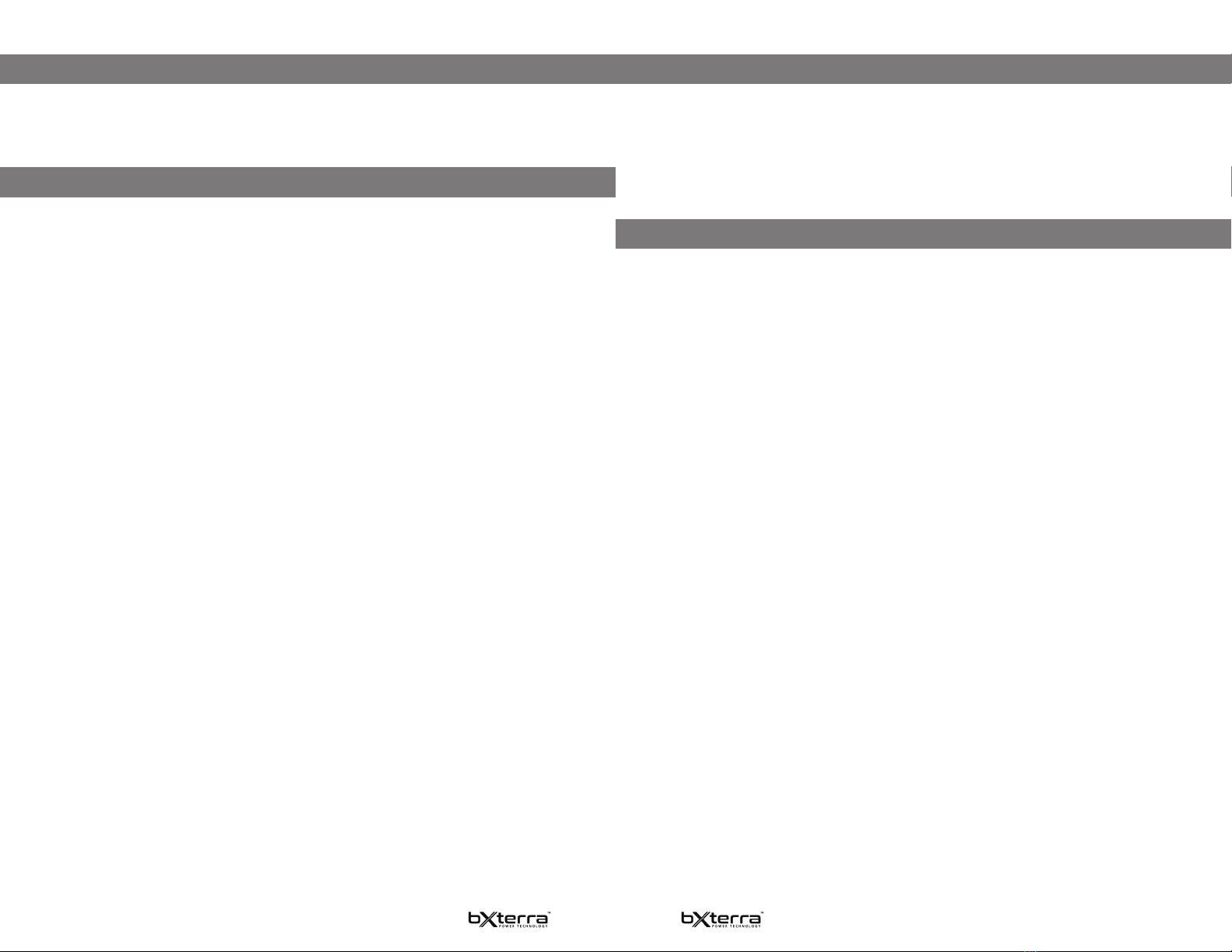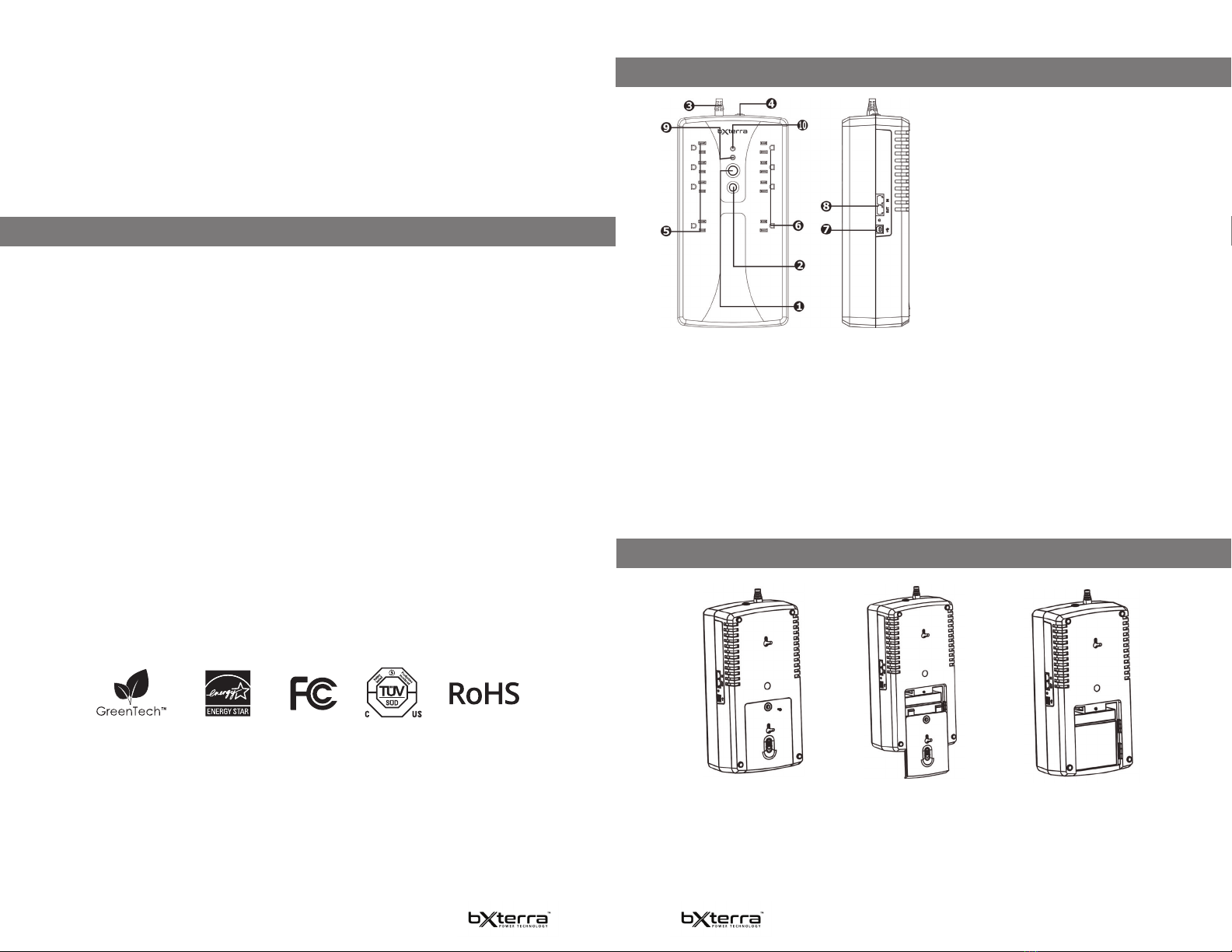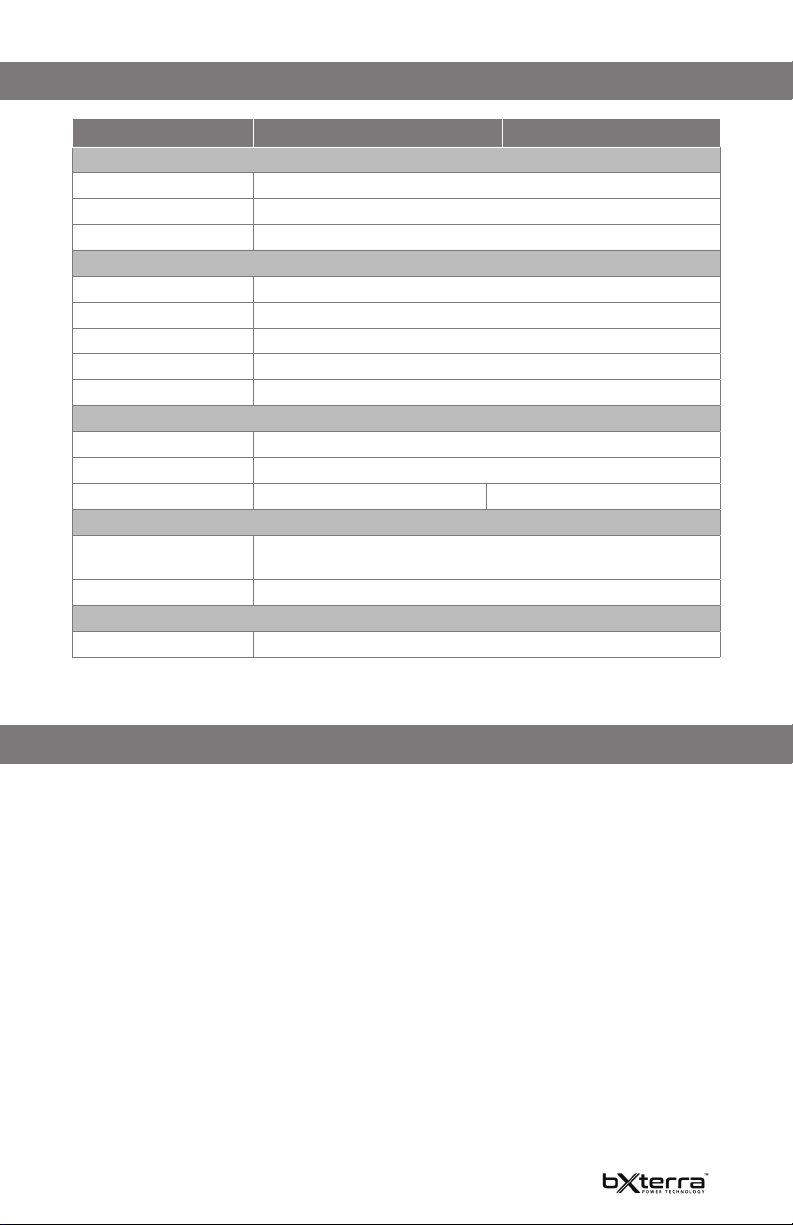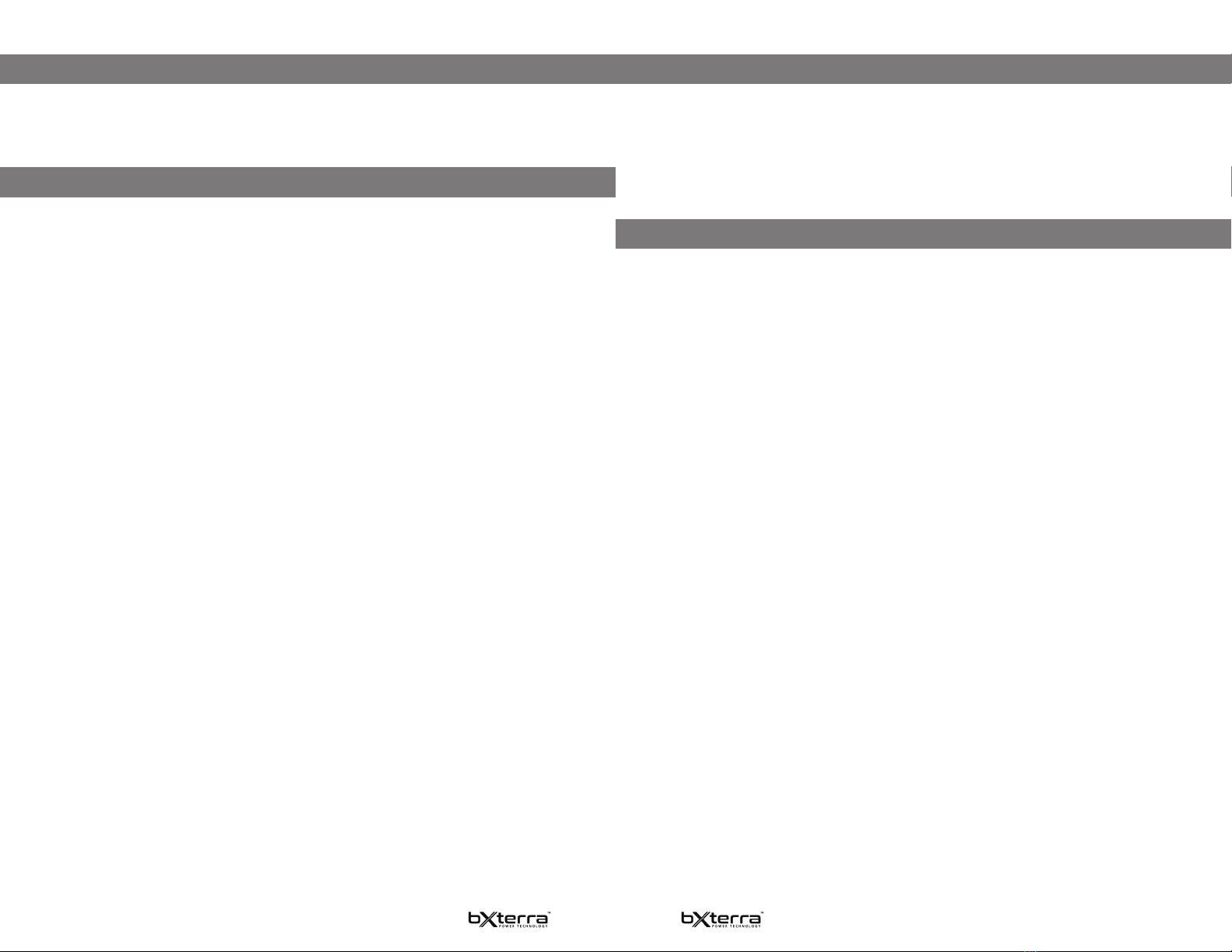
1 2
WARRANTY & REGISTRATION
SAFETY INSTRUCTIONS
This bXterra product is constructed to provide unmatched power protection, quality and perfor-
mance for the duration of its lifetime. Please take a few minutes to register your new product at
www.bXterra.com/registration. Registration certies your product’s warranty, conrms your owner-
ship in the event of a product loss or theft and entitles you to free technical support. Please register
your product now to receive the benets of bXterra ownership.
SAVE THESE INSTRUCTIONS: This manual
contains important instructions that should be
followed during installation and maintenance of
the UPS and its batteries.
1. This unit is intended for installation in a
controlled environment (a temperature-
controlled and indoor area free of conductive
contaminants). Please avoid installing the
UPS in locations where there is standing
or running water, dust, direct sunlight or
excessive humidity.
2. This UPS utilizes voltage that may be
hazardous. Do not attempt to disassemble
the unit. Only factory service personnel may
perform repairs.
3. Connect your UPS directly to a properly-
grounded AC power outlet with fuse or
circuit breaker protection. Do not plug the
unit into an outlet that is not grounded.
Turn o and unplug the unit if you need to
de-energize it.
4. Not for use in a computer room as dened in
the Standard for the Protection of Electronic
Computer/Data Processing Equipment, ANSI/
NFPA 75.
5. To reduce the risk of re, connect only to a
circuit provided with 20 amperes maximum
branch circuit over current protection in
accordance with the National Electric Code,
ANSI/NFPA 70.
6. For best performance, keep the indoor
temperature around the unit between 32⁰ F
and 104⁰ F (0⁰ C and 40⁰ C).
7. Do not attach medical equipment or non-
computer related items, such as life-support
equipment, microwave ovens, or vacuum
cleaners to the UPS. bXterra does not sell
equipment meant for life-support or medical
applications. Visit our website for more
information about devices appropriate to
plug into this UPS.
8. Only stand or set up the UPS in the direction
specied in the Installation and Operation
section of this manual. Do not block fans and
leave adequate space around all sides of the
UPS for proper ventilation. Do not expose
the unit to direct sunlight and do not install
the unit near heat-emitting appliances such
as a space heater or furnace. This could
negatively impact the unit’s internal cooling
system and cause product damage not
covered under warranty.
9. Do not plug the UPS input into its own
output. Do not attach a power strip or surge
protector to the UPS.
10.Do not modify the UPS’s plug and do not
use an adapter that would eliminate the
UPS’s ground connection.
11.Do not use extension cords to connect the
UPS to an AC outlet.
12.If the UPS receives power from a motor-
powered AC generator, the generator must
provide clean, ltered, computer-grade
output. Consult your generator’s manual to
see if it meets these specications.
13.The main power outlet that supplies the
UPS should be easily accessible and near
the UPS.
14.To reduce the risk of re or electric shock,
do not use the unit on any transportation
such as airplanes or ships. The eect of
shock or vibration caused during transit and
the damp environment can cause the unit
to short out.
Battery Warnings:
Batteries can carry a risk of electric shock and
burn from high short-circuit current. There
are no user-serviceable parts inside the UPS,
except for the battery.
· Do not open the UPS except to perform
battery replacement
· Remove watches, rings or any metal objects
· Wear rubber gloves and boots
· Do not open or mutilate batteries. Released
electrolytes may be harmful to skin and
eyes.
· Do not short or bridge the battery terminals
with any object
· Unplug and turn o the UPS before
performing battery replacement
· Use tools with insulated handles
· Remove battery grounds during installation
and maintenance to reduce likelihood of
shock. Remove the connection from ground
SAFETY INSTRUCTIONS CONTINUED
INSTALLATION & OPERATION
if any part of the battery is determined to be
grounded.
· Do not lay tools or metal parts on top of
batteries.
Battery replacement should be performed
following all safety precautions and using the
same number and type of batteries (sealed
lead-acid).
Do not dispose of batteries in a re.
Please recycle your batteries. Refer to local
regulations for disposal requirements or if you
are in the USA please call 1-877-723-1297 or
visit www.call2recycle.org for more information
about recycling your batteries.
INTRODUCTION
Thank you for choosing a bXterra
Uninterruptible Power Supply. This UPS
system is Energy Star®-certied and uses our
GreenTech™ High-Eciency Design to consume
less power, reduce heat and improve UPS
operation.
INSPECTION
Inspect your UPS upon purchase. The following
items should be inside:
• UPS system • User manual • USB A+B
cable
Remove the UPS from its package and inspect
it for damage that may have occurred during
shipping. If any damage is discovered, re-pack
the unit and return it to the place of purchase.
Determine the Power Requirements of Your
Equipment
1. To determine the power requirements of
your equipment, ensure that the equipment
plugged into the outlet does not exceed the
UPS’s rated capacity. If the rated capacity of
the unit is exceeded, the UPS may overload
and shut down or the circuit breaker may
trip.
2. There are many factors that can aect the
amount of power that your equipment will
require. We suggest that the load placed on
the battery outlets not exceed 80% of the
UPS’s capacity.
CONNECT TO UTILITY POWER
Connect the AC power cord to utility power.
The UPS will start to charge its internal
battery. For best results, charge the battery
for six hours prior to initial use. When the
UPS is plugged into an AC outlet, the battery
will automatically charge whether the UPS is
turned on or not.
PLUG IN EQUIPMENT
Battery Backup Outlets
With the UPS turned o and unplugged,
connect equipment requiring battery backup
to the “Battery Backup” outlets. These outlets
provide battery backup, EMI ltering, line
conditioning, and surge protection. Battery
power is automatically provided in case of
power failure.
Surge-Protected Outlets
Connect other devices requiring surge
protection to the “Surge Protected” outlets.
These outlets do not provide power during
power failure.
DO NOT plug a laser printer, paper shredder,
copier, space heater, vacuum cleaner, sump
pump or other large electrical device into the
UPS. The power requirements of these devices
will overload and possibly damage the UPS.
Connect Modem/Phone Line
This UPS protects a single line (1 in/1 out)
phone, modem, or fax machine from surges.
To protect a fax machine, phone or modem,
connect a telephone or network cable from
the wall jack outlet to the IN jack of the UPS.
Connect a telephone cable or network cable
from the OUT jack of the UPS to a fax machine,
telephone, modem or network device.
TURN THE UPS ON
To turn on the UPS unit, press the power switch
for at least two seconds. The LED indicators
will light up. If an overload is detected, the UPS
alarm will go o and the unit will emit one long
beep. To x this, turn the UPS o and unplug at
least one piece of equipment from the battery-
power supplied outlets. Make sure the Circuit
Breaker button is depressed and turn the UPS
on again. To turn o the UPS unit, press the
power switch again. The LED light will turn o.
MUTE ON/OFF
Press the mute button to turn an alarm on
or o. For more information about the mute
button, please refer to the LED indicators.
INSTALL SOFTWARE
Connect one end of the USB cable to a PC and
the other end to the USB port at the rear of the
UPS.