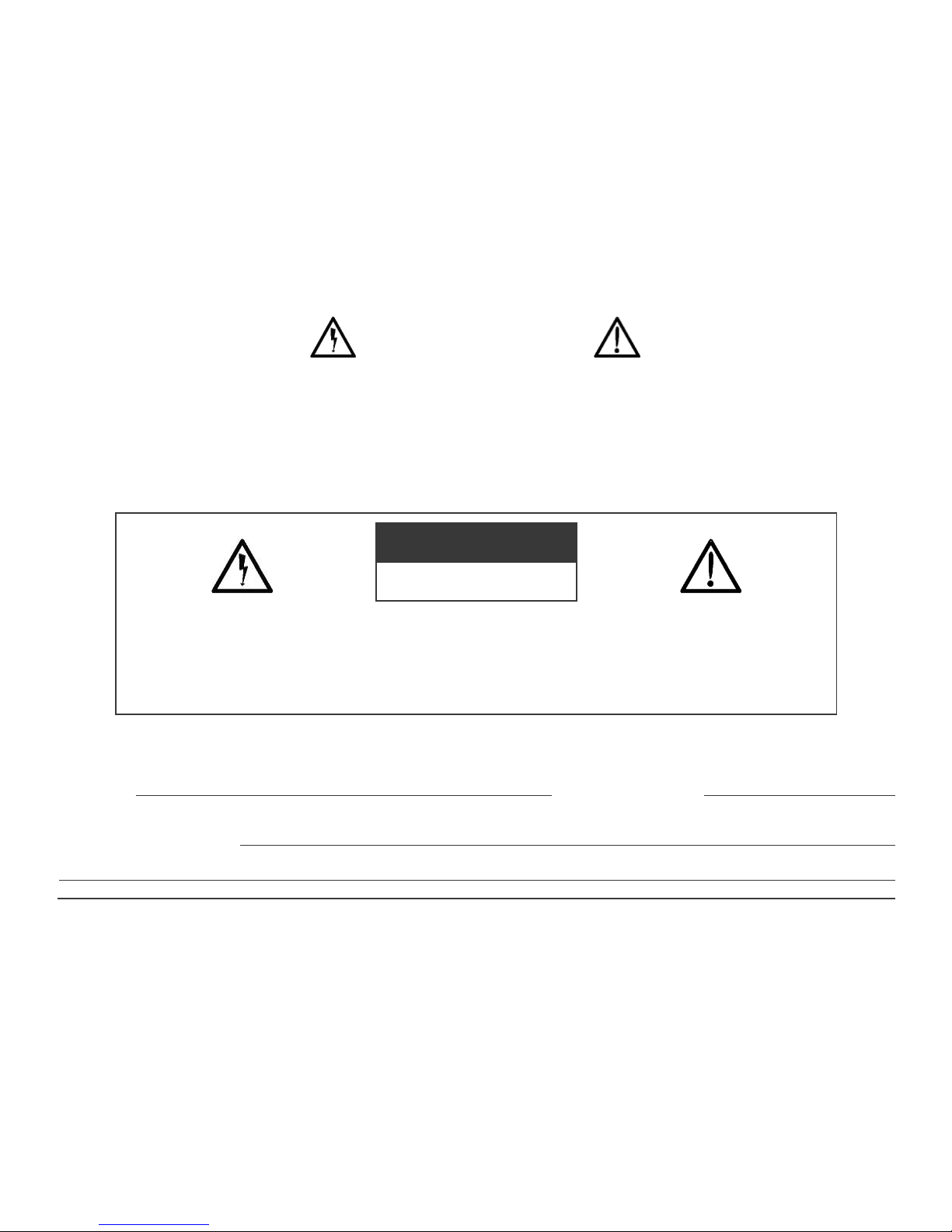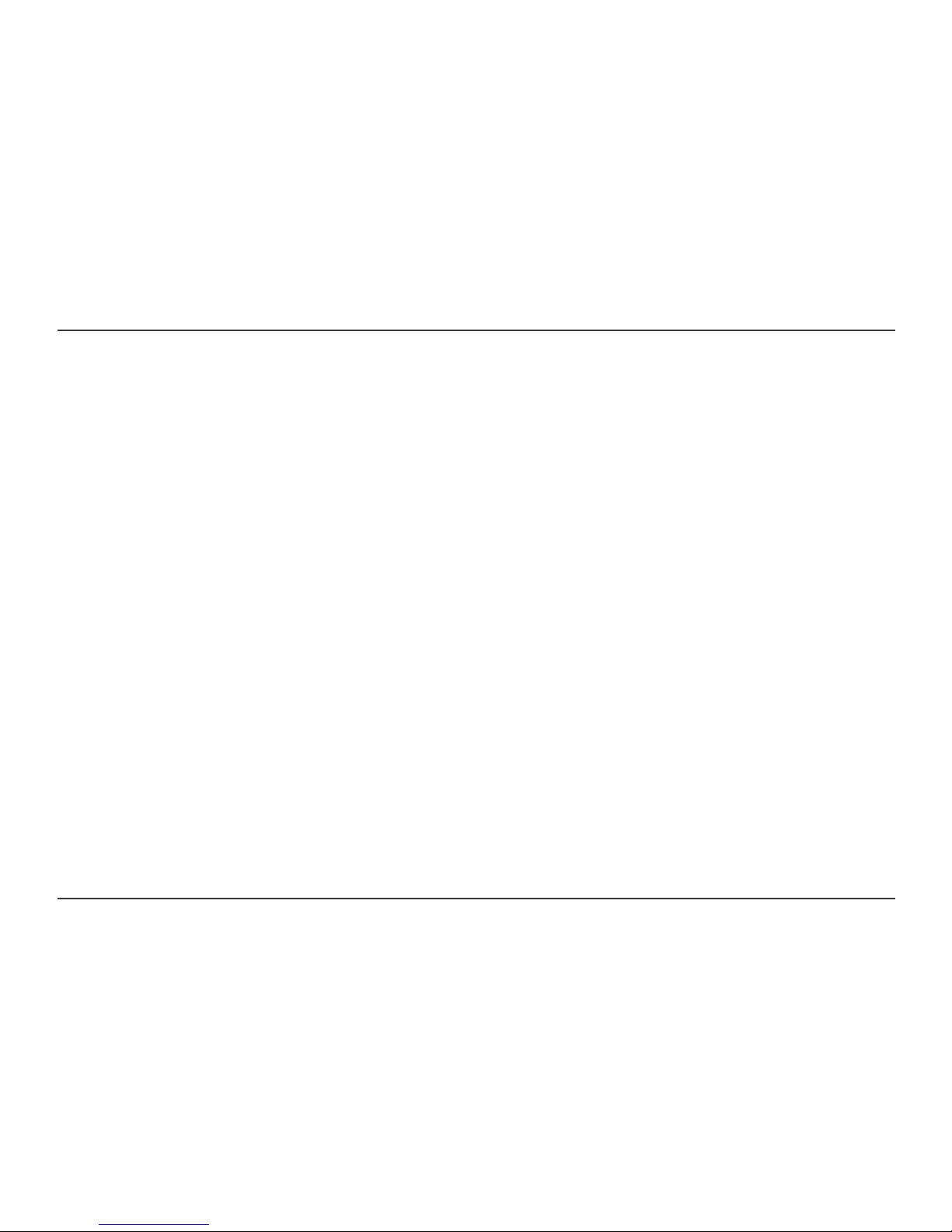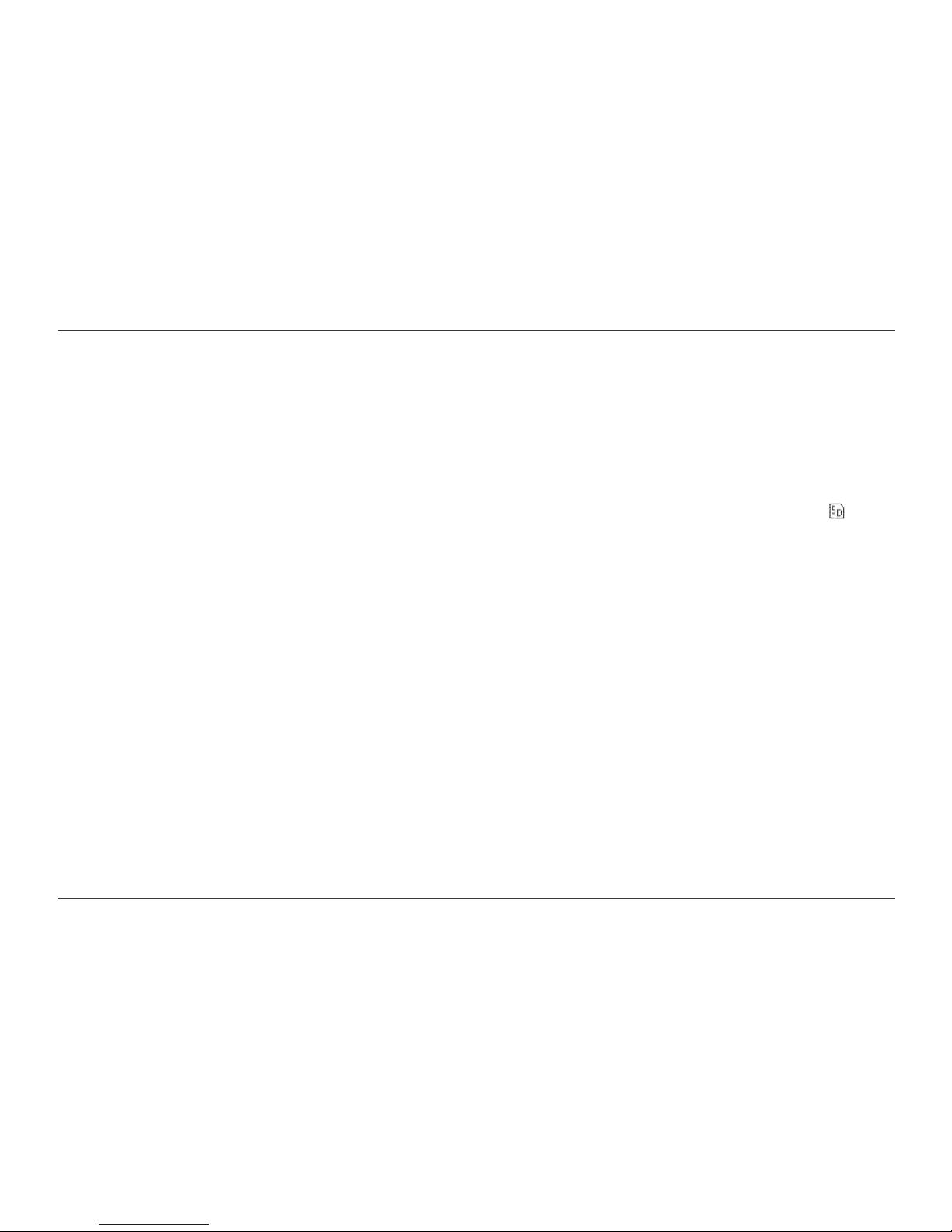CC Witness Page 9
Buttons and Components
The REC Button has 6 functions:
a. It records AM or M radio.
b. It will record from the internal microphone or an
external microphone plugged into the Line/Mic input.
c. Stops a recording.
d. Stops play of a timer activated file or recording.
e. lashes when powering off when a timer is set.
f. The red light comes on when a timer activates.
REC (Record) BUTTON and L GHT
Q
The UP Button has 6 functions:
a. Highlights items for selection.
b. Toggles through preset radio stations
c. Toggles through files while playing.
d. Creates a new track when recording.
e. Stops a paused file and highlights file.
f. Increments selected items in the “Time and Date”
setup.
UP BUTTON U
W
The BACK Button has 4 functions:
a. Exits current folder, function, or menu to previous
location.
BACK BUTTON
E
The RIGHT Button has 8 functions:
a. Toggles through the AM or M radio frequencies.
Hold down to auto scan to next AM or M station.
b. Opens a highlighted “ ile” folder.
c. ast forwards a playing file up to 4 speeds.
d. Highlights items.
e. Increments slider bars in “Settings”.
f. Resets scrolling of highlighted file names.
R GHT BUTTON i
>
T
The INT/SD A< >B Button has 2 functions:
a. Toggles between the internal memory and SD
card zmemory while in AM, M radio, or iles.
b. Marks a section of a file to be repeated.
Any section of the currently playing file can be
repeated by pressing and releasing at the desired
section (A) and then again at the end of the desired
section (B). Play will repeat between (A) and (B)
until INT/SD A< >B is pressed again.
NT/SD A< >B BUTTON
R
b. Activates option to delete saved preset while play-
ing AM or M radio.
c. Marks spot in a file, while playing a file.
d. Stops a paused file and highlights it.