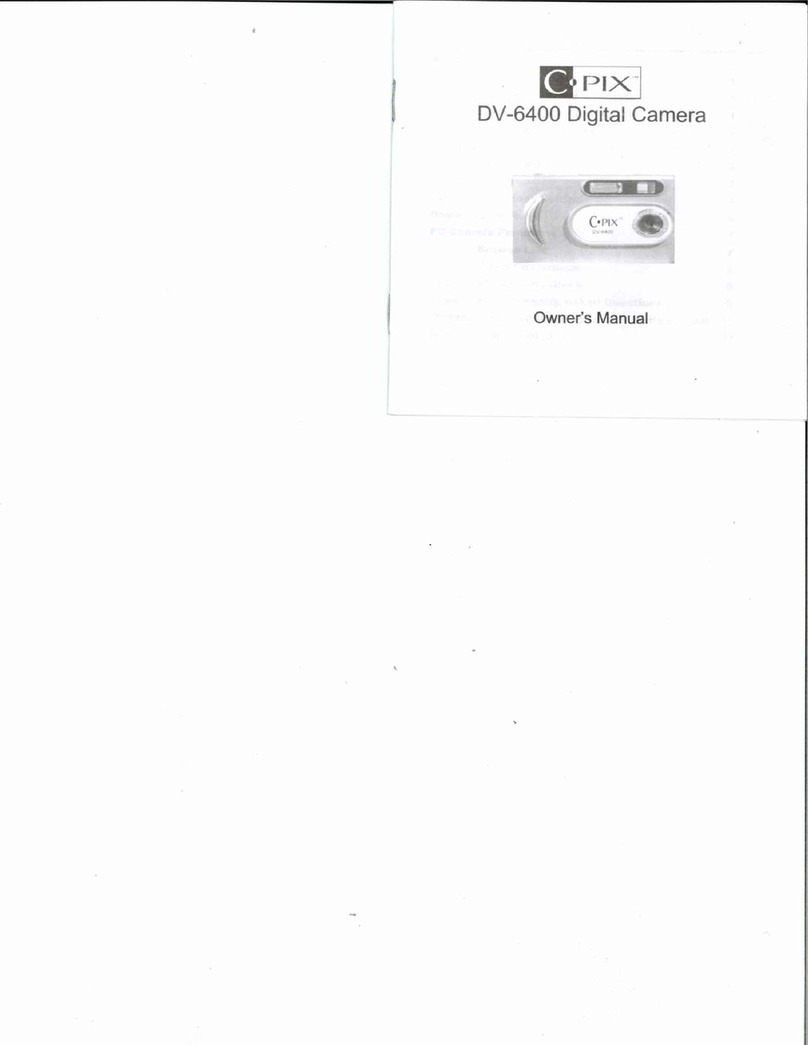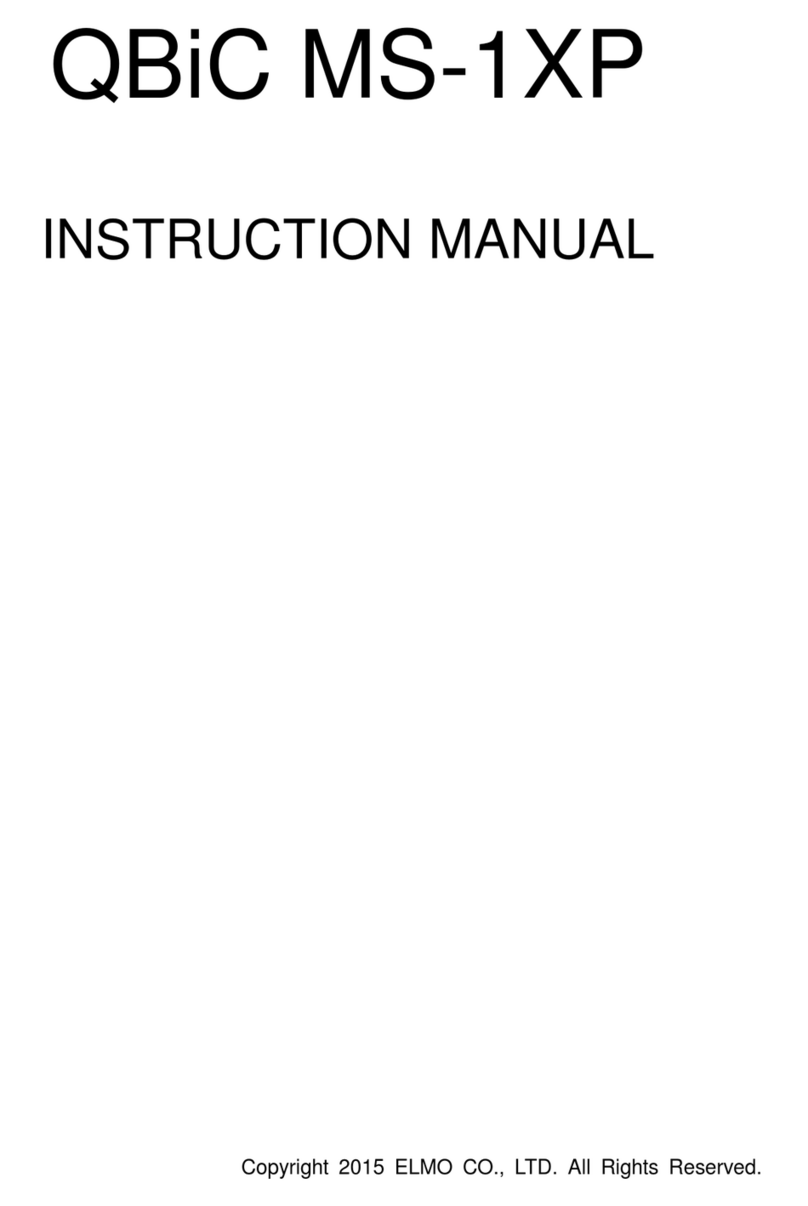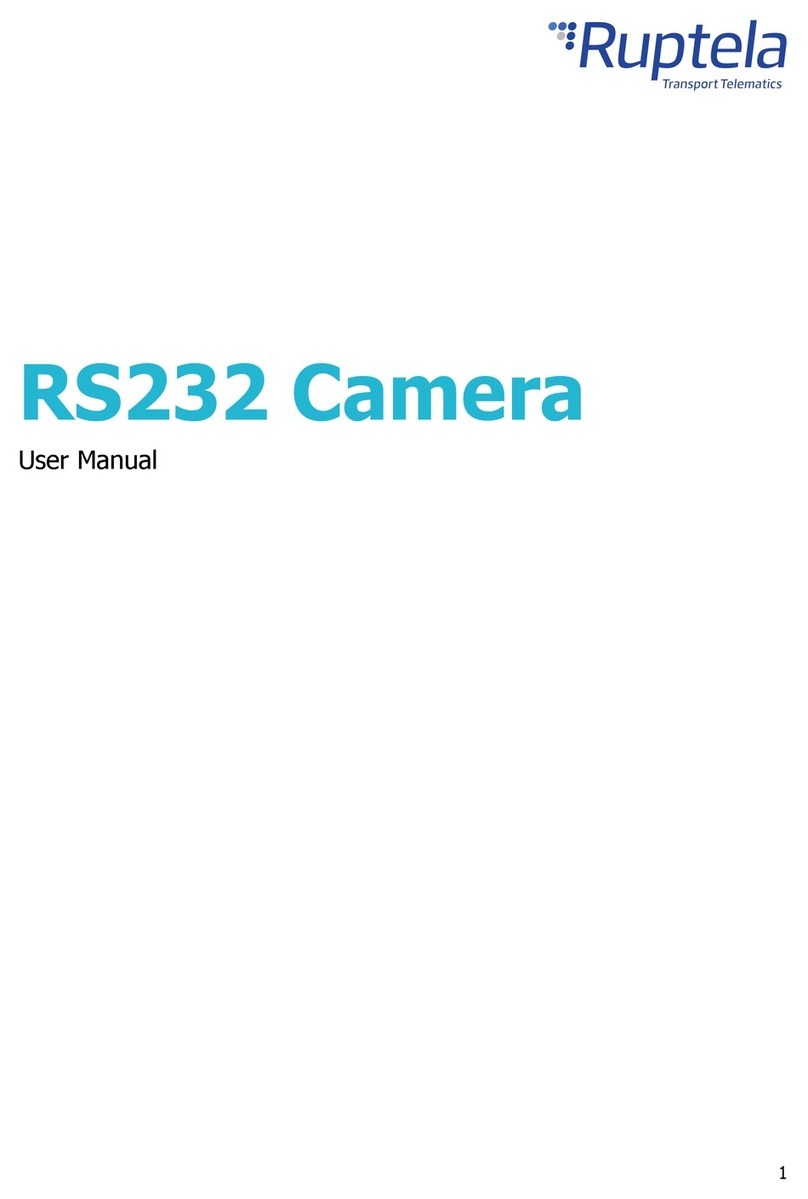C*Pix SDC2000 User manual

Para manual de usuario en español, la visita www.cpixcorp.com
Contact C*Pix at [email protected] or visit www.cpixcorp.com
STOP! Need Help?

Electromagnetic Compatibility Notice..........................................................................................................2
FCC Notice..................................................................................................................................................2
Welcome........................................................................................................................................................2
Getting Started..............................................................................................................................................3
Contents of package........................................................................................................................................3
System Requirements....................................................................................................................................3
SDC2000 Nomenclature...................................................................................................................................3
Powering Up..............................................................................................................................................4
Battery Installation........................................................................................................................................4
Battery Power Levels.................................................................................................................................4
Turning camera ON / OFF................................................................................................................................4
Auto Off.........................................................................................................................................................4
Taking Pictures............................................................................................................................................5
Selecting Resolution.........................................................................................................................................5
Selecting AC frequency..................................................................................................................................5
Taking an image...............................................................................................................................................5
Changing Capture Modes..........................................................................................................................6
Continuous Mode..........................................................................................................................................6
Self-Timer....................................................................................................................................................6
Deleting Images..............................................................................................................................................6
Deleting All Images...................................................................................................................................6
Deleting Last Images Taken.....................................................................................................................6
Connecting digital camera to PC..................................................................................................................6
Install Arcsoft programs and camera drivers in Windows 98SE/Me/2000/XP........................................7
Install camera drivers............................................................................................................................7
Making Camera to PC connection....................................................................................................7
Downloading Images....................................................................................................................................7
Downloading photos using PhotoStudio..................................................................................................7
Downloading Images Taken in Continuous Mode as Videos.......................................................................9
Using Your Digital Camera as a PC Cam.........................................................................................................10
Using other Arcsoft Software...................................................................................................................12
PhotoPrinter...........................................................................................................................................12
Funhouse...........................................................................................................................................12
Additional Information.......................................................................................................................................13
Installing Camera Drivers on Mac..............................................................................................................13
Installing Arcsoft Software on Mac...........................................................................................................14
Downloading Images using PhotoStudio on Mac..........................................................................................14
Using PhotoPrinter on Mac...............................................................................................................15
Using Funhouse on Mac...................................................................................................................16
Installing Acrobat Reader.....................................................................................................................16
Uninstalling Acrobat Software.............................................................................................................17
Product Specifications........................................................................................................................17
Frequently Asked Questions(FAQS).................................................................................................17
Trademark Acknowledgements........................................................................................................19
1

Electromagnetic Compatibility Notice
This device complies with Part 15 of the FCC rules. Operation is subject to the following two conditions:
(1) This device may not cause harmful interference, and
(2) This device must accept any interference received, including interference that may cause undesired
operation.
Warning: Changes or modifications to this unit not expressly approved by the party responsible for
compliance could void the user's authority to operate the equipment.
This equipment has been tested and found to comply with the limits for a Class B digital device, pursuant
to Part 15 of the FCC rules. These limits are designed to provide reasonable protection against harmful
interference in a residential installation. This equipment generates, uses, and can radiate radio frequency
energy, and if not installed and used in accordance with the instructions, may cause harmful interference
to radio communications. However, there is no guarantee that interference will not occur in a particular
installation.
If the unit does cause harmful interference to radio or television reception, which can be determined by
turning the equipment off and on, the user is encouraged to try correcting the interference by one or
more of the following measures:
• Re-orient or relocate the receiving antenna.
• Increase the separation between the equipment and receiver.
• Connect the equipment into an outlet on a circuit different from that to which the receiver is connected.
• Consult the dealer or any experienced TV/radio technician for help.
NOTE:
• Shielded cables are used with this unit to ensure compliance with the Class B FCC limits.
• A high electrostatic discharge environment may cause the camera to malfunction. Reset the camera
by taking out the batteries and re-inserting them.
FCC Notice
In order to maintain compliance with FCC regulations, shielded cables must be used with this equipment.
Operation with non-approved equipment or unshielded cables is likely to result in interference to radio
and TV reception. To comply with the limits for a class B digital device, pursuant to part 15 of the FCC
rules, this device must only be installed on computer equipment certified to comply with the Class B
limits.
In addition, only the supplied USB cable should be used with the product. Operation with non-certified
computers, use of a cable other than that supplied, or modification of the device may result in interference
to radio or television reception and could void the user's authority to operate this device.
Welcome
Thank you for choosing C*Pix SDC2000 Digital Camera! To get complete satisfaction from your camera,
please take a moment to read through this manual. Its contents will provide you with a comprehensive
guide to your camera's multiple capabilities.
• This camera is not resistant to water and should not be used outdoors in snow or rain. If accidentally
dropped in water, please quickly pour out the water. Dry it with sunlight or an air-blower.
• Protect it from excessive humidity. It will wet the lens and the pictures taken will be blurred.
• Do not expose the camera to sand
• Do not attempt to disassemble the camera yourself. Always take it to an authorized service facility
for repair.
• To store the camera, wrap it in a piece of clean, soft cloth and place it in a cool, dry, dust-free place.
Do not place the camera directly under the sun or in any hot circumstances.
• Take care of the lens. Use special cloth to clean it.
2

• Do not scratch hard objects against the Lens, Status LCD Panel, or Viewfinder.
• If the Status LCD Panel is damaged, do not touch it.
• Condensation is a problem when bringing cold equipment into a warm room. Try to put the camera
in a plastic bag so condensation forms on the outside of the bag.
Important: Do not connect camera to PC before drivers are installed. Go to page 7 for more
information.
Getting Started
Contents of package
• C*Pix SDC2000 Digital Camera
• Installation CD (containing PhotoPrinter, Funhouse, PhotoStudio, User's Manual and Camera Drivers)
• USB cable
• Quick Start Guide
• Warranty Card
System Requirements
• Personal computer with a Pentium 300MHz microprocessor (minimum) and a CD-ROM drive
• Operating Systems: Windows 98SE / Me / 2000 / XP, Macintosh OS 8.6 / 9.0
• 32MB RAM for Windows 98SE, 64MB RAM for Windows Me/2000 and Macintosh, 128MB RAM
for Windows XP
• 500MB of available hard disk space for Windows 98SE/Me/2000 and Macintosh, 1GB for Windows
XP
• Color display monitor with 16 bit color or above
• Available USB port
SDC2000 Nomenclature
Front panel Back panel
Top panel
3
Lens
LED Viewfinder window
Buzzer
Viewfinder
Mode button
LCD panel Battery compartment
cover
USB cable
connector
USB cable connector
Shutter button

Powering Up
Battery Installation
NOTE: In addition to inserting batteries, the camera can also be powered by connecting the
enclosed USB cable to your computer. Be aware that if you use the USB cable connection,
images taken will be deleted when the camera is disconnected from PC.
1. On the back of your camera, slide the compartment cover to open.
2. Install 3-AAA alkaline batteries (not included) into the battery compartment. See figure below.
3. Make sure the battery polarities are correctly oriented. See figure below.
4. Close battery compartment cover.
CAUTION - To avoid battery leakage
• Non-rechargeable batteries are not to be recharged
• Be sure to insert batteries in correct orientation
• Remove batteries from the camera before extended storage
• Always remove old or dead batteries from the camera
• Do not short-circuit the power supply terminals
• Check that the contact surfaces are clean and bright before installing batteries
Battery Power Levels
If at anytime the frame counter information begins to flash in the LCD panel, the battery level is
low. Download your photos to the computer and replace the batteries immediately.
Turning camera ON / OFF
Press Mode button to power on the camera. Two short beeps will sound. (High Resolution) will
appear momentarily before (frame count) is shown on the LCD panel, indicating that a maximum
of 20 images can be taken with high resolution.
To power off the camera, press Mode button repeatedly until "oF" displays on the LCD panel. Then
press Shutter button.
Auto Off
The camera will automatically turn off in 30 seconds if no operation has been performed.
4
NOTE: If batteries are removed from the camera before downloading images, all images will be lost.

Powering Up
Battery Installation
NOTE:In addition to inserting batteries, the camera can also be powered by connecting the
enclosed USB cable to your computer.Be aware that if you use the USB cable connection,
images taken will be deleted when the camera is disconnected from PC.
1. On the back of your camera, slide the compartment cover to open.
2. Install 3-AAA alkaline batteries(not included) into the battery compartment. See figure below.
3. Make sure the battery polarities are correctly oriented. See figure below .
4. Close battery compartment cover.
CAUTION - To avoid battery leakage
• Non-rechargeable batteries are not to be recharged
• Be sure to insert batteries in correct orientation
• Remove batteries from the camera before extended storage
• Always remove old or dead batteries from the camera
• Do not short-circuit the power supply terminals
• Check that the contact surfaces are clean and bright before installing batteries
Battery Power Levels
If at anytime the frame counter information begins to flash in the LCD panel, the battery level is
low. Download your photos to the computer and replace the batteries immediately.
Turning camera ON / OFF
Press Mode button to power on the camera. Two short beeps will sound. (High Resolution) will
appear momentarily before (frame count) is shown on the LCD panel, indicating that a maximum
of 20 images can be taken with high resolution.
To power off the camera, press Mode button repeatedly until "oF" displays on the LCD panel. Then
press Shutter button.
Auto Off
The camera will automatically turn off in 30 seconds if no operation has been performed.
Taking Pictures
Selecting Resolution
The camera defaults to High Resolution (CIF) mode .
To select low resolution (QCIF):
1. Press Mode button repeatedly until is shown on the LCD panel.
2. Press Shutter button to confirm your selection and "80" will appear on the LCD panel, indicating
that a maximum of 80 photos can be taken with low resolution.
NOTE: After taking a few images of low resolution, if you want to switch back to high resolution: (1)
Press Mode button until appears on the LCD panel (2) Press Shutter button to confirm
your selection and the remaining number of images that can be taken will be shown on the
LCD panel.
Selecting AC frequency
This camera is set to your country's AC power frequency (e.g. 60Hz for US, 50Hz for Europe). If you
take images under an electric light source in another country with a different frequency, you have to
set the frequency to match the AC power frequency of the country you are in. Otherwise horizontal,
black stripes will be found on the taken images due to incorrect mains frequency. There will be no
problems when taking images under sunlight.
To change the frequency:
1. Press Mode button repeatedly until "60 (Hz)" or "50 (Hz)" is shown on the LCD panel.
2. Press Shutter button to change from "60 (Hz)" to "50 (Hz)" (or from "50 (Hz)" to "60 (Hz)" to match
that country's AC mains frequency.
For example, if the preset for your camera is 60 (Hz), you will see 50 (Hz) on the LCD panel when
you press Mode button repeatedly. To change to 50 (Hz), press Shutter button once.
NOTE: If batteries are removed from and re-inserted into the camera, the camera will be reset to
its default settings, including the frequency setting. Make sure your desired AC frequency
setting is on before taking images.
Taking an image
1. Look through the viewfinder.
NOTE: The focus is set to work best when taking photos of an object that is at least 3ft. (1m)away
from the camera.
2. Press Shutter button.
You will hear a "beep" and the frame count will decrease by 1, indicating that an image has been
taken.
NOTE: If you do not hear the "beep" and/or the frame count does not decrease by 1, the image
has not yet been taken. Press Shutter button again to take the picture.
Tip:
It is recommended that you take a few trial shots at different distances to see the results of each
taken image.
5
NOTE: If batteries are removed from the camera before downloading images, all images will be lost.

Taking Pictures
Selecting Resolution
The camera defaults to High Resolution (CIF) mode .
To select low resolution (QCIF):
1. Press Mode button repeatedly until is shown on the LCD panel.
2. Press Shutter button to confirm your selection and "80" will appear on the LCD panel, indicating
that a maximum of 80 photos can be taken with low resolution.
NOTE: After taking a few images of low resolution, if you want to switch back to high resolution: (1)
Press Mode button until appears on the LCD panel (2) Press Shutter button to confirm
your selection and the remaining number of images that can be taken will be shown on the
LCD panel.
Selecting AC frequency
This camera is set to your country's AC mains frequency (e.g. 60Hz for US, 50Hz for Europe). If you
take images under an electric light source in another country with a different frequency, you have to
set the frequency to match the AC mains frequency of the country you are in. Otherwise horizontal,
black stripes will be found on the taken images due to incorrect mains frequency. There will be no
problems when taking images under sunlight.
To change the frequency:
1. Press Mode button repeatedly until "60 (Hz)" or "50 (Hz)" is shown on the LCD panel.
2. Press Shutter button to change from "60 (Hz)" to "50 (Hz)" (or from "50 (Hz)" to "60 (Hz)" to match
that country's AC mains frequency.
For example, if the preset for your camera is 60 (Hz), you will see 50 (Hz) on the LCD panel when
you press Mode button repeatedly. To change to 50 (Hz), press Shutter button once.
NOTE:If batteries are removed from and re-inserted into the camera, the camera will be reset to
its default settings, including the frequency setting. Make sure your desired AC frequency
setting is on before taking images.
Taking an image
1. Look through the viewfinder.
NOTE: The focus is set to work best when taking photos of an object that is at least 1m away
from the camera.
2. Press Shutter button.
You will hear a "beep" and the frame count will decrease by 1, indicating that an image has been
taken.
NOTE: If you do not hear the "beep" and/or the frame count does not decrease by 1, the image
has not yet been taken. Press Shutter button again to take the picture.
Tip:
It is recommended that you take a few trial shots at different distances to see the results of each
taken image.
Changing Capture Modes
Continuous Mode
1. Press Mode button until is shown on the LCD panel
2. Hold down the Shutter button to take images continuously until the frame count goes down to 00.
NOTE: In Continuous mode, 6 images will be taken in one second.
Self-Timer
1. Press Mode button until appears on the LCD panel
2. Press Shutter button. A beep will sound and the LED will blink for 10 seconds before a photo is
taken.
Deleting Images
Deleting All Images
1. Press Mode button until is shown in the LCD panel.
2. Press Shutter button and will flash in the LCD panel. While is blinking, press Shutter
button again. You will hear a beep and all images will be cleared.
NOTE: If Shutter button is not pressed while is blinking, the frame count will return on the
LCD panel in 5 seconds.
Deleting Last Image Taken
1. Press Mode button until is shown on the LCD panel
2. Press Shutter button and the last taken photo will be deleted
Connecting digital camera to PC
Install Arcsoft programs and camera drivers in Windows 98SE/Me/2000/XP
NOTE: The graphics shown are based on the user interface in Windows 98SE
• NOTE: If you are running Windows 98 First Edition, Select number 3. Download DirectX 8.0 on
the Installation CD setup screen to download a copy of DirectX 8.0 from Windows website
for use with your camera. You must be connected to the internet to access this link.
1. Place the Installation CD into the CD-ROM drive, The CD-ROM will autorun.
6

Changing Capture Modes
Continuous Mode
1. Press Mode button until is shown on the LCD panel
2. Hold down the Shutter button to take images continuously until the frame count goes down to 00.
NOTE: In Continuous mode, 6 images will be taken in one second.
Self-Timer
1. Press Mode button until appears on the LCD panel
2. Press Shutter button. A beep will sound and the LED will blink for 10 seconds before a photo is
taken.
Deleting Images
Deleting All Images
1. Press Mode button until is shown in the LCD panel.
2. Press Shutter button and will flash in the LCD panel. While is blinking, press Shutter
button again. You will hear a beep and all images will be cleared.
NOTE: If Shutter button is not pressed while is blinking, the frame count will return on the
LCD panel in 5 seconds.
Deleting Last Image Taken
1. Press Mode button until is shown on the LCD panel
2. Press Shutter button and the last taken photo will be deleted
Connecting digital camera to PC
Install Arcsoft programs and camera drivers in Windows 98SE/Me/2000/XP
NOTE: The graphics shown are based on the user interface in Windows 98SE
• NOTE: If you are running Windows 98 First Edition, Select number 3. Download DirectX 8.0 on
the Installation CD welcome screen to download a copy of DirectX 8.0 from Windows website
for use with your camera. Please be sure internet connection has been made.
1. Place the Installation CD into the CD-ROM drive, The CD-ROM will autorun.
2. Select number 1 on the setup screen to install the Arcsoft software
3. Change Destination Folder if necessary
4. Select components to install
5. Change program folder name if necessary
6. Click Finish button to complete Setup
Install camera drivers:
1. Select number 2 on the setup screen to install the camera drivers.
2. Click Finish button to complete Setup and restart your computer
3. After your computer is restarted, connect to the camera and computer with the USB cable. The
computer will recognize the camera.
Note:
• The installed camera drivers may conflict other USB devices in your computer system.
• NOTE: If you are running Windows 98 First Edition, Select number 3. Download DirectX 8.0 on
the Installation CD setup screen to download a copy of DirectX 8.0 from Windows website
for use with your camera. You must be connected to the internet to access this link.
Connecting the Camera to Your PC
1. Take some images with your digital camera
2. Plug the enclosed USB cable into the camera's USB port and then into your computer's USB
port.
Important: Do not connect camera to PC before drivers are installed.
Downloading Images
Downloading photos using PhotoStudio
NOTE: The graphics shown are based on the user interface in Windows 98SE
1. Click Start > Programs> SDC2000 Digital Camera Suite > PhotoStudio 2000 to open the Arcsoft
PhotoStudio program
2. Click File > Select Source from the pull-down menu and select "My DSC"
3. Click File > Acquire from the pull-down menu to open the following dialog panel. Click Download
photos icon.
7

2. Select number 1 on the setup screen to install the Arcsoft software
3. Change Destination Folder if necessary
4. Select components to install
5. Change program folder name if necessary
6. Click Finish button to complete Setup
Install camera drivers:
1. Select number 2 on the setup screen to install the camera drivers.
2. Click Finish button to complete Setup and restart your computer
3. After your computer is restarted, connect the camera and computer with the USB cable and the
computer will recognize the camera.
Note:
• The installed camera drivers may conflict other USB devices in your computer system.
• NOTE: If you are running Windows 98 First Edition, Select number 3. Download DirectX 8.0 on
the Installation CD welcome screen to download a copy of DirectX 8.0 from Windows website
for use with your camera. Please be sure internet connection has been made.
Making Camera to PC connection...
1. Take some images with your digital camera
2. Plug the enclosed USB cable into the camera's USB port and then into your computer's USB
port.with the enclosed
Important: Do not connect camera to PC before drivers are installed.
Downloading Images
Downloading photos using PhotoStudio
NOTE: The graphics shown are based on the user interface in Windows 98SE
1. Click Start > Programs> SDC2000 Digital Camera Suite > PhotoStudio 2000 to open the Arcsoft
PhotoStudio program
2. Click File > Select Source from the pull-down menu and select "My DSC"
3. Click File > Acquire from the pull-down menu to open the following dialog panel. Click Download
photos icon.
4. Image thumbnails will be downloaded. Click Select all photos in this page icon to select all images
on a page.
5. Click Page down icon to go to next page.
6. Highlight the thumbnail(s) you want to download and click Transfer photos button.
8

7. You may edit the photo with the tools in PhotoStudio and then save it by clicking File > Save from
the pull-down menu.
NOTE: If you want to know more about PhotoStudio, consult its on-line help by clicking "?" icon or
"Help" on the pull-down menu or visit www.arcsoft.com.
Downloading Images Taken in Continuous Mode as Videos
The My DSC application program can transfer your images taken in Continuous Mode to AVI (video)
format.
1. Take some images in Continuous Mode with the digital camera. NOTE: It is recommended that you
use Low Resolution mode so that you can take up to 80 pictures (i.e. up to 13 seconds of video
playback)
2. Connect the camera to a computer with a USB cable
3. Click Start > Programs ("All Programs" for XP) > My DSC > My DSC
4. Click Download photos button from the following screen
5. Highlight the AVI file thumbnail and click Save photos icon.
9

7. Enter the filename and click Save button and an AVI file will be saved.
Note: Simply disregard what is in the "Save as type" field.
Tip:
• To change the video playback speed, change the AVI frame rate. The default value of frame
rate is 6. Setting it to a larger value results in faster playback, while a small value results in slower
playback.
8. Locate the saved AVI file. Double-click to play the movie. Note: An application for playing the AVI
file, which is not provided in this camera package, is needed to view the movie playback.
Using Your Digital Camera as a PC Cam
Besides taking videos with your digital camera, you can record videos directly to your computer with
the PC Cam application program.
WARNING: Any images stored in the camera will be erased when the camera functions as a PC
camera. Therefore, be sure to download the images to computer before using your
camera as a PC camera.
1. Connect your camera to computer with a USB cable
2. Search through Start > Programs ("All Programs" for Windows XP) > My DSC and click PCCam
icon
3. Select Devices > Dual-Mode DSC(2770) from the pull-down menu. You should see a live picture
on screen. If you cannot see a live picture, click Options > Preview from the menu.
10

7. Enter the filename and click Save button and an AVI file will be saved.
Note: Simply disregard what is in the "Save as type" field.
Tip:
• To change the video playback speed, change the AVI frame rate. The default value of frame
rate is 6. Setting it to a larger value results in faster playback, while a small value results in slower
playback.
8. Locate the saved AVI file. Double-click to play the movie. Note: An application for playing the AVI
file, which is not provided in this camera package, is needed to view the movie playback.
Using Your Digital Camera as a PC Cam
Besides taking videos with your digital camera, you can record videos directly to your computer with
the PCCam application program.
WARNING: Any images stored in the camera will be erased when the camera functions as a PC
camera.Therefore, be sure to download the images to computer before using your
camera as a PC camera.
1. Connect your camera to computer with a USB cable
2. Search through Start > Programs ("All Programs" for Windows XP) > My DSC and click PCCam
icon
3. Select Devices > Dual-Mode DSC(2770) from the pull-down menu. You should see a live picture
on screen. If you cannot see a live picture, click Options > Preview from the menu.
4. Click File > Set Capture File from the pull-down menu
5. Enter the filename for the video to be captured and click Open button. Make sure to enter avi as
the file extension
6. Keep the default value of 1 MBytes in the Capture file size field and click OK button.
7. Click Capture > Start Capture from the pull-down menu
8. Select OK button to start video capture
9. The time elapsed of the video capture is shown at the bottom of the screen
10. When video capture is finished, click Capture > Stop Capture from the pull-down menu or press
Esc key on the keyboard
NOTE: If you cannot record any videos, try re-installing the camera driver by double-clicking Setup.exe
icon inside Drivers folder at the root level of the supplied Installation CD, and record again.
11

4. Click File > Set Capture File from the pull-down menu
5. Enter the filename for the video to be captured and click Open button. Make sure to enter avi as
the file extension
6. Keep the default value of 1 MBytes in the Capture file size field and click OK button.
7. Click Capture > Start Capture from the pull-down menu
8. Select OK button to start video capture
9. The time elapsed of the video capture is shown at the bottom of the screen
10. When video capture is finished, click Capture > Stop Capture from the pull-down menu or press
Esc key on the keyboard
NOTE: If you cannot record any videos, try re-installing the camera driver by double-clicking Setup.exe
icon inside Drivers folder at the root level of the supplied Installation CD, and record again.
Using other Arcsoft Software
PhotoPrinter
NOTE: The graphics shown are based on the user interface in Windows 98SE.
1. To open PhotoPrinter, search through Start > Programs >SDC2000 Digital Camera Suite and `
click PhotoPrinter 2000 Pro icon
2. To print images from your digital camera, click get photo icon on the layout window, then click
acquire photo icon on the get photo window.
3. If you want to print a photo already on your hard disk or other storage medium, click add photo
icon on get photo window
4. When an image thumbnail has been added to the get photo window, double-click the thumbnail.
5. Set print options available and print the photo.
NOTE: If you want to find out more about PhotoPrinter, consult on-line help by clicking the "?" icon
on the windows' upper right corner or visit www.arcsoft.com.
Funhouse
NOTE: The graphics shown are based on the user interface in Windows 98SE.
1. Search through Start > Programs > SDC2000 Digital Camera Suite and click Funhouse icon
2. Click the 1 Get Template icon on the main screen to select a template for your photo to put on.
12

Using other Arcsoft Software
PhotoPrinter
NOTE: The graphics shown are based on the user interface in Windows 98SE.
1. To open PhotoPrinter, search through Start > Programs >SDC2000 Digital Camera Suite and `
click PhotoPrinter 2000 Pro icon
2. To print images from your digital camera, click get photo icon on the layout window, then click
acquire photo icon on the get photo window.
3. If you want to print a photo already on your hard disk or other storage medium, click add photo
icon on get photo window
4. When an image thumbnail has been added to the get photo window, double-click the thumbnail.
5. Set print options available and print the photo.
NOTE: If you want to find out more about PhotoPrinter, consult on-line help by clicking the "?" icon
on the windows' upper right corner.
Funhouse
NOTE: The graphics shown are based on the user interface in Windows 98SE.
1. Search through Start > Programs > DSC2000 Digital Camera Suite and click Funhouse icon
2. Click the 1 Get Template icon on the main screen to select a template for your photo to put on.
3. Click 2 Get photo icon on the main screen to select a photo.
4. To select a photo from your digital camera, click Acquire icon on the Get Photo window.
5. If you want to select a photo already on your hard disk or other storage medium, click Open icon
on Get Photo window.
6. You may modify the image with the available functions:
• Click 3 Fine-Tune icon to make changes to the inserted photos.
• Click 4 Add Text icon to add text to your project.
• Click 5 Print Preview icon to view/change the print settings for optimal printing.
• Click Start over icon to clear your current template and any selected photos.
• Click Save as icon to save your finished photo.
• Click Send icon to send your finished photo as an email attachment.
NOTE: If you want to find out more about Funhouse, please consult its on-line help by clicking the "?"
icon on the windows' upper right corner or visit www.arcsoft.com.
Additional Information
Installing Camera Drivers on Mac
1. Put the installation CD into the CD-ROM drive on your Mac computer
2. Double-click on the CD-ROM drive icon popped-up on the desktop
3. To install camera drivers, double-click the MyDSC Installer 0918 icon at the root level of the CD-
ROM
4. Click Continue button
5. Click Yes button
6. Click Restart button on the following dialog box to restart your computer
13

3. Click 2 Get photo icon on the main screen to select a photo.
4. To select a photo from your digital camera, click Acquire icon on the Get Photo window.
5. If you want to select a photo already on your hard disk or other storage medium, click Open icon
on Get Photo window.
6. You may modify the image with the available functions:
• Click 3 Fine-Tune icon to make changes to the inserted photos.
• Click 4 Add Text icon to add text to your project.
• Click 5 Print Preview icon to view/change the print settings for optimal printing.
• Click Start over icon to clear your current template and any selected photos.
• Click Save as icon to save your finished photo.
• Click Send icon to send your finished photo as an email attachment.
NOTE: If you want to find out more about Funhouse, please consult its on-line help by clicking the "?"
icon on the windows' upper right corner.
Additional Information
Installing Camera Drivers on Mac
1. Put the installation CD into the CD-ROM drive on your Mac computer
2. Double-click on the CD-ROM drive icon popped-up on the desktop
3. To install camera drivers, double-click the MyDSC Installer 0918 icon at the root level of the CD-
ROM
4. Click Continue button
5. Click Yes button
6. Click Restart button on the following dialog box to restart your computer
Installing Arcsoft Software on Mac
1. To install Arcsoft software, e.g. PhotoStudio, double-click the PhotoStudio 2000 folder at the root
level of the CD-ROM
2. Inside the PhotoStudio 2000 folder, double-click on the folder of your desired language e.g. English
3. Inside the folder of your desired language, double-click the PhotoStudio Installer icon and follow
instructions on screen
4. Click the Accept button to accept the License Agreement
5. Select the Install Location and click Install button. Note that the default Install Location for
PhotoStudio and PhotoPrinter is X (where X is the name the hard disk was assigned, iMac HD in
this case); whereas that for Funhouse is X > Applications.
6. Click Quit button to complete the installation. Note that a shortcut for Funhouse will be created on
the desktop; whereas those for PhotoStudio and PhotoPrinter will not.
Downloading Images using PhotoStudio on Mac
1. Locate the PhotoStudio application program icon on your computer hard disk and double-click on
it to start the program
2. Click File > Select Source from the pull-down menu and select MyDSC and click OK button
3. Click File > Acquire from the pull-down menu and the images stored in the camera will be opened
in separate windows
4. You may edit the image with the tools in PhotoStudio and then save it by clicking File > Save As
from the pull-down menu.
14

Installing Arcsoft Software on Mac
1. To install Arcsoft software, e.g. PhotoStudio, double-click the PhotoStudio 2000 folder at the root
level of the CD-ROM
2. Inside the PhotoStudio 2000 folder, double-click on the folder of your desired language e.g. English
3. Inside the folder of your desired language, double-click the PhotoStudio Installer icon and follow
instructions on screen
4. Click the Accept button to accept the License Agreement
5. Select the Install Location and click Install button. Note that the default Install Location for
PhotoStudio and PhotoPrinter is X (where X is the name the hard disk was assigned, iMac HD in
this case); whereas that for Funhouse is X > Applications.
6. Click Quit button to complete the installation. Note that a shortcut for Funhouse will be created on
the desktop; whereas those for PhotoStudio and PhotoPrinter will not.
Downloading Images using PhotoStudio on Mac
1. Locate the PhotoStudio application program icon on your computer hard disk and double-click on
it to start the program
2. Click File > Select Source from the pull-down menu and select MyDSC and click OK button
3. Click File > Acquire from the pull-down menu and the images stored in the camera will be opened
in separate windows
4. You may edit the image with the tools in PhotoStudio and then save it by clicking File > Save As
from the pull-down menu.
NOTE: If you want to find out more about PhotoStudio, consult its on-line help by clicking the "?" icon
or "Help > Index" on the pull-down menu or visit www.arcsoft.com.
Using PhotoPrinter on Mac
1. Locate the PhotoPrinter application program icon on your computer hard disk and double-click on it
to start the program.
2. Click get photo icon on the layout window to select an image.
3. To print an image already on your hard disk or other storage media, click add photo icon on get
photo window
4. When an image thumbnail has been added to the get photo window, double-click the thumbnail.
5. Set print options available and print the image.
NOTE: If you want to find out more about PhotoPrinter, consult its on-line help by clicking the "?" icon
on the windows' upper right corner or visit www.arcsoft.com.
15

NOTE: If you want to find out more about PhotoStudio, consult its on-line help by clicking the "?" icon
or "Help > Index" on the pull-down menu.
Using PhotoPrinter on Mac
1. Locate the PhotoPrinter application program icon on your computer hard disk (should this be disk
or "drive"?) and double-click on it to start the program
2. Click get photo icon on the layout window to select an image.
3. To print an image already on your hard disk or other storage media, click add photo icon on get
photo window
4. When an image thumbnail has been added to the get photo window, double-click the thumbnail.
5. Set print options available and print the image.
NOTE: If you want to find out more about PhotoPrinter, consult its on-line help by clicking the "?" icon
on the windows' upper right corner.
Using Funhouse on Mac
1. Locate the Funhouse application program icon on your computer hard disk and double-click on it
to start the program
2. Click the 1 Get Template icon on the main screen to select a template for your photo to put on.
3. Click the 2 Get photo icon on the main screen to select a photo.
4. To select a photo already on your hard disk or other storage media, click Open icon on get photo
window.
5. When the selected photo has been added on the screen, you may then modify the resultant image
with the available functions:
• Click 3 Fine-Tune icon to make changes to the inserted photos.
• Click 4 Add Text icon to add text to your project.
• Click 5 Print Preview icon to view/change the print settings for optimal printing.
• Click Start over icon to clear your current template and any selected photos.
• Click Save as icon to save your finished photo.
• Click Send icon to send your finished photo as an email attachment.
NOTE: If you want to find out more about Funhouse, please consult its on-line help by clicking the "?"
icon on the windows' upper right corner or visit www.arcsoft.com.
Installing Acrobat Reader
• Insert the supplied installation CD into the CD-ROM drive.
• Locate the file named ar40eng.exe (or folder named Acrobat for Mac) at the root level of the
installation CD.
• Double-click ar40eng.exe icon (or Acrobat then desired language folder for Mac) and follow
the installation instructions.
16

Uninstalling Arcsoft software
1. Search through Start > Programs > SDC2000 Digital Camera Suite and click Uninstall icon
2. Follow any on-screen instructions.
Note: For Mac users, simply drag-and-drop the folder in which the application is installed onto the Trash
icon on the desktop.
Product Specifications
Resolution High: 352 x 288 (CIF)
Low: 176 x 144 (QCIF)
Lens F 3.0, 45mm (35mm Equiv.), Plastic
Internal Memory 2MB SDRAM
Number of pictures camera can hold CIF: 20
QCIF: 80
Max. length of movie camera can hold 13 seconds at QCIF
PCCam recording frame rate Approx. 4 fps at 320 x 240, 12fps at 160 x 120
Battery Power 3 AAA alkaline batteries ( 4.5V)
File Format BMP, JPEG, GIF
Focusing Range
Operating Conditions 32~ 104 degreesFahrenheit
Dimensions 3.8(W) x 2.6(H) x 1.4(D) inches
Net Weight 3.3oz. without batteries
* We continue to improve upon our products and therefore product specifications are subject to change
without prior notification.*
Frequently Asked Questions (FAQs)
1. I always take poor quality photos at home, why?
It may be due to insufficient light intensity at your home. Try to increase the illumination of your
home when taking photos. However, it is not recommended that you use the camera indoors or at
night where light intensity is not sufficient.
2. Why would I get dark images even when the photos are taken outdoors?
The objects may be in a shade, for example, under a tree.
3. How can I avoid getting dark images?
Pay attention to the background light intensity as it will affect the exposure of the main object. The
camera can calculate the total light intensity of the picture and fine-adjust the exposure. If the
background is too dark, the object will be too bright. If the background is too bright, the object will
be too dark. Change the angle where you take the pictures so that the object and the background
are with similar light intensity.
17
3ft. (1m) to infinity

Uninstalling Arcsoft software
1. Search through Start > Programs > SDC2000 Digital Camera Suite and click Uninstall icon
2. Follow any on-screen instructions.
Note: For Mac users, simply drag-and-drop the folder in which the application is installed onto the Trash
icon on the desktop.
Product Specifications
Resolution High: 352 x 288 (CIF)
Low: 176 x 144 (QCIF)
Lens F 3.0, 45mm (35mm Equiv.), Plastic
Internal Memory 2MB SDRAM
Number of pictures camera can hold CIF: 20
QCIF: 80
Max. length of movie camera can hold 13 seconds at QCIF
PCCam recording frame rate Approx. 4 fps at 320 x 240, 12fps at 160 x 120
Battery Power 3 AAA alkaline batteries ( 4.5V)
File Format BMP, JPEG, GIF
Focusing Range 1m to infinity
Operating Conditions 0 ~ 40 degree Celsius
Dimensions 96(W) x 66(H) x 35(D) mm
Net Weight 92g without batteries
* We continue to improve upon our products and therefore product specifications are subject to change
without prior notification.*
Frequently Asked Questions (FAQs)
1. I always take poor quality photos at home, why?
It may be due to insufficient light intensity at your home. Try to increase the illumination of your
home when taking photos. However, it is not recommended that you use the camera indoors or at
night where light intensity is not sufficient.
2. Why would I get dark images even when the photos are taken outdoors?
The objects may be in a shade, for example, under a tree.
3. How can I avoid getting dark images?
Pay attention to the background light intensity as it will affect the exposure of the main object. The
camera can calculate the total light intensity of the picture and fine-adjust the exposure. If the
background is too dark, the object will be too bright. If the background is too bright, the object will
be too dark. Change the angle where you take the pictures so that the object and the background
are with similar light intensity.
4. Why would I get fuzzy, unclear photos?
There might be some movements of your body or hands when taking photos. Hold the camera
steadily with both hands. Use the first finger of your right hand to press the shutter. Stand on solid
ground. Do not move or run when pressing the shutter. Even tiny movements will result in fuzzy
photos.
5. Why would I get some blurry areas in a photo?
You may have covered part of the lens when taking the photo. Or there may be some grease on
the lens. Clean the lens it with a dry and soft cloth.
6. Can I take a photo of the Sun?
DO NOT point your camera directly to strong light sources such as the Sun as it may damage the
CMOS image sensor inside the camera. If you do so, the background will be too dark and you see
nothing in the photo.
7. Why would image colors change if I take photos indoor?
The use of light bulbs indoor will affect the image colors you see on photos. To improve the situation,
use daylight bulbs or fluorescent lamps instead.
8. How should I position my camera to get good quality images?
Keep the viewfinder horizontal as much as possible.
9. Why would I get horizontal, black stripes in photos taken abroad?
The camera is set to your country's AC power frequency (e.g. 60Hz for US). If you take photos under
an electric light source in another country with a different frequency (e.g. 50Hz), you will get horizontal,
black stripes in those photos, due to incorrect power frequency. There will be no problems when
taking photos under sunlight.
10. Can I use the camera when it is raining?
No, DO NOT use the camera in the rain since the camera is not water-resistant. Water drops may
get inside the camera and damage the parts.
11. How can I get a hard copy of the User's Manual?
The User's Manual, named Manual.pdf, is provided in the CD-ROM in PDF format. It can be opened
and printed with Acrobat Reader. This program, named areng40.exe, is included in the supplied
CD-ROM. Double-click on the areng40.exe icon and the installation will start automatically. After
installation, double-click the Manual.pdf icon. Acrobat Reader will be launched for you to view the
User's Manual. To print the manual, select File>Print from the pull-down menu.
12. Can I take photos in dark environment?
No, the camera only operates in situations of normal light intensity.
13. Is it a disposable camera?
This is not a disposable camera. You can use it whenever the battery power and memory in the
camera are available.
14. What kind of batteries should I use with this camera?
The use of alkaline batteries is recommended since they last longer and perform better than other
ordinary batteries.
15. Can I use rechargeable batteries?
The use of rechargeable batteries is not recommended since their output voltage is lower than that
of the alkaline batteries. Rechargeable batteries get low battery power easily.
18

4. Why would I get fuzzy, unclear photos?
There might be some movements of your body or hands when taking photos. Hold the camera
steadily with both hands. Use the first finger of your right hand to press the shutter. Stand on solid
ground. Do not move or run when pressing the shutter. Even tiny movements will result in fuzzy
photos.
5. Why would I get some blurry areas in a photo?
You may have covered part of the lens when taking the photo. Or there may be some grease on
the lens. Remove it with a dry and soft cloth.
6. Can I take a photo of the Sun?
DO NOT point your camera directly to strong light sources such as the Sun as it may damage the
CMOS image sensor inside the camera. If you do so, the background will be too dark and you see
nothing in the photo.
7. Why would image colors change if I take photos indoor?
The use of light bulbs indoor will affect the image colors you see on photos. To improve the situation,
use daylight bulbs or fluorescent lamps instead.
8. How should I position my camera to get good quality images?
Keep the viewfinder horizontal as much as possible. Try to kneel down if necessary.
9. Why would I get horizontal, black stripes in photos taken abroad?
The camera is set to your country's AC mains frequency (e.g. 60Hz for US). If you take photos under
an electric light source in another country with a different frequency (e.g. 50Hz), you will get horizontal,
black stripes in those photos, due to incorrect mains frequency. There will be no problems when
taking photos under sunlight.
10. Can I use the camera when it is raining?
No, DO NOT use the camera under rain since the camera is not water-resistant. Water drops may
get inside the camera and damage the parts.
11. How can I get a hard copy of the User's Manual?
The User's Manual, named Manual.pdf, is provided in the CD-ROM in PDF format. It can be opened
and printed with Acrobat Reader. This program, named areng40.exe, is included in the supplied
CD-ROM. Double-click on the areng40.exe icon and the installation will start automatically. After
installation, double-click the Manual.pdf icon. Acrobat Reader will be launched for you to view the
User's Manual. To print the manual, select File>Print from the pull-down menu.
12. Can I take photos in dark environment?
No, the camera only operates in situations of normal light intensity.
13. Is it a disposable camera?
This is not a disposable camera. You can use it whenever the battery power and memory in the
camera are available.
14. What kind of batteries should I use with this camera?
The use of alkaline batteries is recommended since they last longer and perform better than other
ordinary batteries.
15. Can I use rechargeable batteries?
The use of rechargeable batteries is not recommended since their output voltage is lower than that
of the alkaline batteries. Rechargeable batteries get low battery power easily.
16. What should I do when I see nothing or some weird symbols on the LCD?
Check to see if the batteries are correctly inserted and the battery compartment door is secured. If
the problem persists, the batteries may be totally dead. Replace them with new ones.
17. Why is the camera not turning on after new batteries are inserted?
• The batteries may have been inserted incorrectly.
• The camera may be broken. It may have been dropped into water or against hard surfaces.
18. Can I take close-up shots of an object?
Yes, if it is more than 3ft. (1m) away. The object will be out of focus at a distance less than 3ft.
away.
19. What should be noted during photos download?
If you disconnect the camera and computer when you are downloading photos (with Acquire dialog
box opened), and then reconnect, you need to close the Acquire dialog box and then re-open
it for the computer to recognize the connection to the camera.
20. What should I do when my PC cannot recognize the camera when using the Arcsoft programs?
You should disconnect the USB cable from the camera and reconnect it.
21. Can I use this camera as a PC camera (web cam)?
Yes, if there is a USB port on your computer and appropriate software, such as Microsoft
NetMeeting, is used.
22. How many photos can I take with this camera?
•Up to 20 photos with 352 x 288 pixels
•Up to 80 photos with 176 x 144 pixels
Trademark acknowledgements
TWAIN driver (My DSC) is developed by SQ Technology Limited, Taiwan
Microsoft, Windows 98SE, Me, 2000, XP are registered trademarks of Microsoft Corporation.
Pentium is a registered trademark of Intel Corporation.
PhotoPrinter, PhotoStudio and Funhouse are licensed by Arcsoft, USA.
All other product names mentioned herein are trademarks or registered trademarks of their respective
owners.
19
© C*Pix Coporation 2003 Part number: 21690
Table of contents
Other C*Pix Digital Camera manuals