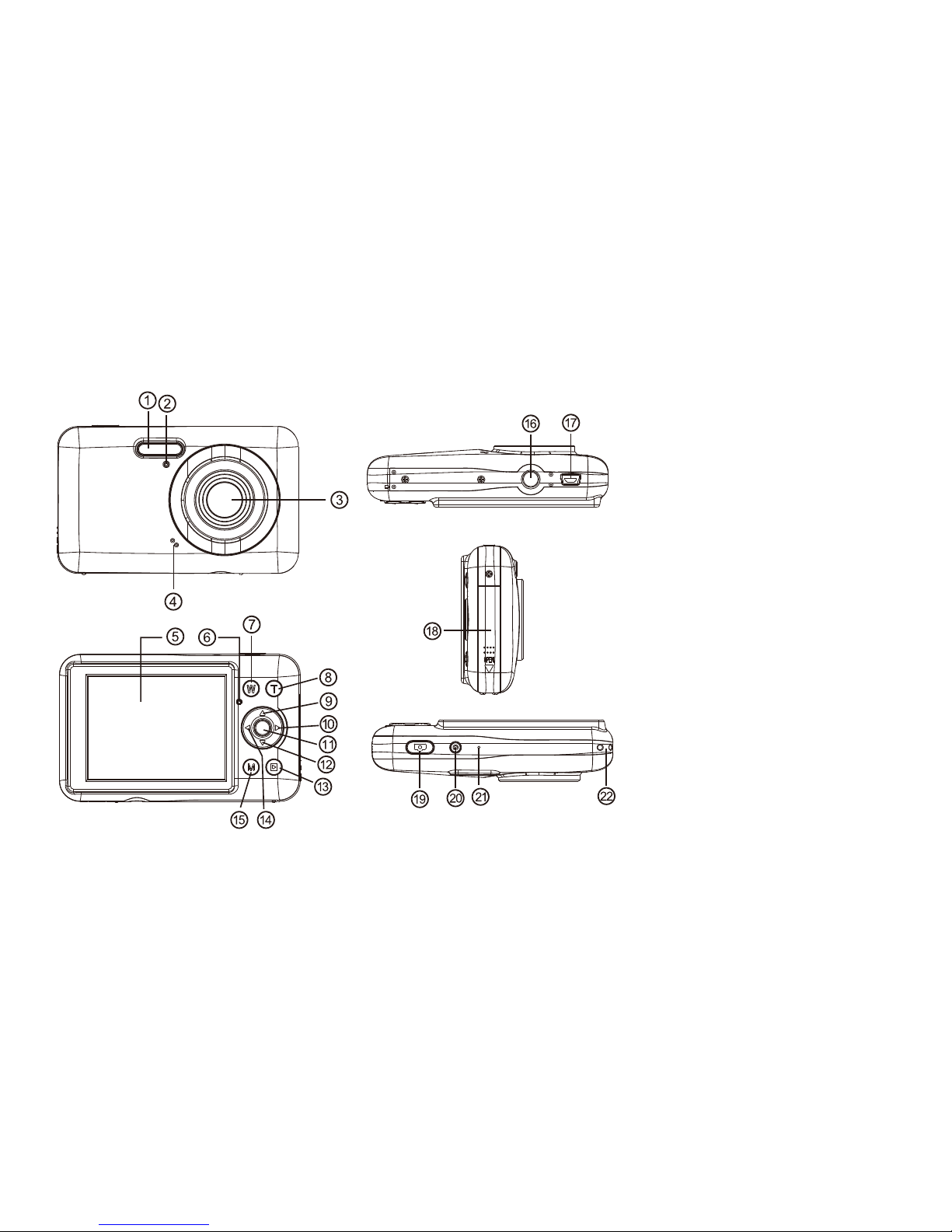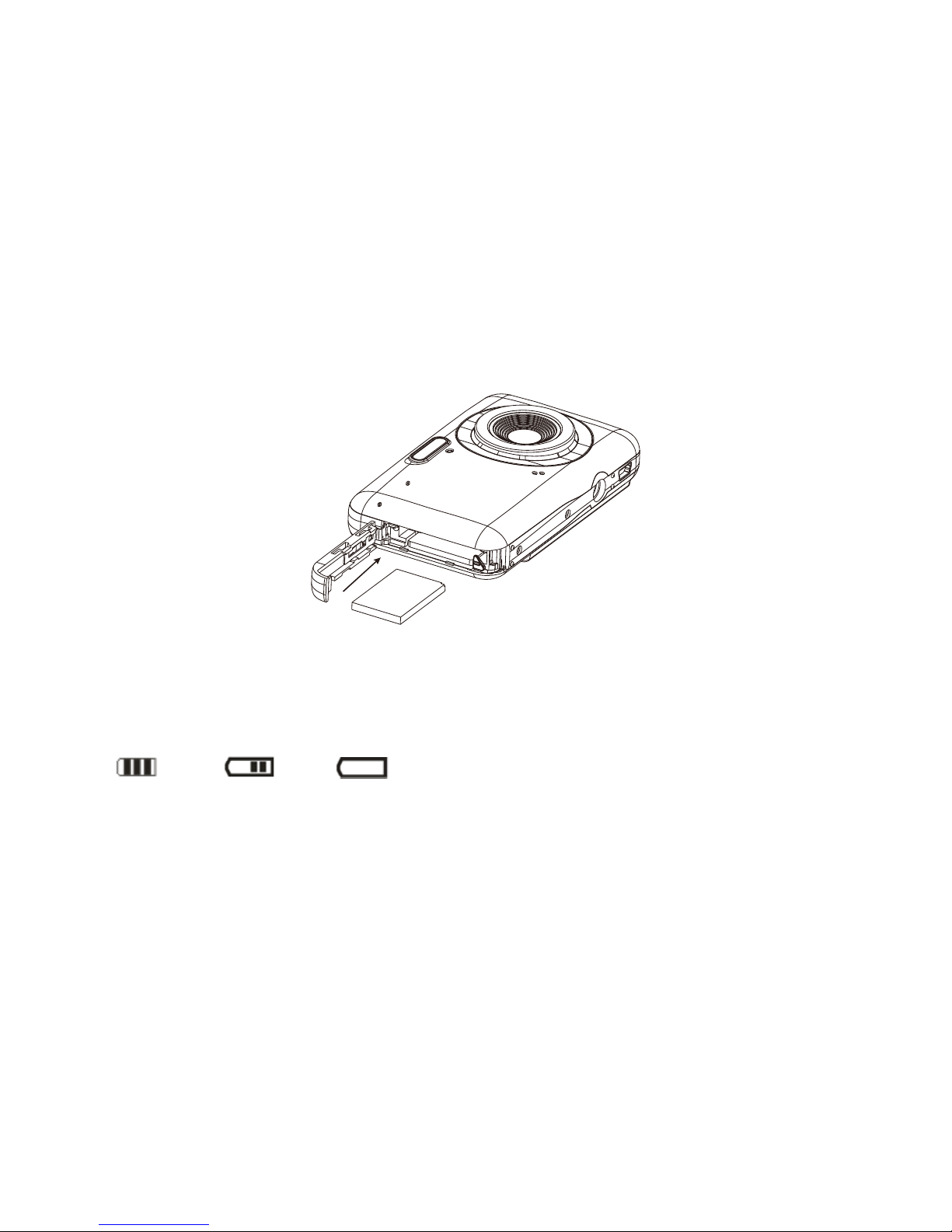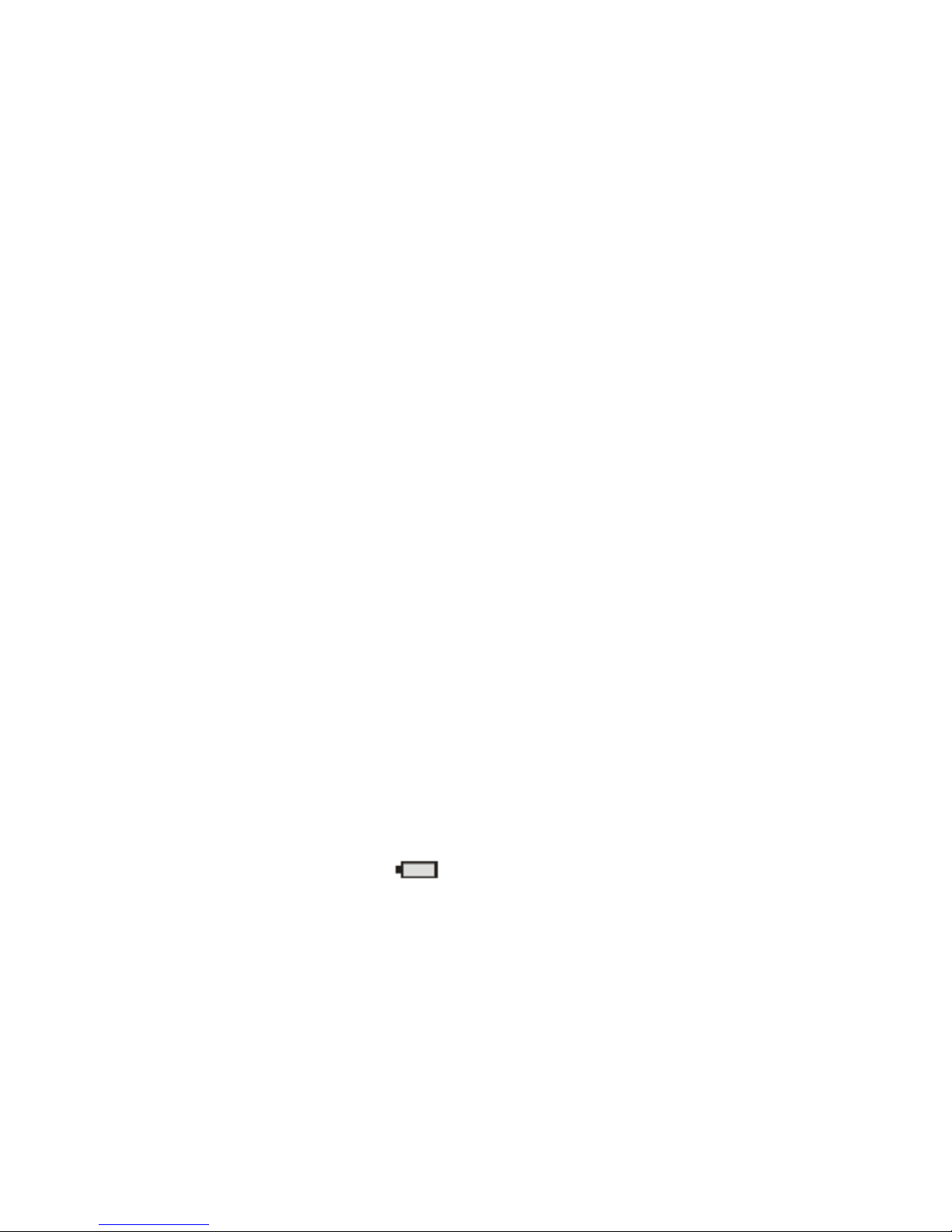6
Modes
The camera supports three modes - photo mode , video mode and playback mode
Photo mode : shooting still photos
Video mode : recode video files
Playback mode : review photos and videos , delete , rotate , protect , crop and print
Change Mode
1. Press power button to power on camera. Press the Mode button to change the working mode of
the camera. Pressing the Mode button each time, the mode of the camera will be change.
2. Press playback button to enter into playback mode despite the camera is in photo or video modes
Photo mode
Press power button to enter into photo mode (this is the default setting). Press mode button to change
the working mode of the camera. Taking Photos: power on the camera, find a view for the image you
want on the LCD screen, press the Shutter button to take photos. The camera will save the photo to the
memory card. The number shown on the LCD screen will be lessened by one automatically after a
photo or two is taken. If the memory of SD card is full, the LCD screen will show “Insufficient
Space”.Download the photos and videos to your computer or delete data in the memory card to
obtain memory or change another memory cards to continue to use.