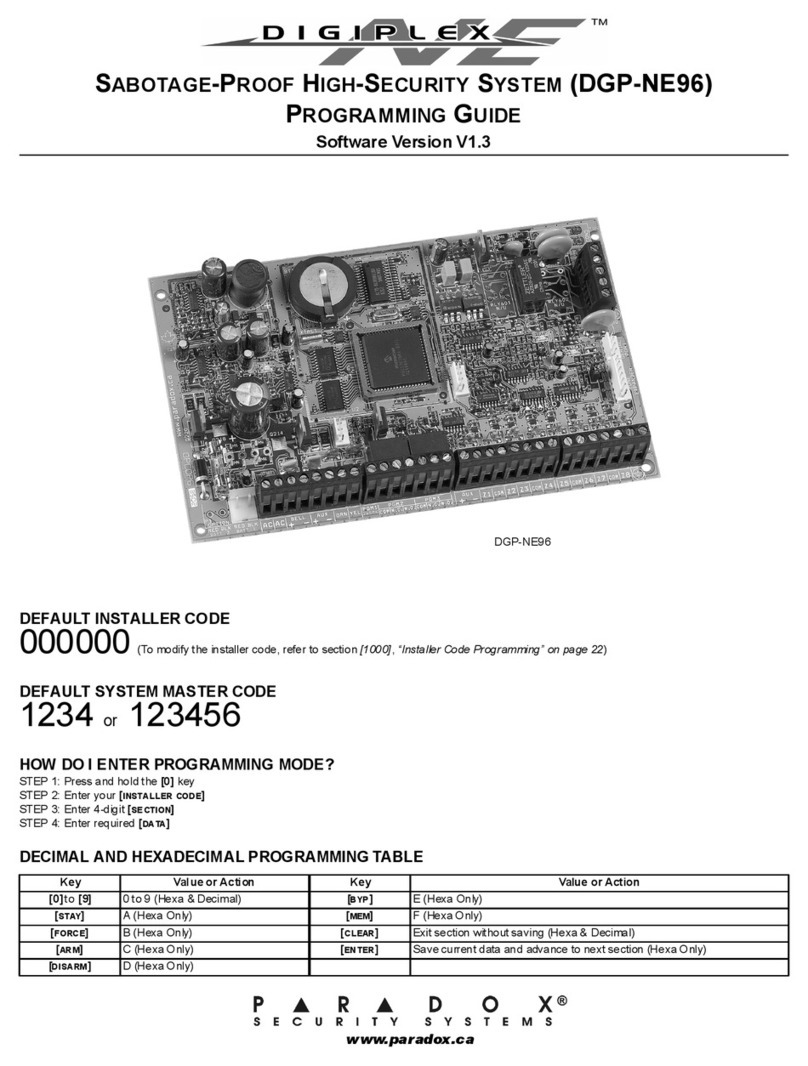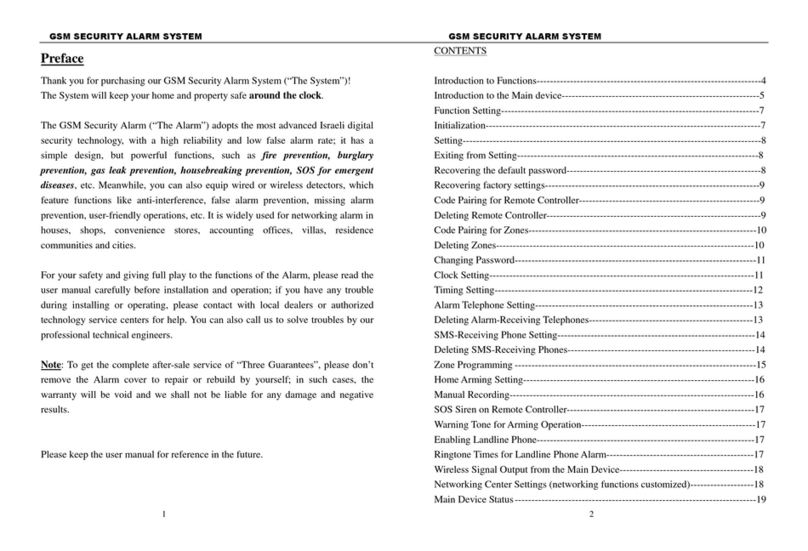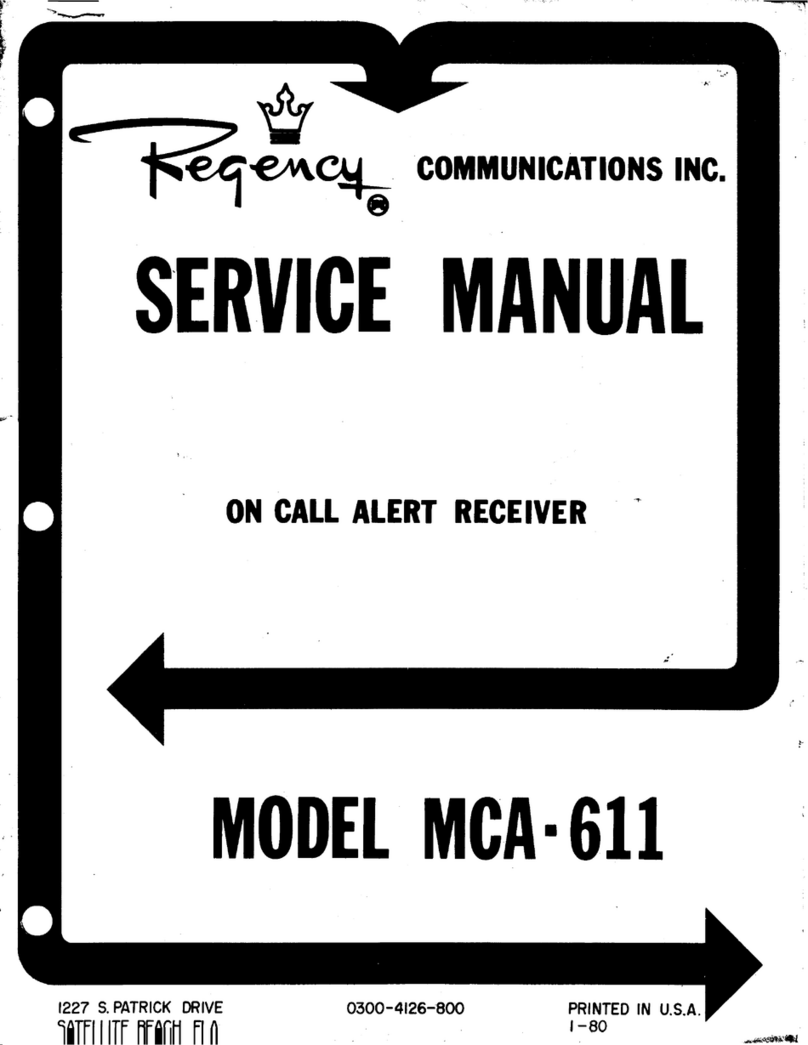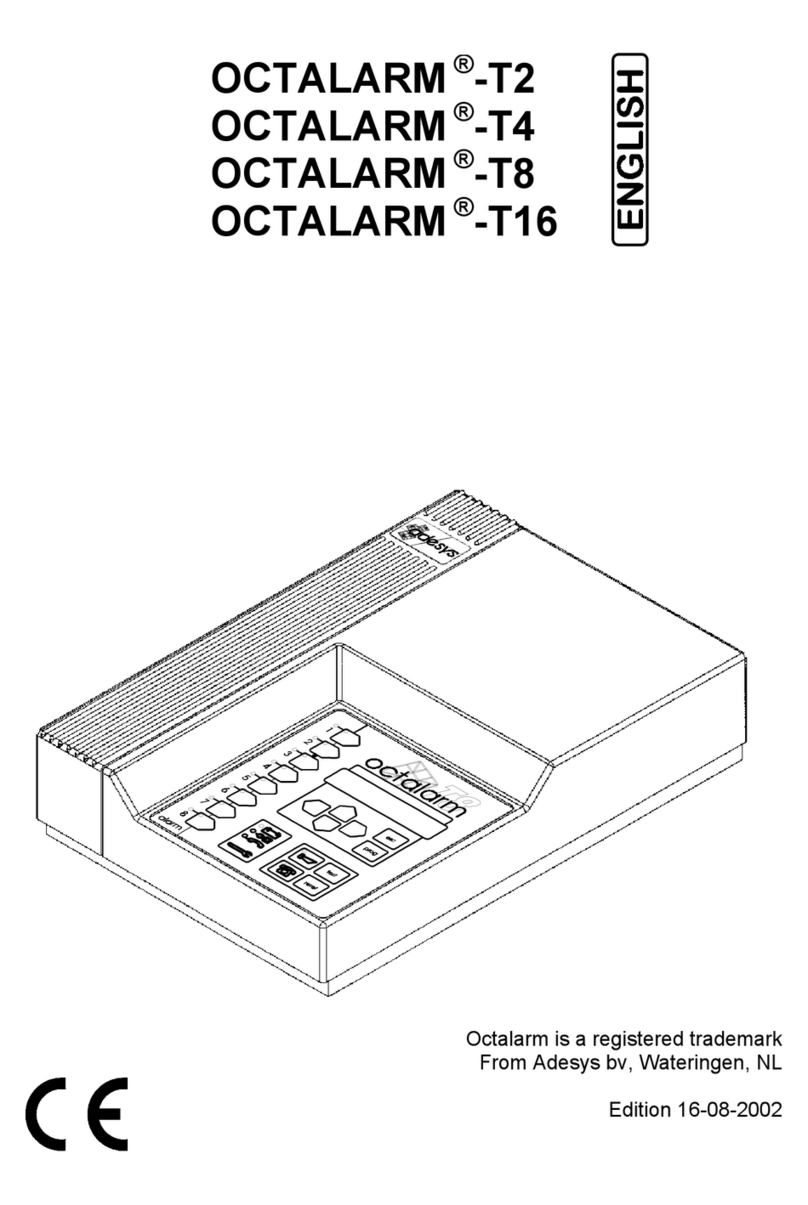C-pod ELite User manual

ELite
© C Security Systems AB 2019
Installation Manual
User Guide
Support and Troubleshooting Guide

Contents
Installation manual – p. 2
1. Creating the user account
2. Install the C-pod ELite unit
- Power supply
3. C-pod ELite startup
a. Startup sequence
b. Position appears in the app
4. Renew/purchase a GSM/service subscription
User Guide – p. 5
1. Conguretheaccount
Support and Troubleshooting Guide – p. 6
1. Troubleshooting Guide
a. Symptoms, Reasons & Solutions
b.ResetorturnonorotheC-podELite
2. Support
Tip: You can click on all blue links and e-mail addresses in the manual
instead of manually entering them.

3
d. The user account has
been created. The next
step is to install the unit to
get a GPS position.
b. Open the app
“Asset Protection” and
you should see the
screen below.
c. Press the Scan QR
Code button and scan the
QR code on the sticker
with your mobile.
Installaon Manual
1. Creating the user account
0.5A
a. Download the app
The app “Asset Protection” is downloaded
from Google play (Android) or the Appstore (iOS).
2. Install the C-pod ELite unit
Power supply
The C-pod ELite can be powered by 9 to 32V DC.
It needs constant power and it is recommended to
attach the power cables directly to the battery.
Make sure the power supply cannot be interrupted
byswitchingoanybatteryisolationswitchonboard.
It is advised to protect the power cable with a
0.5A fuse (slow) or a thermal circuit breaker
mounted as close to the power source as possible.
Strip the plus (red) and minus (black) wires on the
power cable and connect them to the power source
using suitable cable connectors/cable shoes.

4
Installaon Manual
3. C-pod ELite startup
a.
Startup sequence
The C-pod ELite is automatically turned on and will startup when it is connected to an exter-
nalpowersource.DuringstartupthethreeLEDlampswillstartashingonthedevice.You
can follow the start up sequece by watching the CELL, GPS and PWR LED.
30minafterstartupGPS&PWRLEDlampsareturnedotoincreaseeciency.
LED Device status LED status
CEL Device is searching GSM network Fastashing
Device has registered to GSM
network.
Slowashing
GPS GPS chip is searching GPS info. Fastashing
GPS chip has gotten GPS info. ON
PWR No external power and backup bat-
tery voltage is below 3.5V.
Slowashing
External power and backup battery
is charging.
Fastashing
External power and backup battery
is fully charged
ON
b. Position appears in the app
When the device is turned on its postion will
appear in the app. Make sure you have a
position and battery status.
The GPS signal and Temperature will show N/A
which is normal as the C-pod ELite does not
send that information to the server.
4. Renew/purchase a GSM/service subscription
AskyourdealeriftherstyearserviceisincludedinyourC-podELitebeforepurchasinga
subscriptiontherstyear.C-podELitecommunicatesviatheGSMnetworkandrequiresan
active subscription to work. Register and pay the subscription service at:
https://webshop.c-pod.com/en/c-pod-elite/
CEL LED
GPS LED
PWR LED
CEL
GPS
PWR

5
User Guide
1. Conguretheaccount
a.
Name your device
Press the “vertical dots” icon next to “My Asset” and
type in the name you want to give your device.
b.
Add alarm receivers
Alarm recipients will receive SMS/E-mail if the
property is moved more than 100m in radius when the
alarm is activated.
Press ”contacts”
followed by ”New”
Press the Settings menu
(cogwheel icon) in the
upper right corner.
Enter the information
in “New contact”. Then
press “save”
c.
Activate the movement alarm
Alarm recipients will receive SMS/E-mail if the property moves more than 100m in radius.
Press the “Lock”
button
Press “Lock” button
to activate or
“Cancel” to cancel.
The safe zone area is
displayed on the app. Within
the area no alarm will be sent.
If the property is
moved more then a
100m, alarms are sent

6
2. Support
In case you are not able to solve the problem using the Troubleshooting Guide or by
resetting the device, please get in touch with C-pod Technical Support. It is very helpful for
us if you can tell us what steps and solution attempts you have tried and what the result
was.
For questions or support, please call our customer service at +46 8 5000 10 53/54 or send
b. Reset or turn on or o the C-pod ELite
Reset your device by pressing the “Reset button”.
Turn o the decive by pressing the key when the unit
is disconnected from vehicle power.
Turn on the device by connecting it to the
vehicle power.
Support and Troubleshoong Guide
1. Trouble shooting guide
a. Symptoms, Reasons & Solutions
Communication related problems
Symptoms
•AlarmsshowoldstatusorN/A(afterLock/Unlock)
•Gettingastatustakesalongtime
•Gettingastatusfails
GPS related problems
Symptoms
•TheGPSpositionandtimeisnotupdatedwhen
requesting a status update.
Reset button
Reasons & Solutions
•Thecellular(GSM)networkistooweakatthelocation
of the boat or there is no coverage.
➔
Check the network strength by holding a GSM type
cell phone next to the device. If your phone shows a very
weak network or no network at all, consider moving the
device if the network seems stronger somewhere else in.
➔
Reset the device by pressing the “Reset button”
Reasons & Solutions
•Thedeviceismountedinabadlocation.
➔
Something may obstruct the GPS antenna or disturb
the GPS signals. Try moving the device from its current
location. If possible, temporarily place the device under
thefreesky.IfthismakestheGPSworkagain,nda
more suitable permanent location. Strictly avoid device
placementswithmetalorcarbonberbetweenthe
antenna and the sky.
➔
Reset the device by pressing the “Reset button”

www.c-pod.com
© C Security Systems AB 2019
Table of contents
Popular Security System manuals by other brands
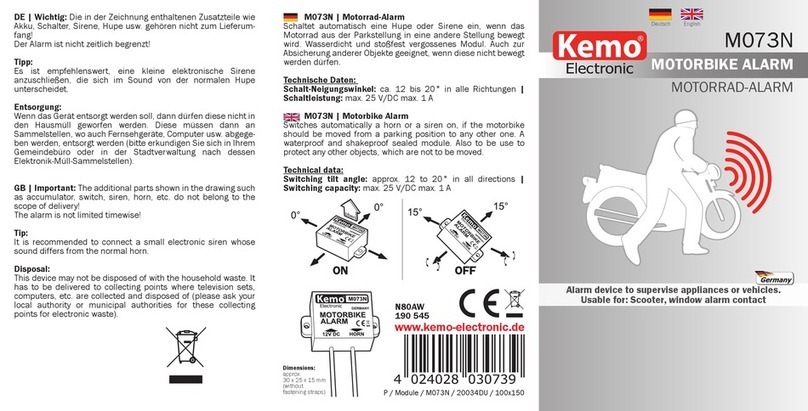
Kemo Electronic
Kemo Electronic M073N manual

Stanley
Stanley VIP Series Installation & operation manual

Maple Systems
Maple Systems cMT3108XH Series Installation instruction

ADEMCO
ADEMCO VISTA-20SEA user guide
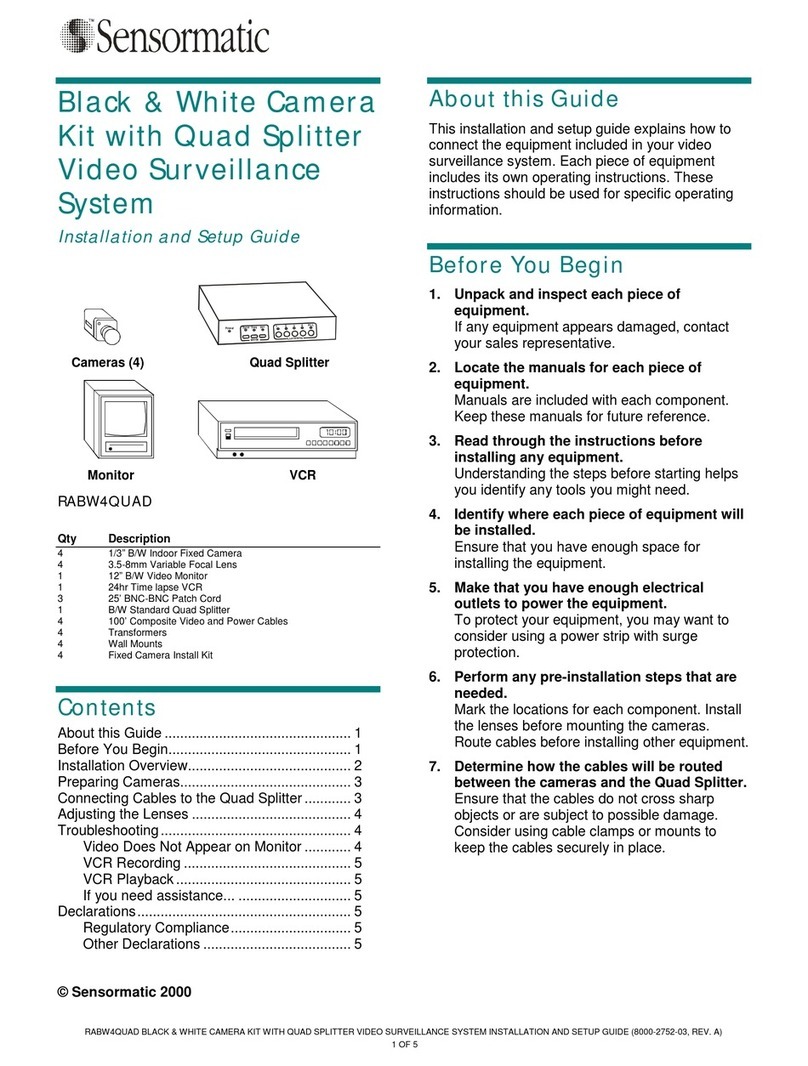
American Dynamics
American Dynamics RABW4QUAD Installation and setup guide

SkyLink
SkyLink HA-434RTL manual