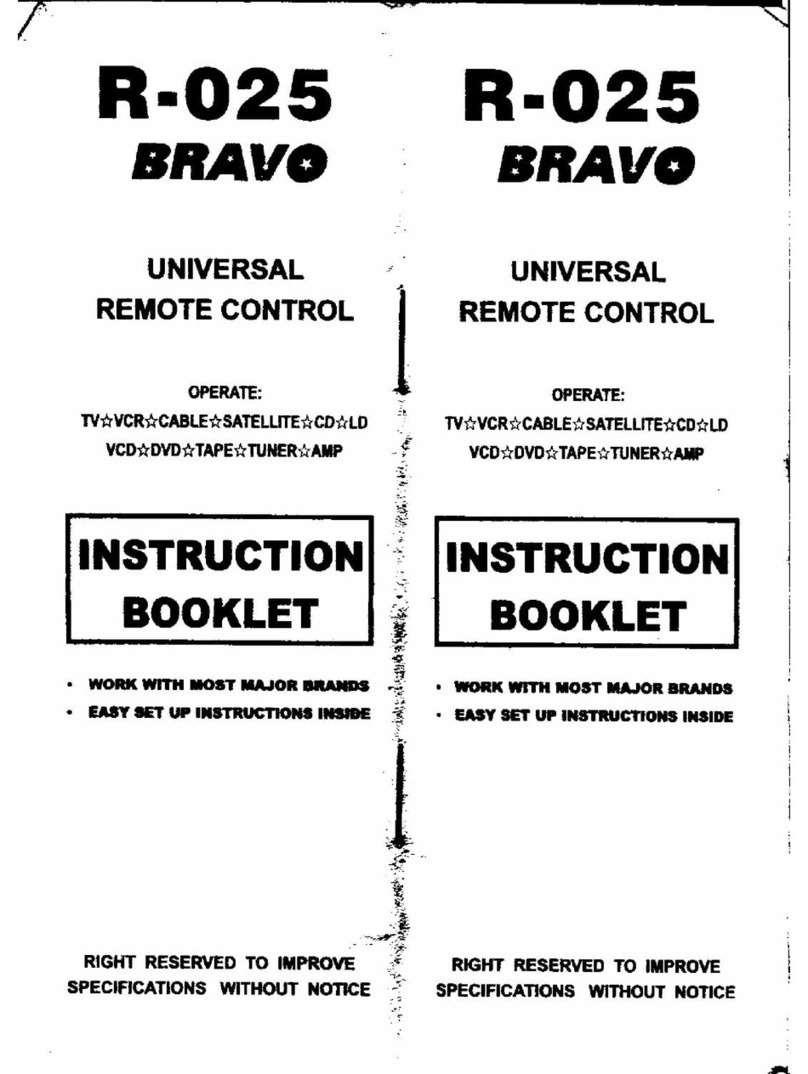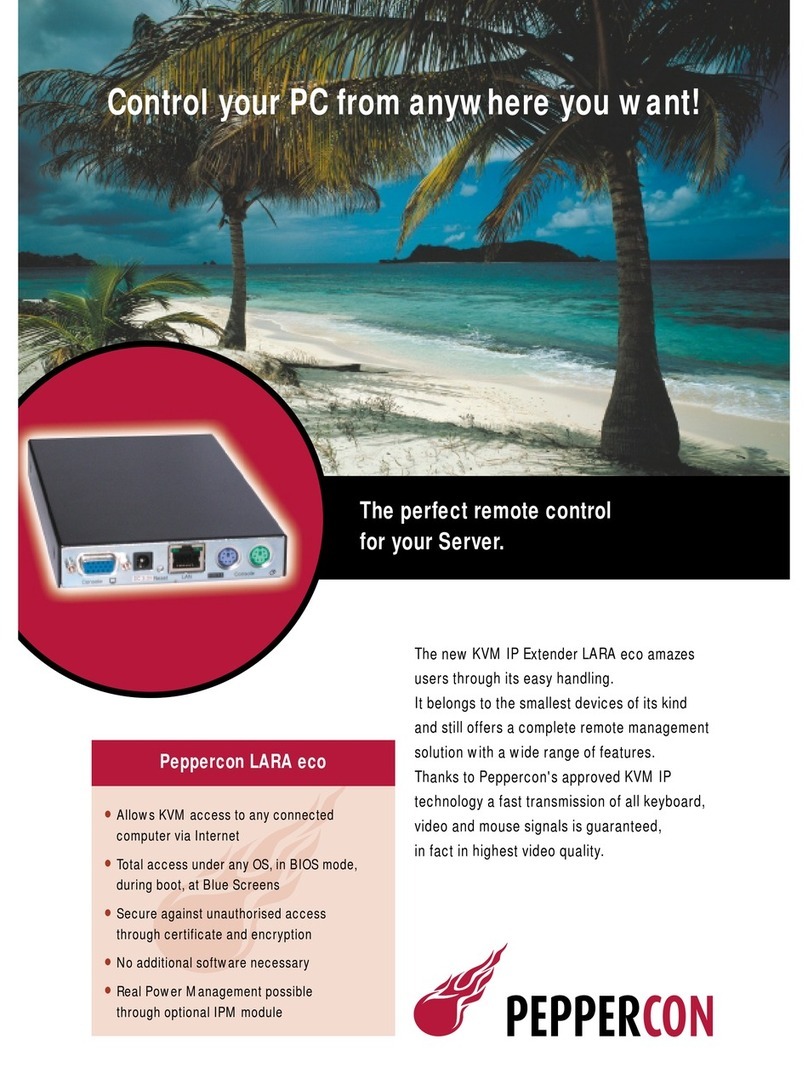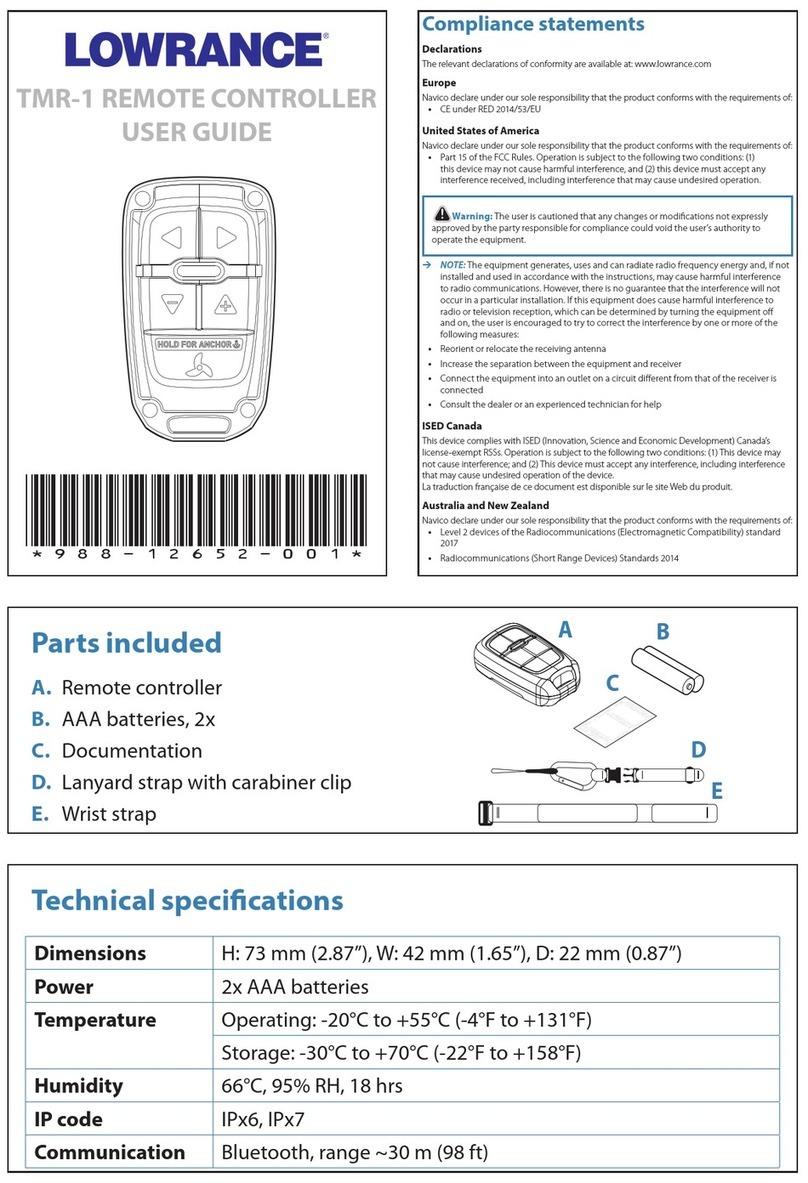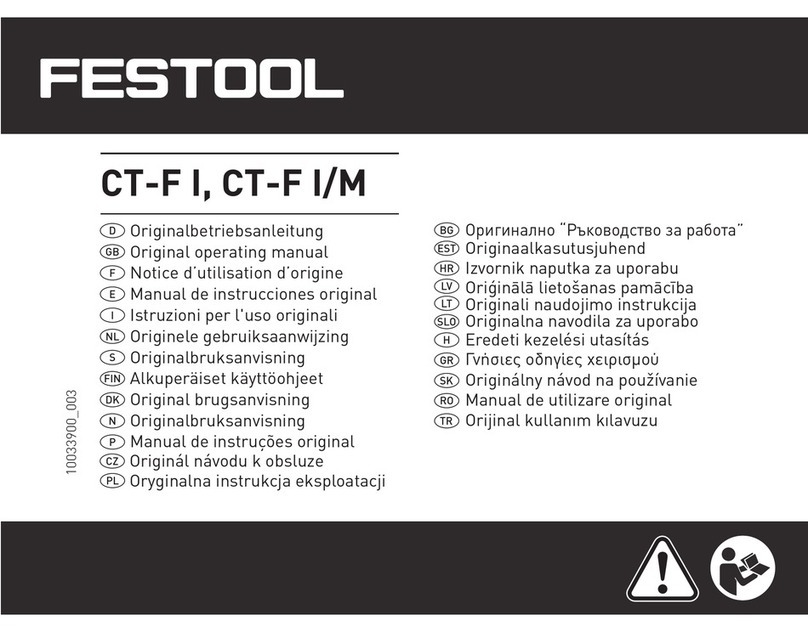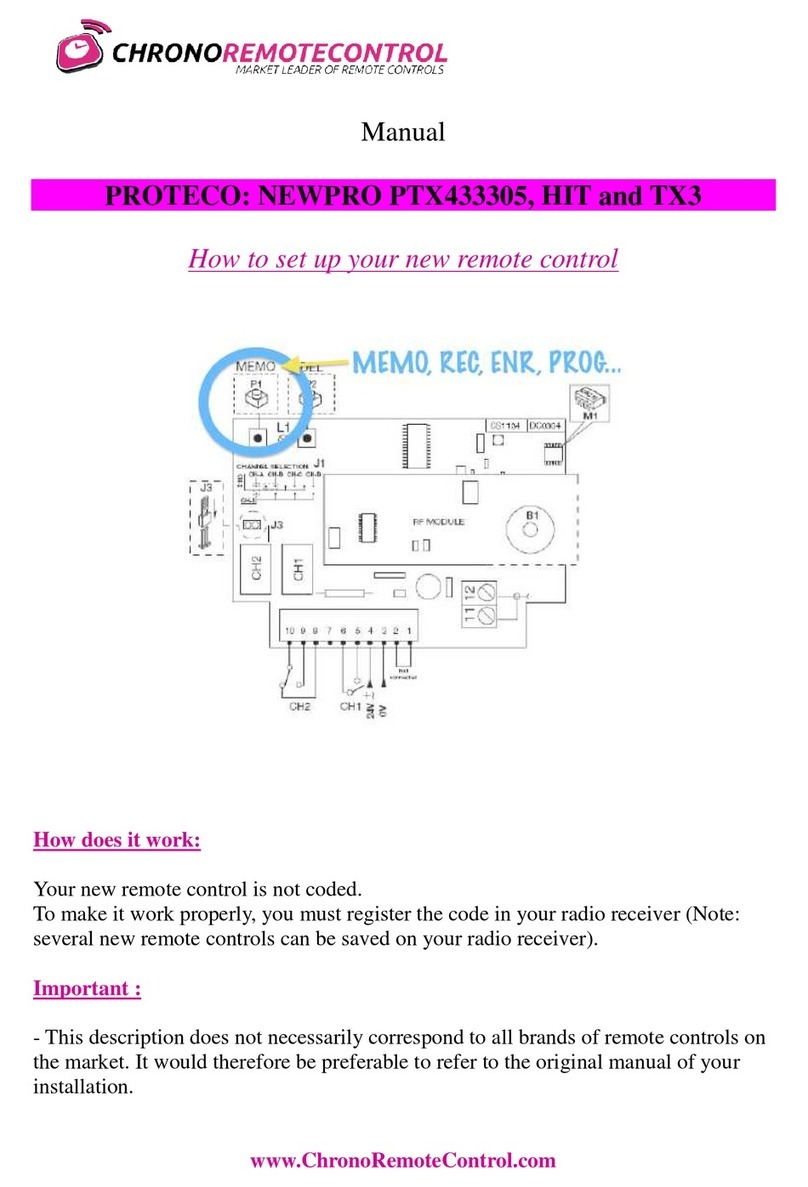C Prox GSM-ONE User manual

1
C Prox Ltd (inc Quantek)
Unit 11 Callywhite Business Park, Callywhite Lane, Dronfield, S18 2XP
GSM-ONE
Single Channel GSM Remote Controller
User Manual
1. FEATURES
•Supports up to 1023 authorised users
•Add user by free phone call, SMS or computer programming
•Backup authorised user numbers
•Control automated gates, barriers and doors by SMS or phone call
•Timed or latching relay
•Programming and status query by SMS
•Sends notifications when the relay is turned on or off (optional)
•Configurable user permissions
•Control can be by authorised phone numbers only, or by any phone
number without limitations, depending on the setting
•Automatically send out a text message at intervals to keep the SIM
card active
2. SPECIFICATION
•GSM frequency: 850/900/1800/1900MHz
•Antenna: 50 ΩSMA interface
•SIM card size: Micro
•Supply voltage: 12-24Vdc
•Current: 30mA standby / 120mA max
•Working temperature: -10 to +50°C
•Relay output: Clean contact, NO or NC. Maximum 5A@230Vac
•Dimensions: 98 x 74 x 28mm (without antenna)

2
3. DIAGRAM
1. Insert the SIM card in the rear of the unit.
2. Affix the unit.
3. Power up the system.
4. Once powered up the RED power LED will
remain solid. The BLUE LED will flash
every second until it connects to the
network and will then flash once every 3
seconds. The system is now online,
connected to the network and can be
programmed.
5. Press the reset button for 3-5 seconds, the
BLUE LED will start flashing every second.
Release the button and the BLUE LED will be
lit solid.
6. Now call the unit within 30 seconds.
7. You will receive an SMS confirmation as and the admin number is stored. The
administrator number can now program the system.
USB
PUSH
12/24V+
GND
NC
NO
COM

3
4. SETTING AUTHORISED USERS
All SIM cards must be activated, have no PIN, and voicemail turned off.
Once you have installed the unit and inserted the SIM Card, you can now power up the system. The RED
power LED will remain solid. The BLUE LED will flash every second until it connects to the network and will
then flash once every 3 seconds. The system is now online, connected to the network and can be
programmed.
If the BLUE LED does not flash or stops flashing for periods of time, this is likely down to poor signal quality.
You may need to fit a larger external antenna or try a different network.
The first thing to set up is the administrator who will be the only number that can program and change the
parameters of the system.
4.1 SETTING UP THE ADMIN NUMBER BY CALL
Hold down the reset button for 3-5 seconds until the BLUE LED remains illuminated, you can now call the unit and
the system will register the administrator number and return a SMS confirmation as: SAVE ADMIN OK
The administrator can now program the system functions using the instructions in this manual.
To change the administrator, repeat the above process. It will override and replace the existing administrator
number.
4.2 SETTING UP THE ADMIN NUMBER BY SMS
It is possible to add the admin number by SMS command. To do this send the following command:
Assuming the admin number is 07123456789: 1234ADMIN07123456789#
And receive the SMS confirmation: SAVE ADMIN OK
To change the administrator, repeat the above process. It will override and replace the existing administrator
number.
4.3 PASSWORD
The system programming and parameters are set up via SMS commands using a prefixed 4 digit password and the
factory default password is 1234.
To change this password to say 1212 you would send the following SMS command to the unit: 1234CP1212
And you will receive an SMS confirmation as: CP:1212
For the remainder of these instructions, we will refer to the default password as 1234.
4.4 ADD CALLER ID NUMBERS BY CALL
It is possible to add caller ID numbers (authorised users) by call. To do this you first need to set the unit to learning
mode by sending the following command: 1234ADD ON
And receive an SMS confirmation: ALLOW TO ADD USER NUMBER
The individual user can now just call the unit and the system will reject the call and add store the number as an
authorised caller ID number.
They will receive an SMS confirmation: ADD07123456789 OK
It is possible to add as many caller ID numbers as required until learning mode is turned off (it automatically turns
off after 60 seconds).

4
4.5 TURN OFF LEARNING MODE
To turn the caller ID learning mode off you would send the following SMS command: 1234ADD OFF
And receive SMS confirmation: DISABLE ADDING USER NUMBER
4.6 ADDING CALLER ID NUMBERS BY SMS
It is possible to add up to 1000 caller ID numbers into the system and to add the number 07847170001 you would
send the following SMS command as: 1234AD07847170001#
And receive an SMS confirmation as: SET OK!
It is possible to add up to 8 telephone numbers in one SMS command. To do this, assuming you want to add 3
numbers as 11111111111 & 22222222222 & 3333333333 you would send the following command:
1234AD1111111111#22222222222#33333333333#
And receive an SMS confirmation as: SET OK!
4.7 CALLER ID ACCESS RESTRICTION
It is possible for the administrator to restrict access of any of the caller ID numbers up to 250 times. To restrict the
number 07123456789 to access the system for only 15 times you would send the following SMS command:
1234LIMIT07123456789*015#
And receive an SMS confirmation: SET OK!
Now the user can only access the system 15 times. On the 16th attempt the relay will not be activated.
If you want to add the same number again, it will need to be deleted first and then re-added.
4.8 DELETE CALLER ID NUMBERS
It is also possible to delete up to 8 telephone numbers in one SMS command. To do this, assuming you want to delete
3 numbers as 11111111111 & 22222222222 & 3333333333 you would send the following command:
1234DD1111111111#22222222222#33333333333# and you will receive an SMS confirmation as: DELETED
4.9 DELETING ALL CALLER ID NUMBERS BY SMS
To delete all the numbers in the caller ID list and to do this you would send the following SMS command: 1234FD
and receive the following SMS confirmation: FD OK
5. ADMIN SYSTEM SMS FEEDBACK
The caller ID numbers can receive SMS confirmations if the system is activated, and the administrator can also choose
to receive them.
To enable administrator SMS confirmations, you would send the following SMS command: 1234SMS1#
And receive an SMS confirmation: SET OK!
To disable administrator SMS confirmations, you would send the following SMS command: 1234SMS0#
And receive an SMS confirmation: SET OK!
6. PERMISSION SETTING
The administrator can set it so that only authorised phone numbers programmed into the device can activate it, or
in free access mode so any phone number without limitations can activate the device.
To set the device to free access mode, you would send the following command: 1234ATH0#
And receive an SMS confirmation: ANY CALLER ID
To set the device so only authorised users can activate it, you would send the following command: 1234ATH1#
And receive an SMS confirmation: AUTHORIZATION CALLER ID

5
7. WORKING MODE SETTING
MODE A
Mode A is the factory default function and allows the caller to activate the relay from 1 second up
to 65,000 seconds. When programming this function, it is possible to decide whether to receive SMS
confirmations or not.
Factory default is Mode A with the relay latching time set to 3 seconds and the SMS confirmations disabled.
1. To program Mode A with the relay latching time set as 60 seconds and SMS confirmations enabled, you would
send the following command: 1234MA60#1
And receive an SMS confirmation: SET MODE OK
2. To program mode A with the relay latching time set as 1 hour and SMS confirmations disabled you would send
the following command: 1234MA3600#0
And receive an SMS confirmation: SET MODE OK
MODE B
Mode B allows the caller to activate the relay on & off (toggle) with alternate phone calls and choose
whether to receive SMS confirmations or not.
1. To program Mode B and enable SMS confirmations you would send the following command: 1234MB1#
And receive an SMS confirmation: SET MODE OK
2. To program Mode B and disable SMS confirmations you would send the following command: 1234MB0#
And receive SMS confirmation: SET MODE OK
MODE E
Mode E allows you to latch the relay on for a pre-set period or latch the relay on & off permanently
using a simple, short SMS code. This mode can also be used in conjunction with a call mode.
1. To set up a pre-set latching time of 3600 seconds you would send the following command: 1234ME3600#1
And receive SMS confirmation: SET OK
To activate the relay for 3600 seconds send the short code: ON1
And receive an SMS confirmation: OUT1 ON
The relay will activate for 3600 seconds.
If you want to turn the OFF the relay within the 3600 seconds you would send the short code: OFF1
And receive an SMS confirmation: OUT1 OFF
2. To latch the relay on permanently you would set the latch time to 0. Send the following command: 1234ME0#1
And receive an SMS confirmation: SET OK
Then to latch the relay permanently on send the short code ON1, and to turn it permanently off send the short
code OFF1
MODE F
MODE F allows the relay to be activated by text for period of time. This differs from MODE E because
the time period is set in the text so can be different each time. (Relay time is 1-65000 seconds).
This mode can also be used in conjunction with a call mode.
1. To set the relay time to 60 seconds you would send the following command: SC60
And receive an SMS confirmation: OUT1 ON
After 60 seconds the relay will automatically turn off.

6
8. SETTING UP CUSTOMISED SMS CONFIRMATIONS
The system allows up to 20 characters for each customised message. (Optional).
1. To set the SMS message when the relay is activated, assuming the SMS message is ‘Gate opening’ send the
following command: 1234RL11: GATE OPENING
And receive SMS confirmation: SMS CONTENT: GATE OPENING.
2. To set the SMS message when the relay is deactivated, assuming the SMS message is ‘Gate open’ send the
following command: 1234RL10: GATE OPEN
And receive SMS confirmation: SMS CONTENT: GATE OPEN.
9. REGULAR SYSTEM CHECK
To ensure the device works properly, and to keep the SIM active, the administrator can receive an
SMS with the status of the device every 1 to 720 hours.
To enable this function and to set the device to send SMS messages every 720 hours, you would send the following
command: TEST720
Note: The relay 2 status is only for the 2 channel model.
To disable this function, you would send the following command: TEST0
Note: The relay 2 status is only for the 2 channel model.
10. CHECKING THE STATUS OF THE SYSTEM
The administrator can check the status of the system at any time by sending the command: CHK
Note: The relay 2 status is only for the 2 channel model.

7
11. RESETTING THE DEVICE
Press and hold the RESET button for 10 seconds, the blue LED will flash slowly and then turn into a quick flash.
Release the button.
1. Administrator password is restored to default –1234
2. Working mode is restored to Mode A
Note: If the blue LED stays on, it means the reset is not successful.
12. SOFTWARE
Download and install the software ‘GSM-CONFIG’ onto your computer. This can be obtained from our website.
Open the software and connect the GSM-ONE to your computer with a MICRO-B to USB cable (not supplied).
12.1 SYSTEM
Click CONNECT
You will see the connection status as below.

8
PAGE DEFINITION AND APPLICATION
1. CONNECT/Disconnect: Click to connect or exit the network connection, the network signal strength
value (1-26) can be seen after the successful network registration.
2. OUTPUT1/OUTPUT 2: Activate relay 1 and relay 2 respectively, select to activate the relay and unselect
to deactivate the relay. (Output 1 only on this version).
3. REFRESH: Select this button to refresh the page.
4. Firmware Build: Apr 1 2021 16:59:58 - firmware creation time
5. Host Status, Ready working: Working properly.
Parameters
6. Administrator password: 4 digits (default 1234)
7. Administrator SMS confirmation: After the selection, the administrator will receive a confirmation
message after each operation.
8. Auto test SMS (hours): This function is used to check whether the device is working normally at regular
intervals. The user can set it so that every 1 –720 hours the controller will automatically send a test
message to the user's mobile phone to confirm that the device is working normally. This is also useful
for keeping PAYG SIM cards active. 0 = no test message sent.
9. Authorised users only: control can be performed only from authorised number in the device (default)
or from any phone number without limitations (unselect)
10. Save: save settings
11. Restore factory: The numbers, working mode and password are all restored to factory default
12.2 Call
Setup what happens when the unit is called.
Work mode: The unit can have two types of working mode:
1. MODE A: NON LOCK. Mode A is the factory default function and allows the caller to activate the relay
from 1 second up to 65,000 seconds.
a) OUT1 working time (sec): Enter the time you want the relay to switch for when the unit is called
2. MODE B: SELF LOCK. Mode B allows the caller to activate the relay on & off (toggle) with alternate
phone calls.
Please note MODE C & D do not apply to this version.
OUT1 SMS confirmation: In both modes you can choose whether or not you want to receive SMS
confirmations whenever the relay is activated or deactivated.
Click SAVE to save settings.

9
12.3 SMS
1. Custom SMS: Set an optional customised message when the relay is turned on or off. Up to 20
characters allowed for each message.
2. SMS Control: OUT1 working time (sec): Set relay time, 1-65000 (optional). If set to 5 seconds for
example, when short command ON1 is sent to the device, the relay will switch for 5 seconds. If set to 0,
the relay will latch on with short command ON1, and off will short command OFF1.
Note: OUTPUT2 function does not apply to this version.
12.4 NUMBER
1. Add user number: It is possible to add up to 8 user numbers at one time. Enter the phone numbers into
the boxes below where it says ‘8 phone numbers’. Click Save.
2. Delete user numbers: It is possible to delete up to 8 user numbers at one time. Enter the phone
numbers into the boxes below where it says ‘8 phone numbers’. Click Del.

10
3. Add a restricted user number: Enter the phone number of the restricted user into the ‘Restricted
number’ box. Enter the number of times they will have access to the system (0-255). Click Save.
4. Query if a number is in the system: Enter the number in the ‘Restricted number’ box. Click Query.
5. List all numbers: Click List all
6. Delete all numbers: Click Del all
7. Change the administrator: Click List all. The number that appears in position 0 is the administrator
number. Delete this number using the process in step 2. Add the new number you want to be the
administrator number using the process in step 1. This number will automatically go into position 0 and
become the administrator.
12.5 DEBUG
Your distributor may request a debug log to help identify and resolve any issues.
12.6 UPGRADE (FIRMWARE)
It may occasionally be necessary to upgrade the firmware of the device.

11
To upgrade the firmware:
1. Ask your distributor for the latest firmware.
2. Save the firmware file to your desktop.
3. Power off the unit.
4. Press and hold the reset button.
5. Plug in the device to your computer via USB cable.
6. The blue LED should flash steadily. Release the reset button.
7. Click Open firmware.
8. Select the firmware file from your desktop.
9. Click Upgrade.
10. The progress bar will move to 100%
11. Upgrade is now successful.
12.7 BACKUP
You can backup all the numbers to a file:
1. Click Refresh.
2. Click Backup all numbers to file.
3. It will say reading all numbers, and the progress bar will show the status of the backup.
4. When completed, there will be a pop-up window which shows the backup has been a success and gives
the name of the backup file. Click OK.
5. The backup file will be automatically saved in the same folder as the software.

12
To restore the numbers from the file:
1. Click Restore all numbers from file.
2. Select the file name you want to restore. It will be called something like
‘myNumber_20210602_131410.go2’. Click this file and open it.
3. When the progress bar reaches 100%, a pop-up window will appear to confirm the restore has been
successful. Click OK.
Table of contents