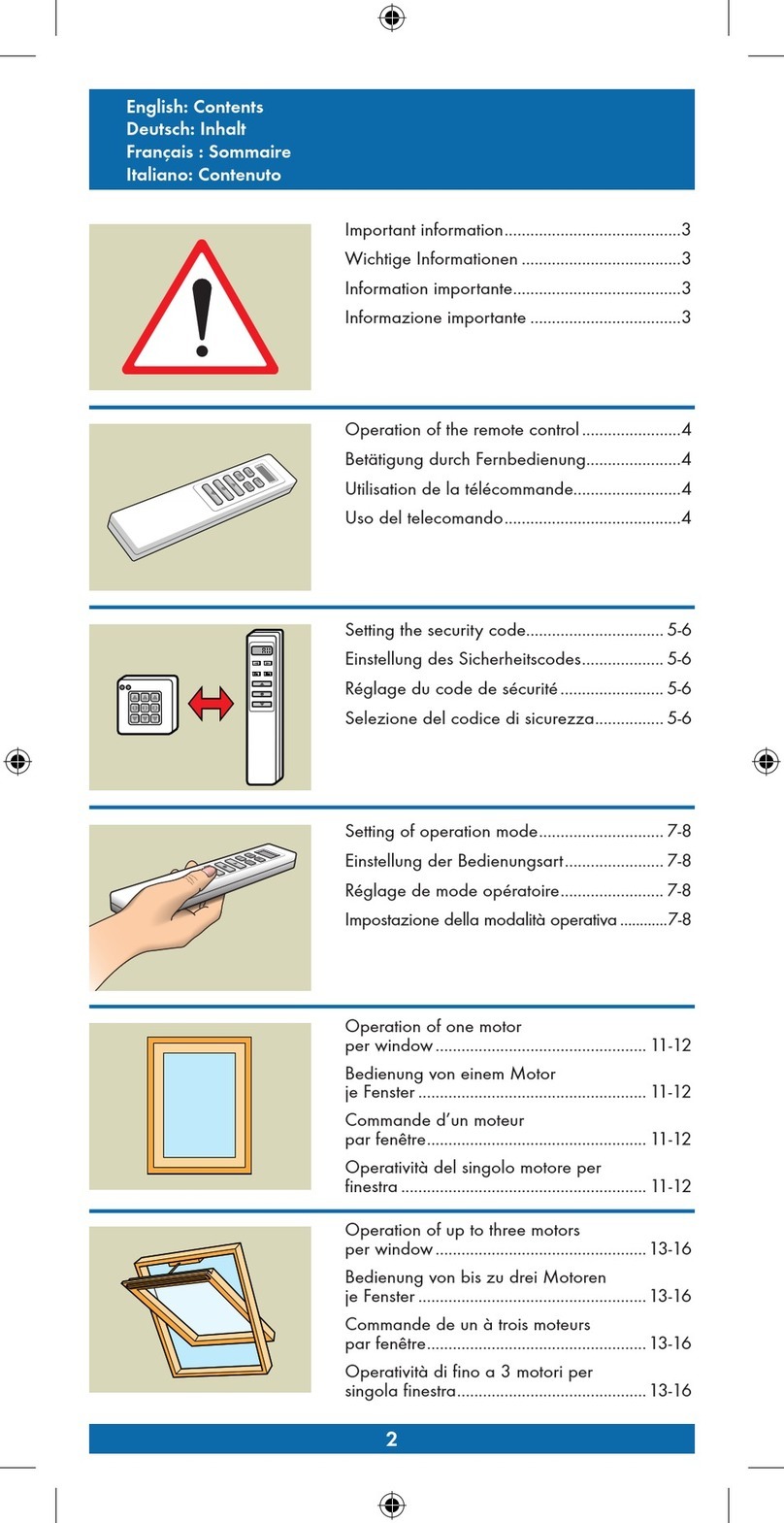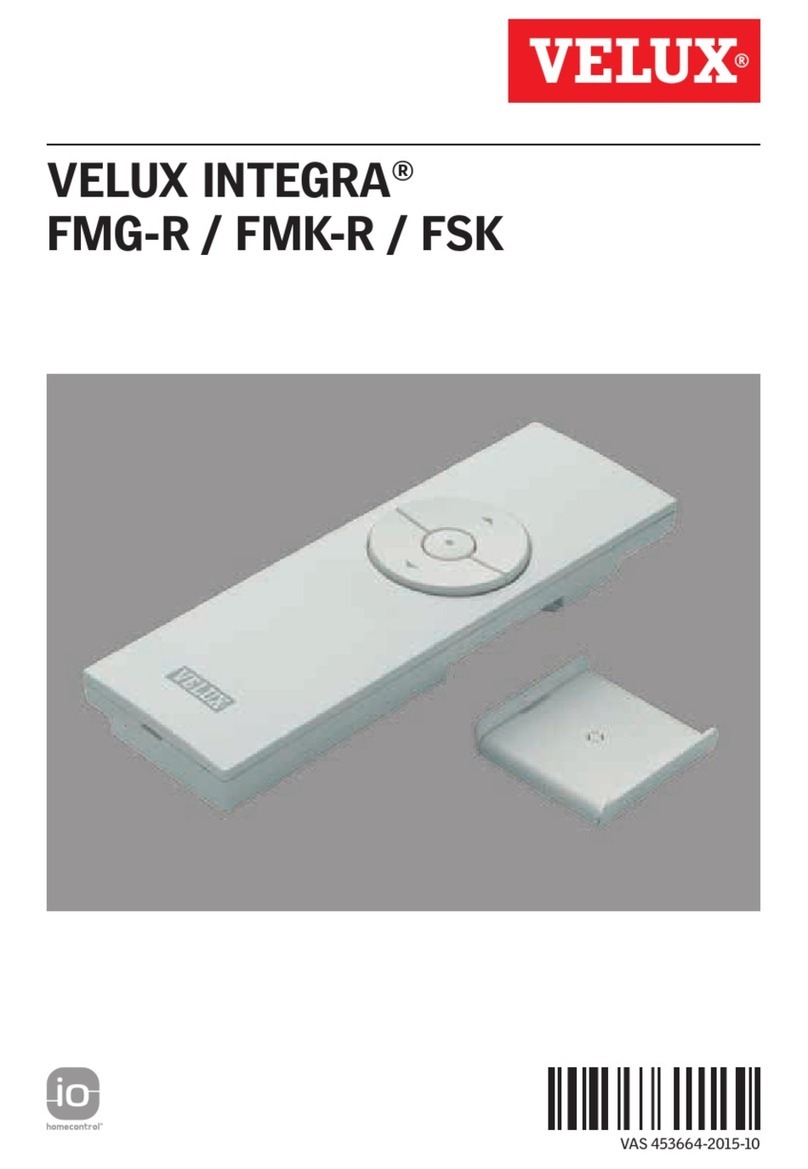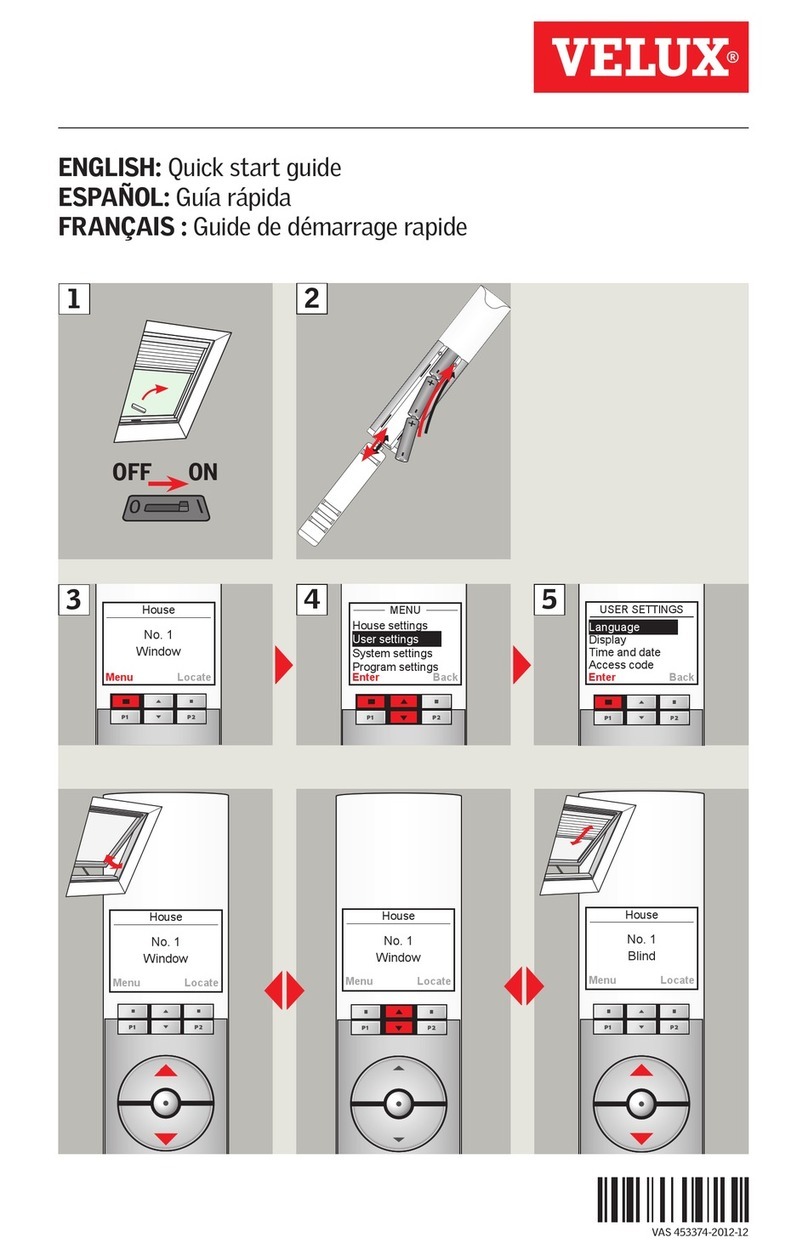54 5
Please keep instructions for future reference and hand them over to
any new user.
Safety
• Before operating ensure that the window with electrical products
can be and is operated without risk of damage to property or
injury to people or animals.
• For personal safety, never have your hand or body out of the win-
dow without switching off the power.
• Children must not be allowed to play with the window and its
electrical products, and the remote control should be kept out of
reach of children.
• If repair or adjustment work is needed, disconnect from mains
supply and ensure that it cannot be reconnected unintentionally.
• The plug on the mains cable is for indoor use only.
• It is recommended to place a remote control in the room where
the window and its electrical products have been installed.
Function
• If the rain sensor gets wet, the window operator automatically
closes the window; however, the ventilation flap remains open.
• To prevent the window from closing because of very fine/weak
rain, fog or dew, the rain sensor is equipped with a heating ele-
ment to keep the surface dry.
• If the window has been opened manually, the window operator
will not be activated via the rain sensor.
• From fully open, it will take up to one minute before the window is
completely closed. Therefore, in case of sudden rain, water may
enter the room before the window is closed.
• In case of snow and/or ice, the operation of the window may be
blocked.
Important information
Product
• This product has been designed for use with genuine VELUX
products. Connection to other products may cause damage or
malfunction.
• The product is compatible with products with the io-homecontrol®
logo.
• Electrical products must be disposed of in conformity with nation-
al regulations for electronic waste and not with usual household
waste.
• Used batteries have to be disposed of in conformity with the rele-
vant environmental regulations.
• Expected battery lifetime: Approx. 1 year.
• The packaging can be disposed of with usual household waste.
• Radio frequency band: 868 MHz.
• Noise level: Max 70 dB(A).
Maintenance and service
• Disconnect from mains supply before carrying out any mainten-
ance (including cleaning of pane) or service work to the window
and products connected to it and ensure that it cannot be recon-
nected unintentionally during this time.
• If mains cable is damaged, it must be replaced by qualified per-
sonnel in accordance with national regulations.
• Spare parts are available through VELUX. Please provide informa-
tion from data plates.
• If you have any technical questions, please contact VELUX.
io-homecontrol®provides advanced and secure radio technology that is easy to install.
io-homecontrol® labelled products communicate with each other, improving comfort,
security and energy savings.
www.io-homecontrol.com