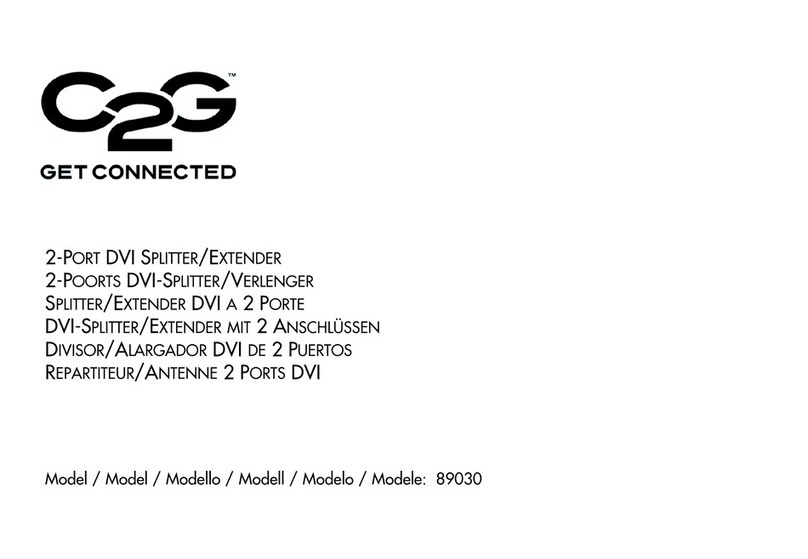1
Introduction.................................................................................................................................................2
Features......................................................................................................................................................3
System Requirements.................................................................................................................................4
Package Contents.......................................................................................................................................5
Device Overview
Wireless USB Host Adapter................................................................................................................6
Wireless VGA with Integrated Audio Adapter.....................................................................................7
Software/Device Installation........................................................................................................................8
Using the Wireless USB to VGA with Integrated Audio Kit.......................................................................14
Frequently Asked Questions.....................................................................................................................24
Video Playback Tips..................................................................................................................................28
Technical Specifications............................................................................................................................29
C2G Warranty............................................................................................................................31
FCC...........................................................................................................................................................32
Important Safety Information.....................................................................................................................33
Appendix
Association with other devices.........................................................................................................34
Cable Association Procedure...........................................................................................................35
PIN Association Procedure..............................................................................................................37
PIN Change Procedure....................................................................................................................39