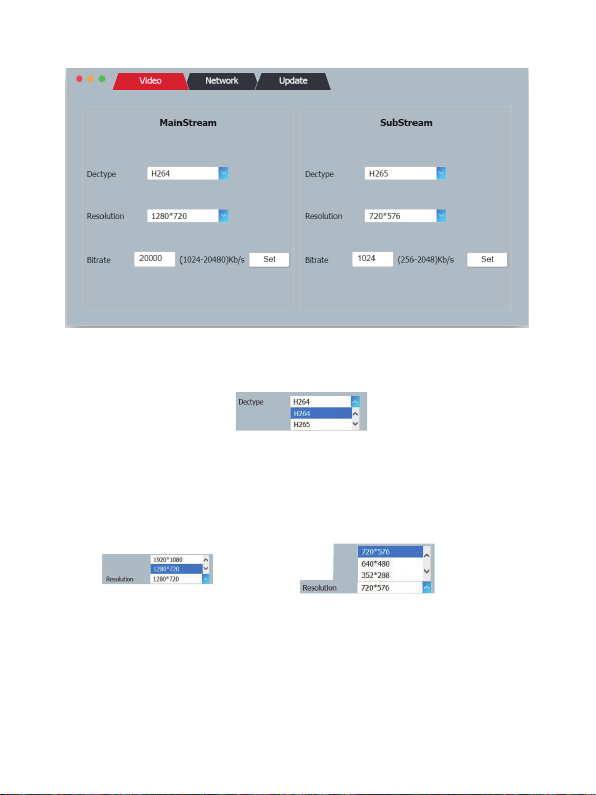5. Operation Controls and Functions
HDMI Loopout port, connect to HDMI display device
such as TV or monitor with an HDMI cable.
Storage Temperature -20°C ~ 60°C / -4°F ~ 140°F
Relative Humidity 20~90% RH (non-condensing)
HDMI INHDMI OUT RESET IR OUT DC 5VCAT OUT
Number Name Function description
12 3 4 5 6 7 8
1 HDMI OUT
2 HDMI IN Connect to HDMI source device such as DVD player
or set-top box with an HDMI cable.
3 RESET button
Reset the product, including IP address, encoding
information and EDID. The EDID will recover default
status for 1920*1080@60Hz
4 CAT OUT
The CAT OUT port is connected CAT IN port in
Decoder or connected to switcher / router / hub with
CAT cable for sending signal to Decoder.
Notice: The CAT OUT is also a network port, it can
be connected directly PC (through corresponding
on-demand software such as VLC media player
software.) to output signal from HDMI IN port.
5 IR OUT Connect to wideband IR blaster cable. The IR blaster
signal is from IR IN at the Decoder.
6 LINK LED The LED will flash blue when Encoder is connected
Decoder or connected switcher / router / hub.
7 POWER LED The LED will illuminate blue when the Encoder is
powered on.
8 DC 5V Plug the DC 5V/1A power supply into the unit and
connect the adapter to an AC outlet.
5.1 Encoder Panel
3/17